Work Order Tags Set Up
Learn how to set up and use work order tags in Floorzap!
How to Set Up and Assign Work Order Tags in the Floors App
Work Order Tags make it easy to organize, filter, and manage work orders within your Floors app system. This guide walks you through setting up tags, assigning them to users, and tagging your work orders for better tracking and collaboration.
Step 1: Go to Settings in the main menu.
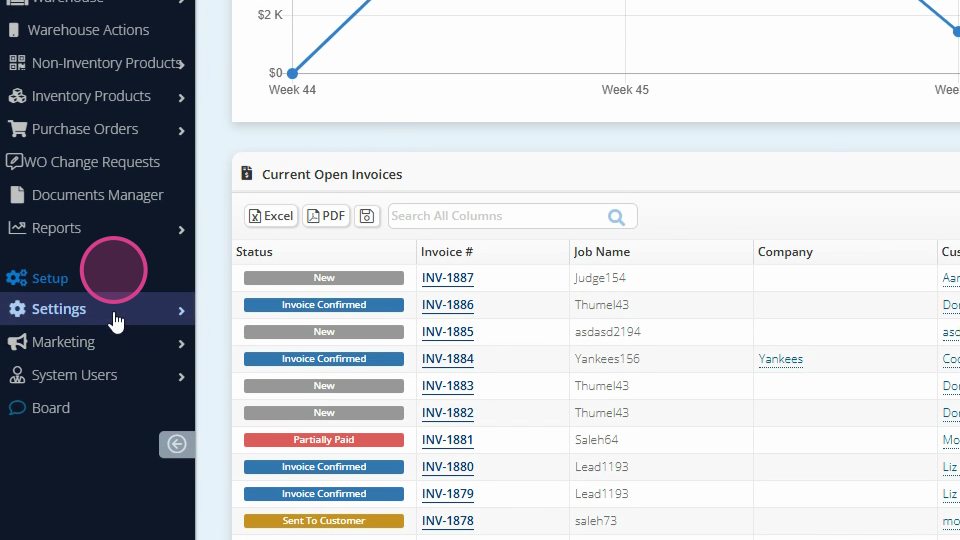
Step 2: Click System Lists.
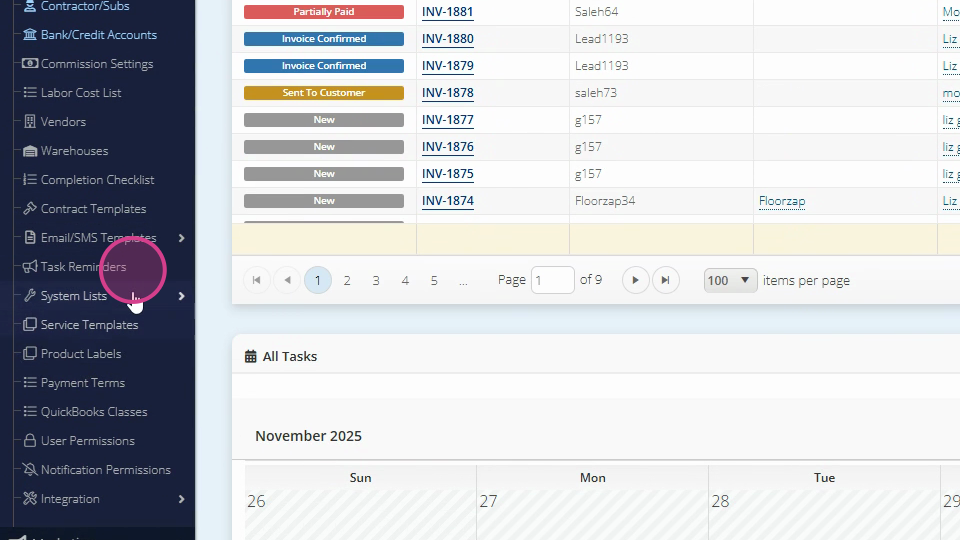
Step 3: Select System Tags from the options.
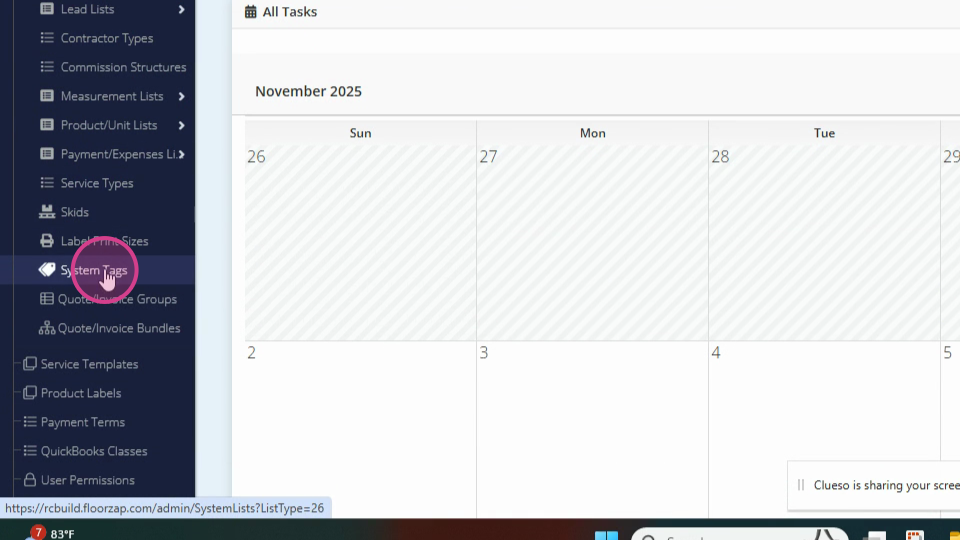
Step 4: Add your desired tags in the System Tags section.
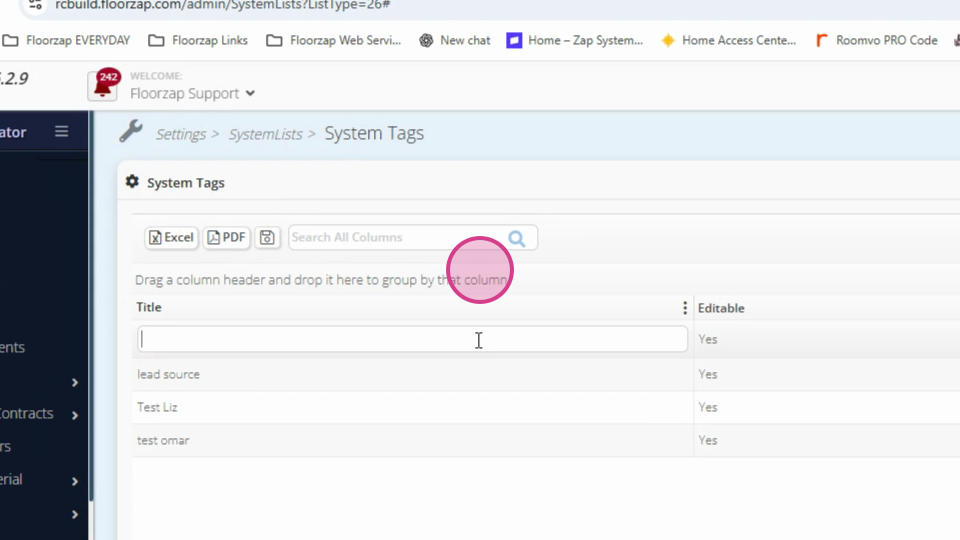
Step 5: Save your tags. You can always return to add more tags whenever needed.
Step 1: Go to Settings and select Employees.
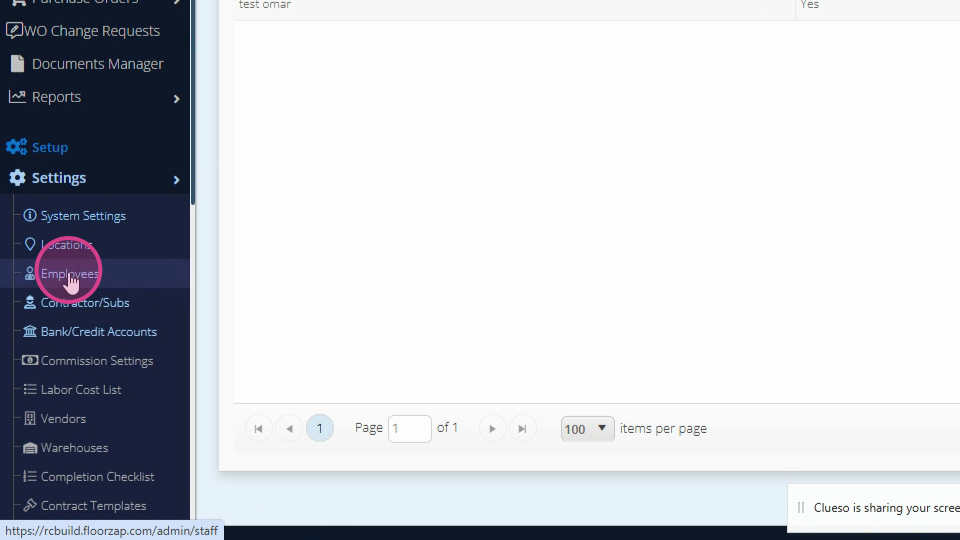
Step 2: In the Employees section, assign tags to each user you want to grant access to specific tags.
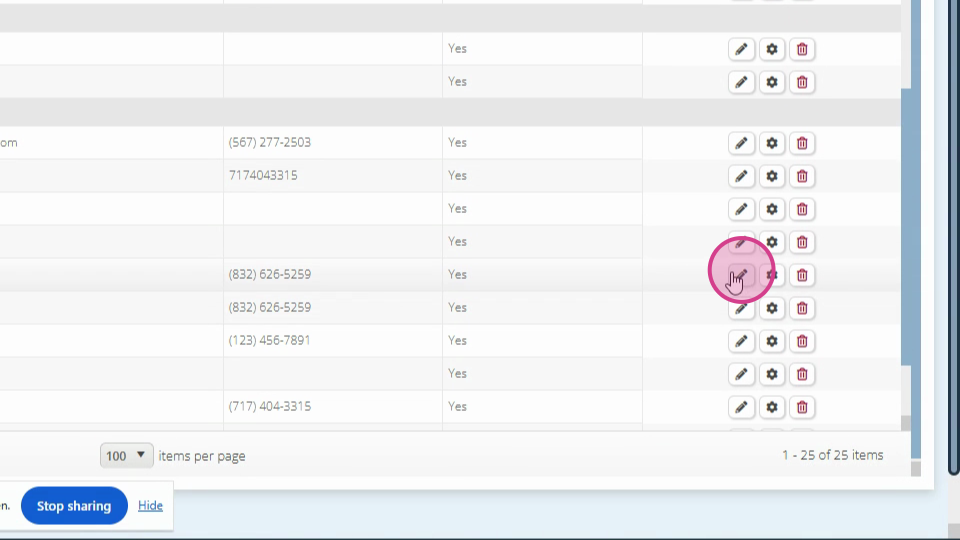
Step 3: Select the users who should have access to each tag. Users can be assigned any number of tags.
Step 1: Go to your Work Orders section and select the work order you want to tag.
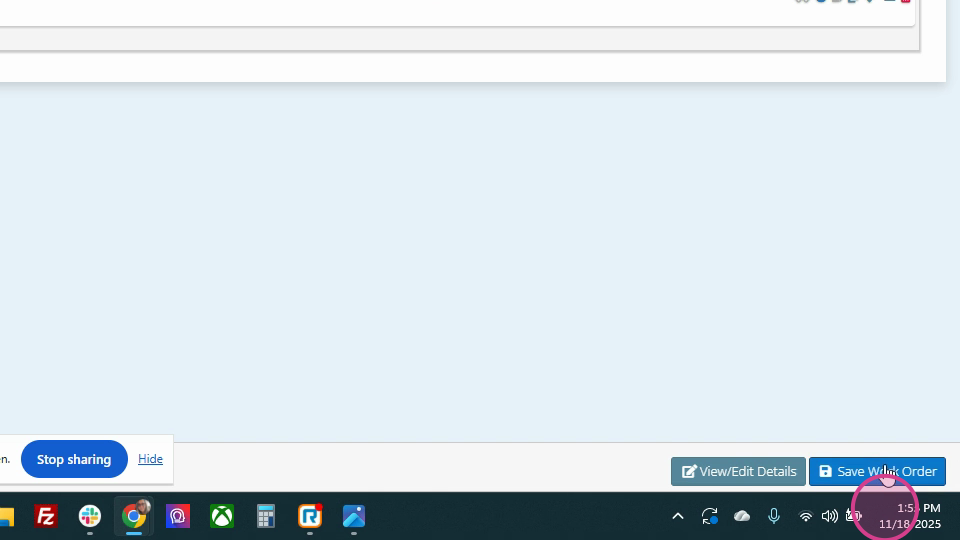
Step 2: Click Add tags here, choose the appropriate tag(s), and click Save.
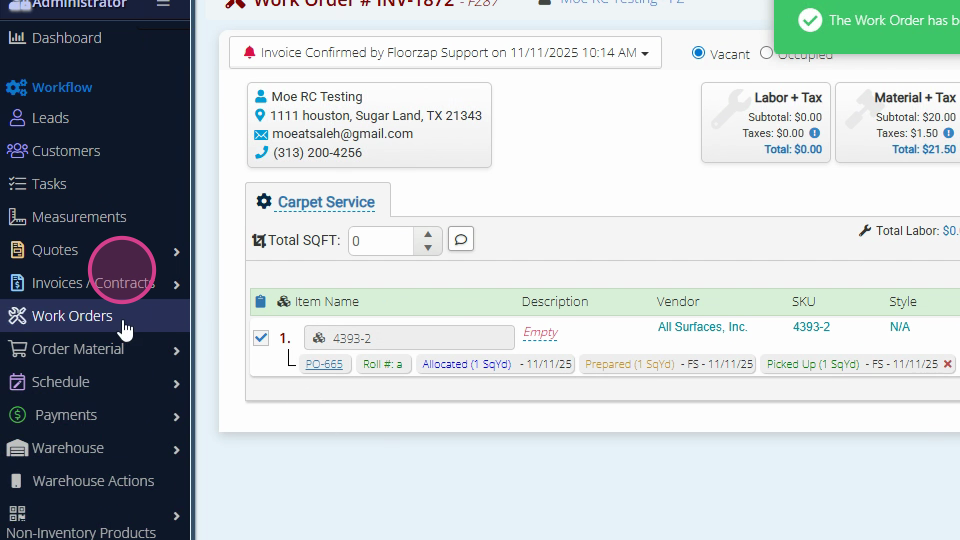
Step 3: View tagged work orders by clicking the Tagged Work Orders tab in your work order grid.
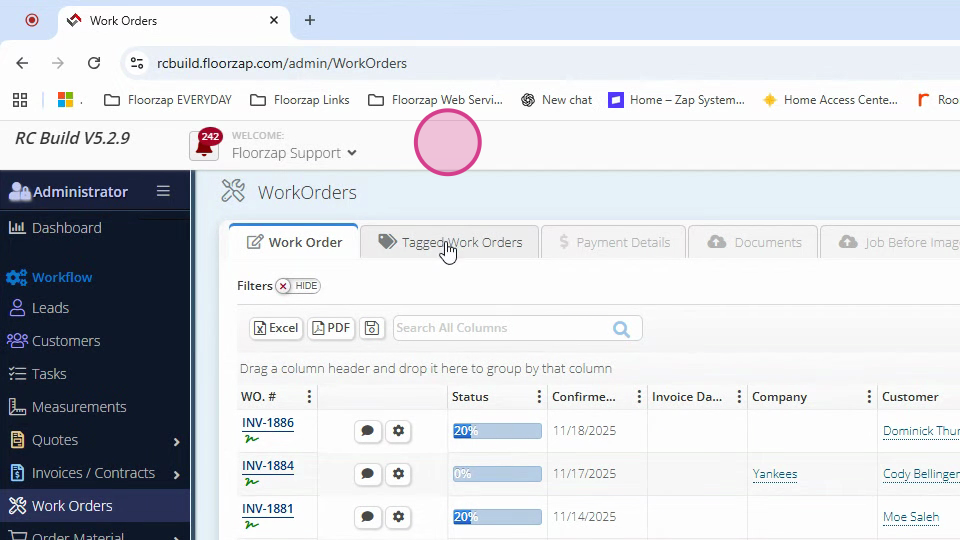
Step 4: Use the filter by Tags option to display only the work orders with your selected tag.
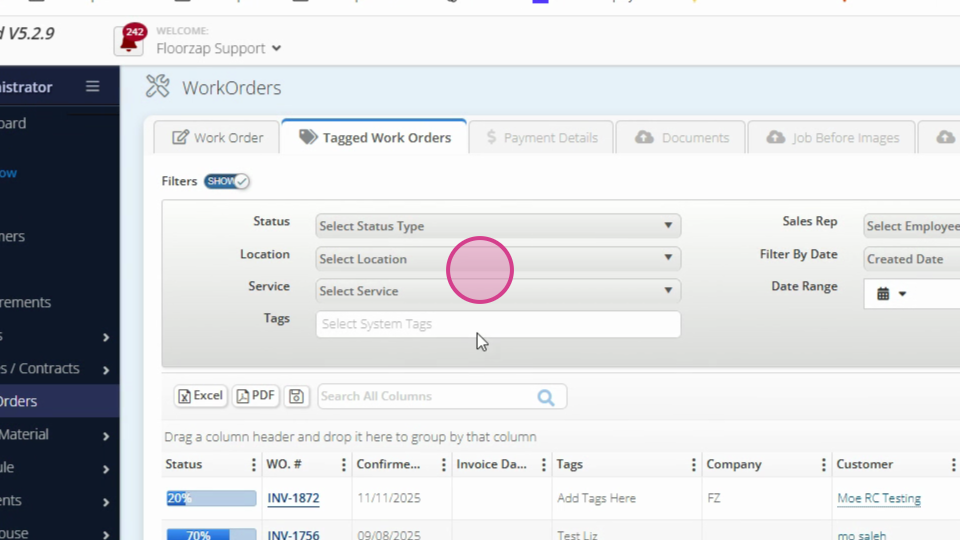
Assigning and filtering with Work Order Tags lets you track tasks more efficiently and ensures everyone’s focused on the right jobs. Update tags and assignments anytime to keep your workflow organized and your team in sync.