Work order completion guide.
When you know everything is done, and everyone is paid you can complete your work order like this.
In this article, you'll learn how to complete a job by selecting a contractor, marking them ready for payment, paying them, and finally marking the job as complete.
Step 1: Begin by observing the test work order and invoice shown in the screenshot below.
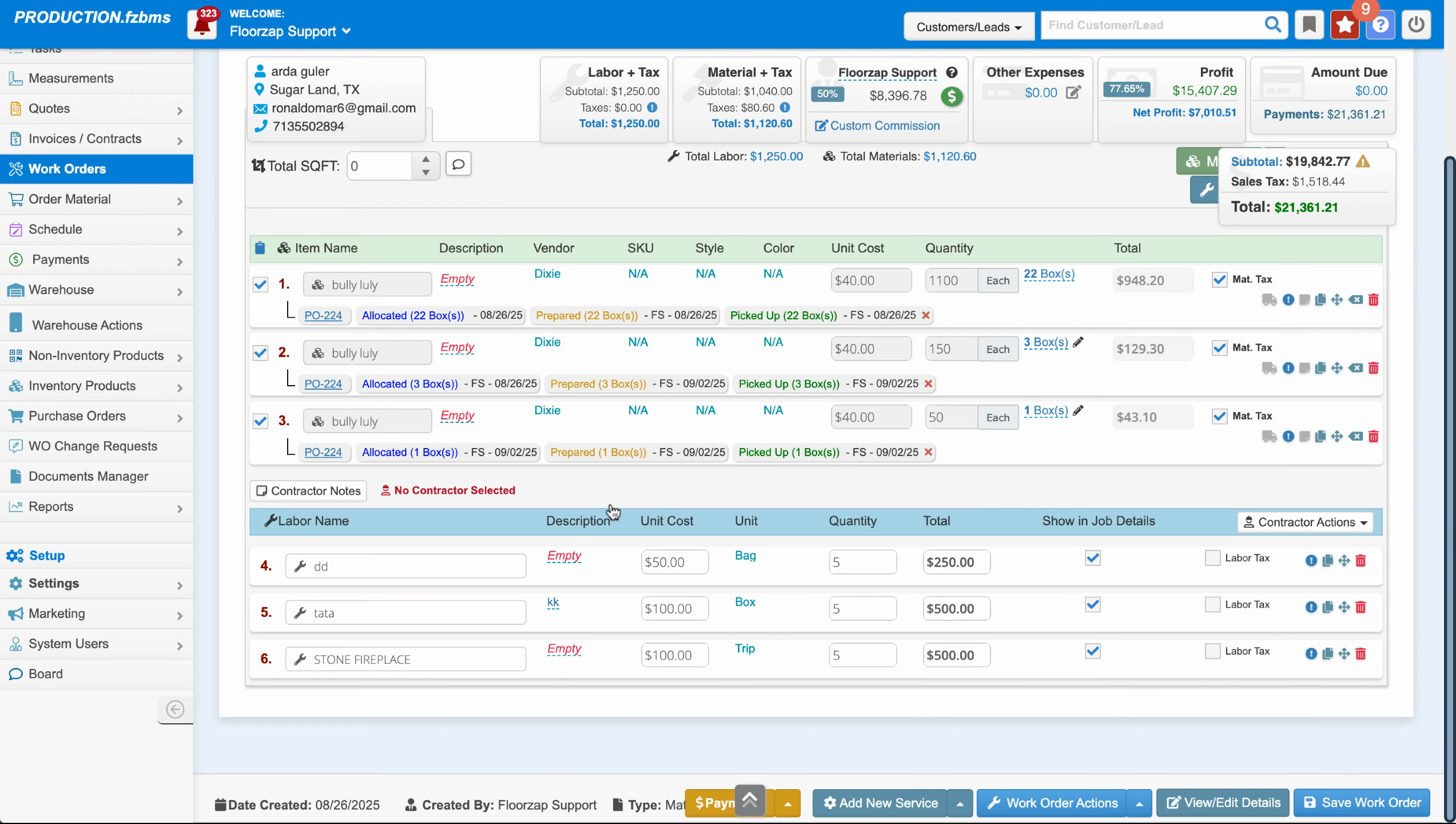
Step 2: Navigate to work order actions. If you're planning to mark the job as complete, ensure that a contractor is selected. If not, proceed to the next step.
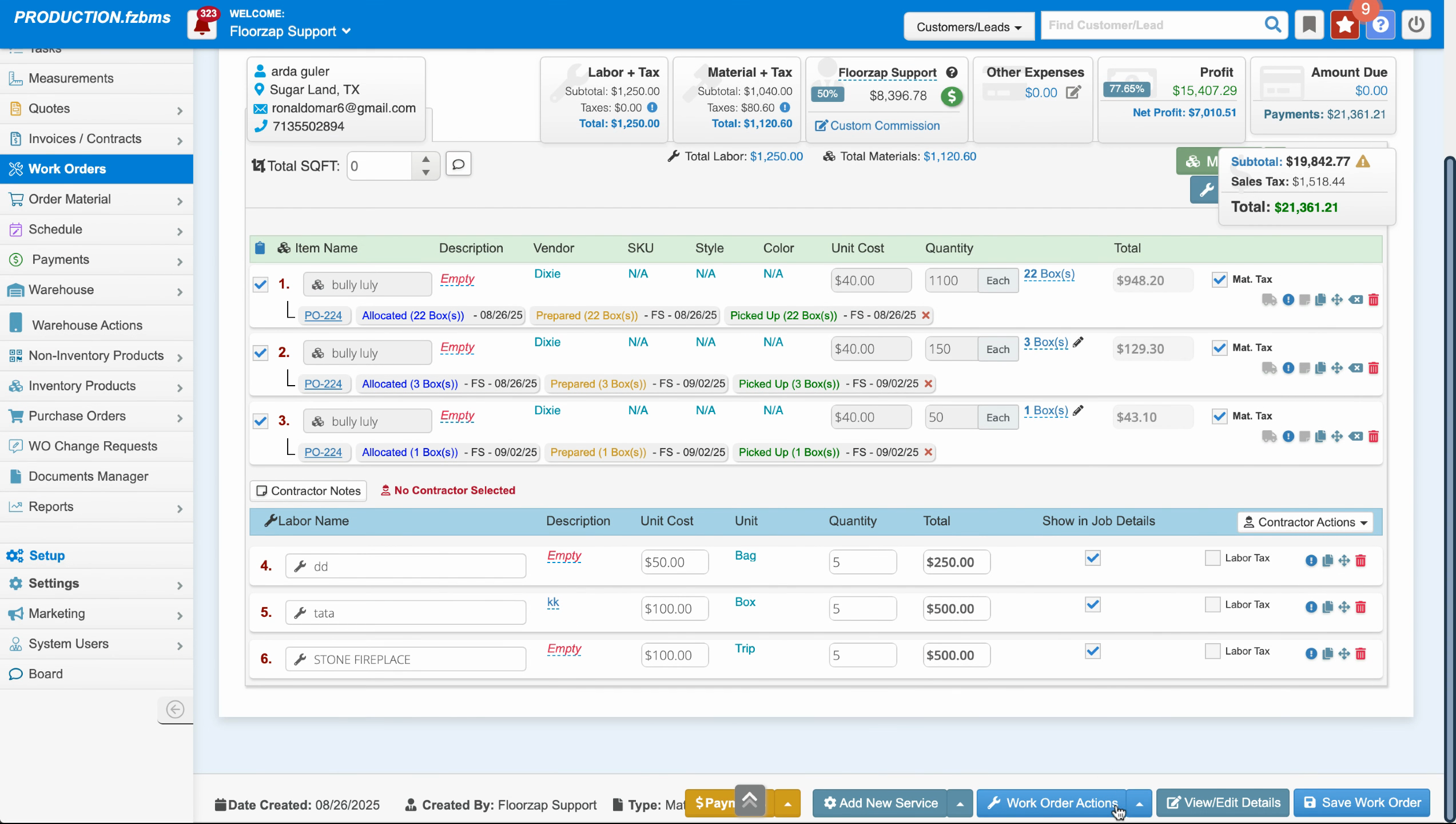
Step 3: Click on contractor actions and select a contractor. For this tutorial, we're selecting Michael Jordan.
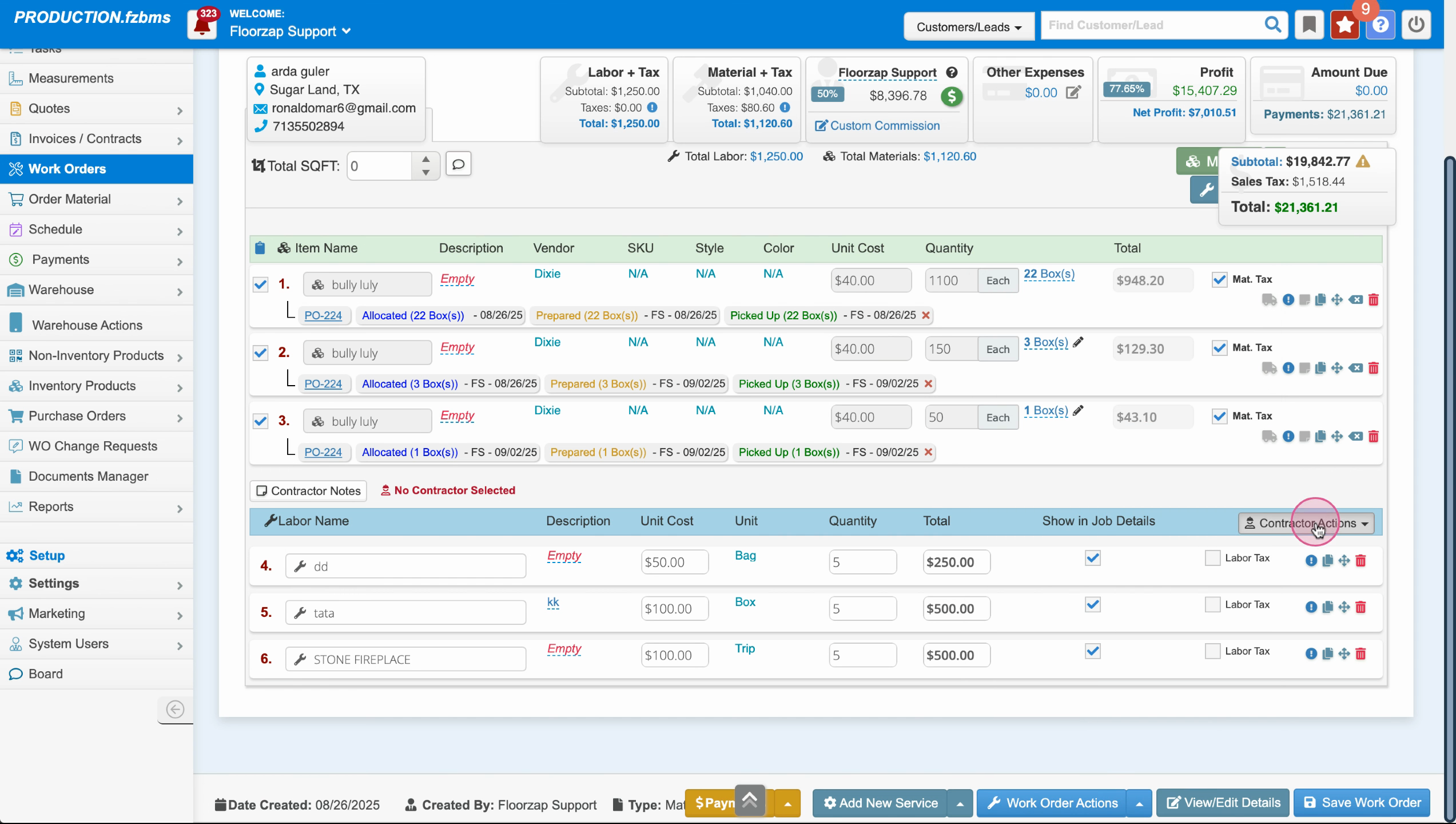
Step 4: Once you've selected a contractor, you're ready to mark the job as complete. Click on mark job as complete.
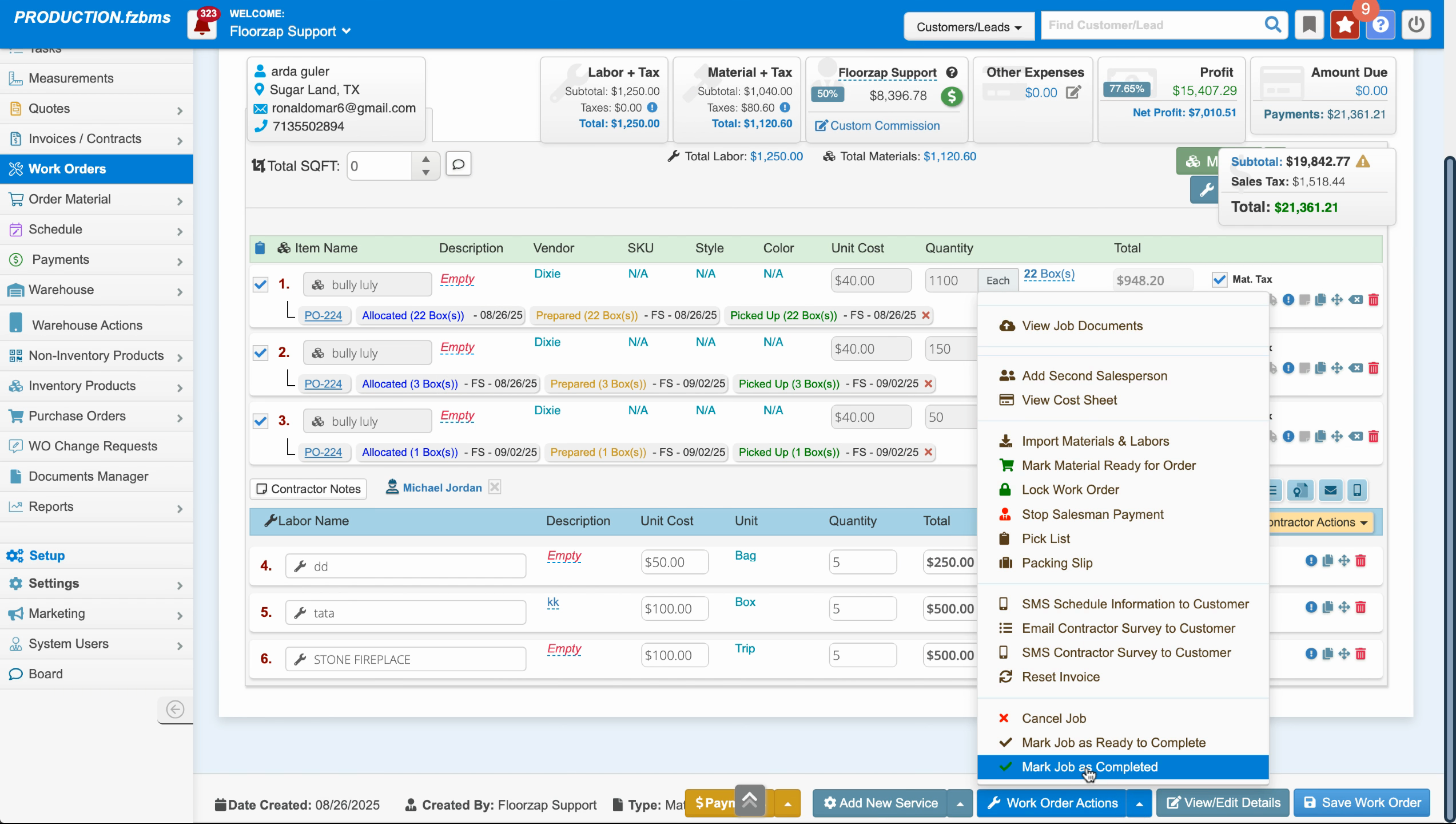
Step 5: Before completing the job, ensure the contractor is paid. Click on add a contractor payment.
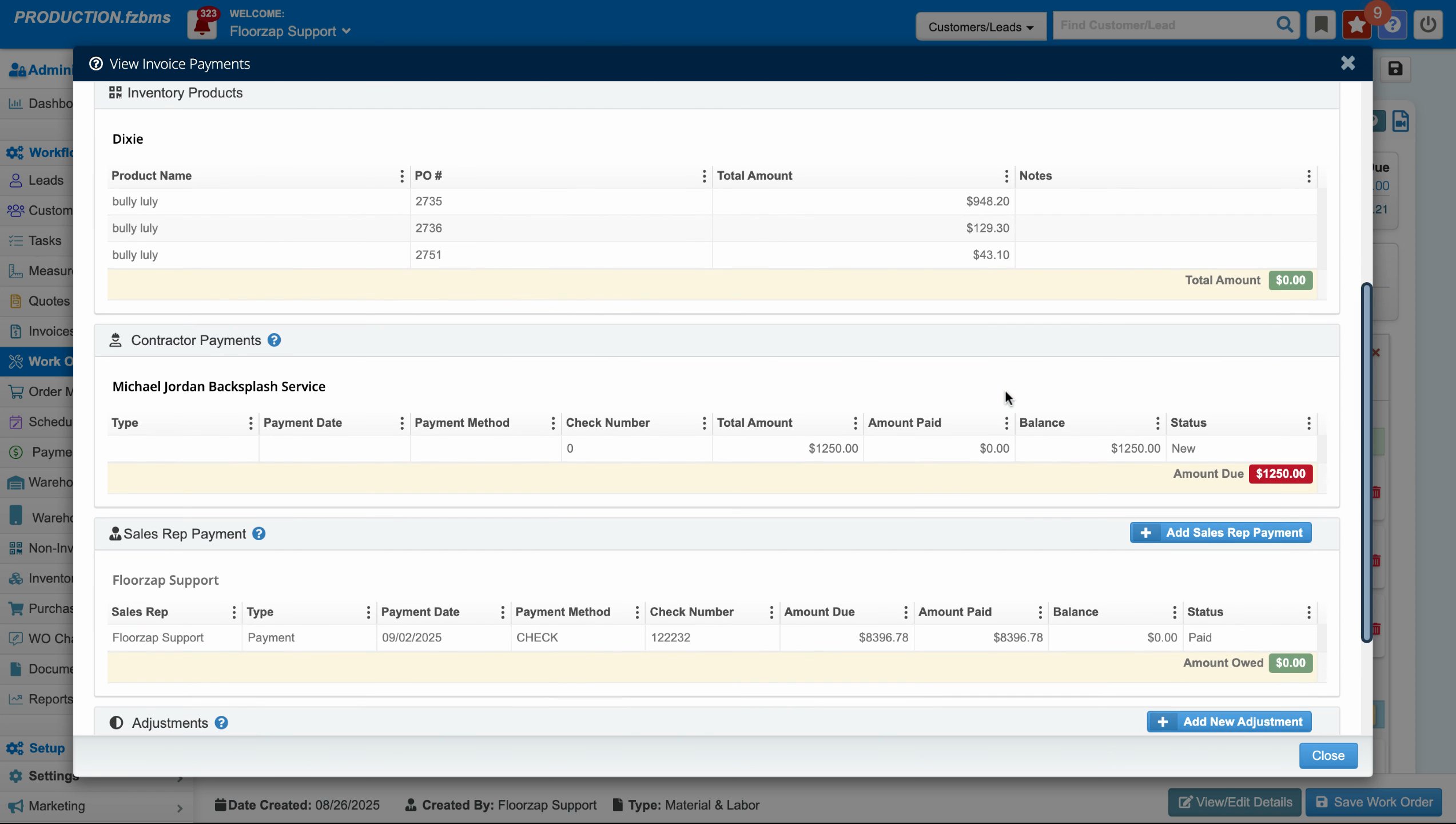
Step 6: Before adding a contractor payment, you'll need to mark the contractor as ready for payment. Navigate back to contractor actions, then click on mark contractor ready for payment.
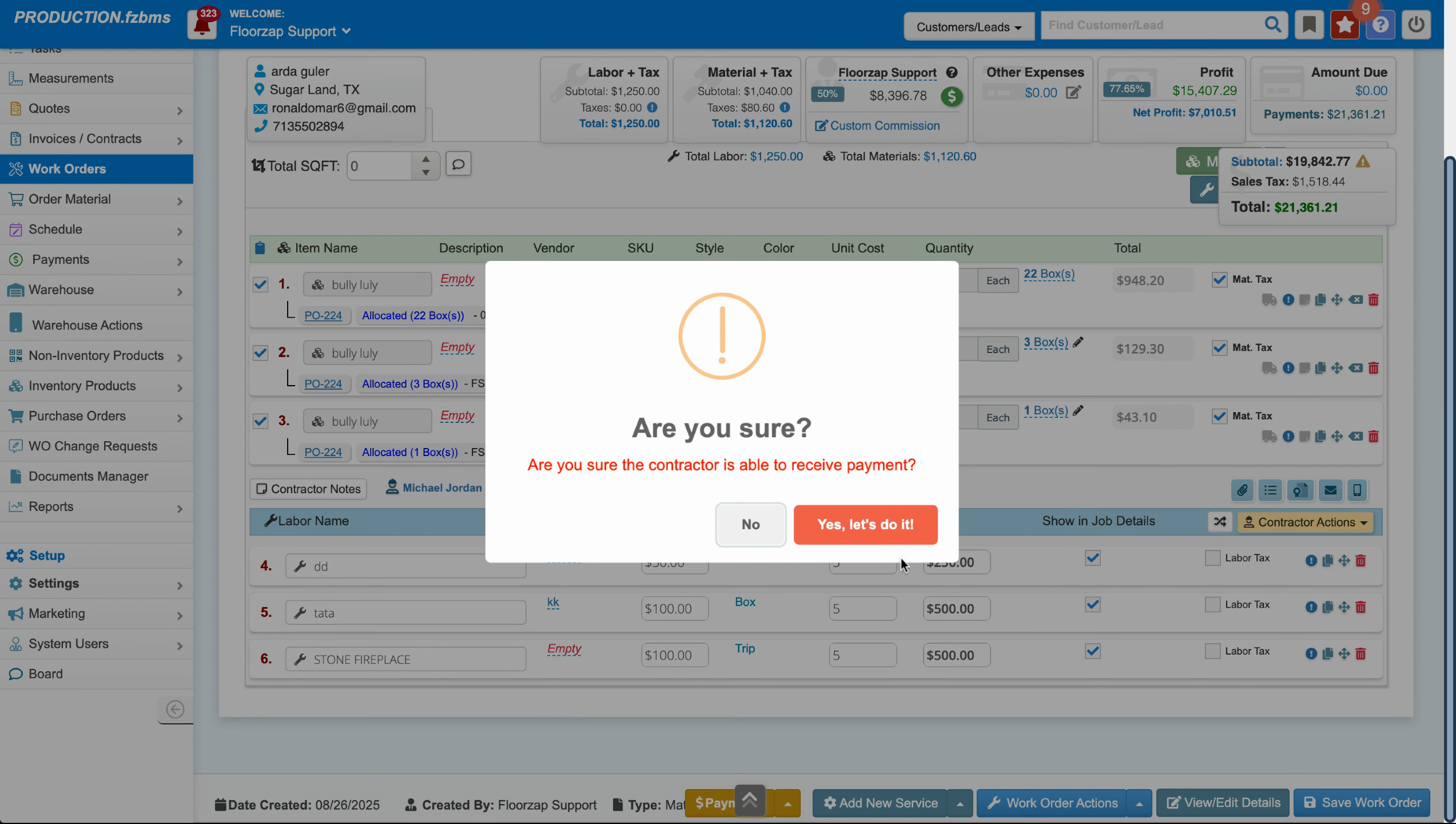
Step 7: Once the contractor is marked ready for payment, click on add contractor payment.
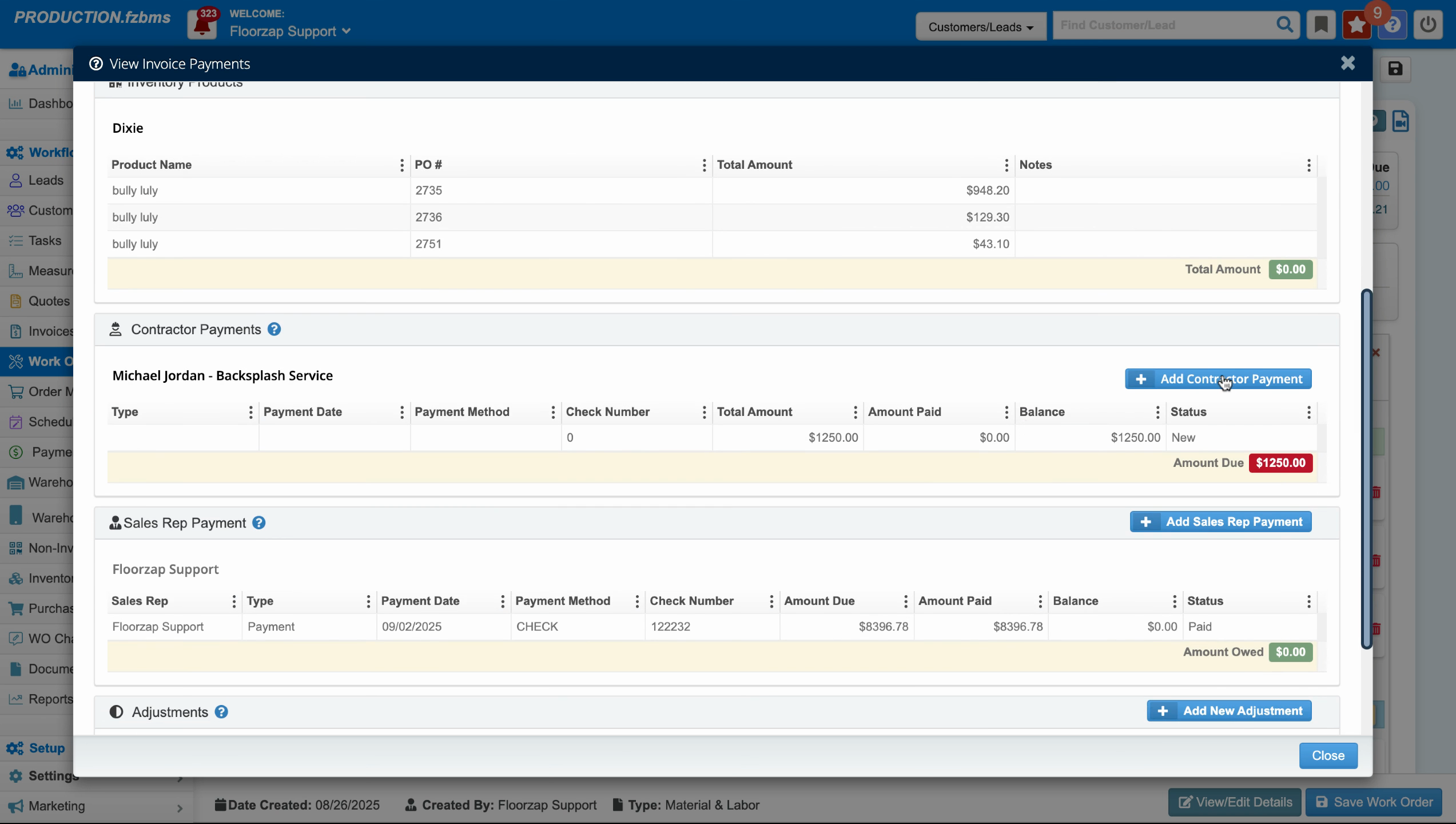
Step 8: Fill in the payment details, including the check number and amount, and select the bank account for the payment. Once done, click on save.
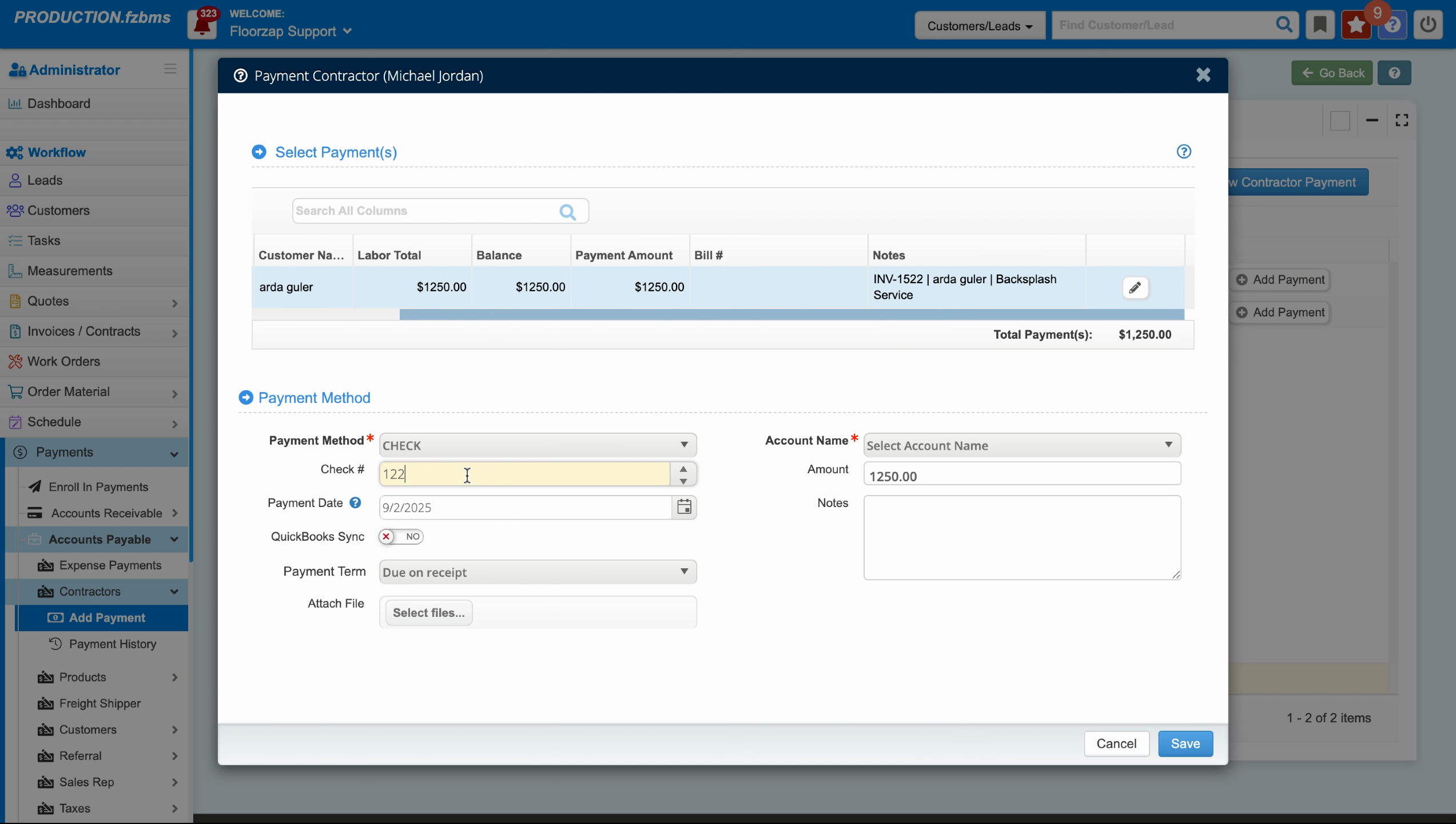
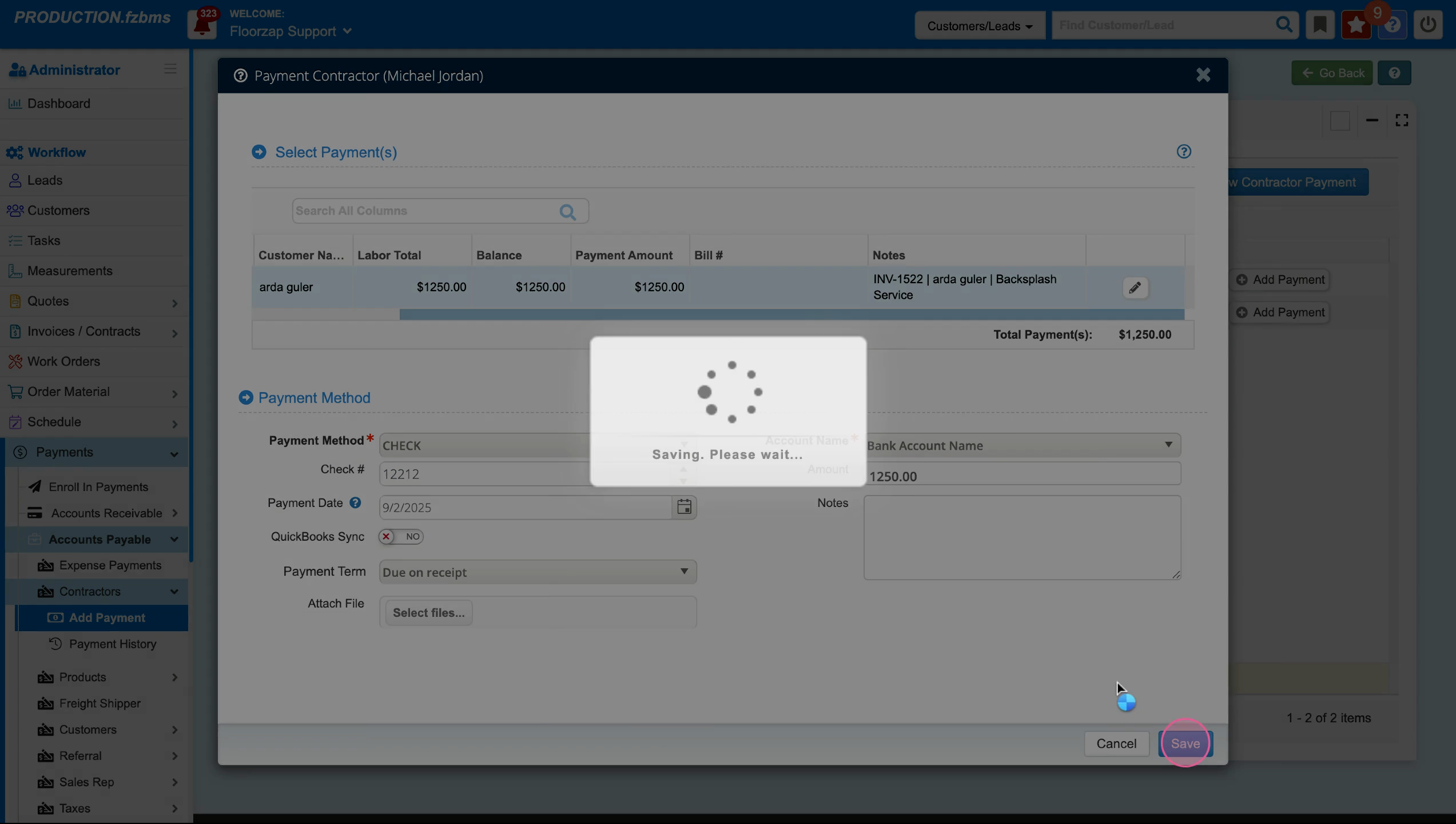
Step 9: After saving the payment, navigate back to the invoice.
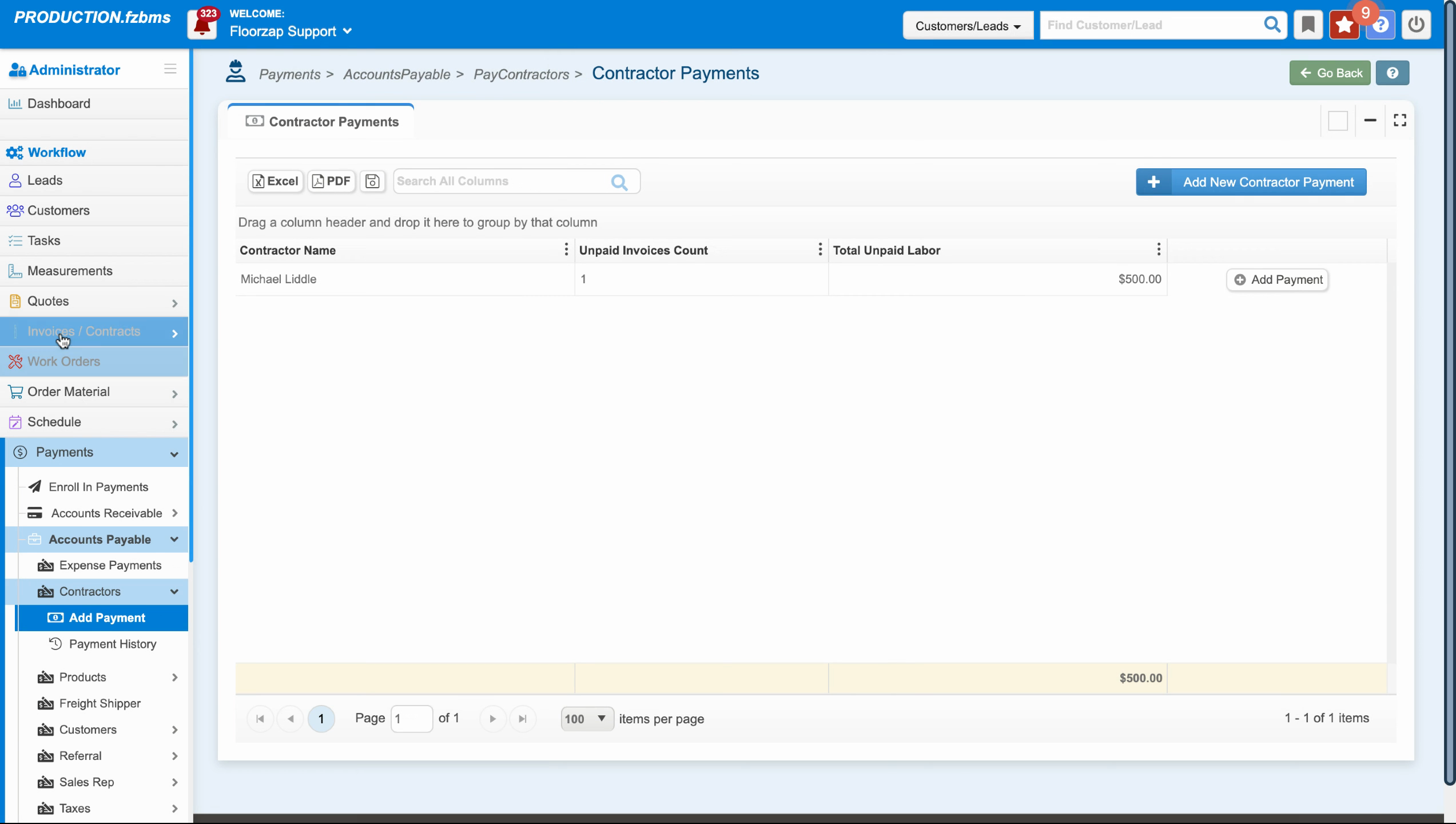
Step 10: From the invoice view, go back to the work order view.
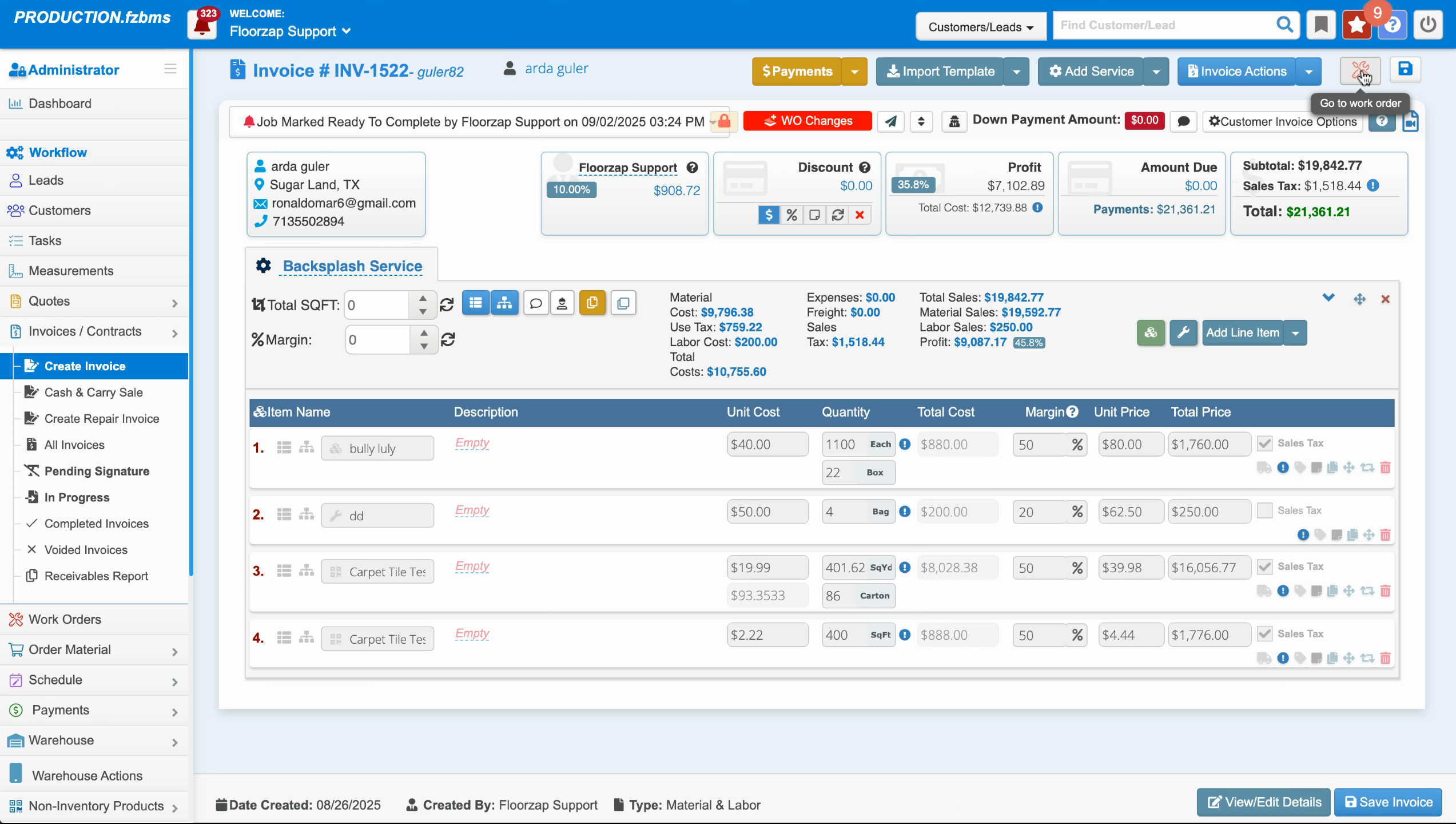
Step 11: Now that the contractor is selected and paid, you can mark the job as complete. Click on work order actions and then mark job as complete.
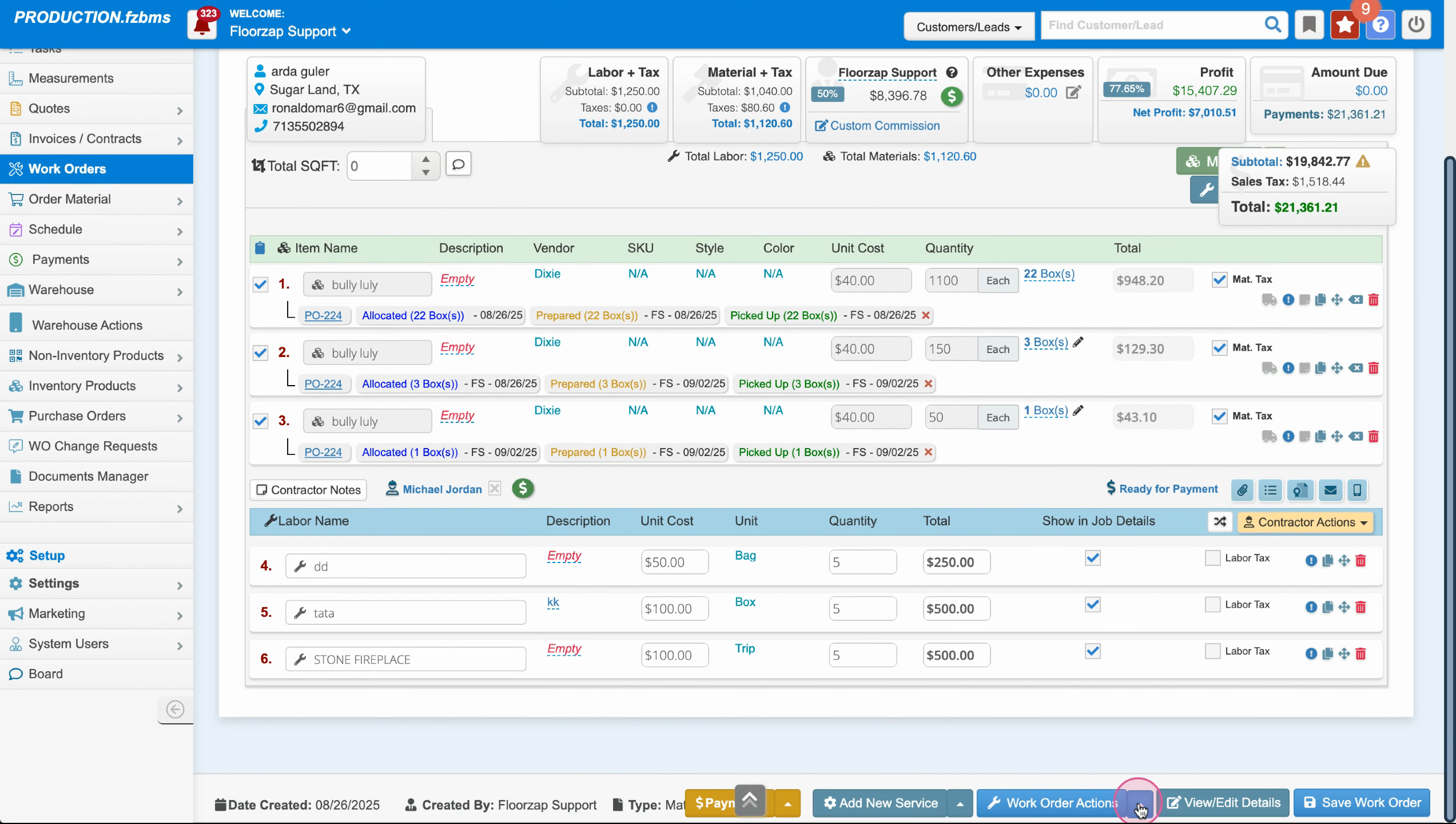

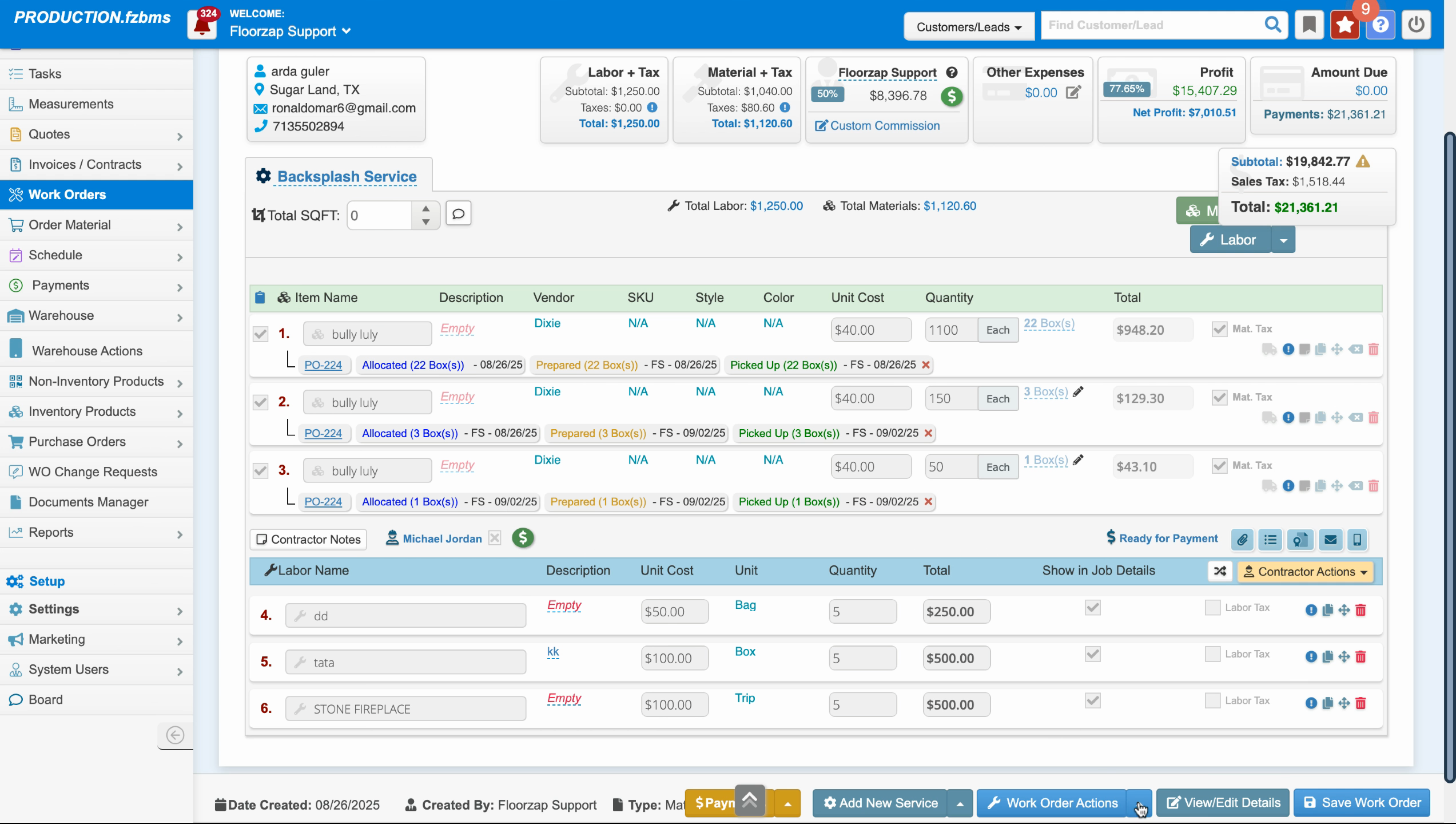
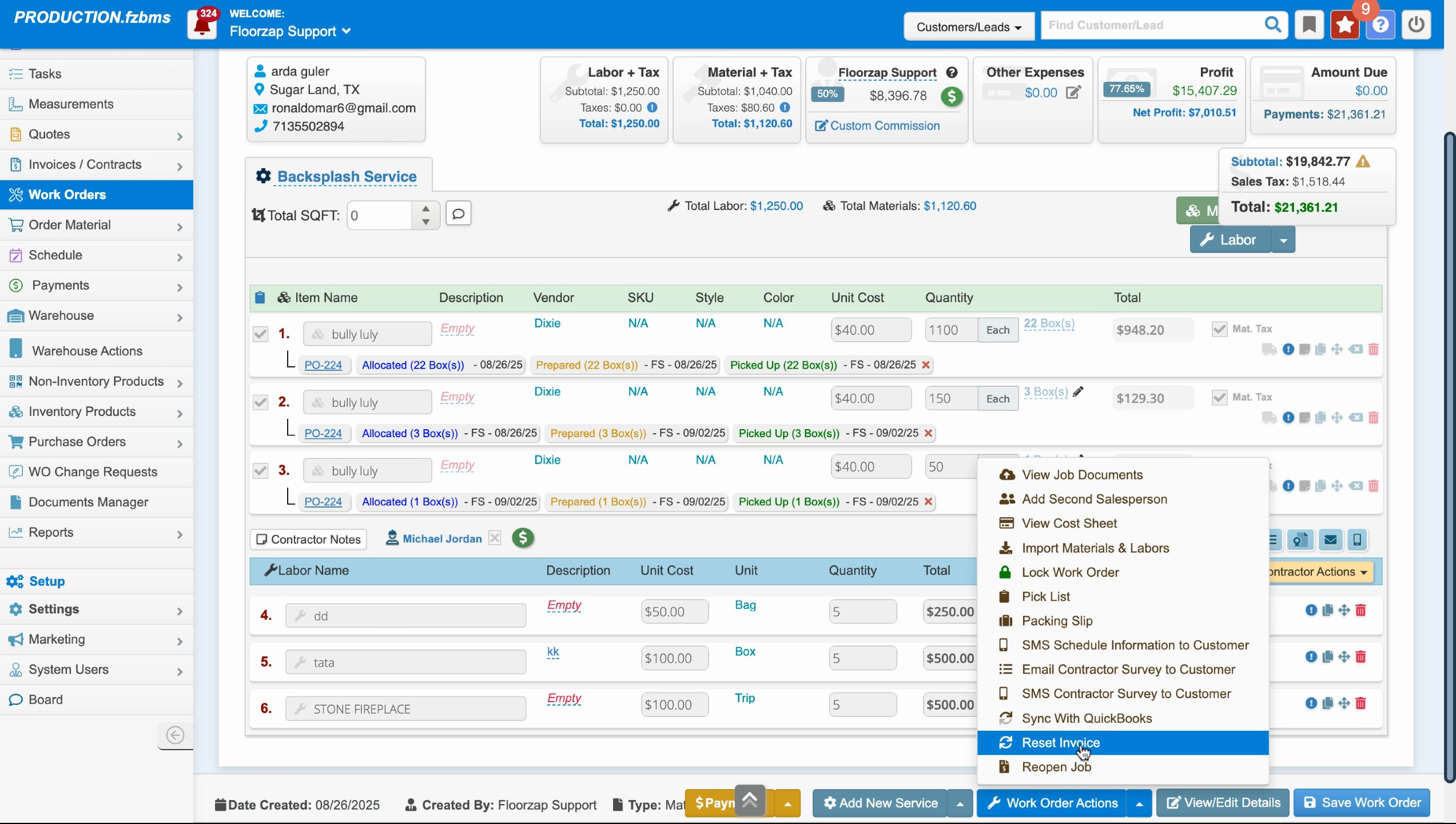
Step 12: After marking the job as complete, you'll see a "completed" status. Check this on the invoice as well.
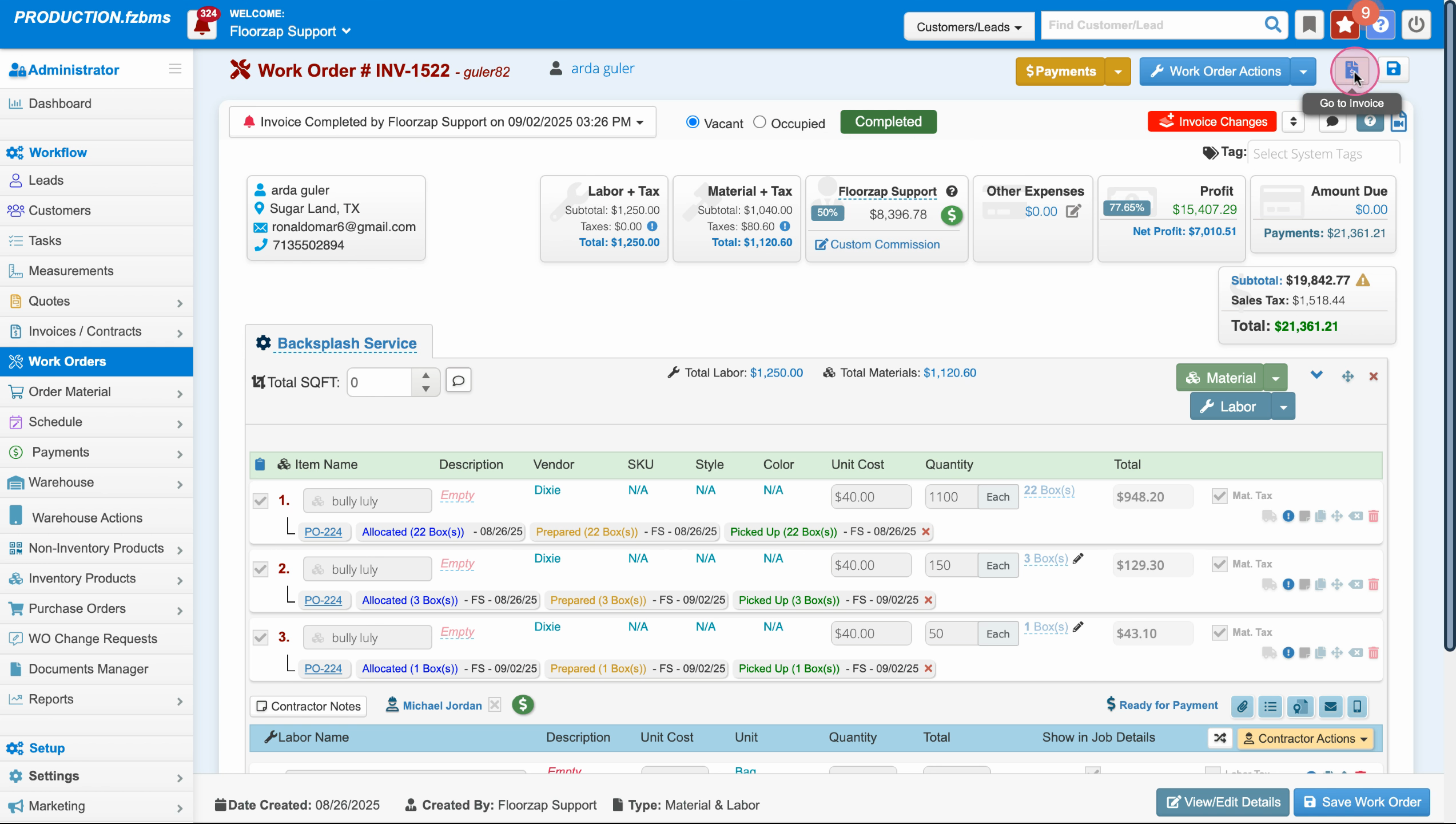
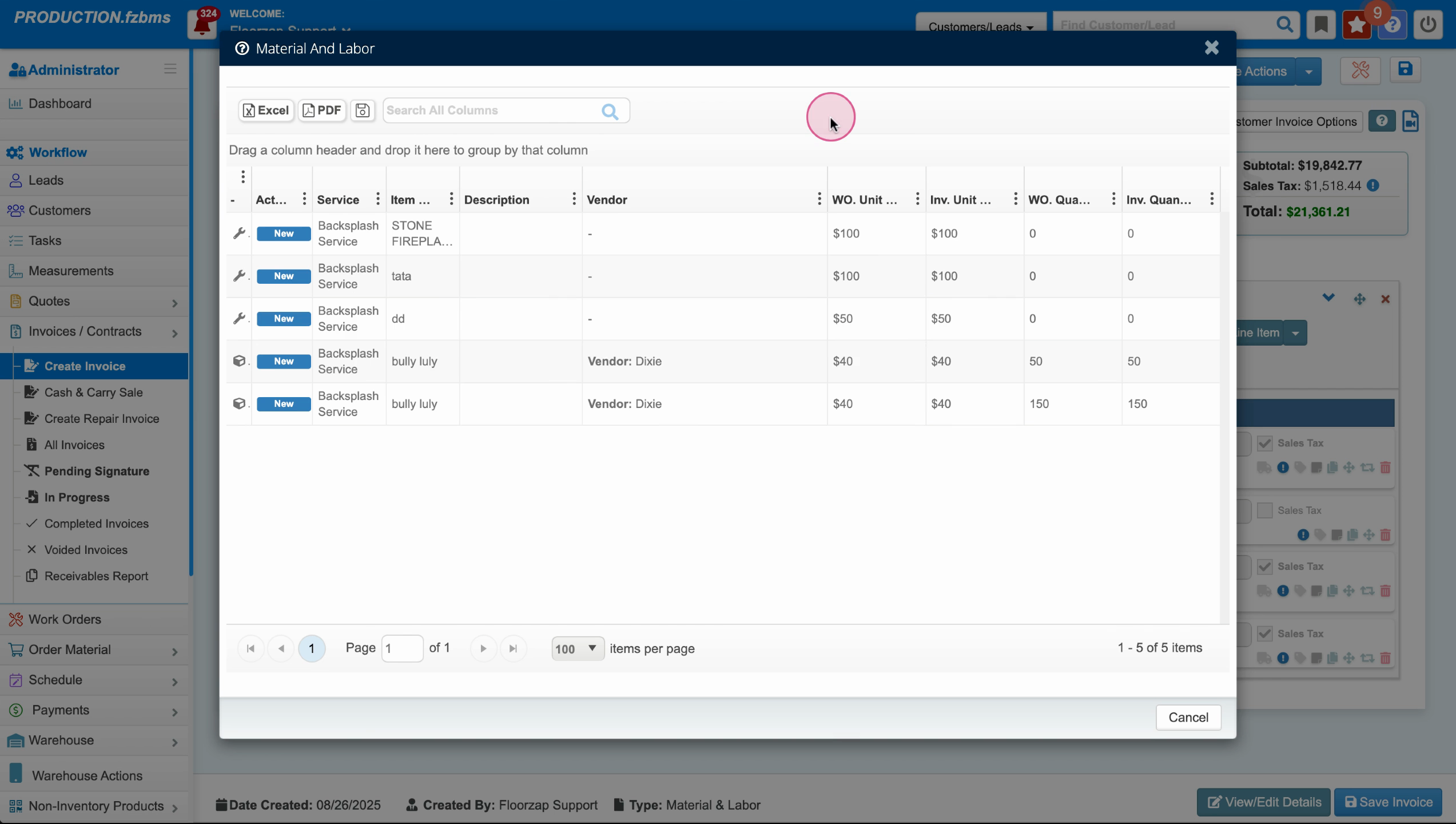
Remember, to complete a work order, you must select a contractor, mark them ready for payment, pay them, and then mark the job as complete. This process ensures that all tasks are properly accounted for and the job is officially completed.