Why is my work order not showing up?
I created a quote and converted to an invoice, but it is not showing on the work order page?
In this article, you'll learn how to convert a quote into an invoice and ensure it appears in the work order section of your testing system.
Step 1:
Create a quote and an invoice. In this example, we've created quote number 1521 and invoice number 1521.
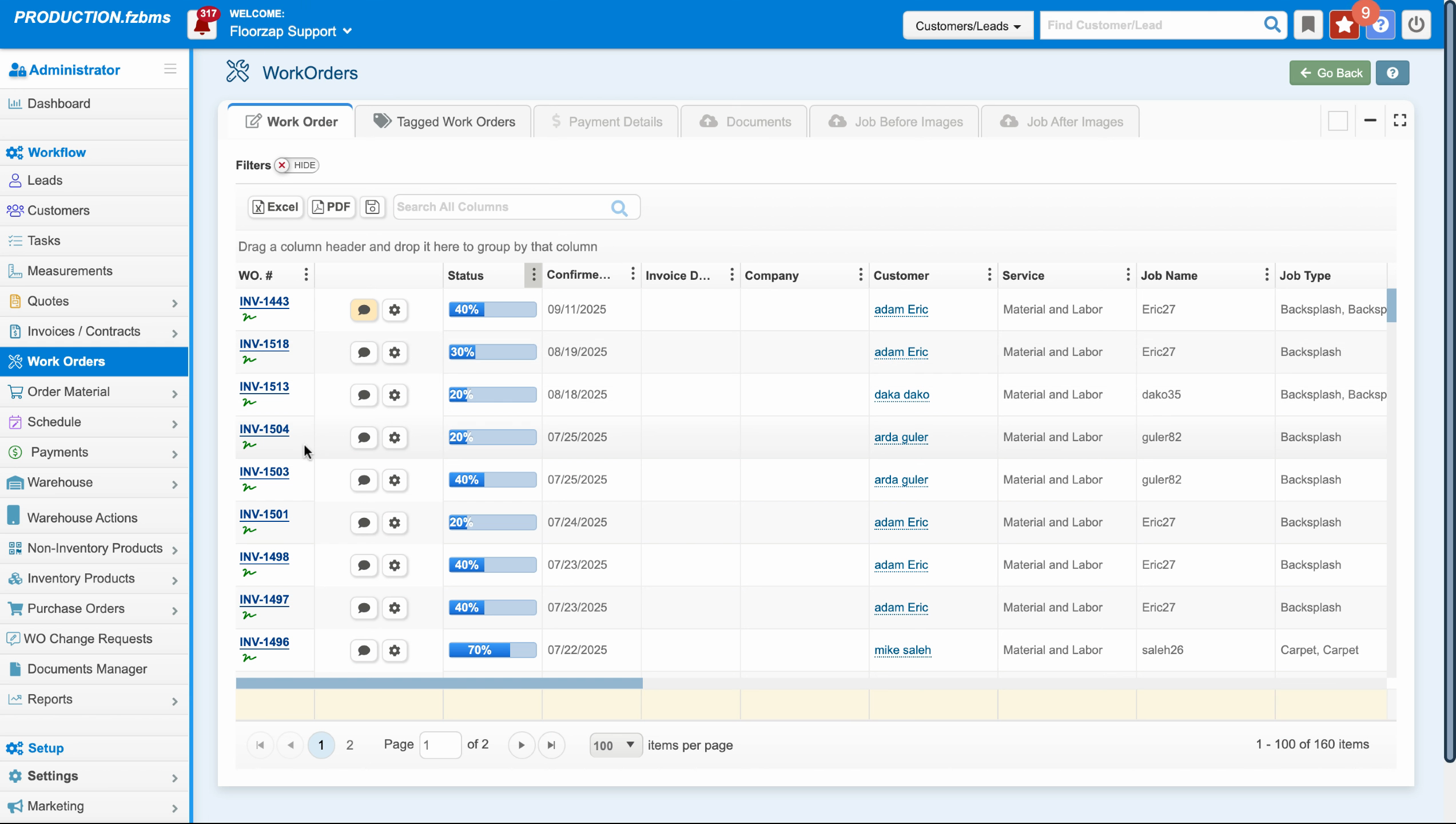
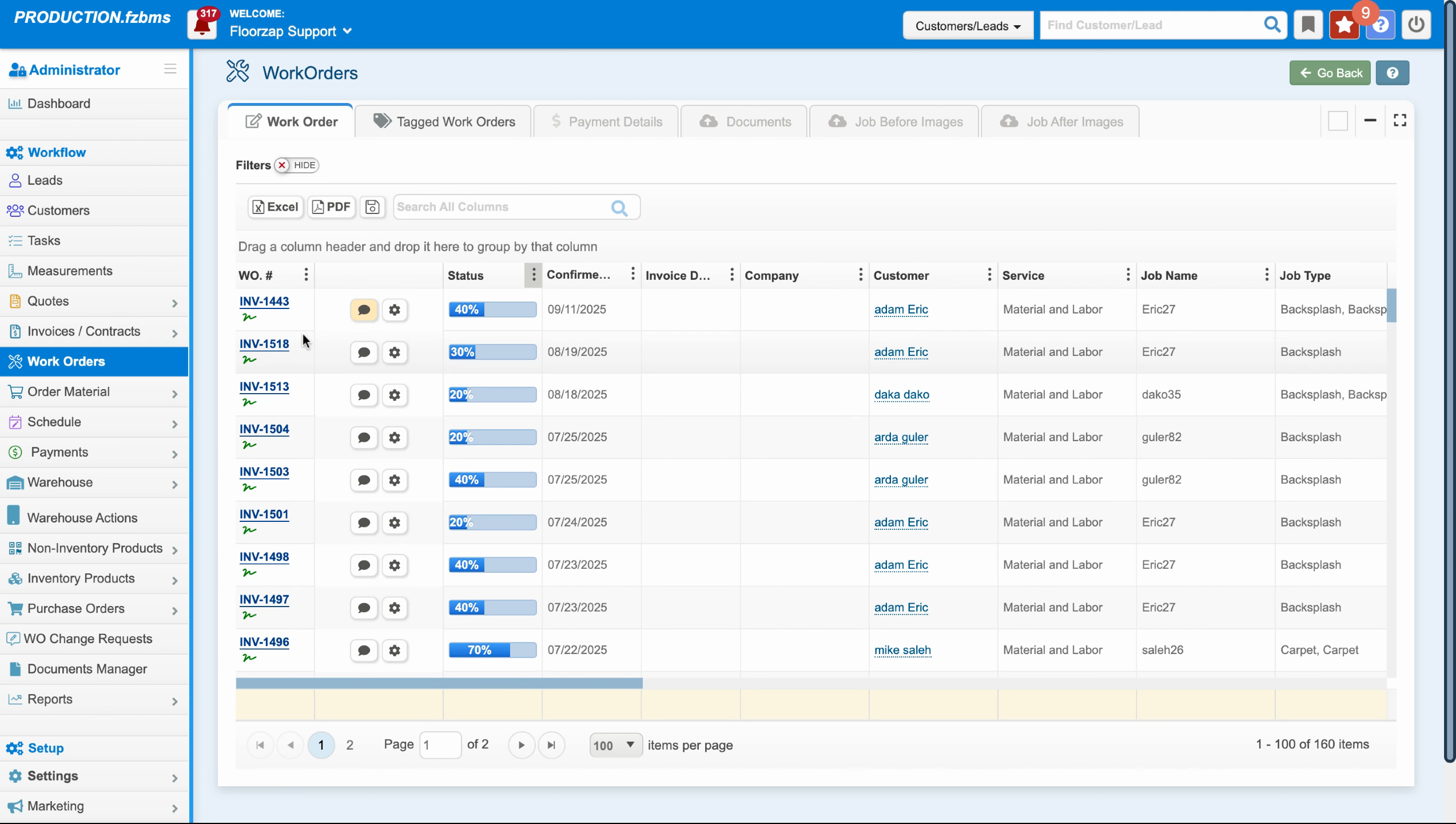
Step 2:
Convert the quote into an invoice. Note that the invoice doesn't immediately appear in the work order section.
Step 3:
Navigate to the Invoices section and select All Invoices. Here, you'll find the invoice you've just created.
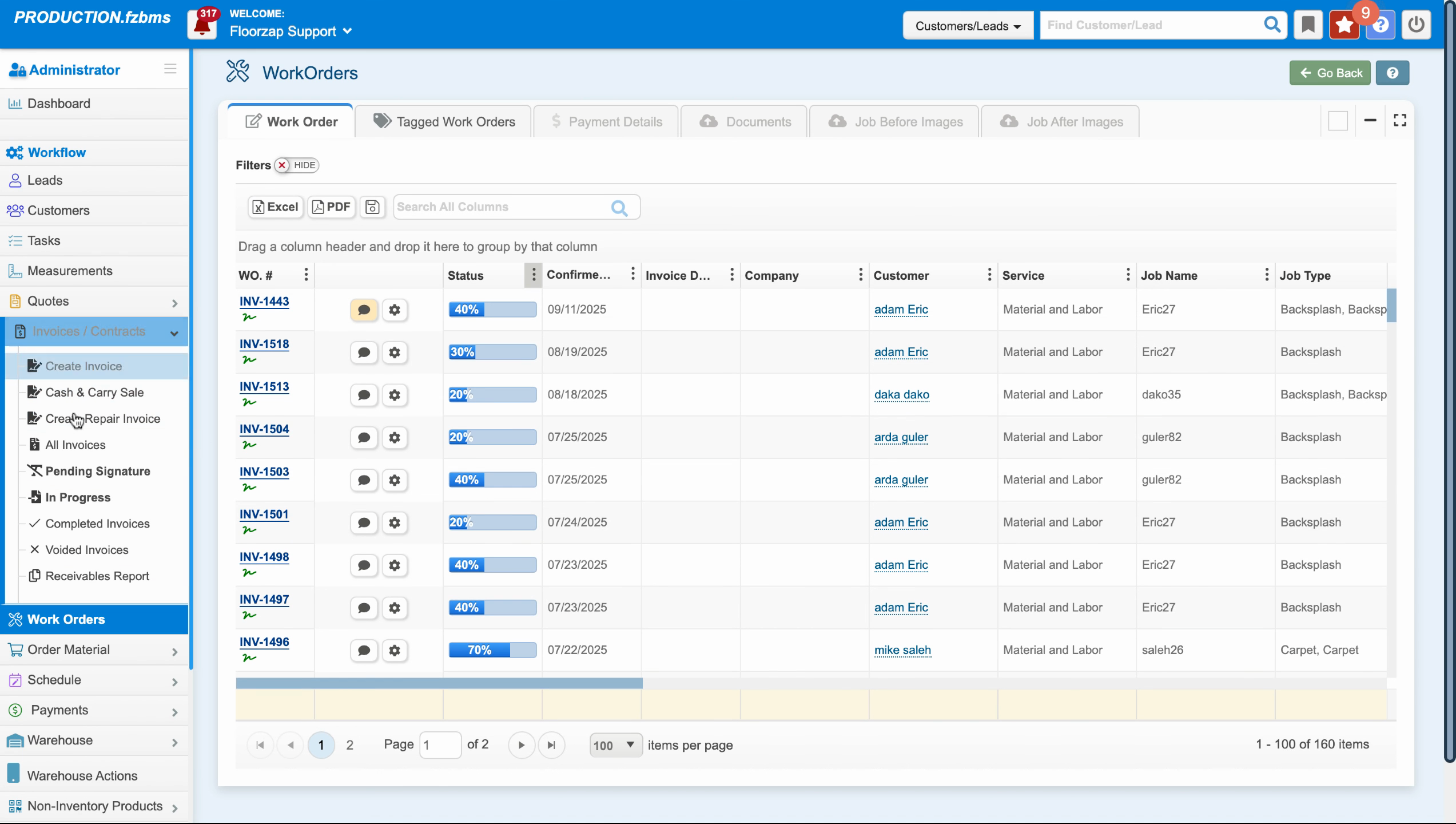
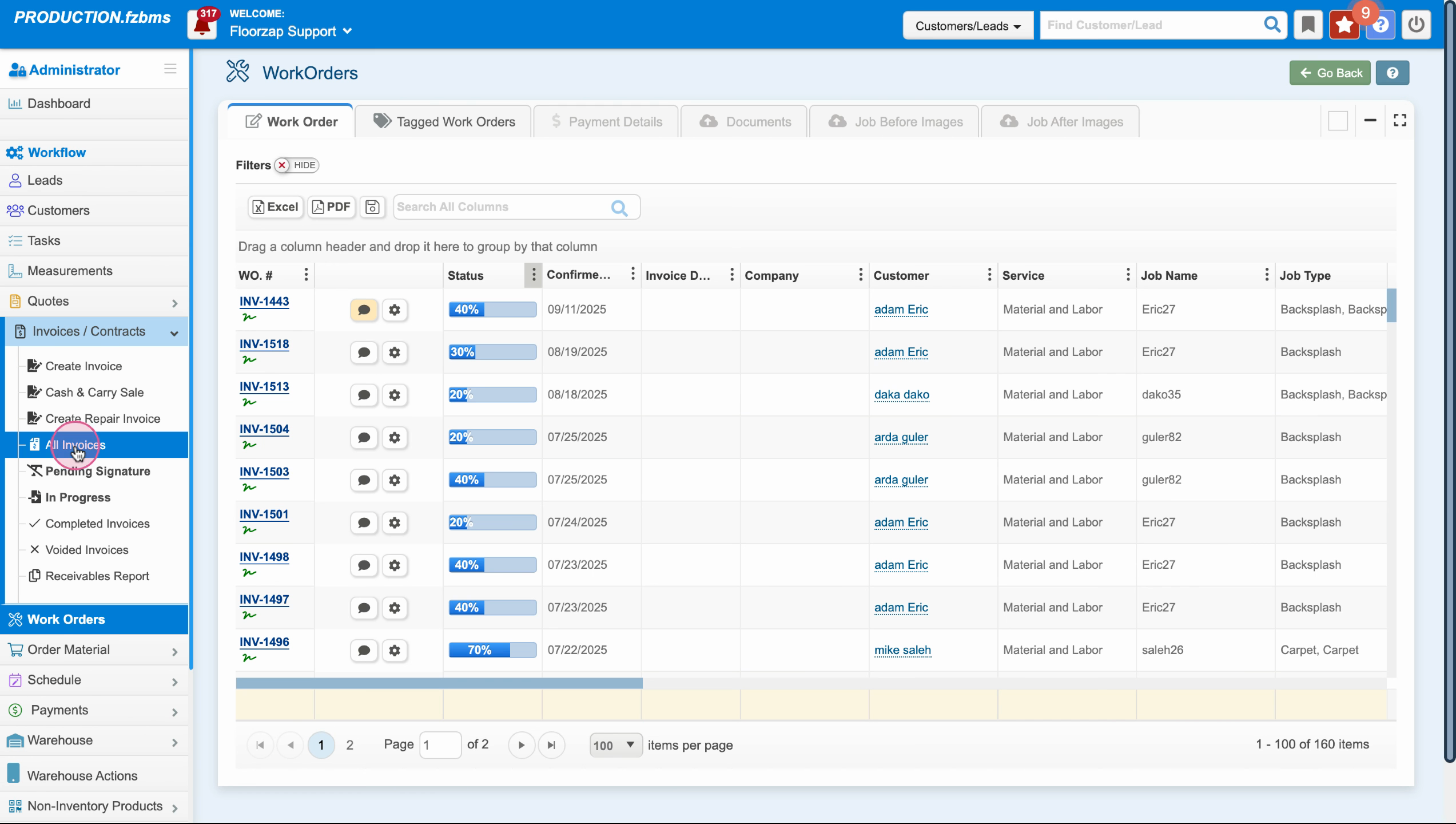
Step 4:
Click on the invoice number (in this case, 1521). You'll notice that it doesn't show up in the work order page, even though it's tied to a work order. This is because the invoice hasn't been signed yet.
Step 5:
Go to Invoice Actions and select Mark Invoice as Signed. You'll be asked to confirm this action.
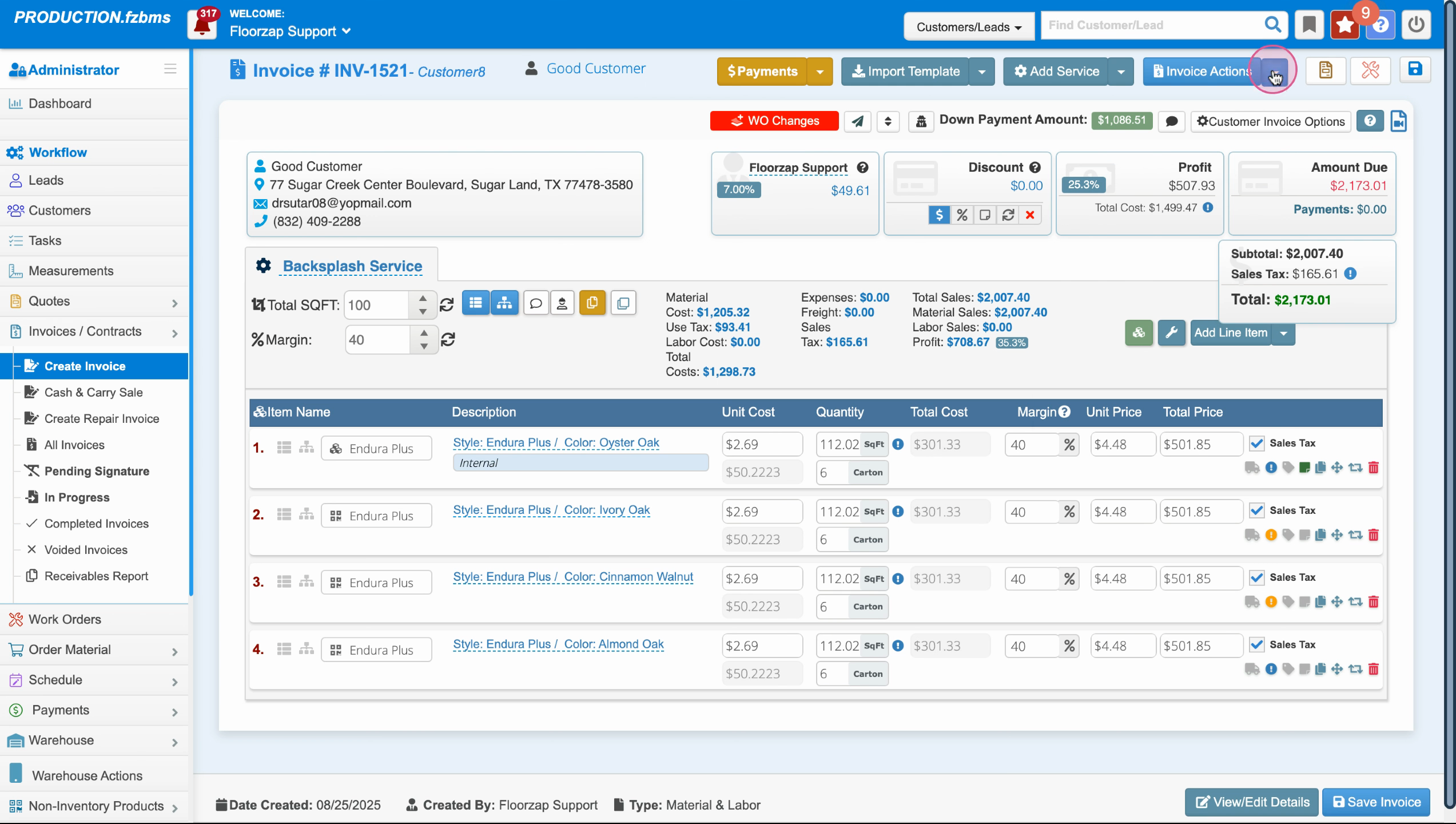
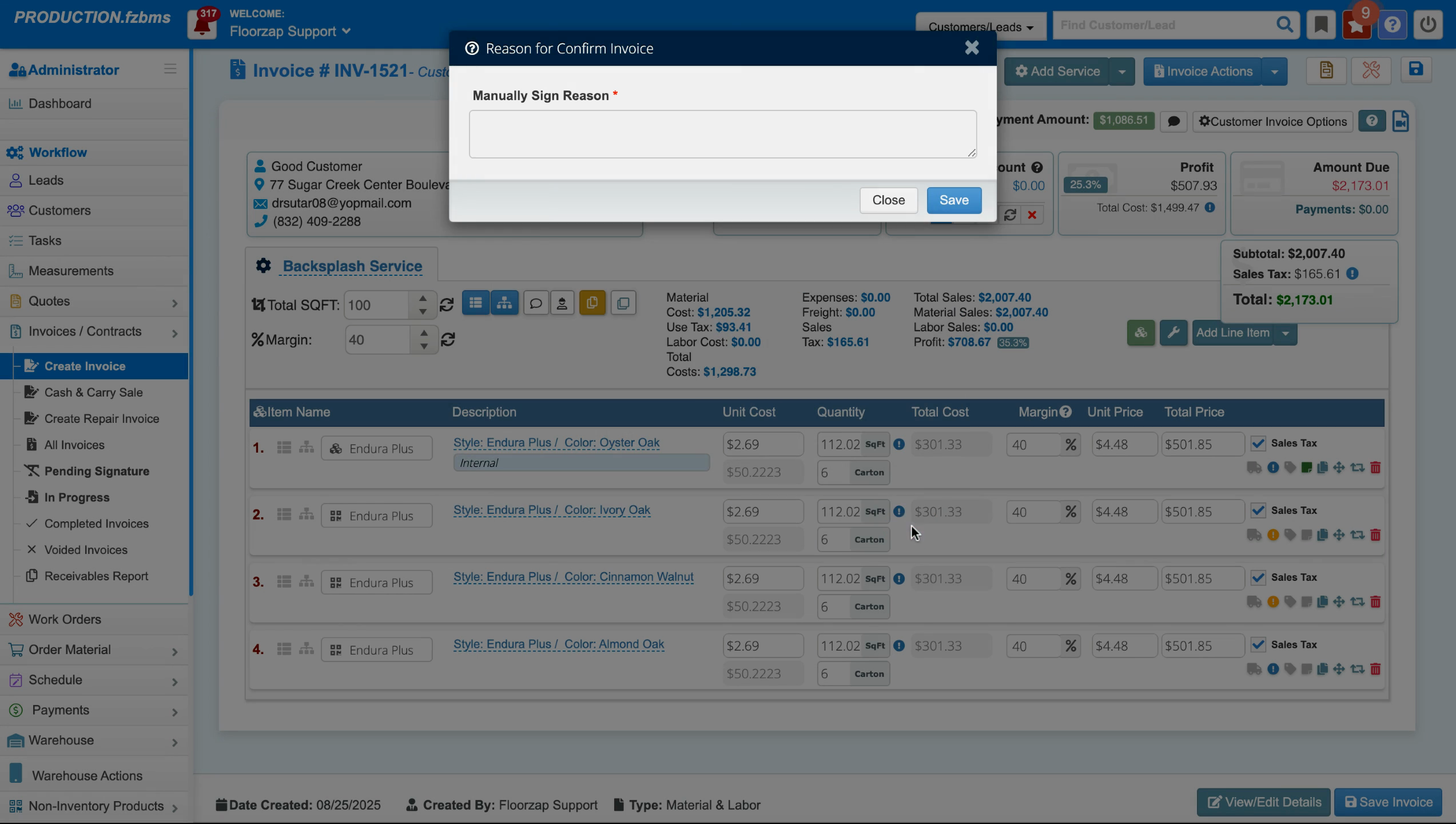
Step 6:
Provide a reason for manually signing the invoice (if required), then click Save. Once the invoice is signed, it becomes a job and will appear in the work order section.
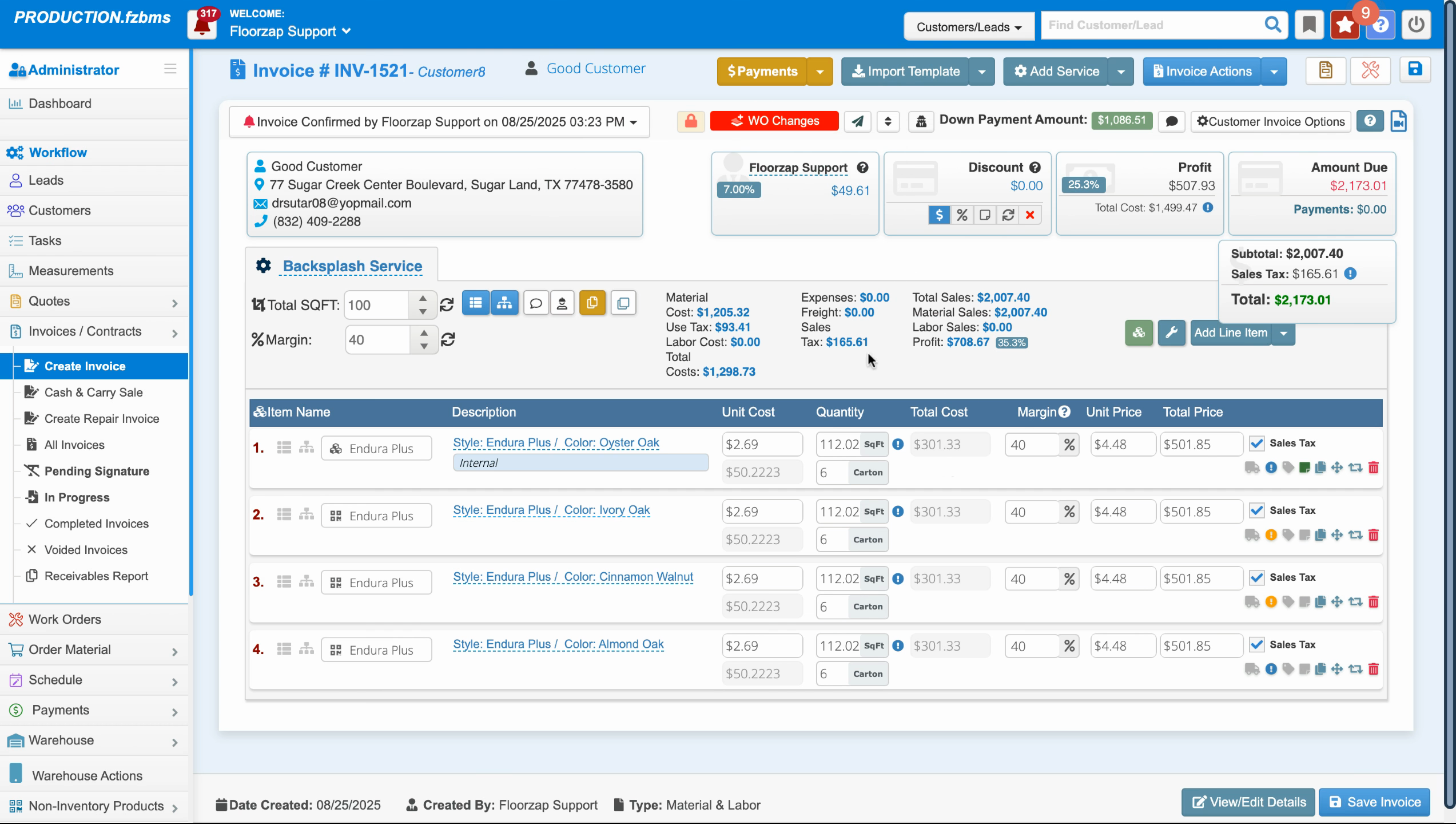
Step 7:
To verify this, shrink the menu and check the work order number (in this case, 1521). Now that it's signed, it should appear in the work order section.
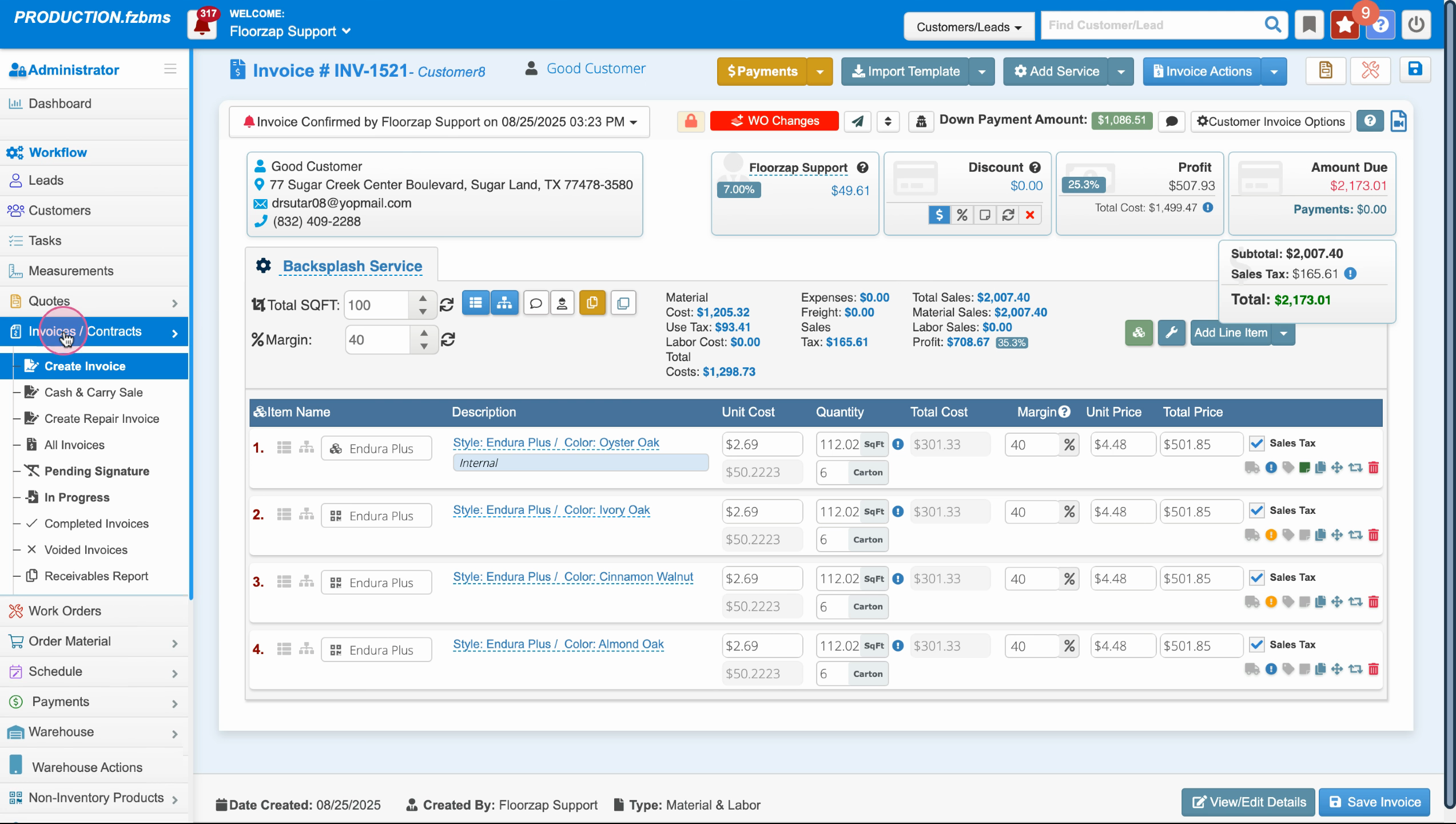
Step 8:
Click on Work Orders to confirm that the signed invoice is now listed. This indicates that the invoice was signed and confirmed.
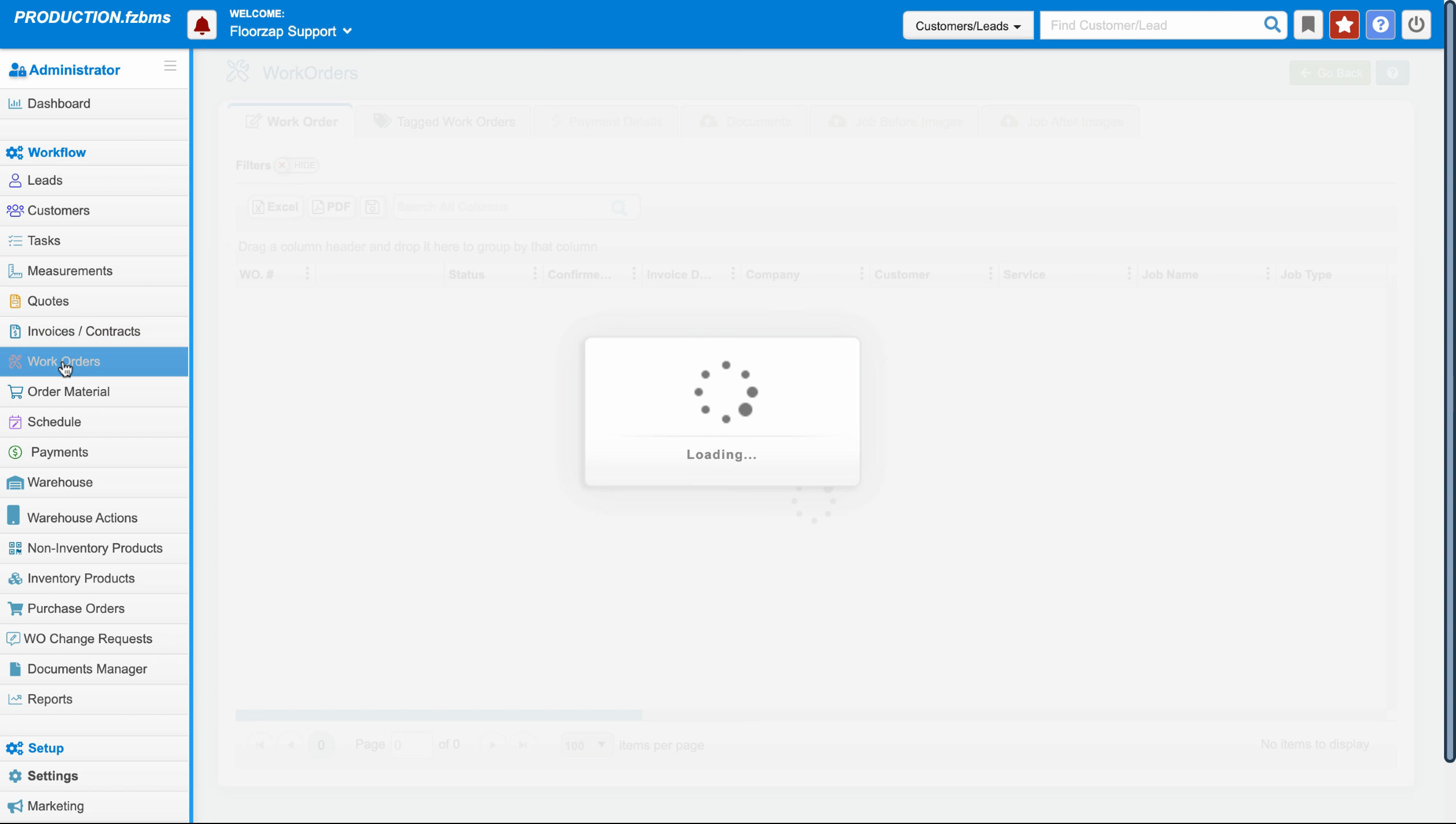
Now, you'll see the signed invoice in your work order report. This process should help you manage your work orders more efficiently. Thanks for reading, and have a great day!