Vendor Credits & Rebates
How to add a vendor credit or rebate that is not attached to a work order.
In this article, you'll learn how to add a vendor claim or rebate that isn't linked to a specific work order and how to apply it to a payment.
Step 1: Navigate to Settings.

Step 2: Select Vendors.

Step 3: Click on the desired vendor.
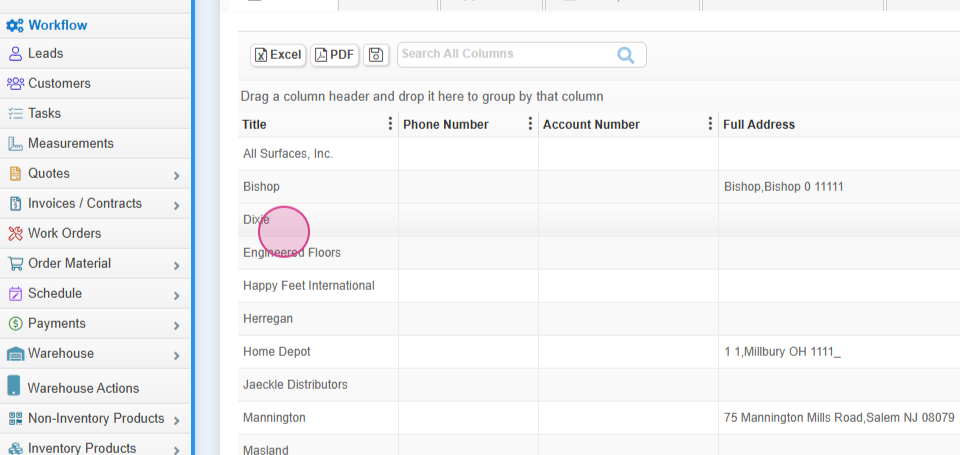
Step 4: Choose the Rebates and Credits tab.

Step 5: Click on Add.

Step 6: Select New.

Step 7: Enter your reference number.

Step 8: Input the amount.

Step 9: Add the date and any notes.

Step 10: Click Save.

When you're ready to make a payment:
Step 11: Go to Payments.

Step 12: Choose Accounts Payable.

Step 13: Select Products and then Add Payment.

Step 14: Choose the vendor.

Step 15: You'll see your credit waiting to be applied.
