Updating Product Lists
Learn how to update and maintain your non-inventory product list.
In this article, you'll learn how to export your product list, update prices, and re-import it.
Step 1: Navigate to Non Inventory Products Product List.
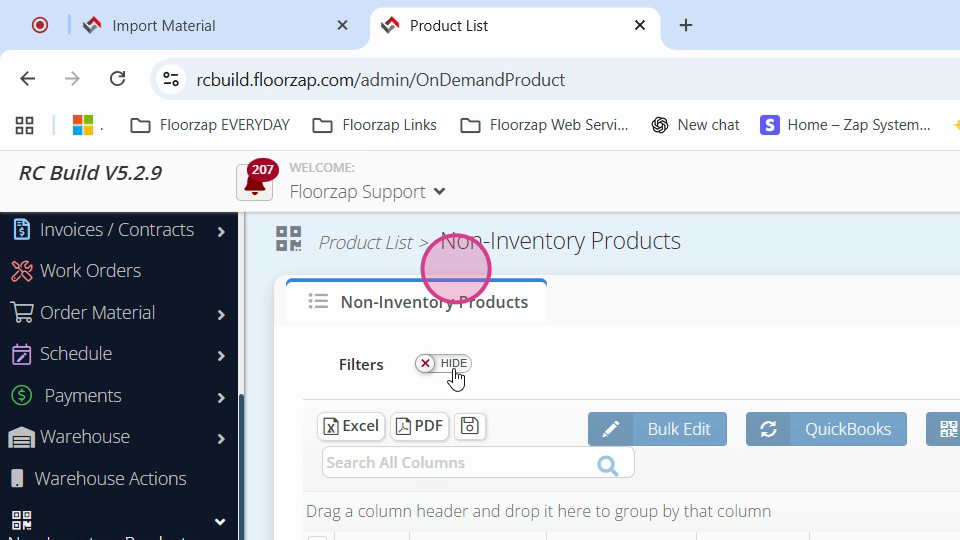
Step 2: Activate the filters.
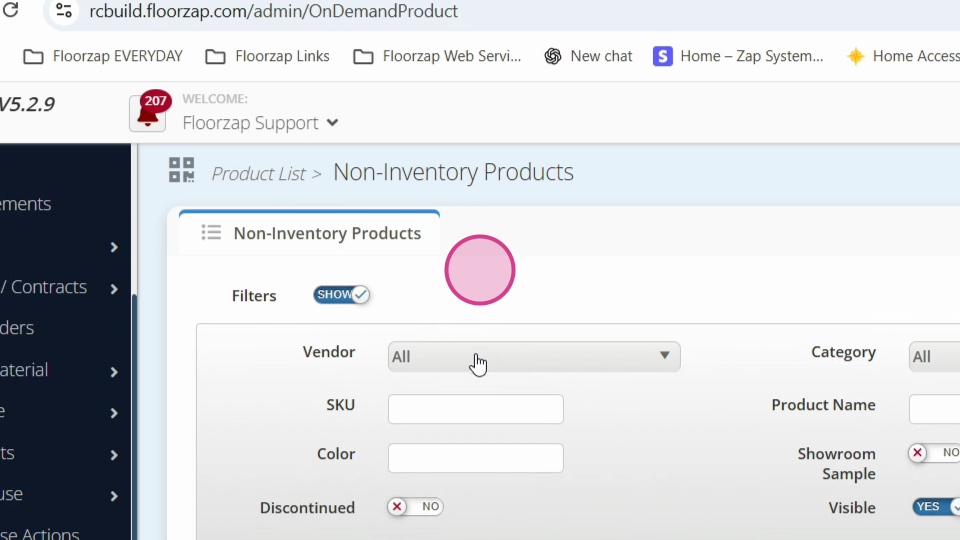
Step 3: Choose the vendor you want to update.
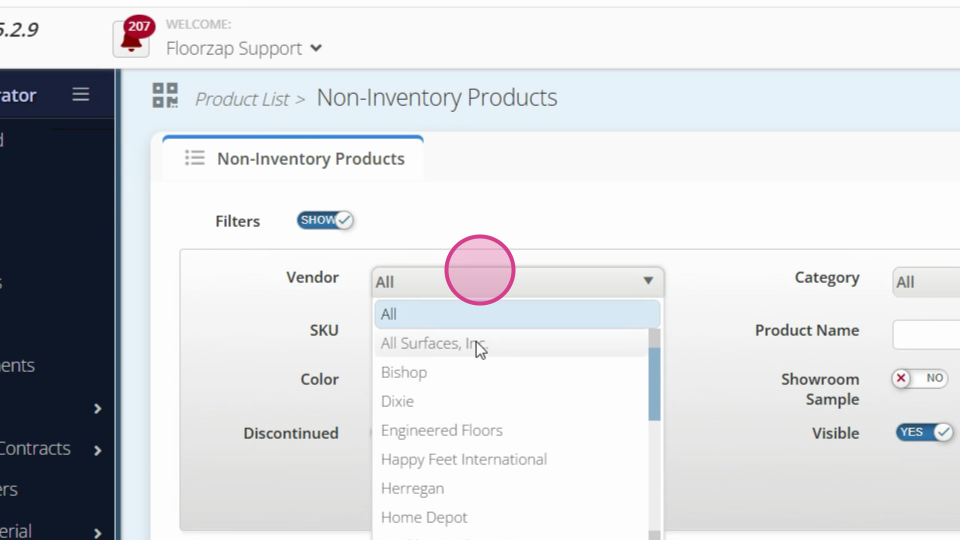
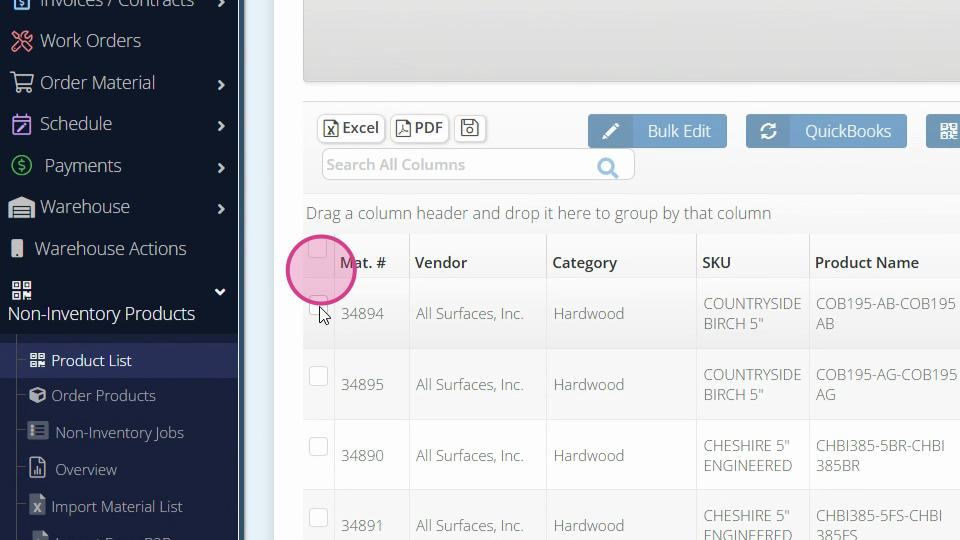
Step 4: Tick a checkbox on the left and click on Bulk Export.
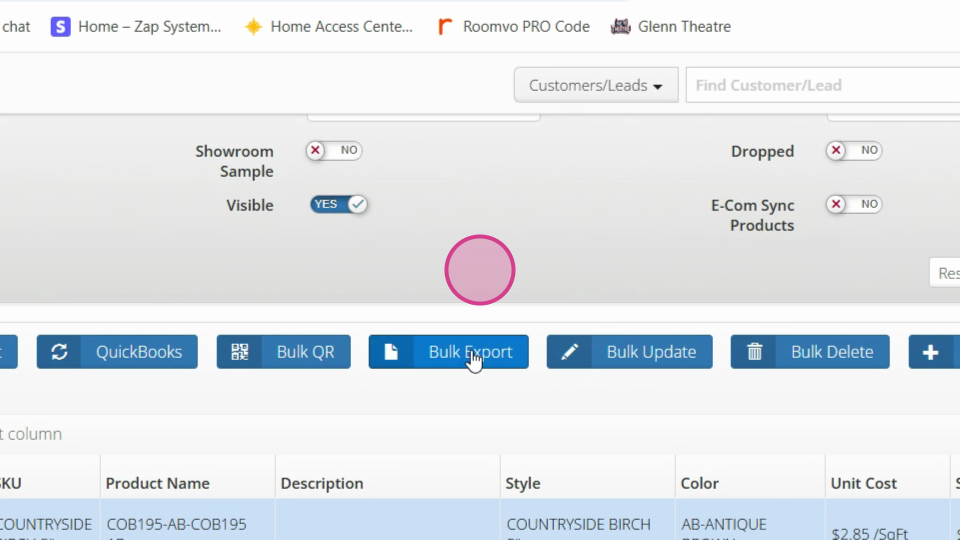
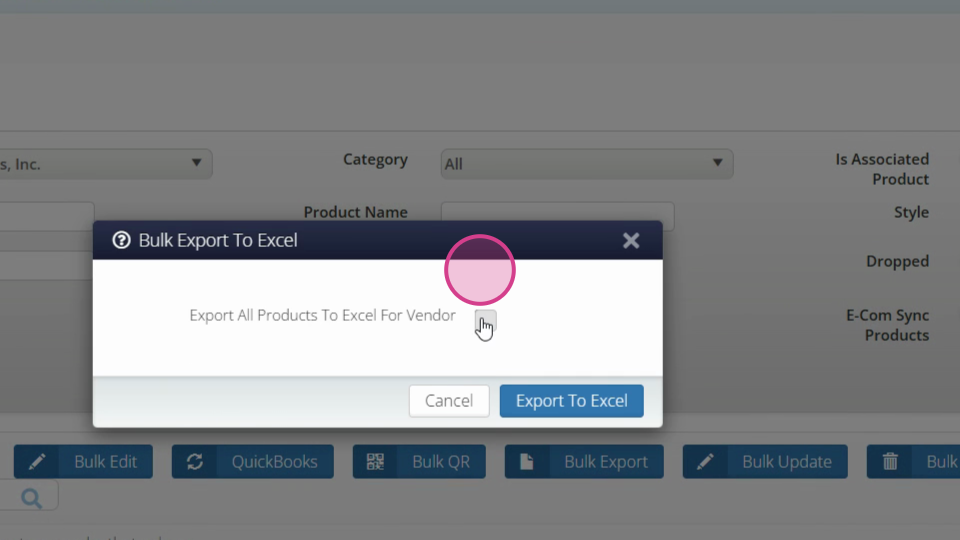
Step 5: Tick the box to export all products for the vendor.
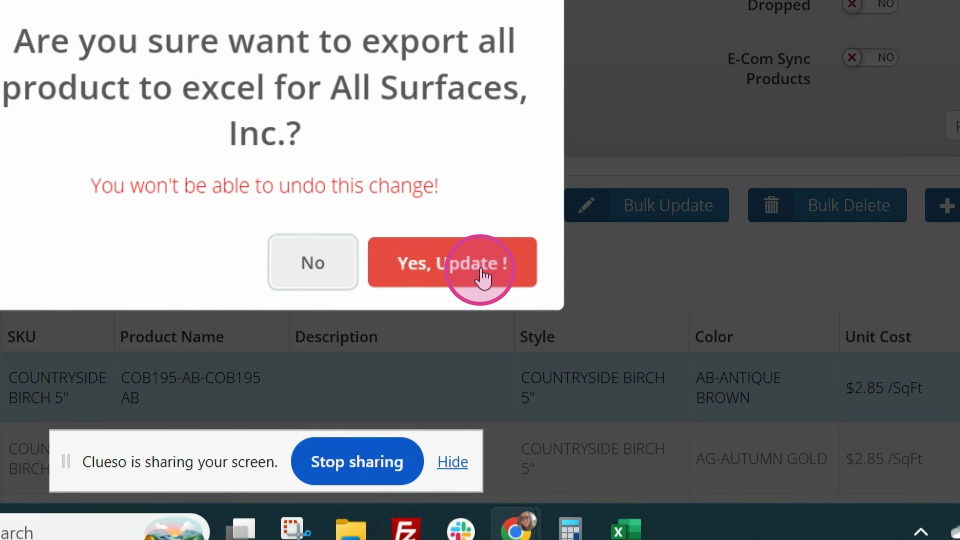
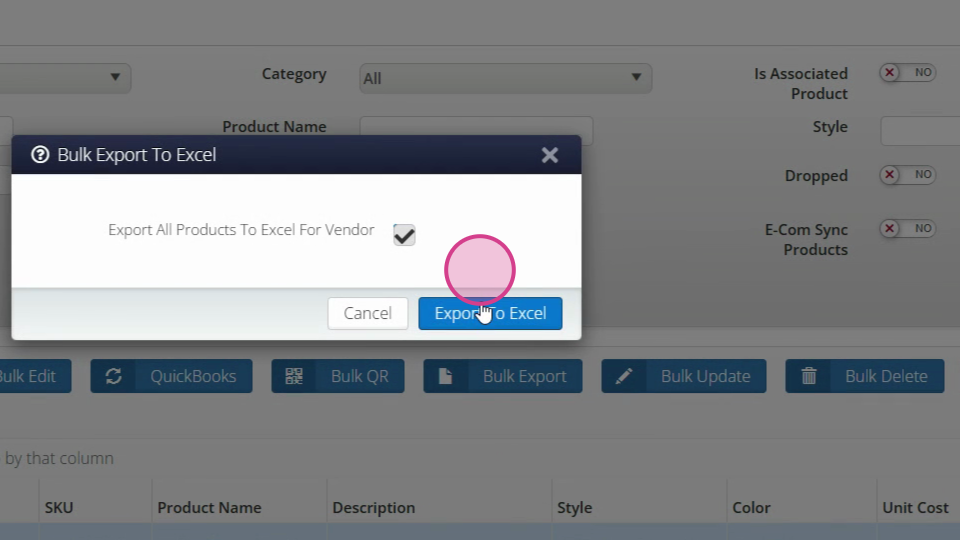
Step 6: Export the list to Excel. You'll see various fields where you can verify and adjust your profit margin percent and product cost. Remember to save any changes.
Step 7: To re-import the updated list, return to the Force app. Delete the existing products.
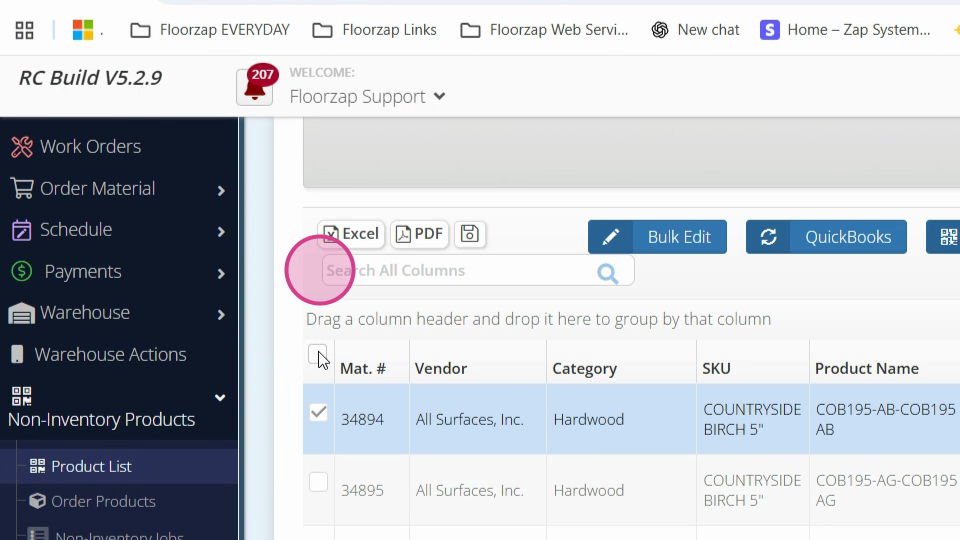
Step 8: Do this by ticking the checkbox and selecting Bulk Delete.
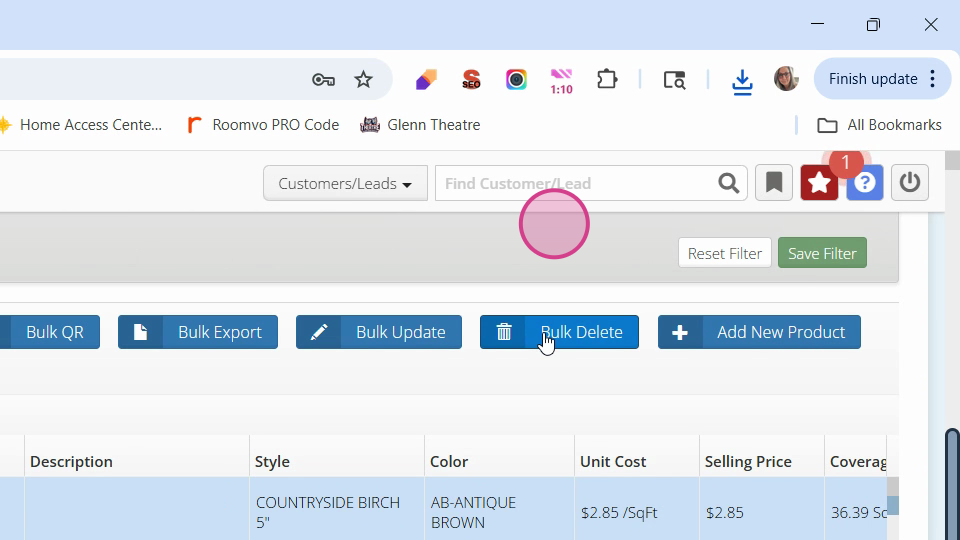
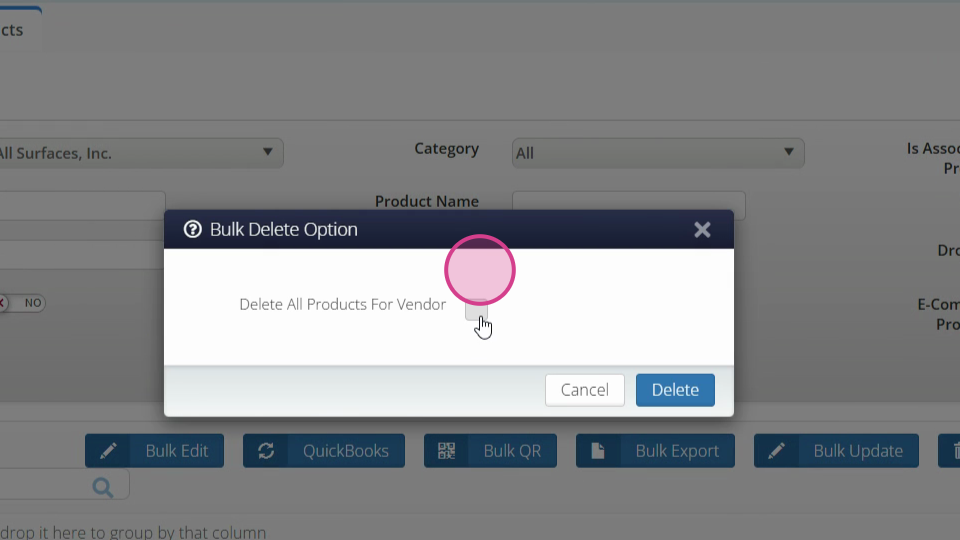
Step 9: Delete all products for vendors.
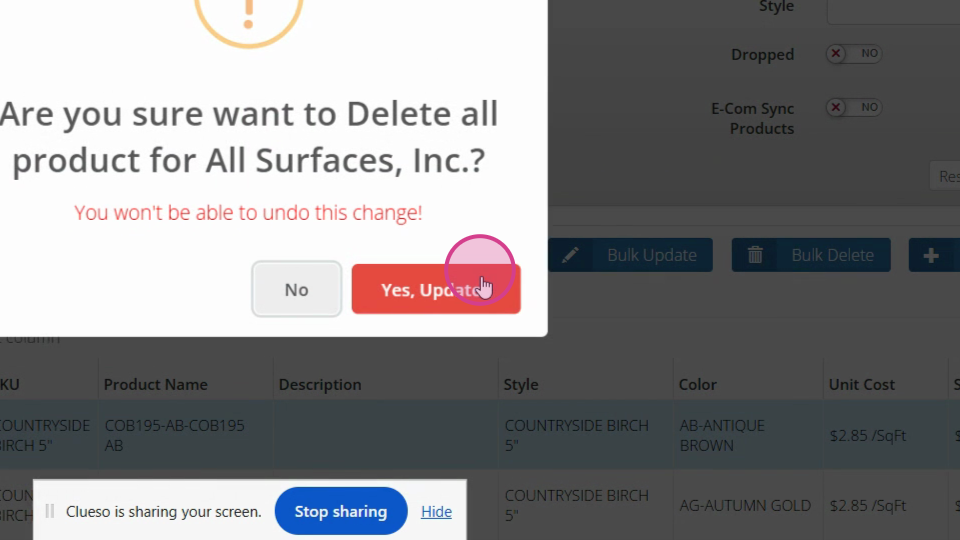
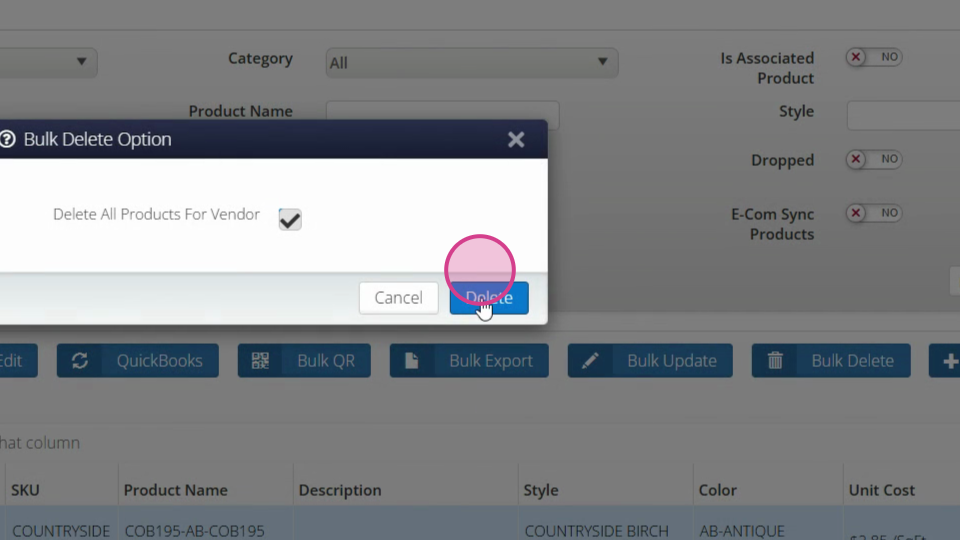
Note: Any product used in the system can't be deleted. If you find items that need to be hidden, click on the pencil icon.
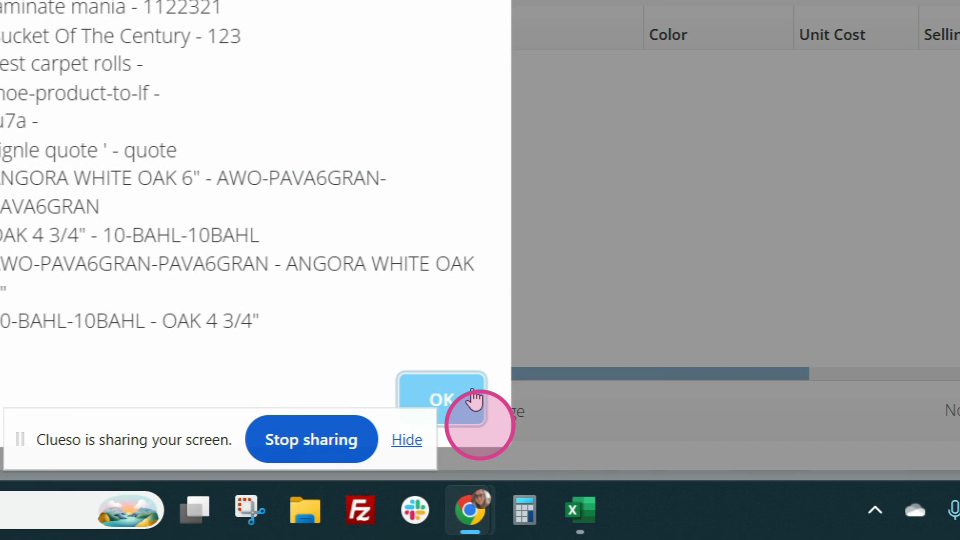
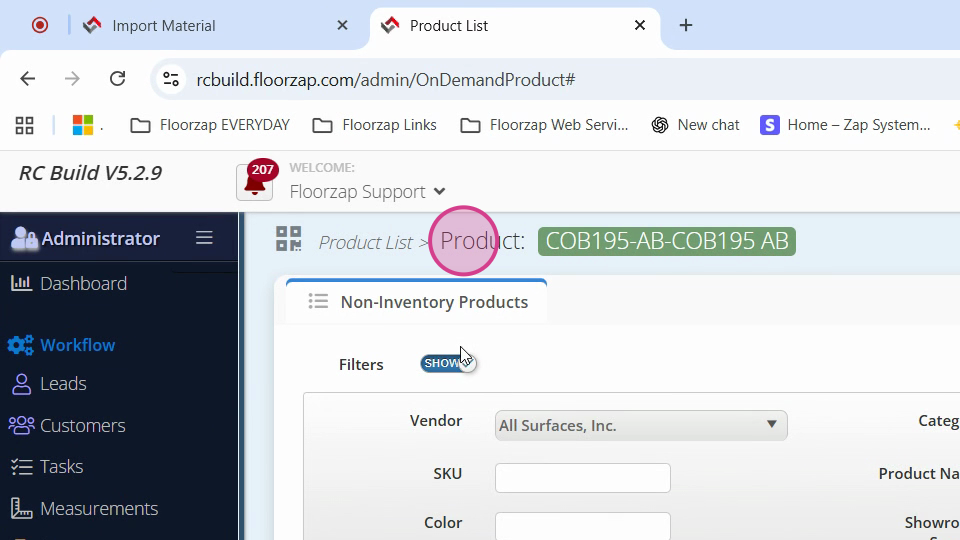
Step 10: Click on the pencil icon and mark them as invisible. This will remove the item from the product list.
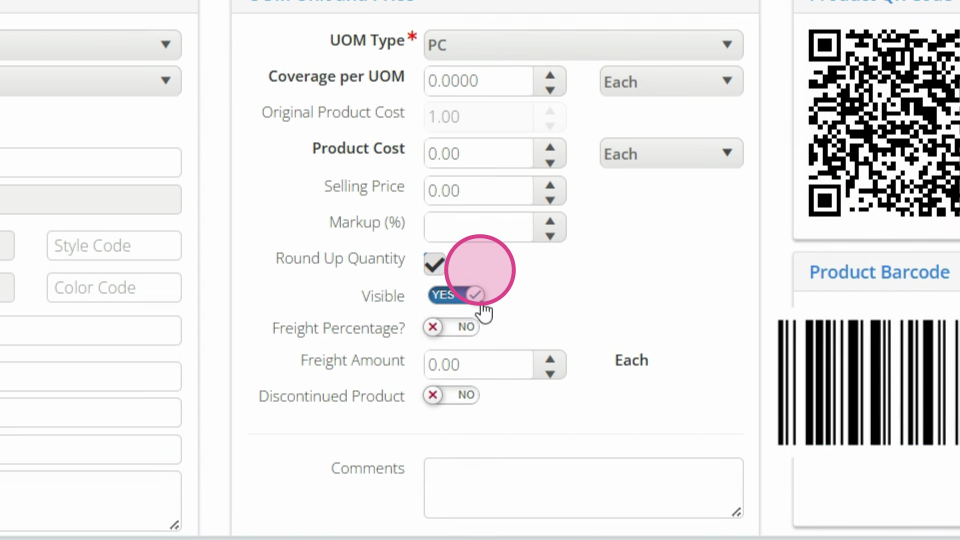
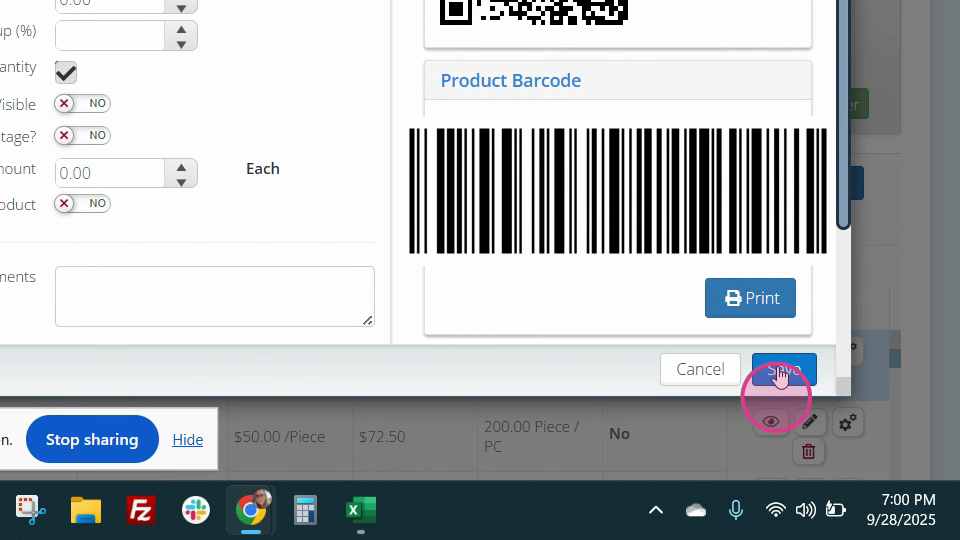
Step 11: To import your new products, go to Non Inventory Products Import Material List.
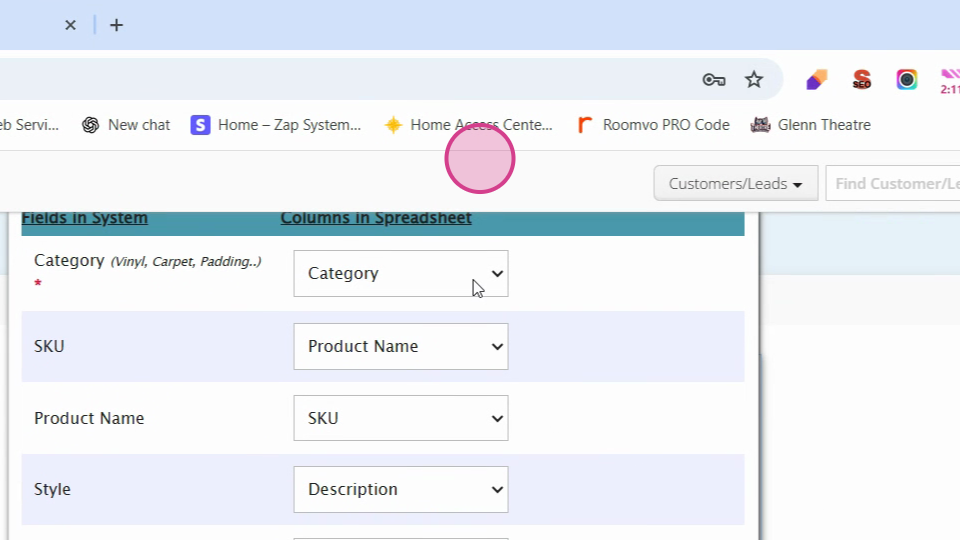
Step 12: To align your columns with our product mapping, select your column names from the drop-down menu.
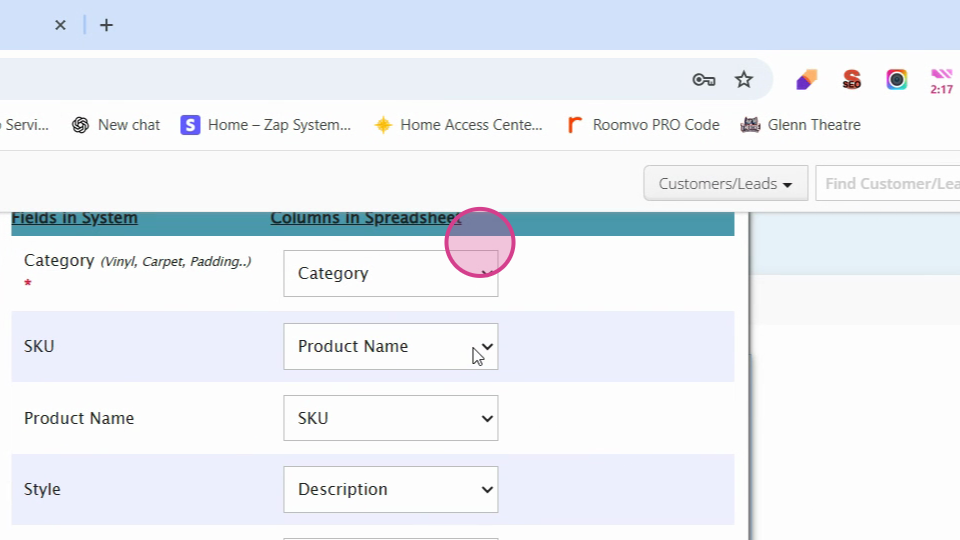
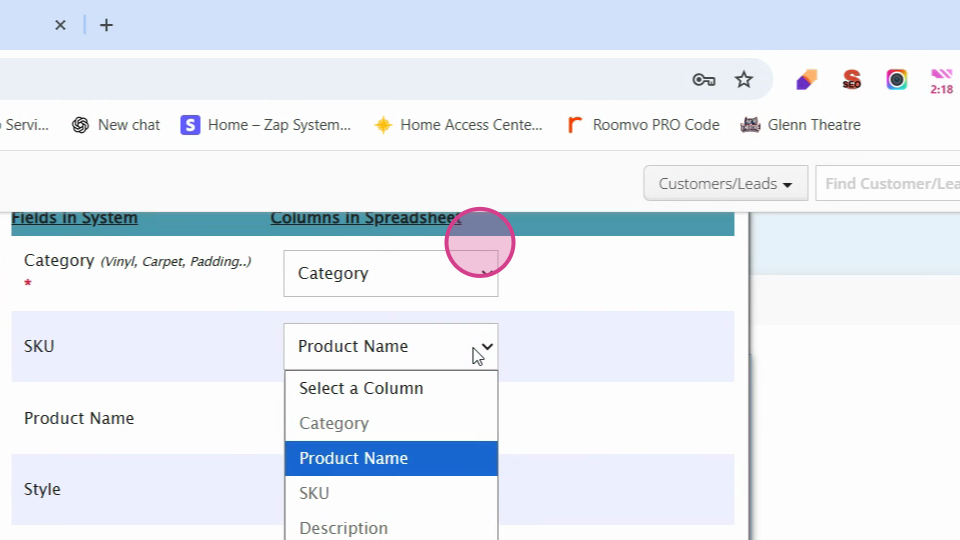
Step 13: After assigning each field, click on Map and preview.
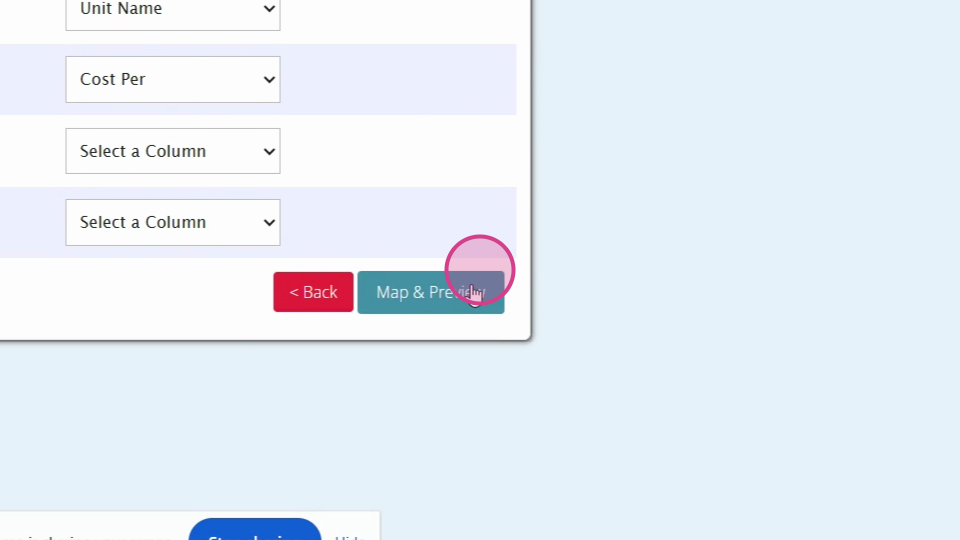
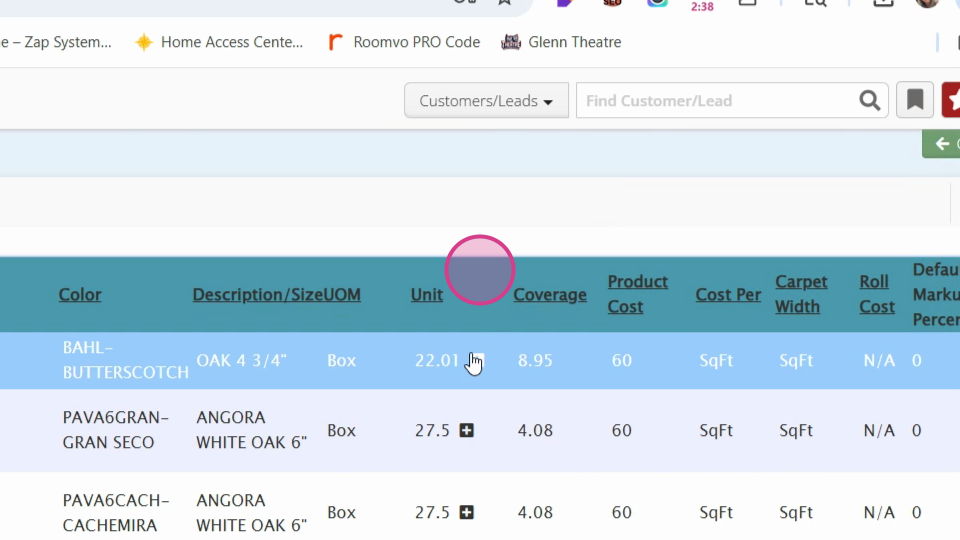
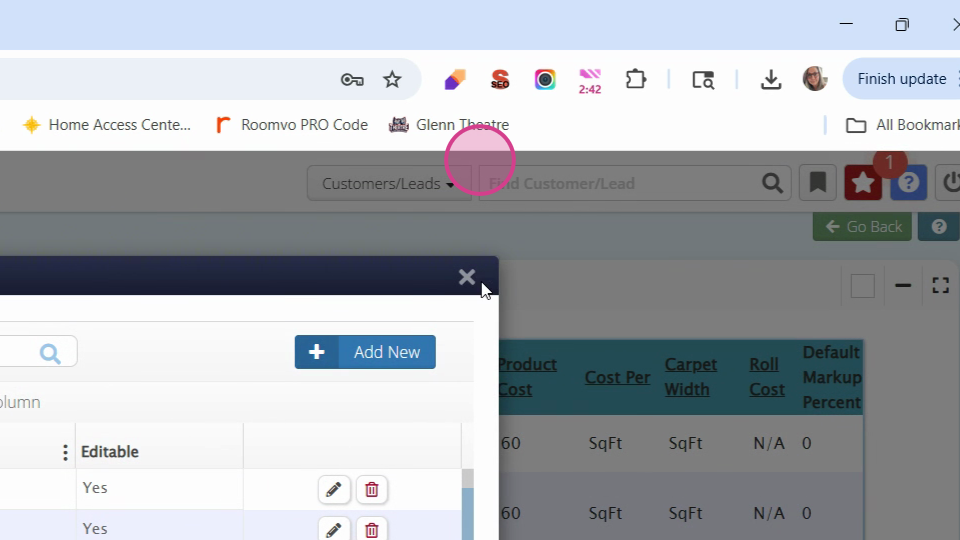
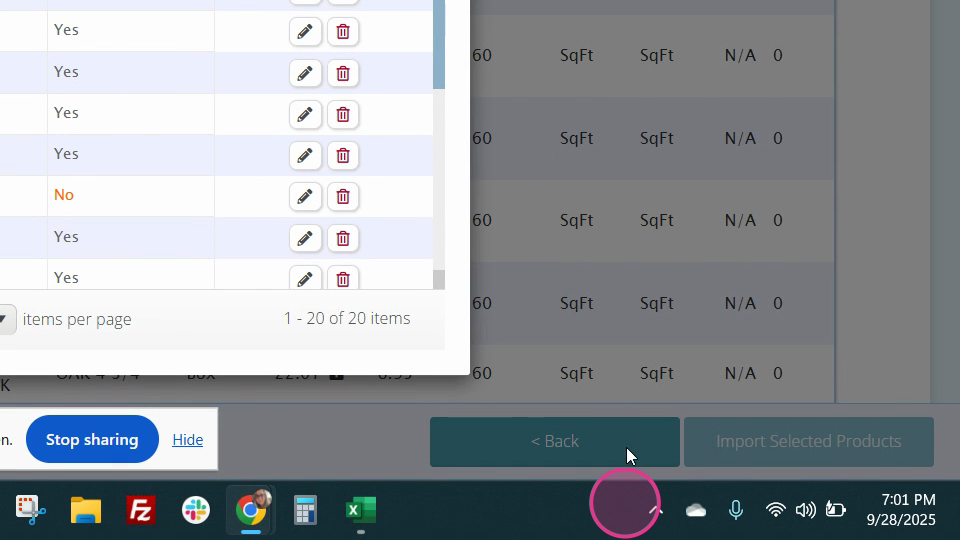

Step 14: If there's anything that needs to be changed on your import, you'll see a red exclamation point. If everything is correct, you'll only see black checkboxes on the left.
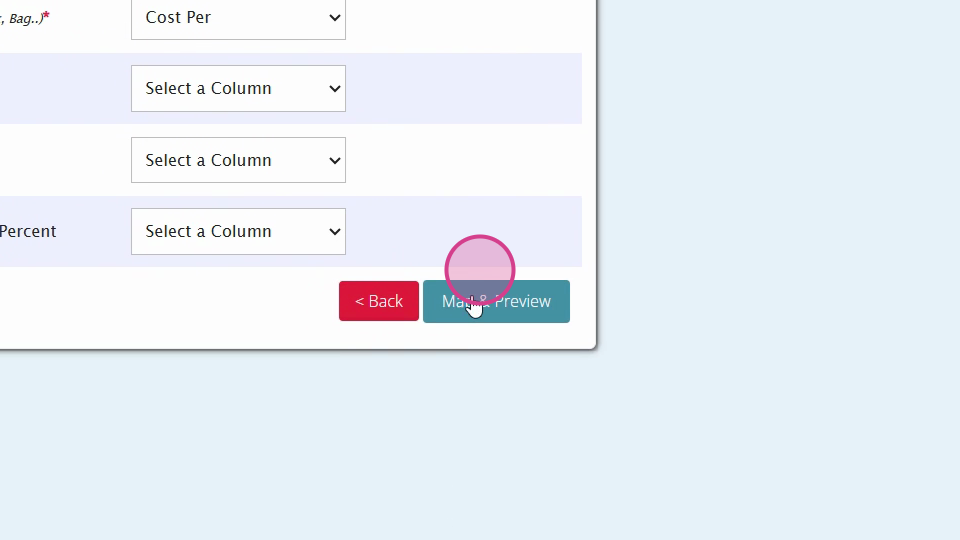
Step 15: Select the Import Selected Products option.
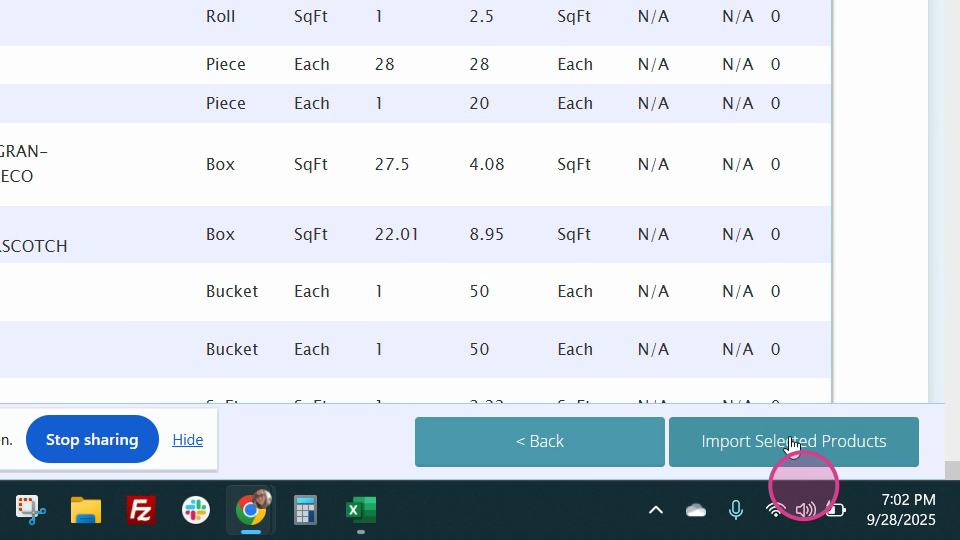
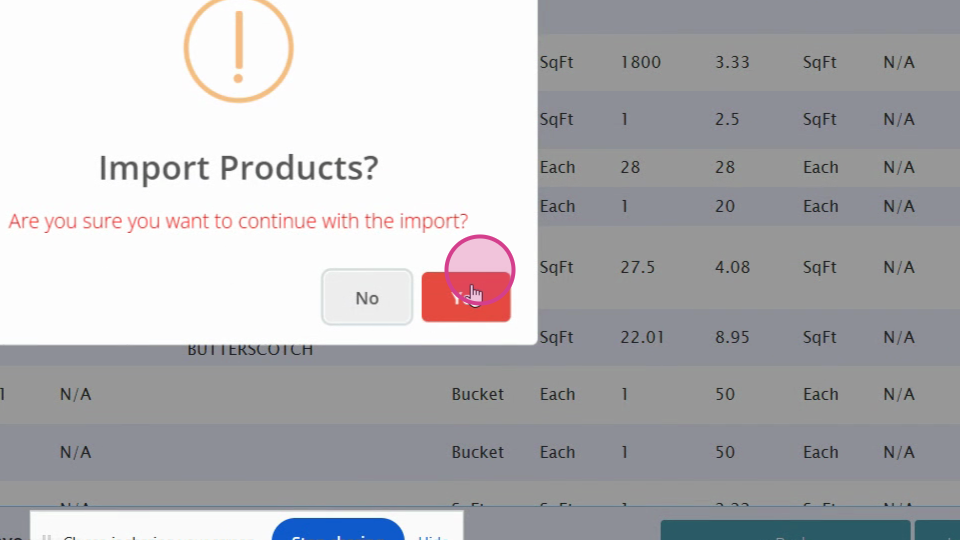
Step 16: Confirm the import to update your product list.
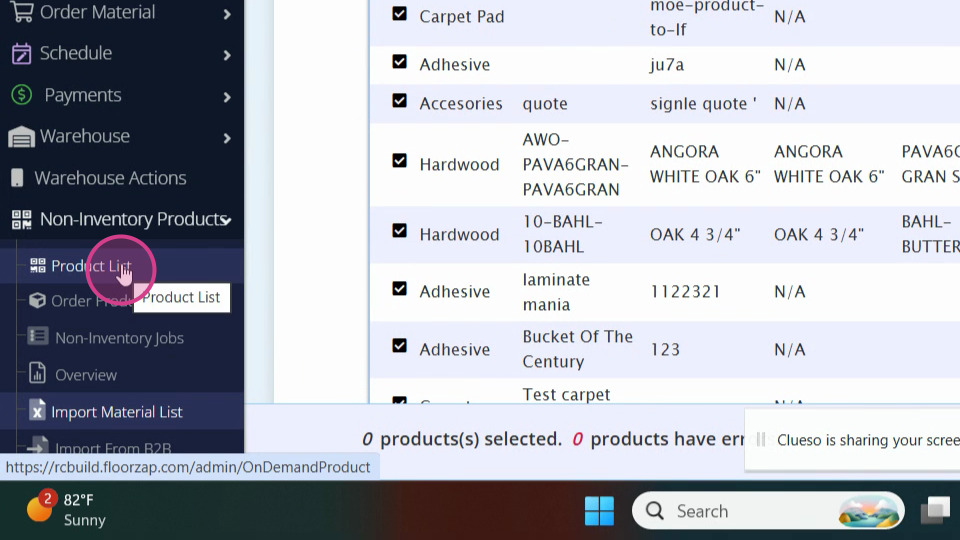
Step 17: Go to Product List to see your newly imported products at the top.