Reconcile Non-Inventory Invoices
How to reconcile a non-inventory vendor bill.
In this article, you'll learn how to reconcile vendor bills for final job costing in non-inventory products.
Step 1: Start by opening the invoice. Click on the shopping cart, also known as the purchase order.
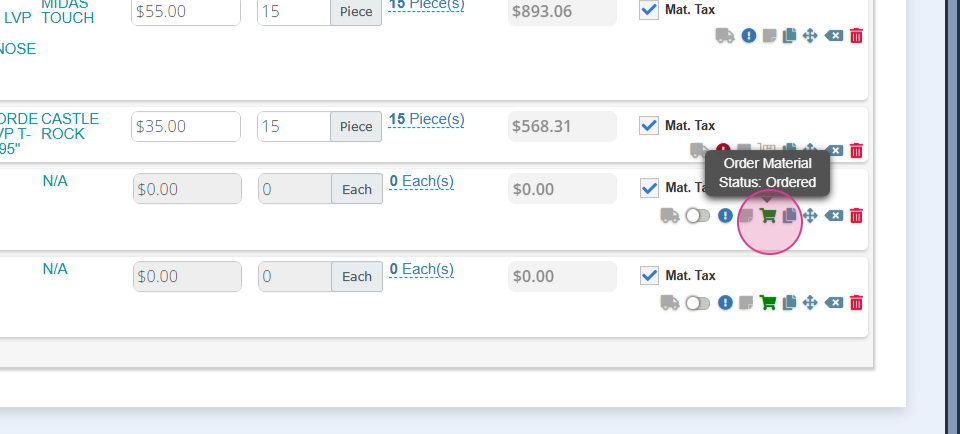
Step 2: Here, you're able to edit any pricing.


Step 3: Add in your freight, any additional costs, and taxes.


Step 4: Mark the bill as reconciled.


Step 5: Input the bill date.


Step 6: Set the payment terms.

Step 7: Verify all the information and hit save. This action will lock the purchase order.



Step 8: When you're ready to make your payment,


Step 9: You'll notice that the vendor bill reflects the total charges based on your reconciliation.


Step 10: Now, make your payment.


And that's it! You've successfully reconciled your vendor bills.