QR code base price setting.
If this setting is checked QR code will match your inventory price.
In this article, you'll learn how to configure the base price for inventory products in your system settings and understand the impact of this setting on your QR codes.
Step 1: Navigate to Settings.
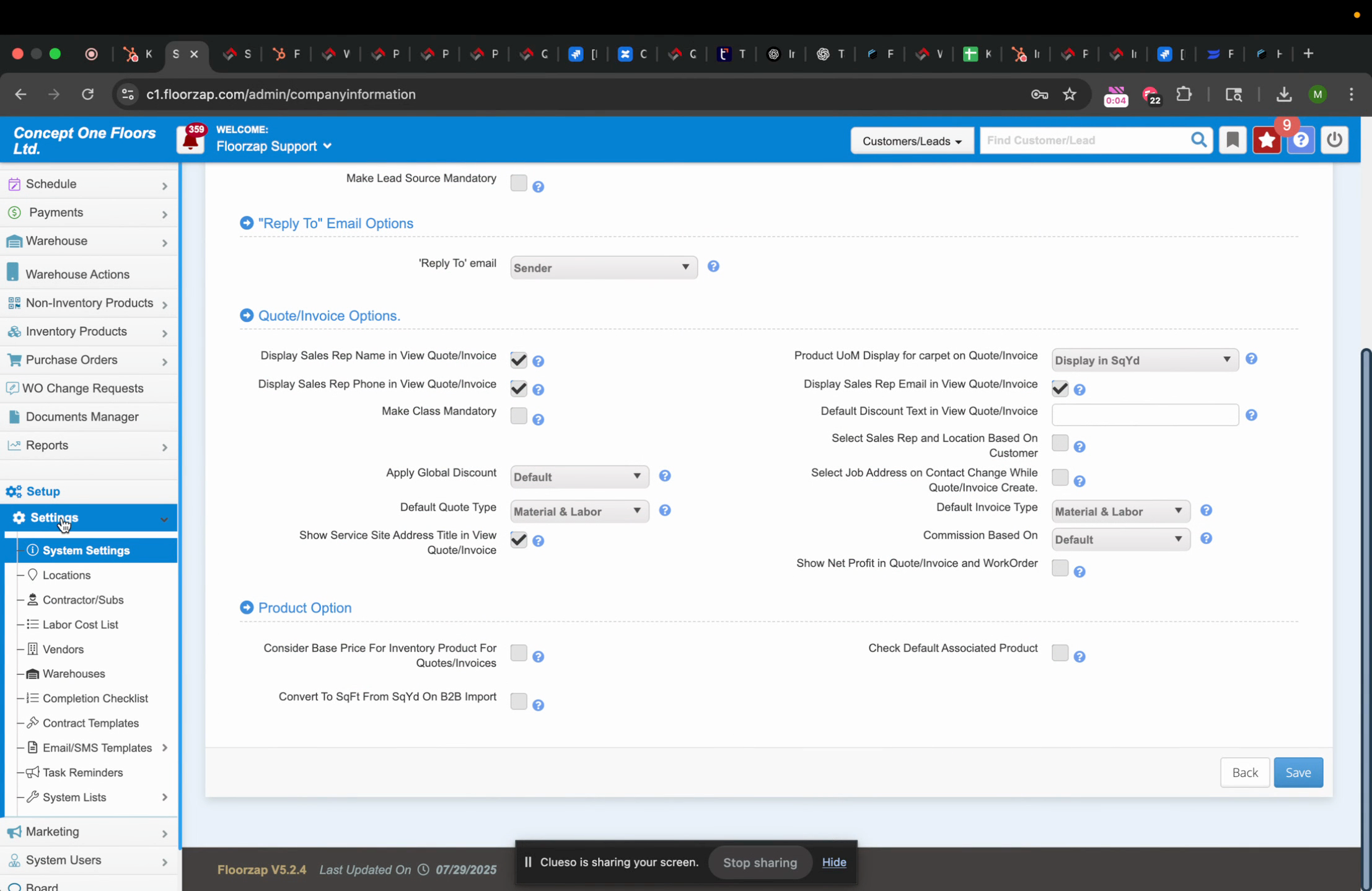
Step 2: Proceed to System Settings.
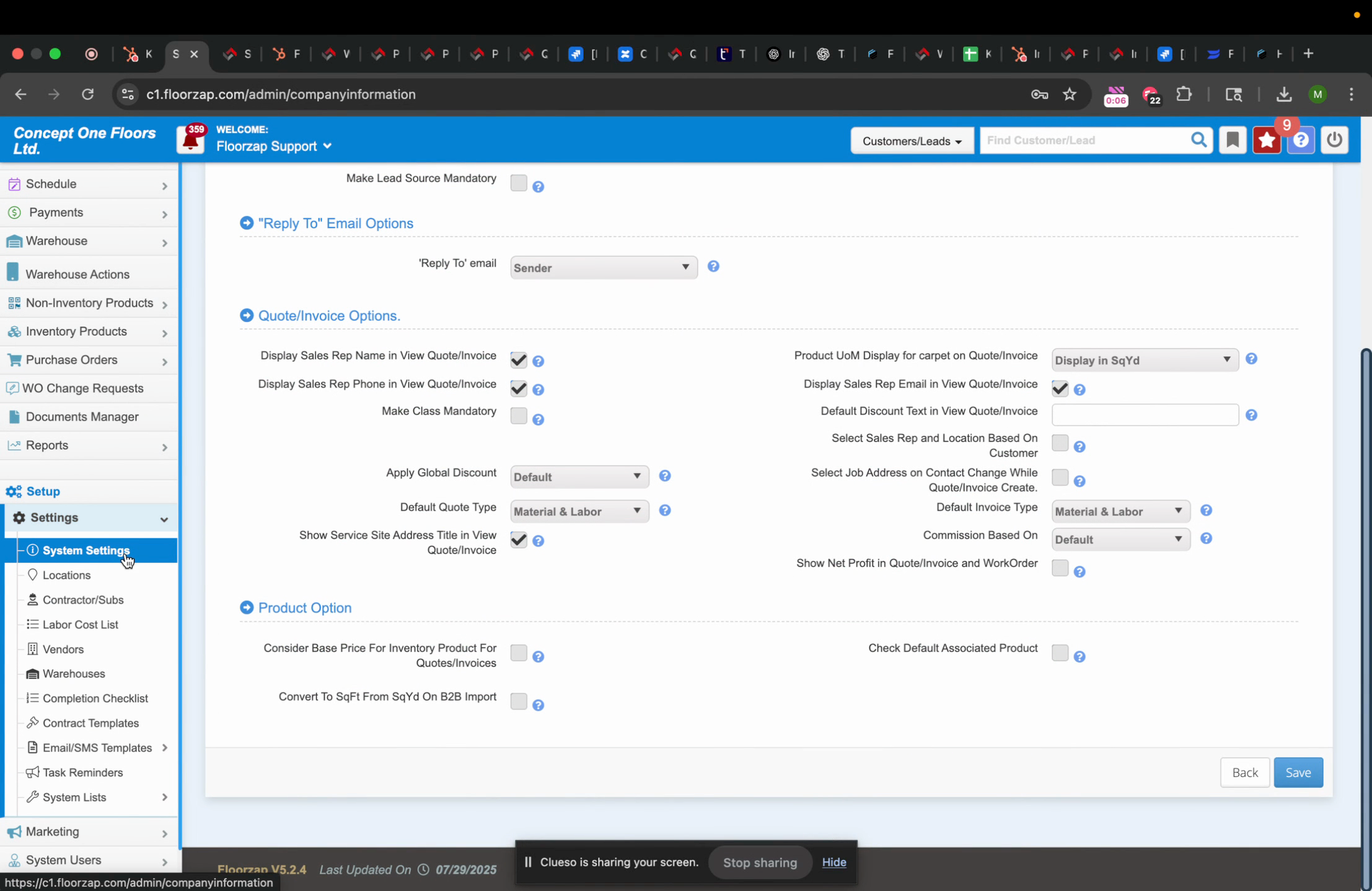
Step 3: Open the Common Automation tab.
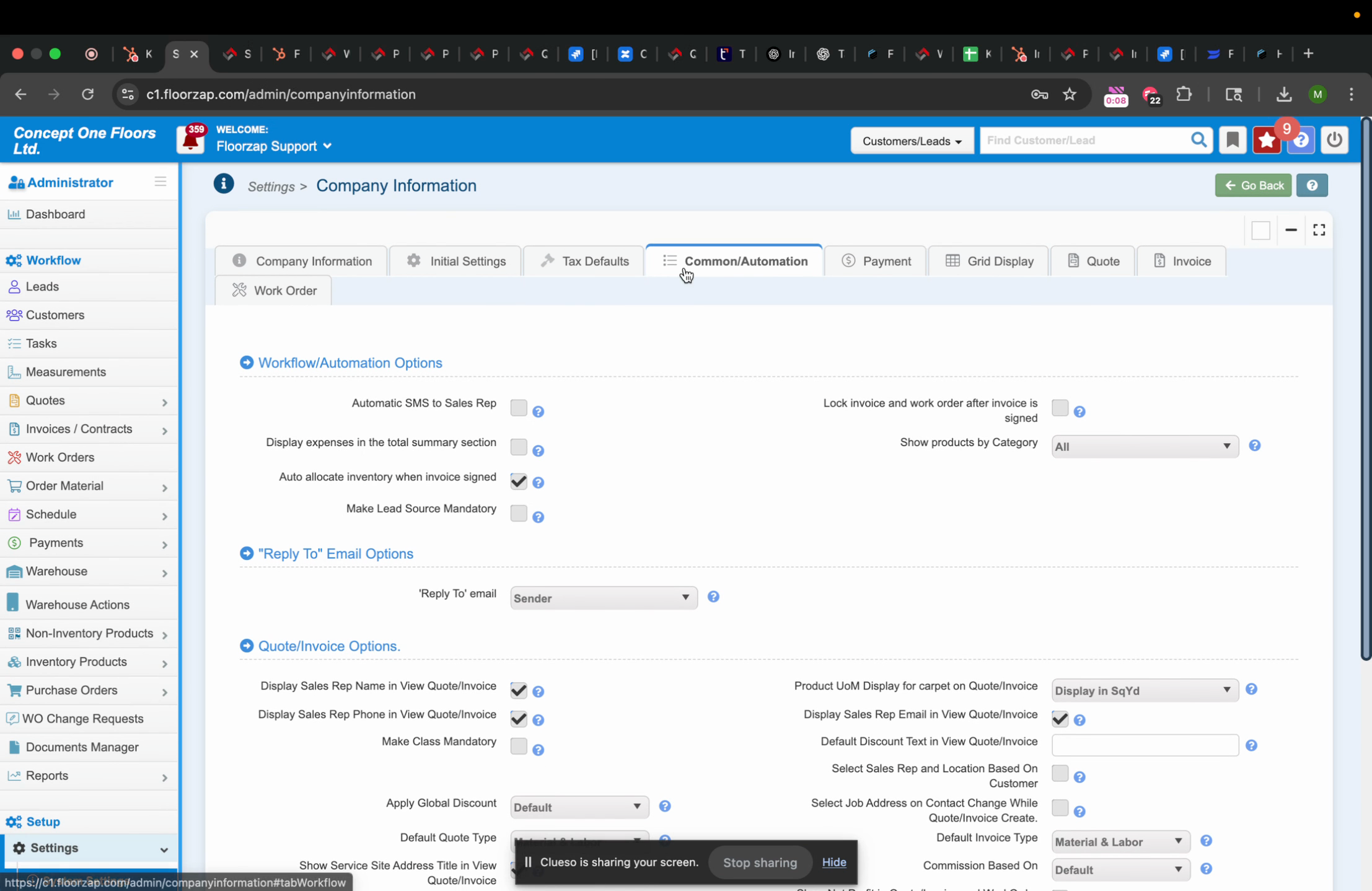
Here, you'll find the option Consider base price for inventory product for quotes/invoices. If this option is checked, your QR codes will reflect your setup price. Let's see how this works.
Step 4: Scan the QR code of a product.
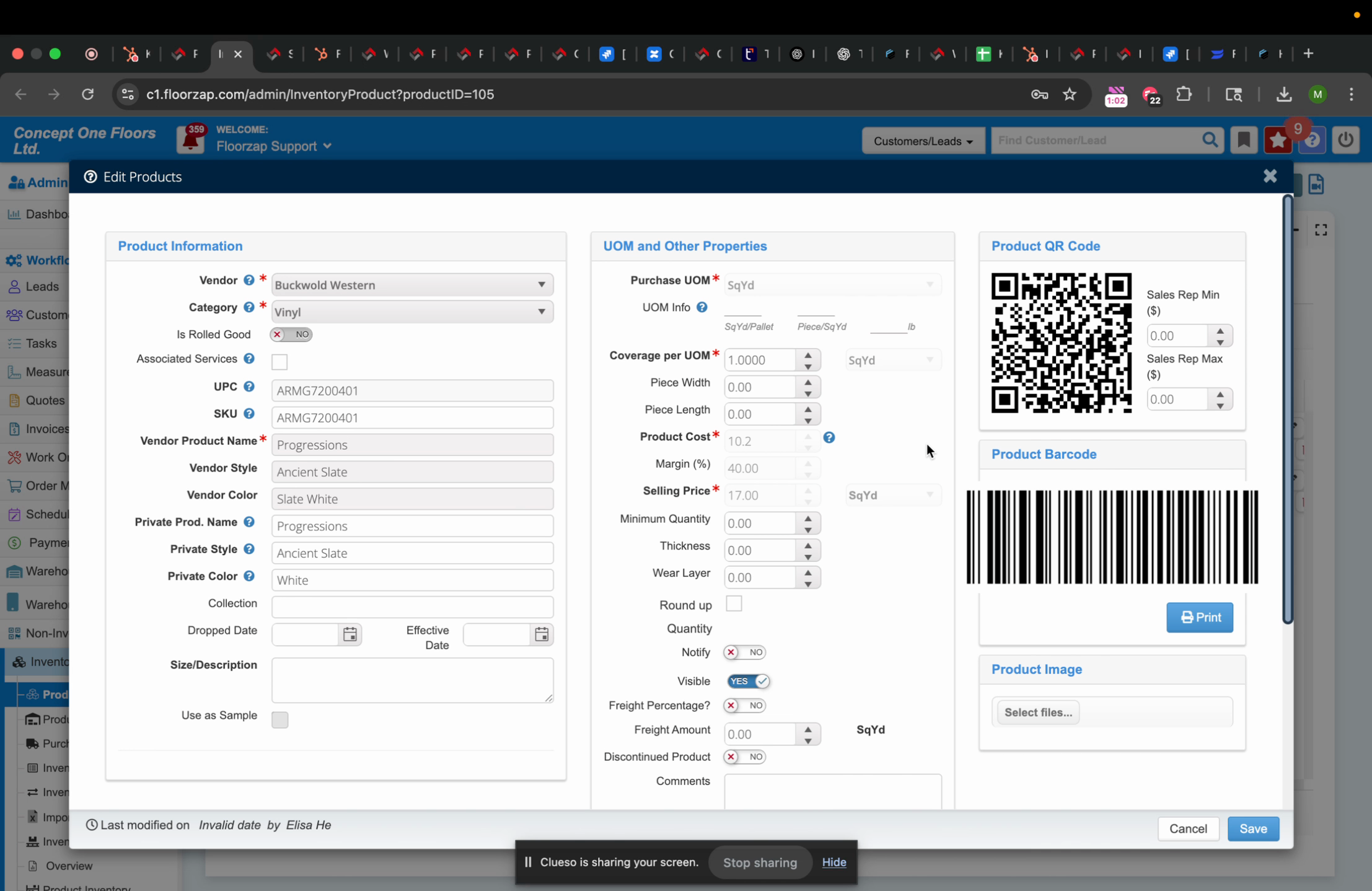
If the base price is not set up, you'll see a message indicating that the product is not yet configured and you need to contact your administrator.
If the base price is set up, the QR code will display the unit price that you've set up in your inventory.
Here's what the two scenarios look like:
Scenario 1: Base price not set up
The message will read: "This product is not yet configured. Please contact your administrator."
Scenario 2: Base price set up
The QR code will display the unit price from your inventory.
These are the two possible outcomes depending on whether the base price for the inventory product is set up or not.
To recap, here's where you find the setting:
Step 5: Go to Settings.
Step 6: Proceed to System Settings.
Step 7: Open the Common Automation tab.
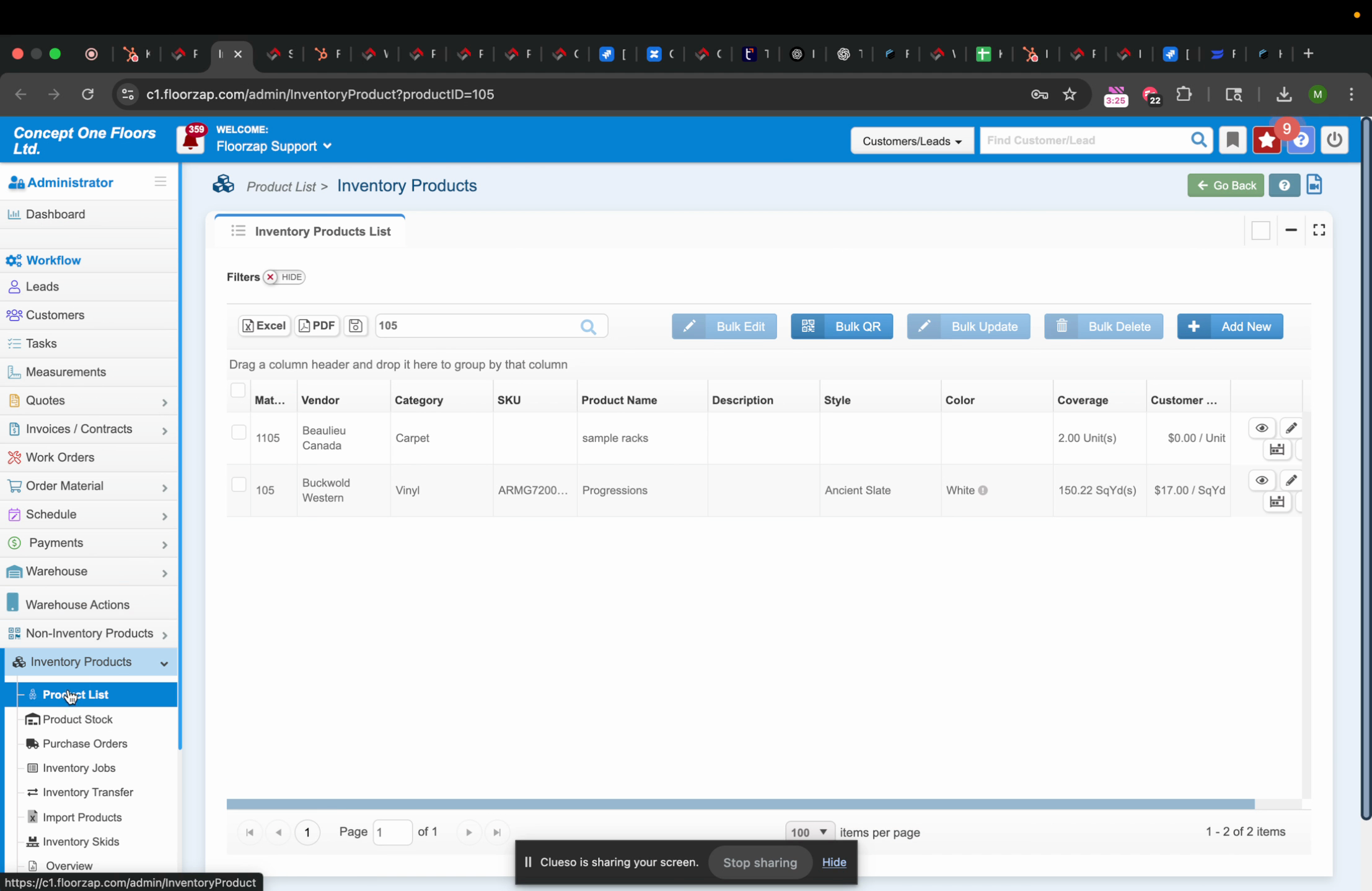
Here's the option you need to check or uncheck:
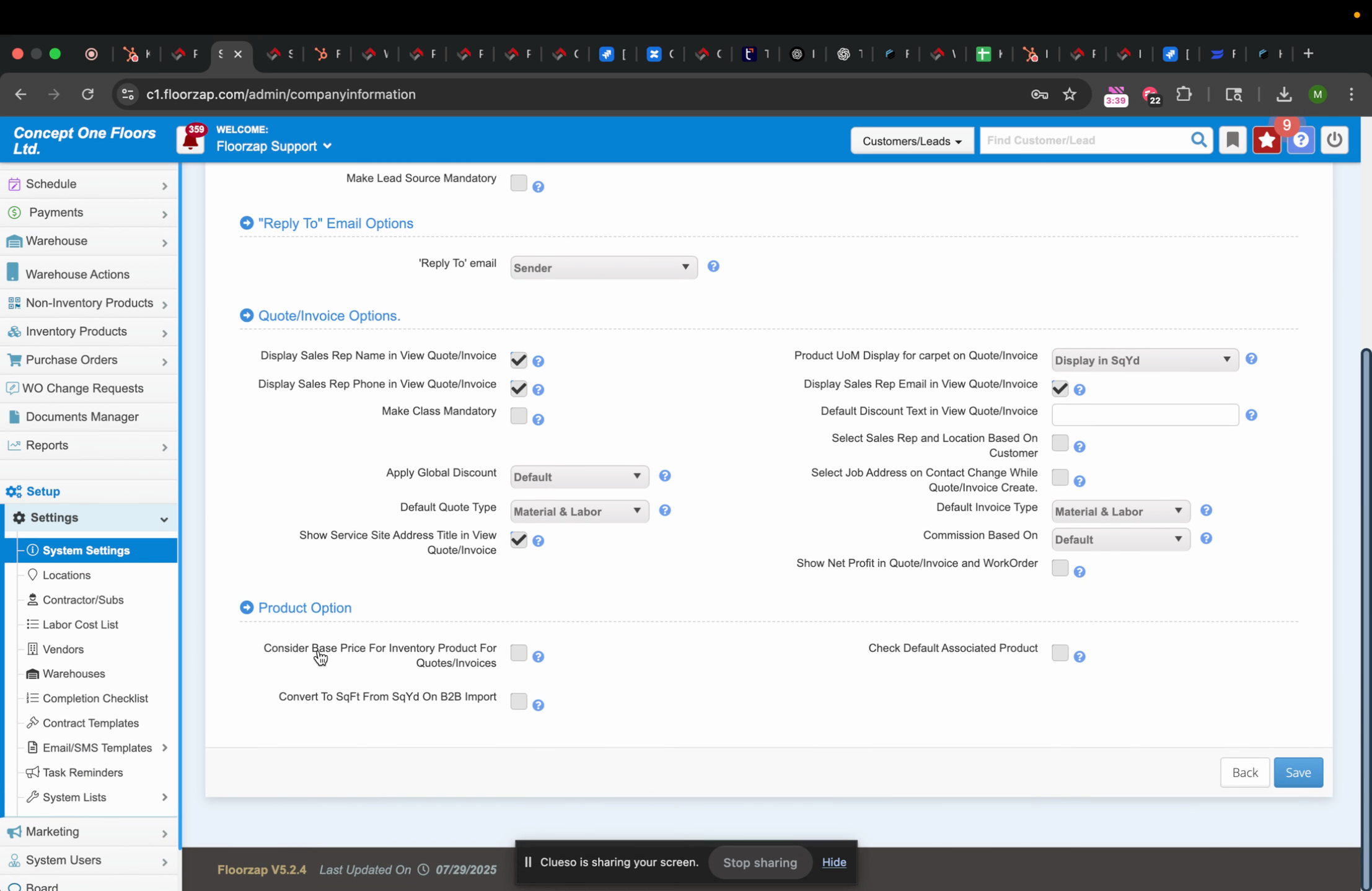
Consider base price for inventory product for quote invoices
If this option is checked, the QR code will display the unit price from your inventory. If it's not checked, the QR code will display a message indicating that the product is not yet configured.
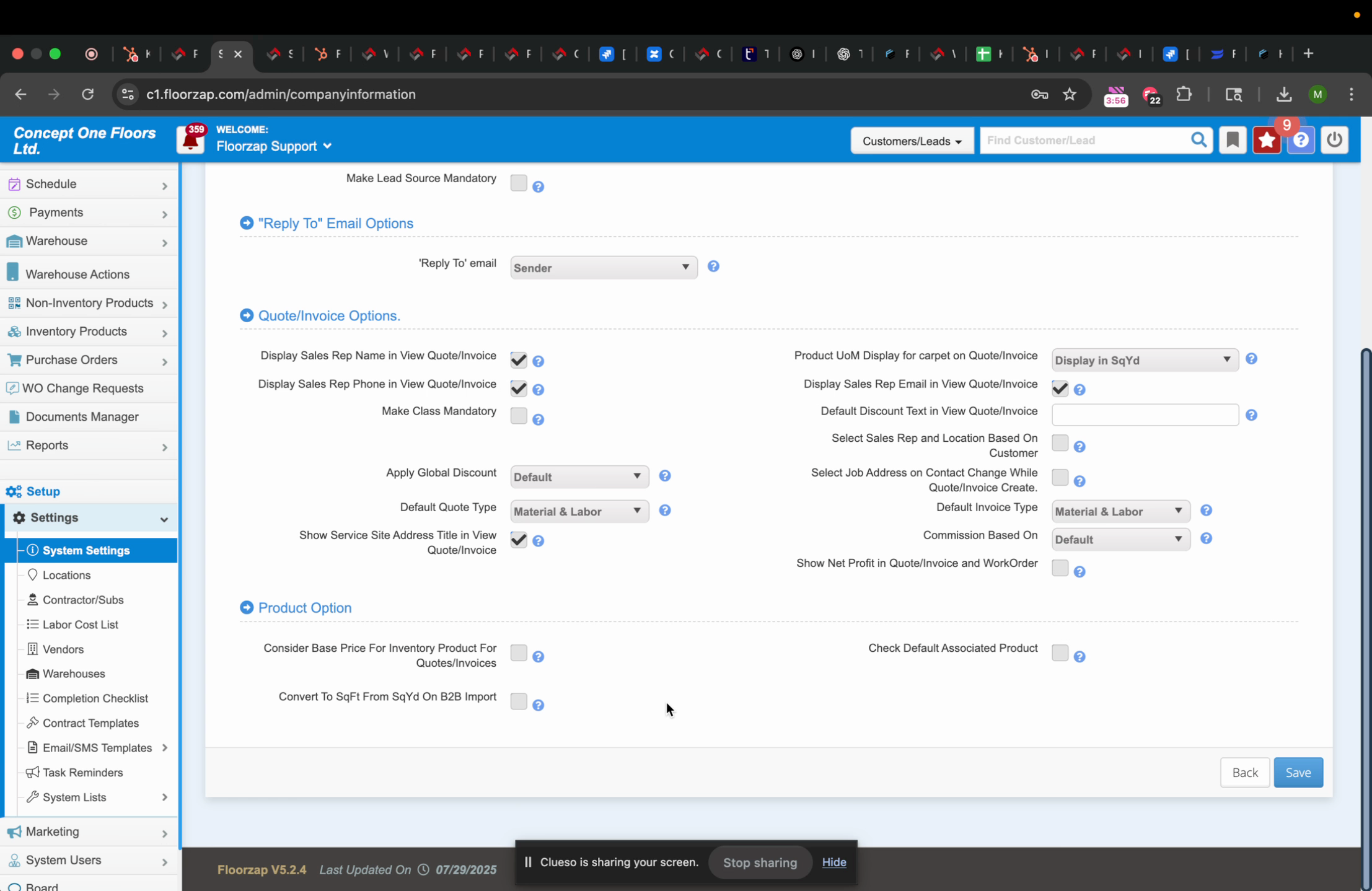
We hope this tutorial helps you understand how to manage the base price for inventory products in your system settings. Have a great day!