How Your Customer Can Make a Payment
Learn how your customer can sign their contract and make a payment on their invoice.
In this article, you'll learn how to send invoices and process payments using the Force App.
Step 1: After your customer approves their quote, the quote will either automatically convert into an invoice based on your settings, or you'll need to manually send the invoice.
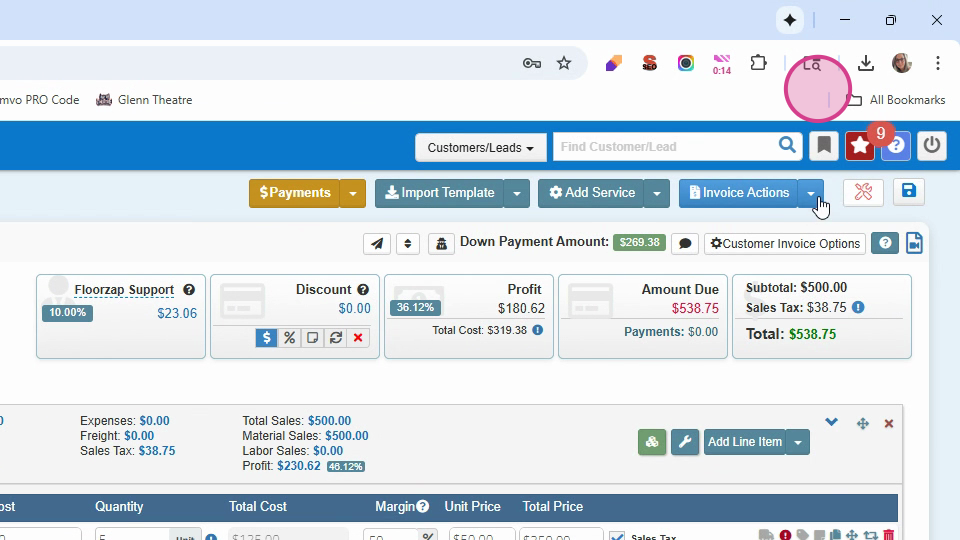
Step 2: To send the invoice, navigate to invoice actions. Here, you have the option to send your contract invoice or an invoice without the contract.
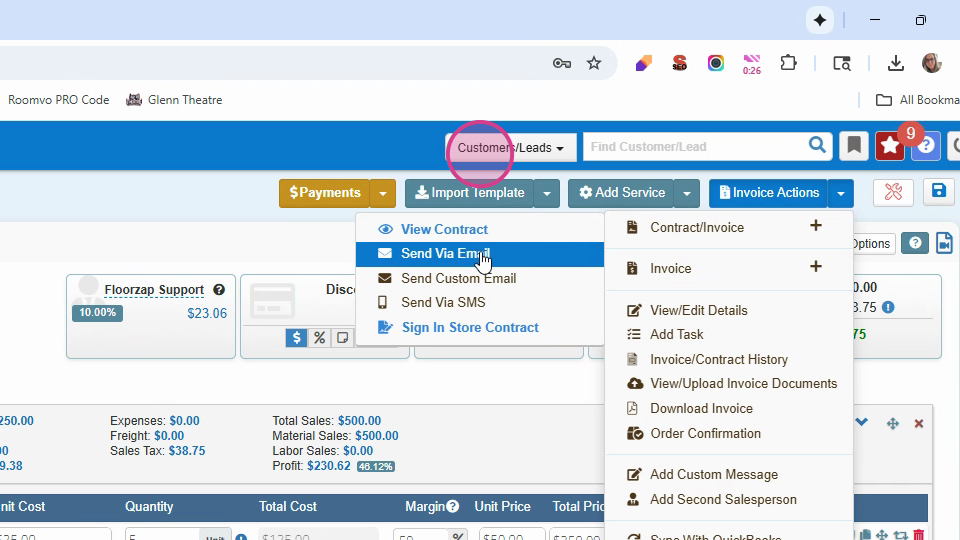
Step 3: After sending the invoice,
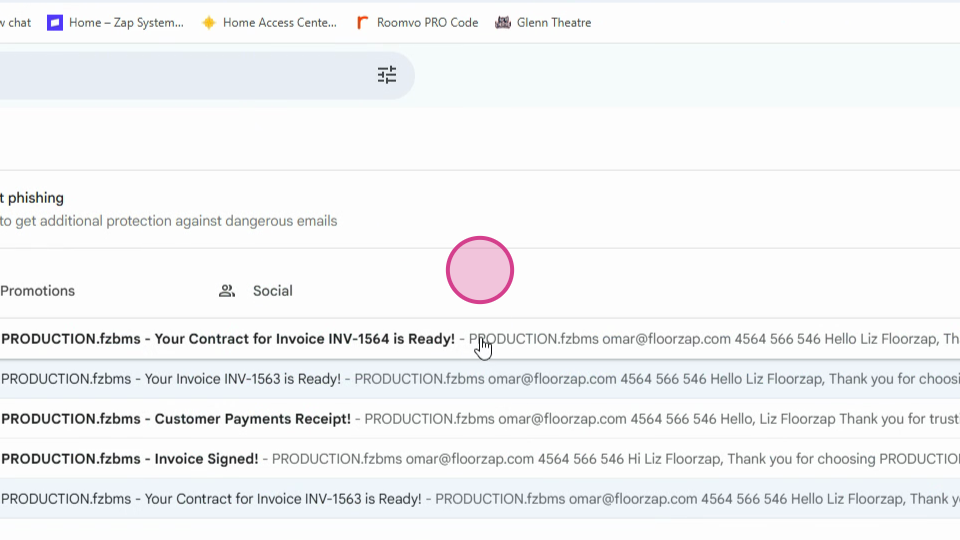
it'll be delivered to the customer's email.
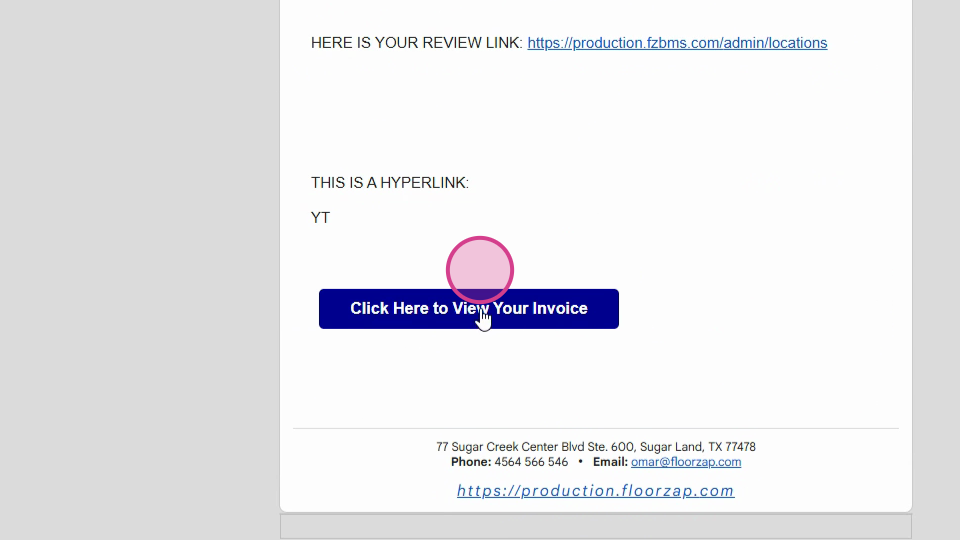
Step 4: The customer will then be able to open the invoice and view the contract, the total job cost, and the amount due today.
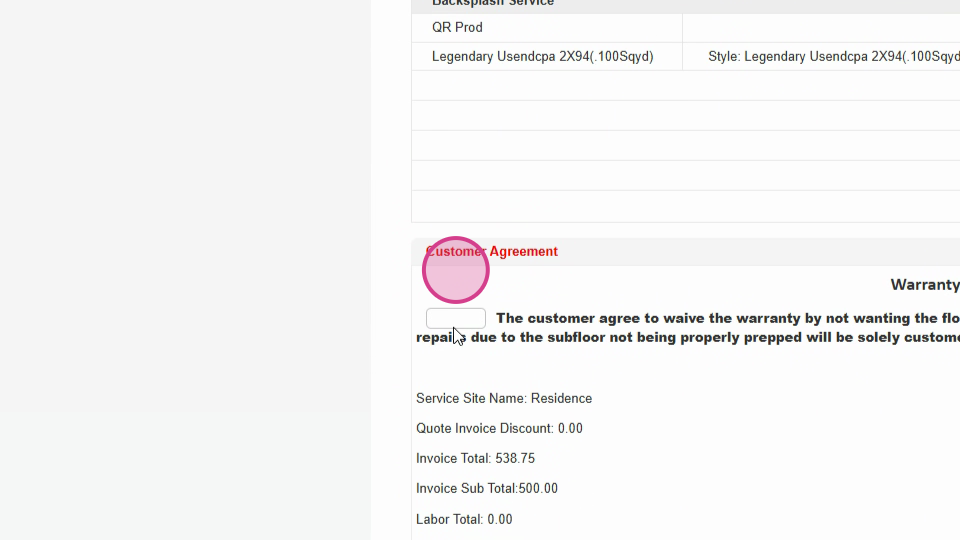
Step 5: If there's a place for initials on the invoice, the customer can initial
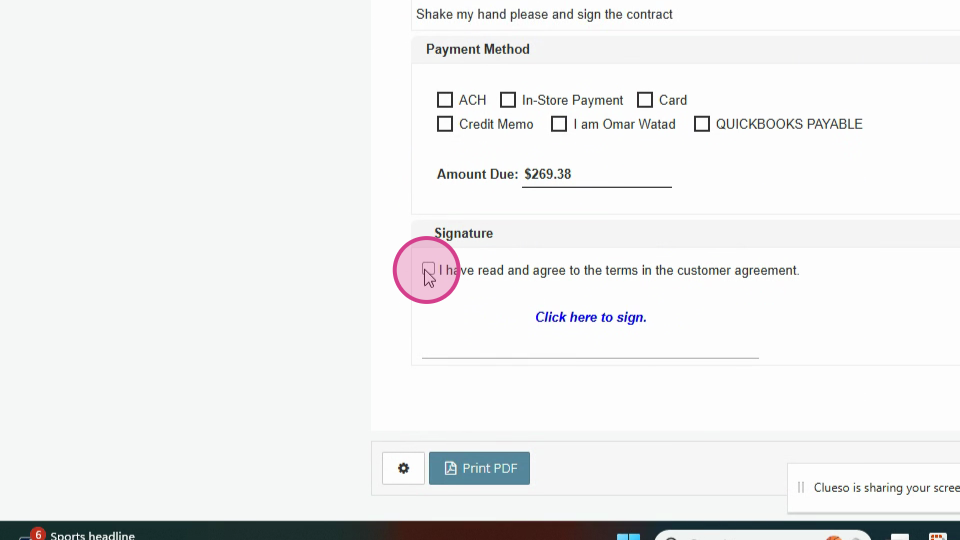
and sign.
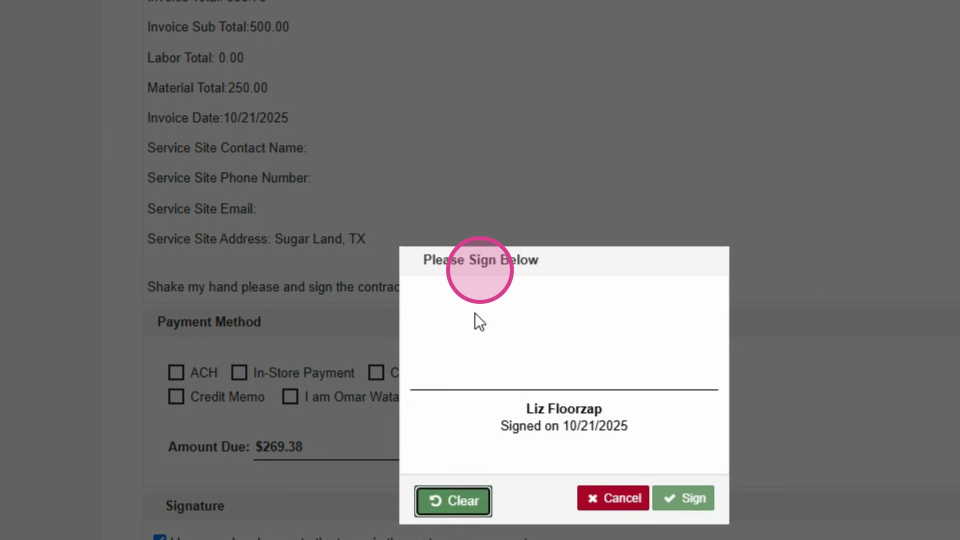
Step 6: Next, the customer will select their payment method. For this example, we'll choose card and process a credit card payment using a test card.
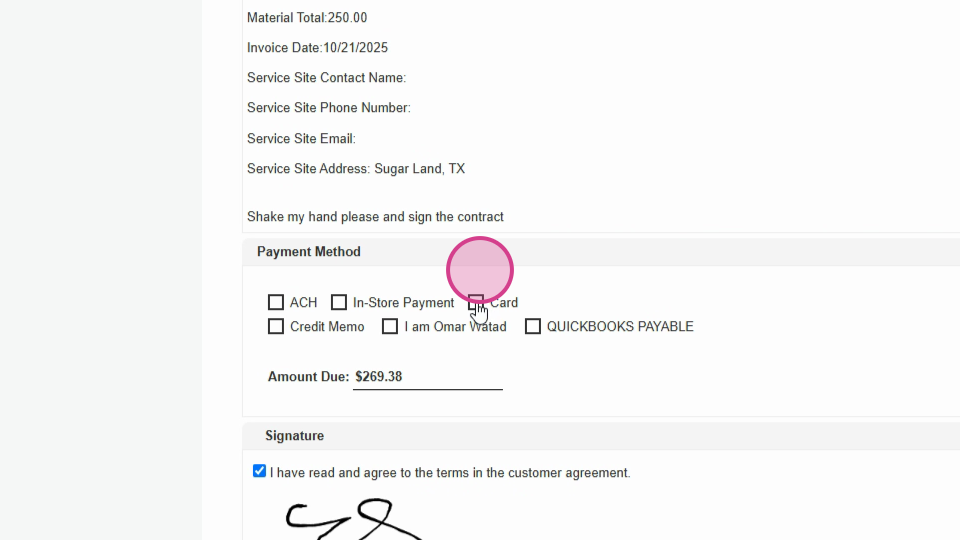
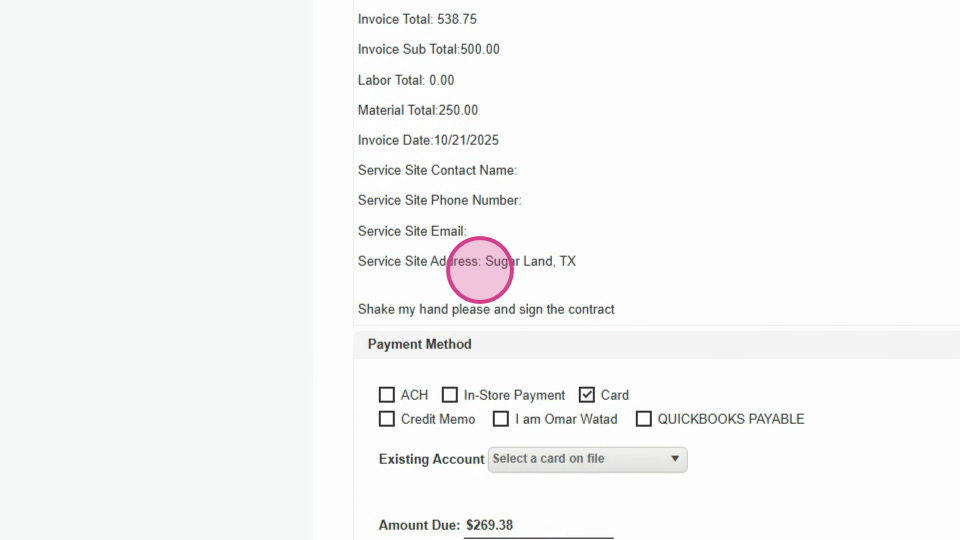
Step 7: Enter the card number, security code, and the cardholder's name, which should auto-fill.
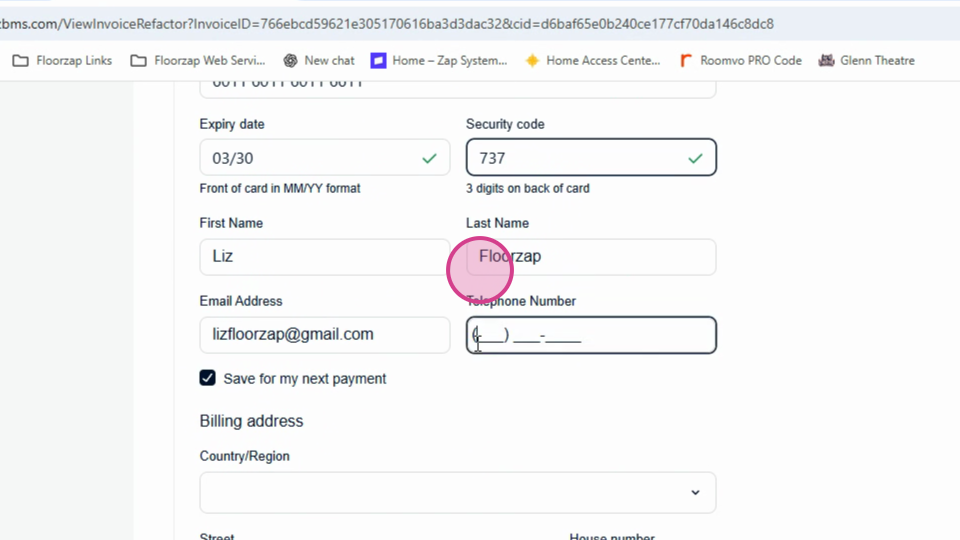
You can also add a phone number if necessary.
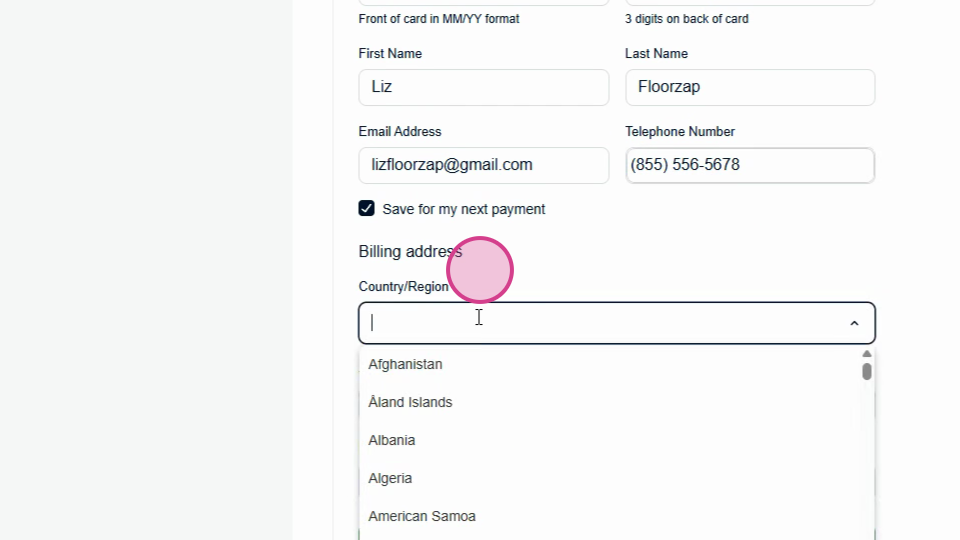
Step 8: Select the customer's
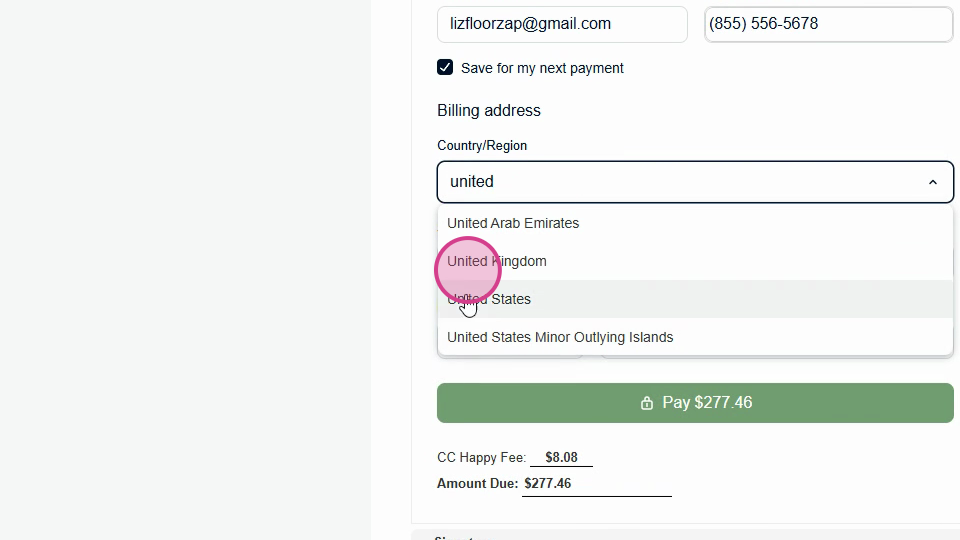
country
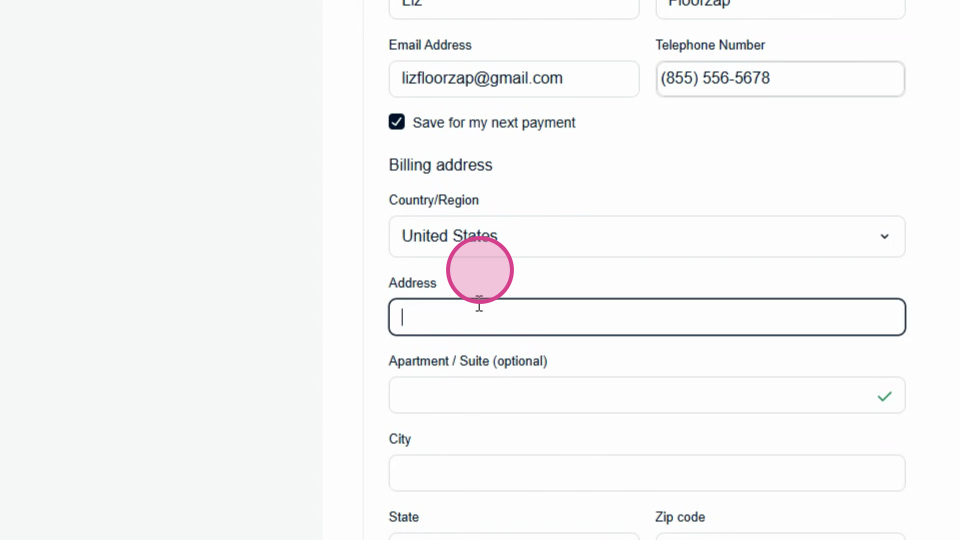
and enter their address and zip code. If you've enabled surcharging, the customer will see their credit card fee and the total amount due at this point. Once all the fields are filled,
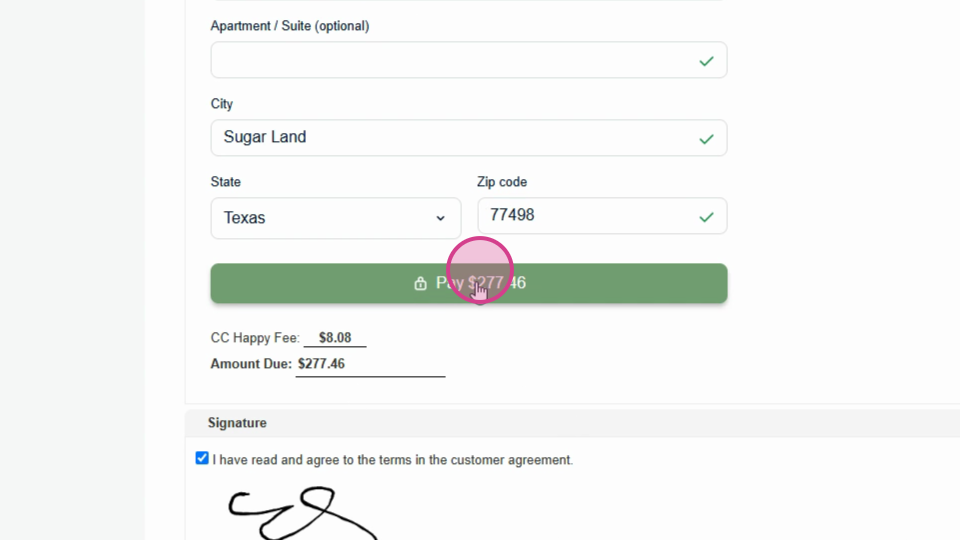
the customer can hit pay and their
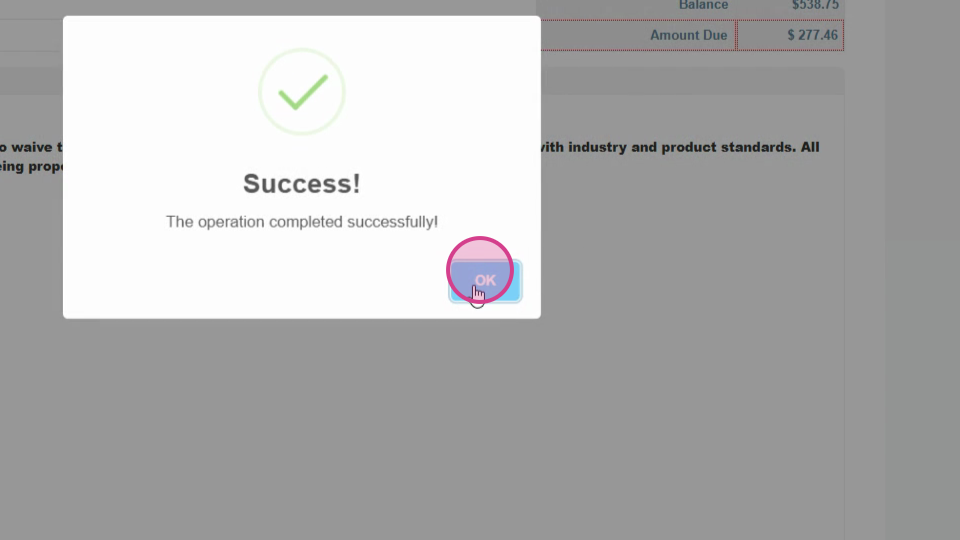
payment will be submitted. You'll receive a notification once the payment is made.
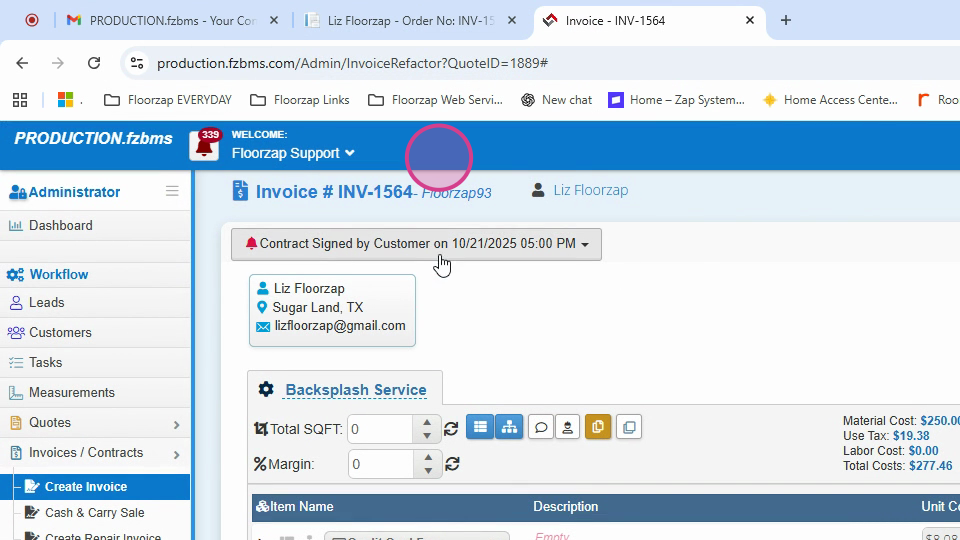
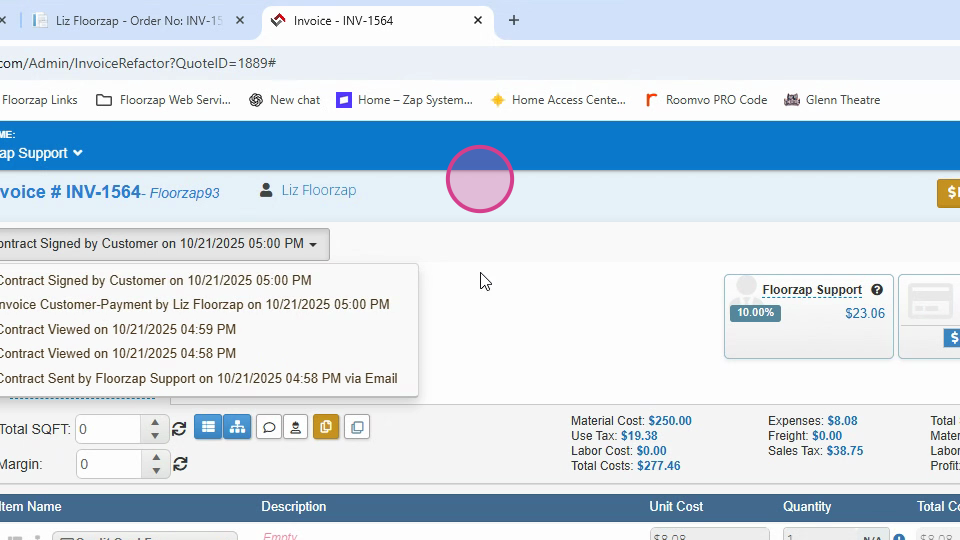
Step 9: The amount due will be updated to reflect the paid deposit. When you're ready to accept the final payment, go to
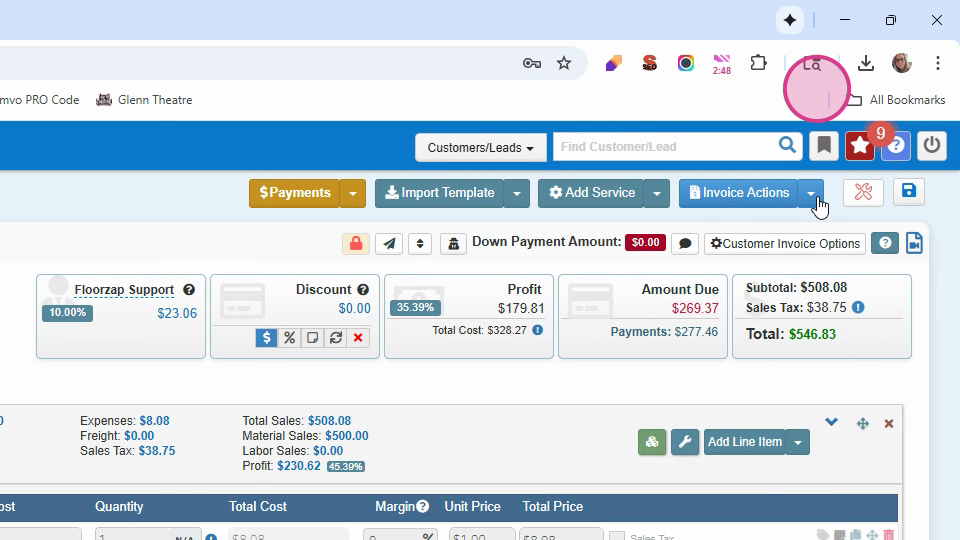
invoice actions invoice
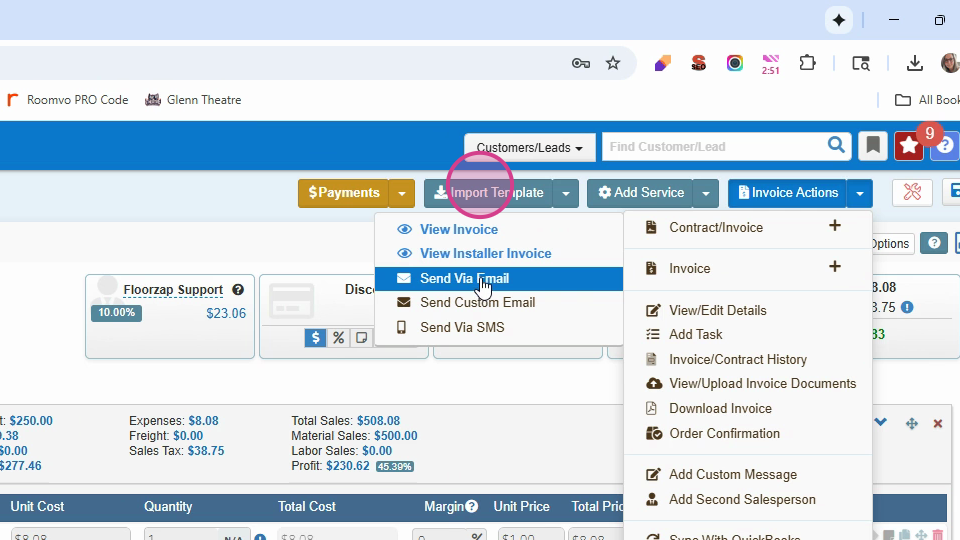
and send the final invoice
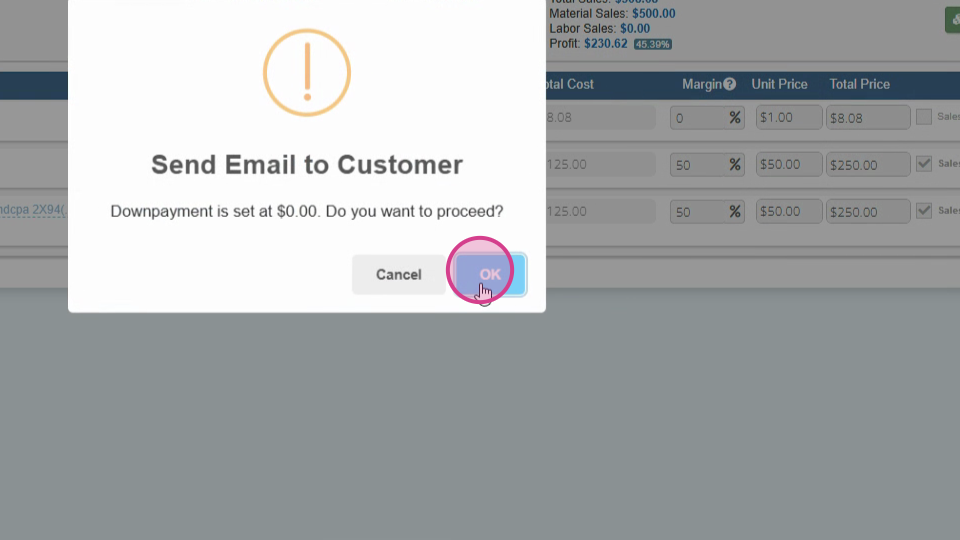
and hit ok.
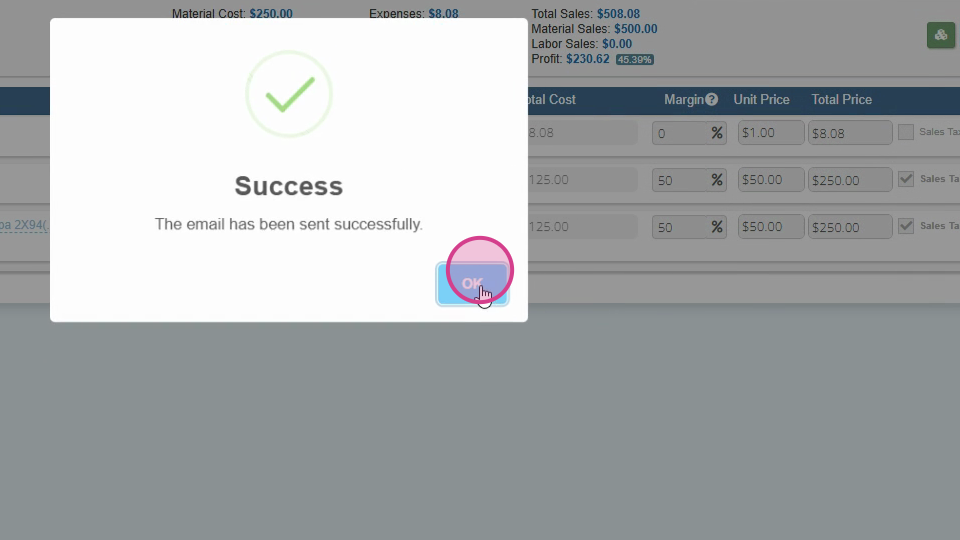
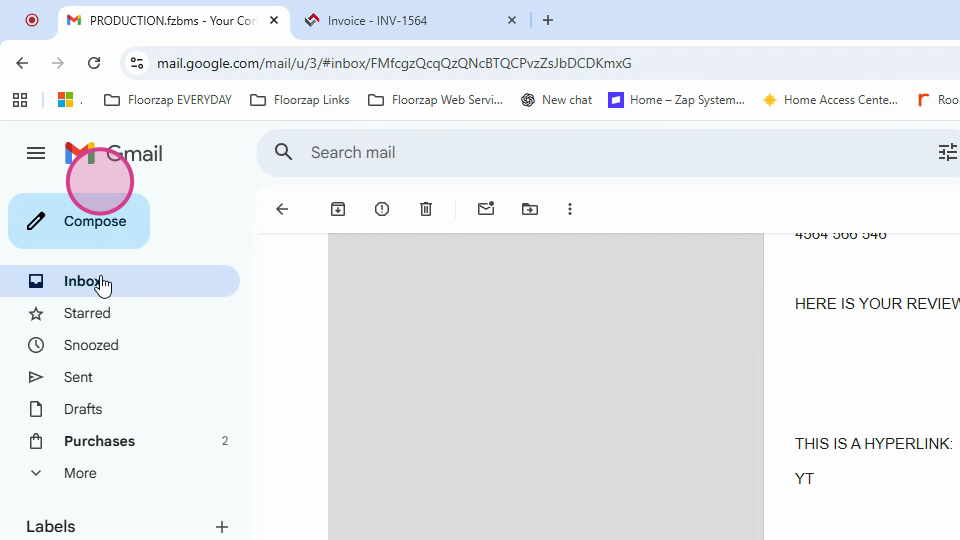
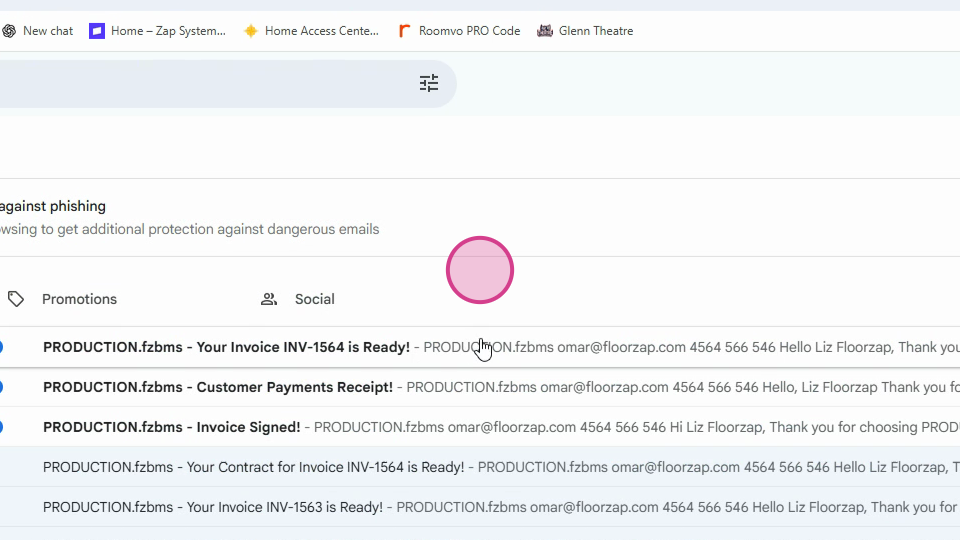
Step 10: The final invoice will be sent to your customer. They'll be able
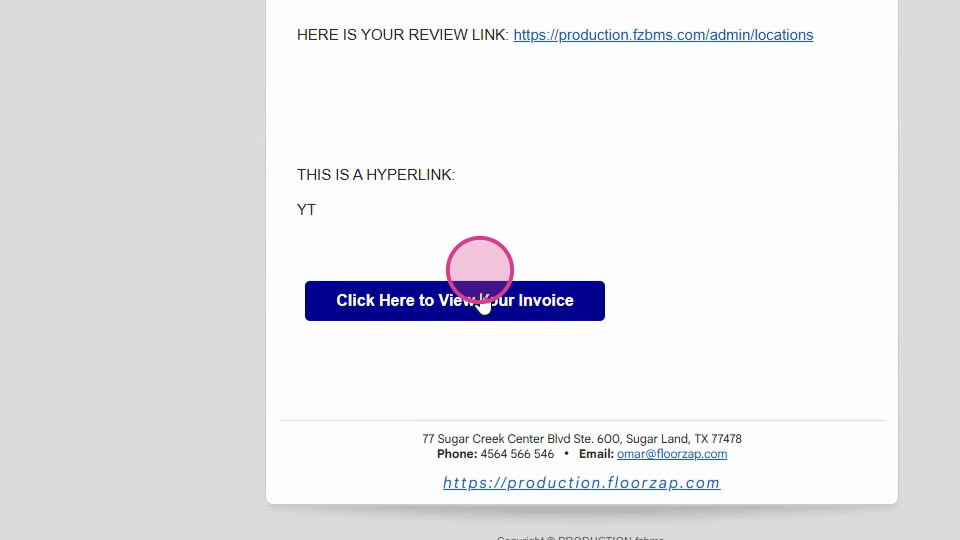
to click to view the invoice. They can choose the same payment method or select a different one. For this example, we'll choose ACH.
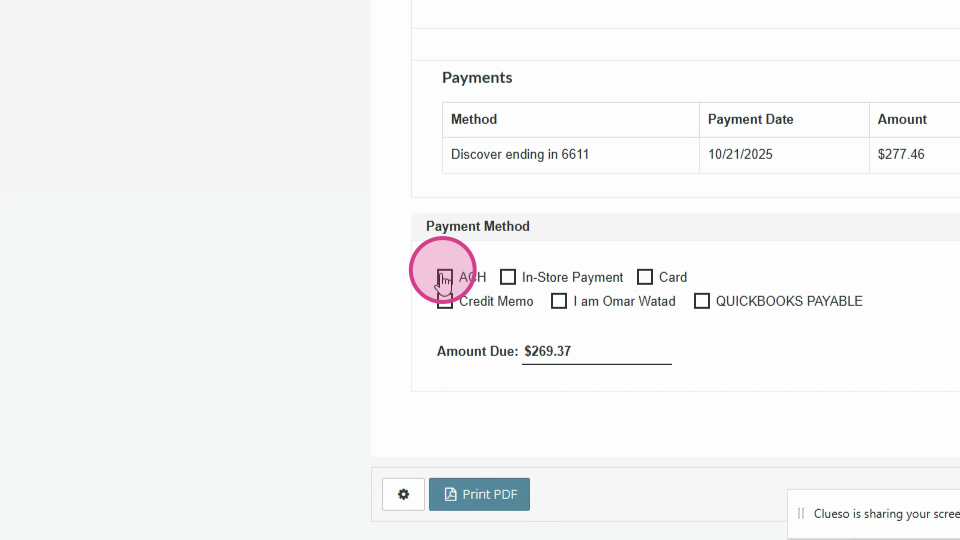
Step 11: Enter the account holder's name, account number, and routing number.
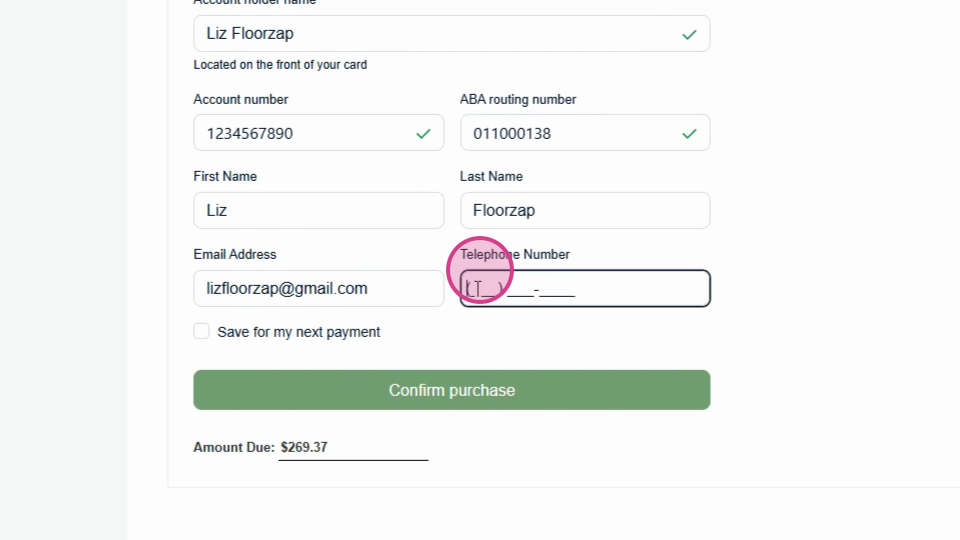
Ensure a phone number is provided,
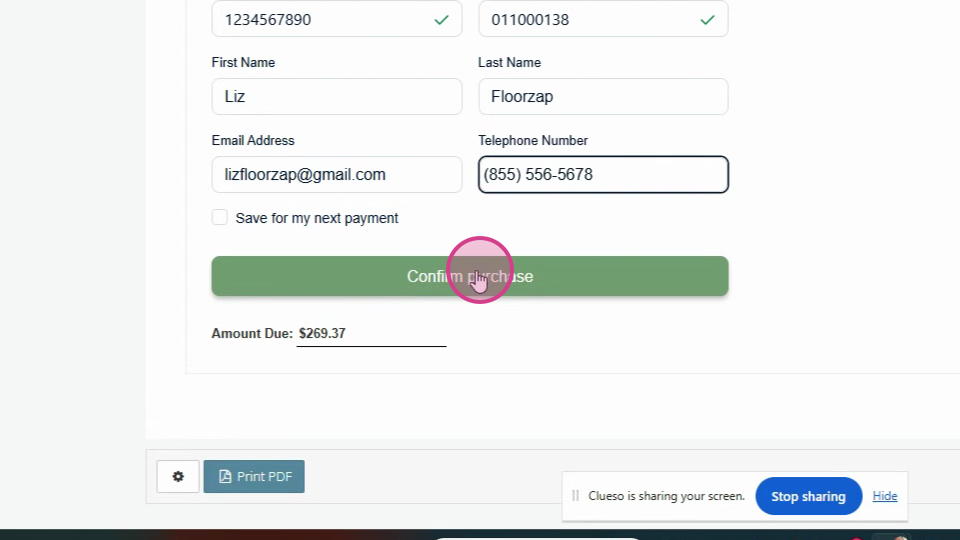
and hit confirm purchase.
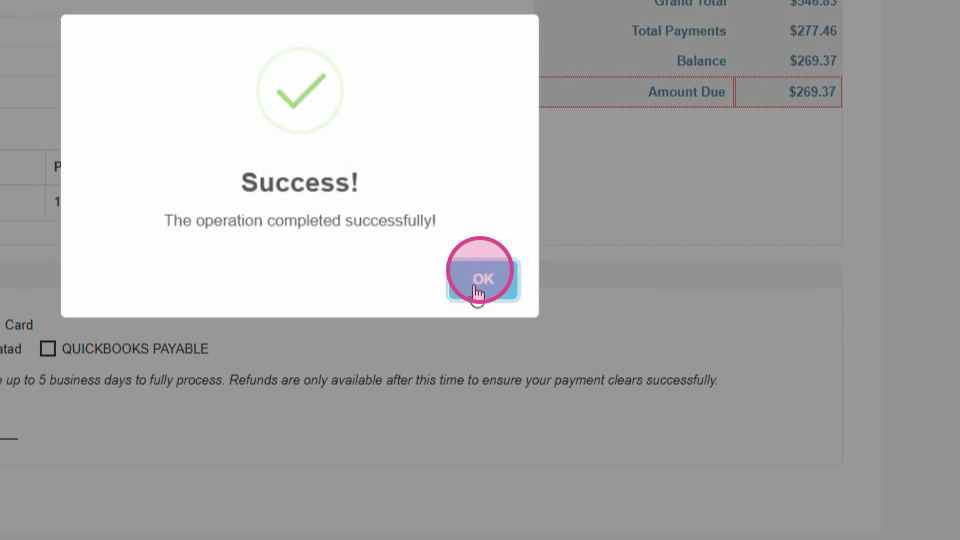
Step 12: You'll see that the balance is now clear. This concludes the process of how your customer can make payments using the Force App.