How to Sign an In-Store Contract
Learn how to sign an "in store" contract
This tutorial will guide you through the process of signing a new contract in-store and submitting a payment. By the end of this article, you'll know how to navigate this feature with ease.
Step 1: Start by opening the invoice. Click on Invoice Actions.

Step 2: Move your cursor over Contract/Invoice. From the dropdown menu, choose Sign New Contract.

Step 3: Proceed to Sign In-Store Contract.

Step 4: If you've set up initialing, your customer will have the option to initial here.

Step 5: The customer should then agree to the terms.

Step 6: After agreeing to the terms, the customer needs to sign.
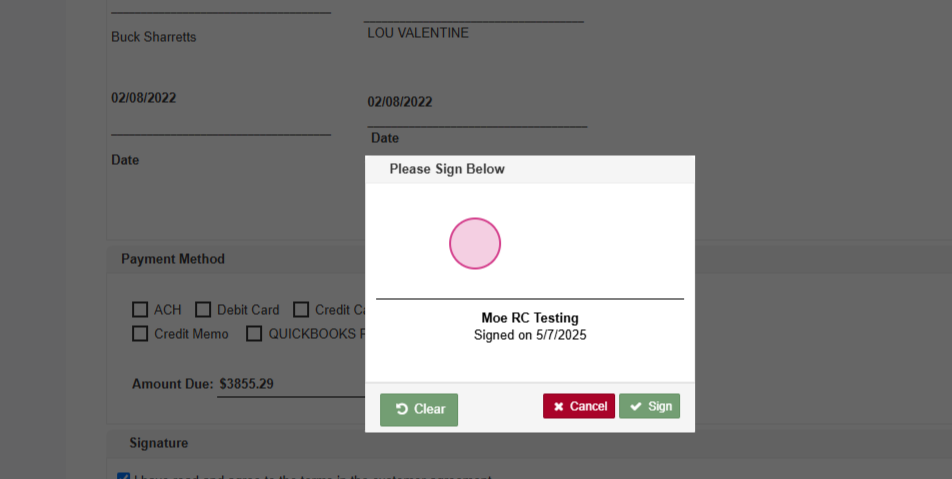
Step 7: Once the contract is signed, the customer can choose their payment method.

Step 8: After selecting a payment method, the customer should submit the payment.

Step 9: The final step is to hit Submit.

And that's it! You've successfully navigated through the process of signing a new in-store contract and submitting a payment.
