How to Schedule a Task
Learn how to schedule a task in Floorzap
In this article, you'll learn how to schedule a task effectively.
Step 1: Start by clicking on Tasks.

Step 2: Proceed by clicking Add New Task.

Step 3: Now, it's time to provide details for the task.
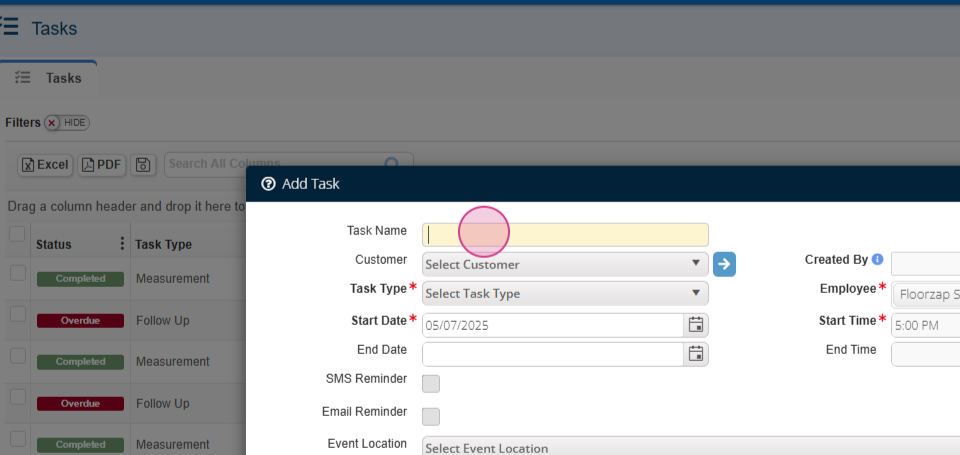
Step 4: Give your task a Name.
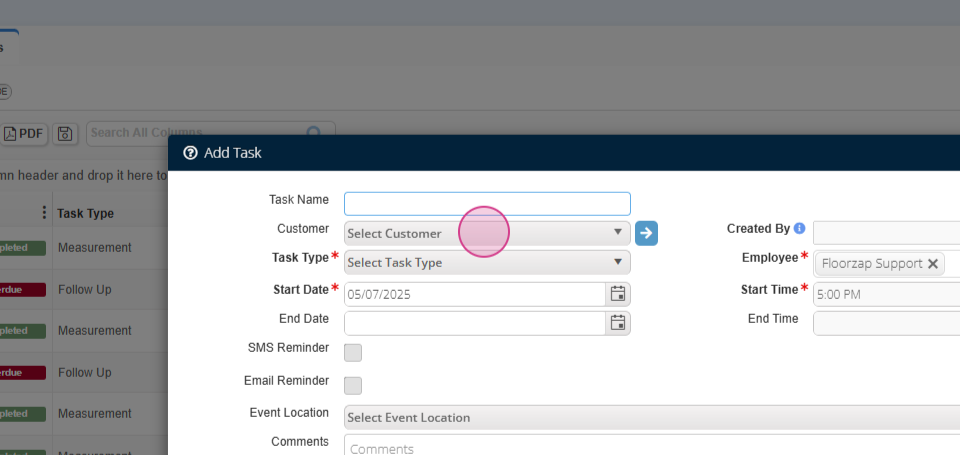
Step 5: Select the Customer for the task.

Step 6: Choose the Task Type and assign an Employee.

Step 7: Set the Start Date and Time for the task.

Step 8: You're able to send SMS Reminders to the employee or customer.

Step 9: Don't forget to also send an Email.

Step 10: Feel free to Add Additional Comments if necessary.

Step 11: Make sure to Save your task.

You're not limited to scheduling tasks from the tasks page. You're also able to add tasks directly from a customer's profile.
Step 12: Open the Customer Details Page.

Step 13: Click on Tasks.

Step 14: Click Add New Task.

Step 15: Follow the same steps as before to complete the task details.

And that's it! You've successfully added a task.
