How to Schedule a Contractor from the Work Order
Learn how to schedule a contractor from within the work order.
This article will guide you on how to select a contractor and schedule a job within a work order.
Step 1: Navigate to the Contractor section.


Step 2: Under Actions, choose your preferred contractor.


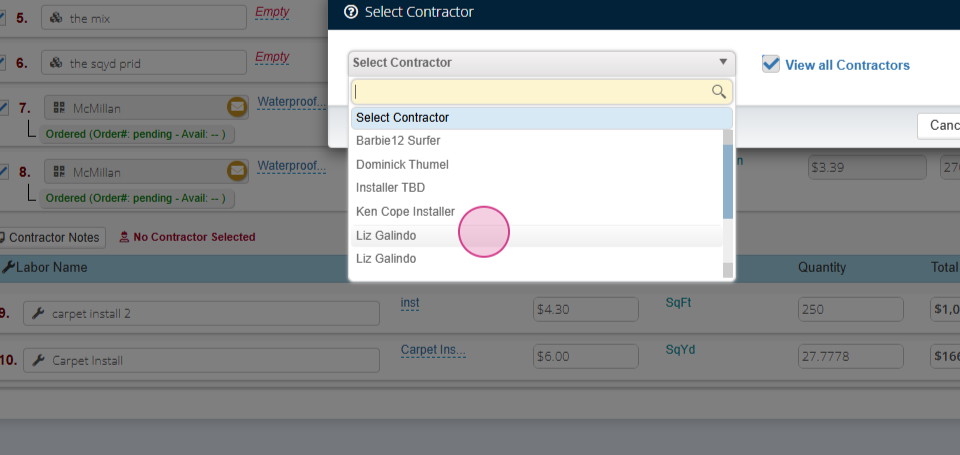
Step 3: Confirm your selection by clicking OK.

Now that you've selected a contractor, it's time to schedule the job.
Step 4: Click on Contractor Actions to schedule.


Step 5: Select Add View Schedule. The invoice number and contractor are pre-selected.

Step 6: Choose the days for the job, verify the selected days, and input the start time.



Step 7: Optionally, you may also input an end time.

Step 8: Decide whether to send an SMS to the customer or salesperson.



Step 9: Determine if you want to send an SMS to the contractor. After updating this information,

Step 10: If there are any special instructions, add them. Finally, click Save to complete the process.

And that's it! You've successfully selected a contractor and scheduled a job.