How to Manually Add Inventory Products
Learn how to manually add inventory products and move them to inventory.
In this article, you'll learn how to manually add inventory to your product list.
Step 1: Navigate to Inventory Products.

Step 2: Once you're in the Product List, click on Add New.


Step 3: Select your vendor and your product.




Step 4: Add any relevant information such as SKU, color style, price, coverage, width, and especially for rolled goods.




Step 5: After entering all the details, hit Save.


Step 6: Click on the Show Inventory button to add existing inventory.
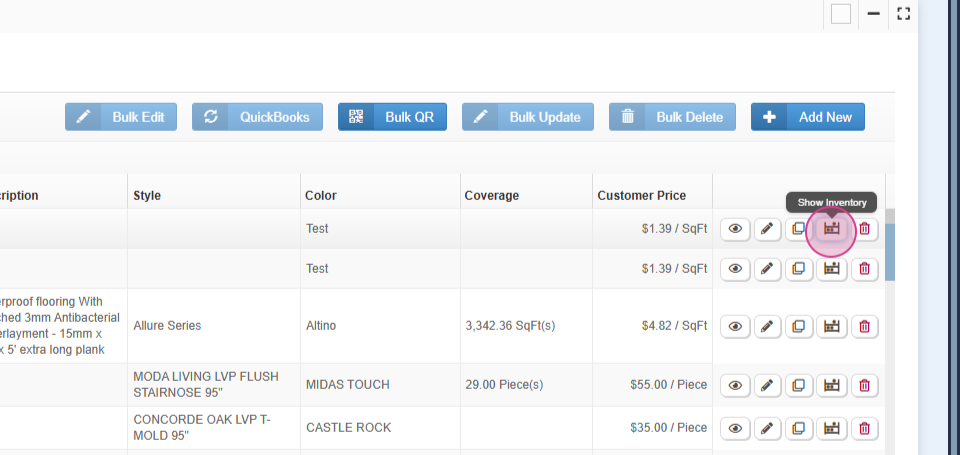


Step 7: For carpet items, click on the plus icon, add your manufacturer roll number if you have it, and hit Save.



Step 8: Update your margin and ensure that the company cost and customer price are correct. Keep the PO toggle to active so that this will show up as available in your inventory.




Now, you've successfully added inventory to your product list.
