How to Make a Partial Payment on an Inventory PO
Learn how to make a split or partial payment on an inventory PO.
In this article, you'll learn how to make a partial payment on an inventory purchase order.
Step 1: Navigate to the Purchase orders inventory PO. This screen appears once your shipment has been received in partial or full.
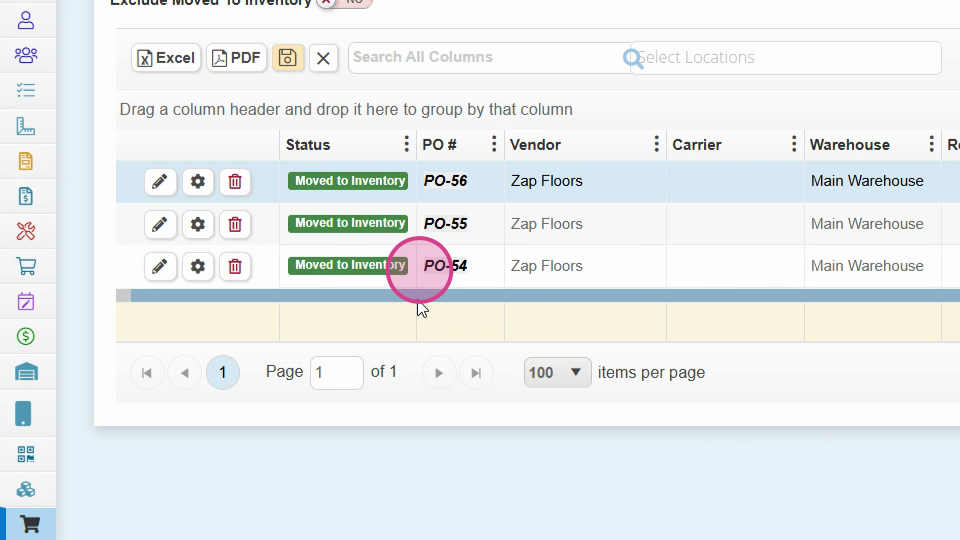
Step 2: Scroll to the right and click on the Reconcile payments button.
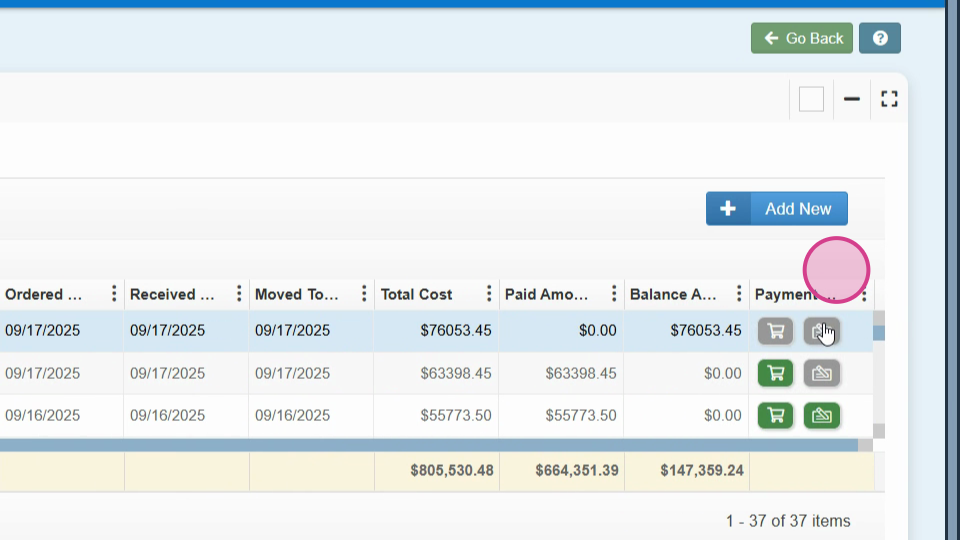
Step 3: Notice the total product cost and shipping. If applicable, tax would also be displayed here.
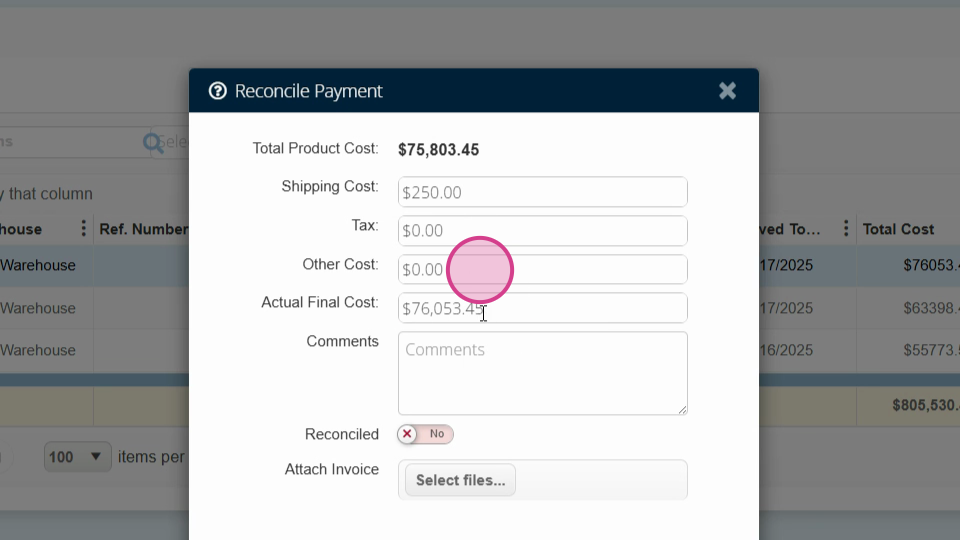
Step 4: Enter the payment amount. In this example, we're paying $34,125, which is half of the freight plus the product cost.
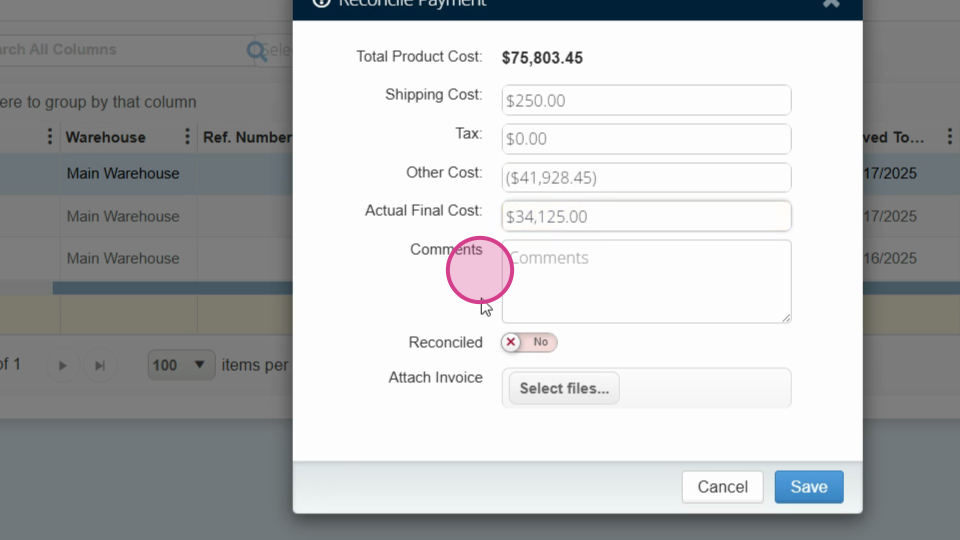
Step 5: Save your changes.
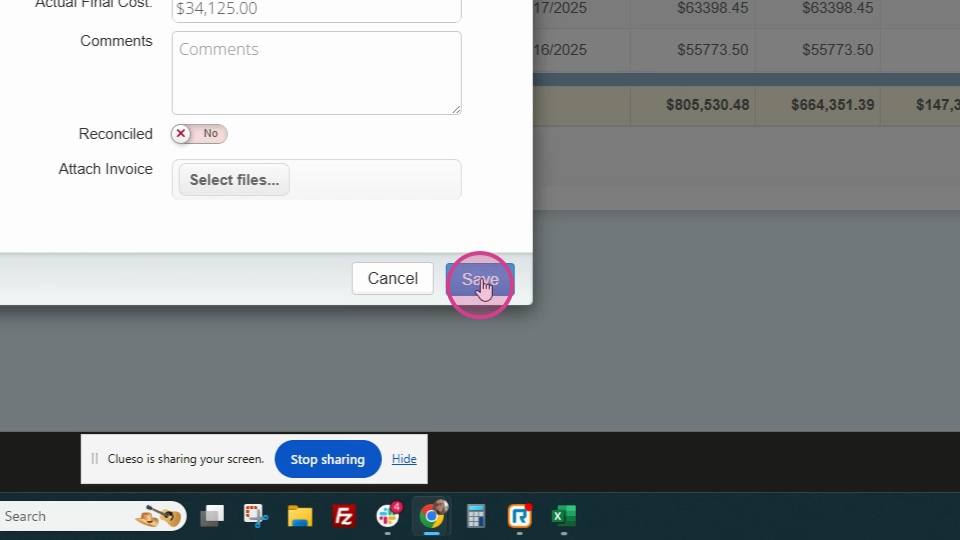
Step 6: Click on the Pay the payments button.
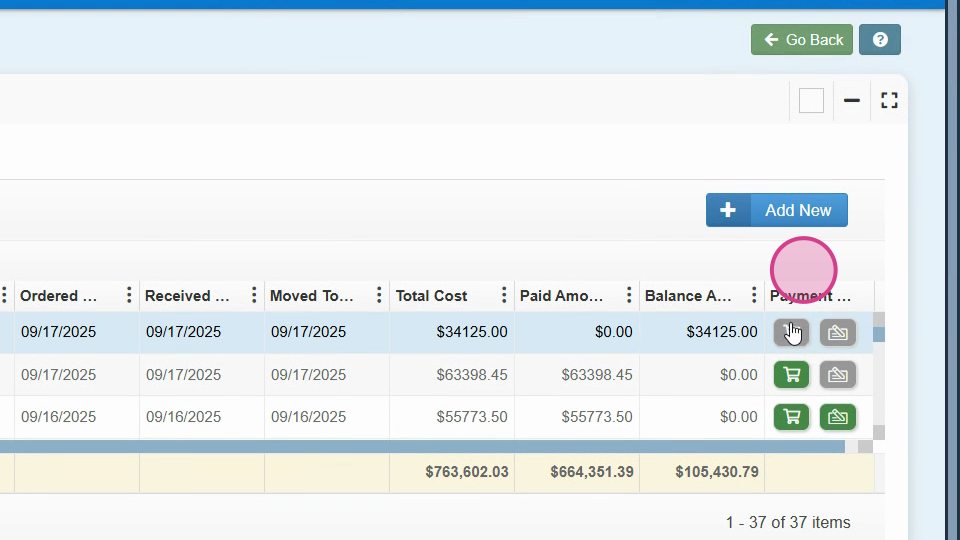
Step 7: Verify the payment amount.
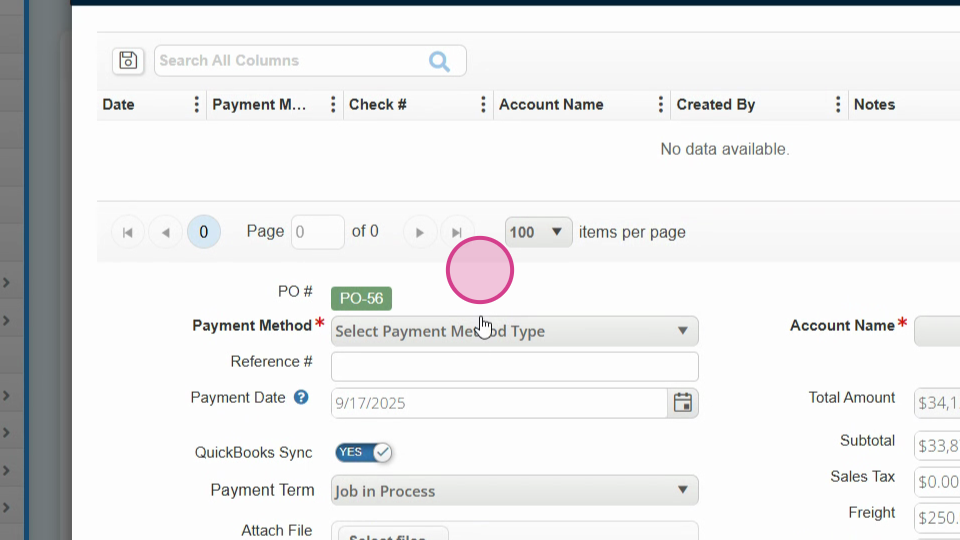
Step 8: Click on QuickBooks Payable Payables.
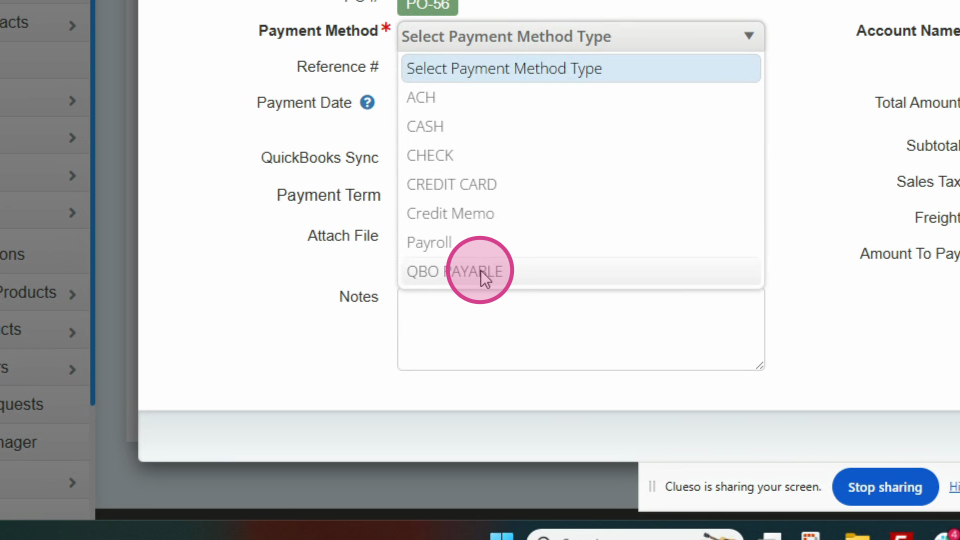
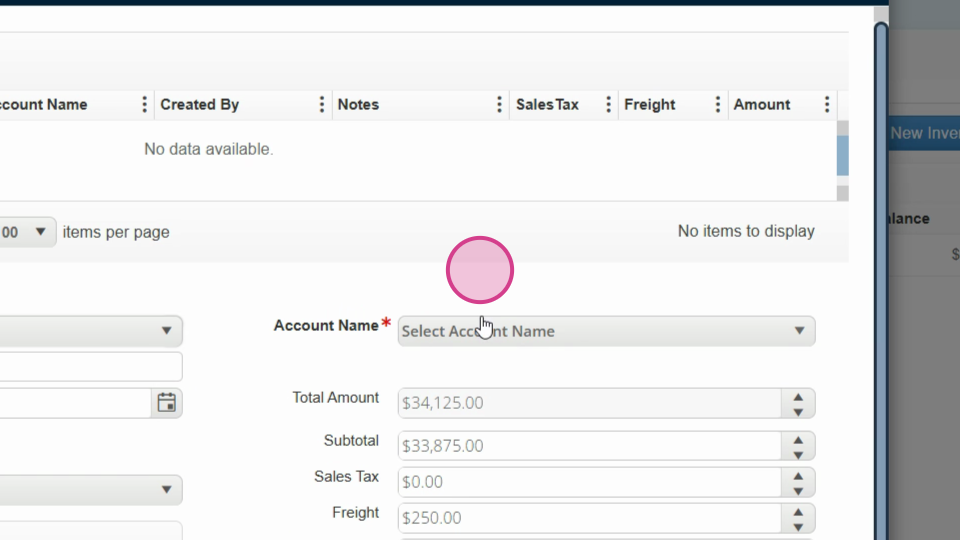
Step 9: Ensure it's syncing. Enter your payment date and any applicable terms.
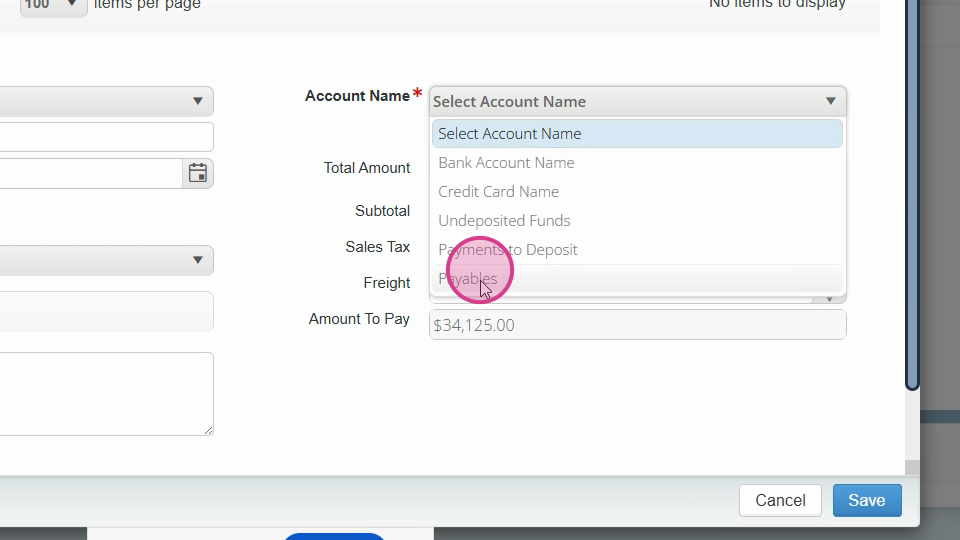
Step 10: Click Save. This action transfers the payment to QuickBooks.
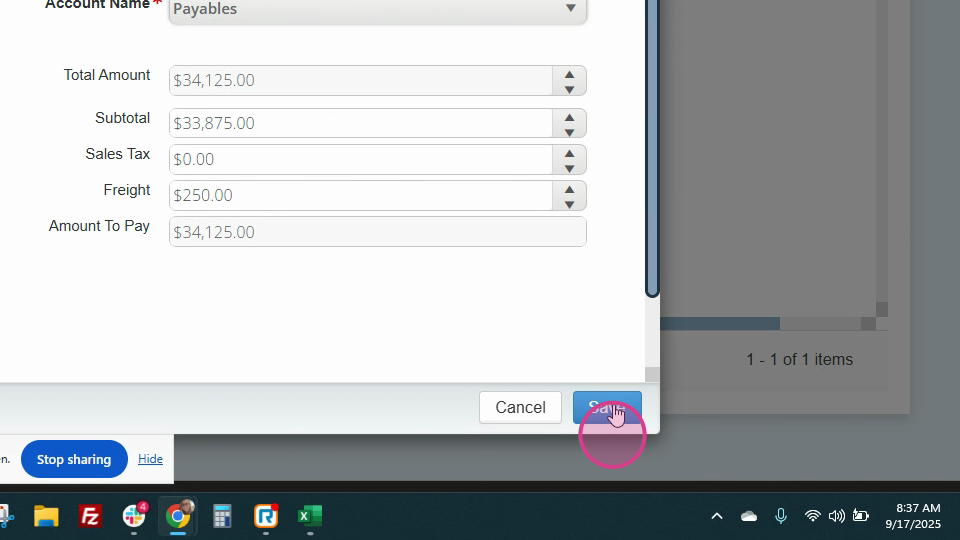
Step 11: Navigate to Expenses Bills.
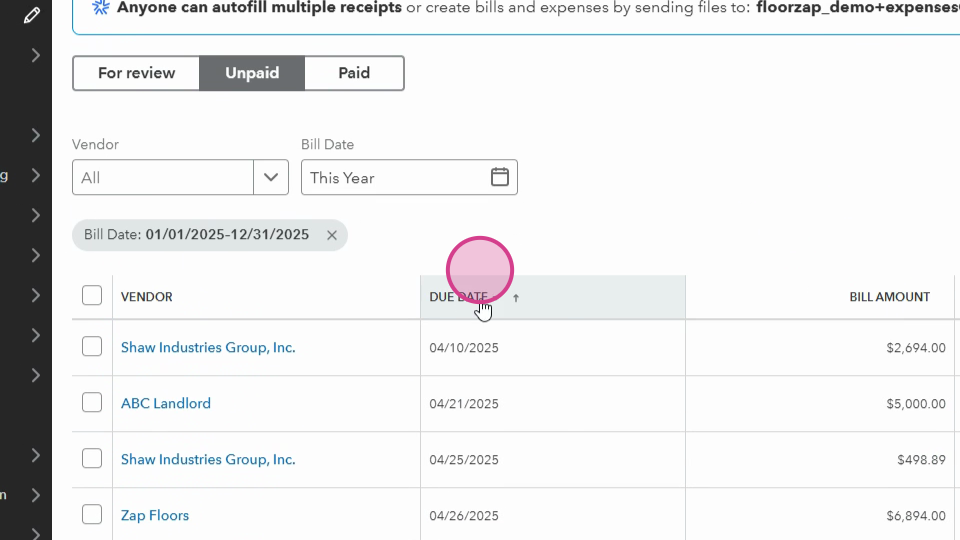
Step 12: Sort the bills in descending order to view the newest bills first. Verify your payment.
Step 13: Return to the Reconcile payment button in the purchase order screen.
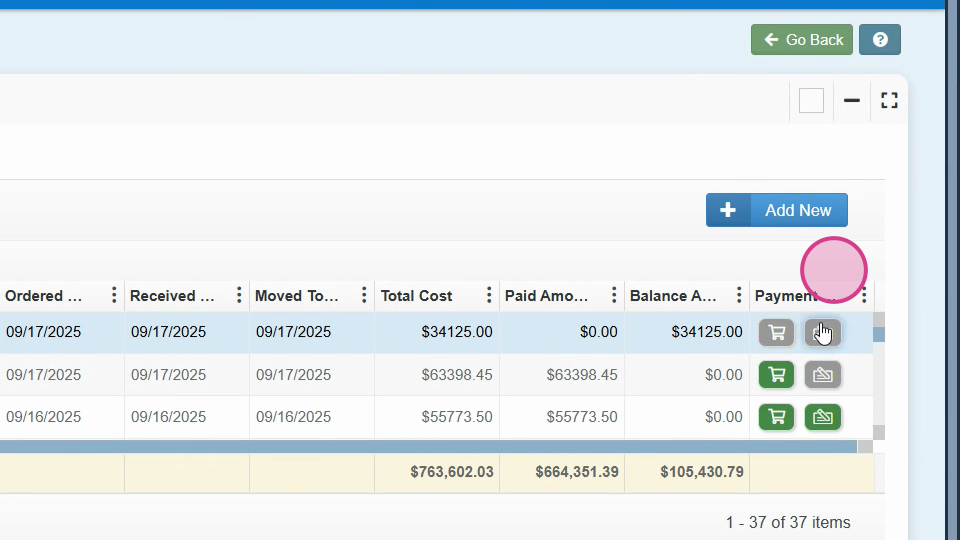
Step 14: Change the amount back to the total. In this example, the total is $75,008.
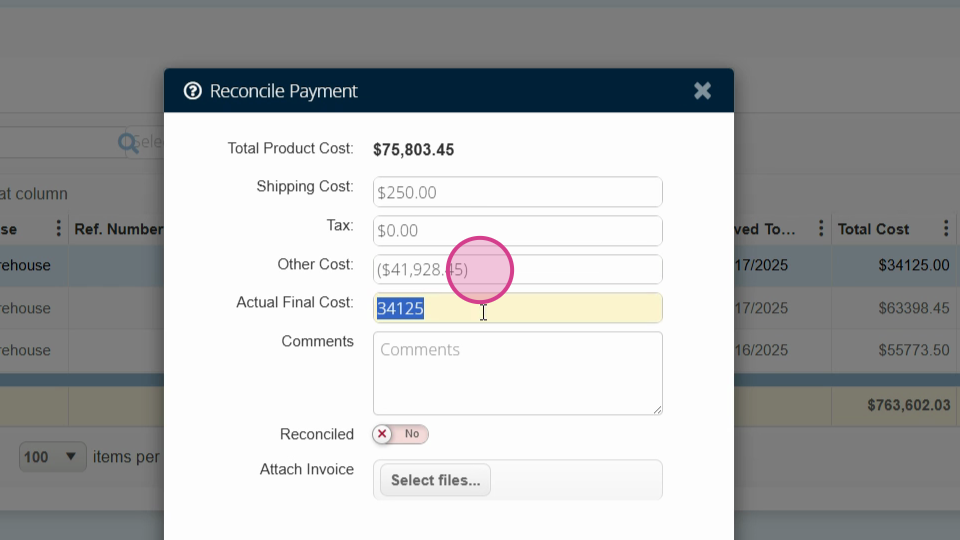
Step 15: Verify the total amount with freight, which in this case is $76,053.45.
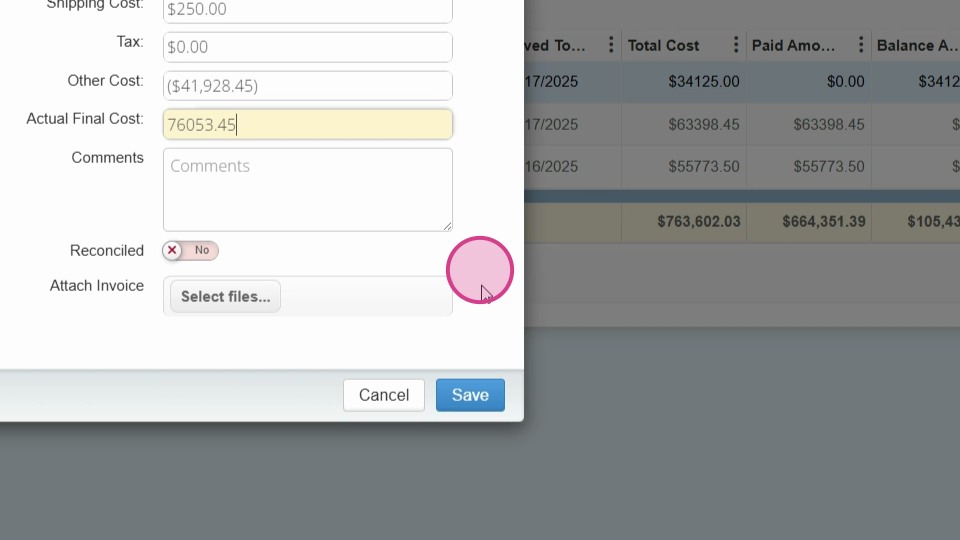
Step 16: Notice that the total amount is displayed again and the other cost is back down to zero.
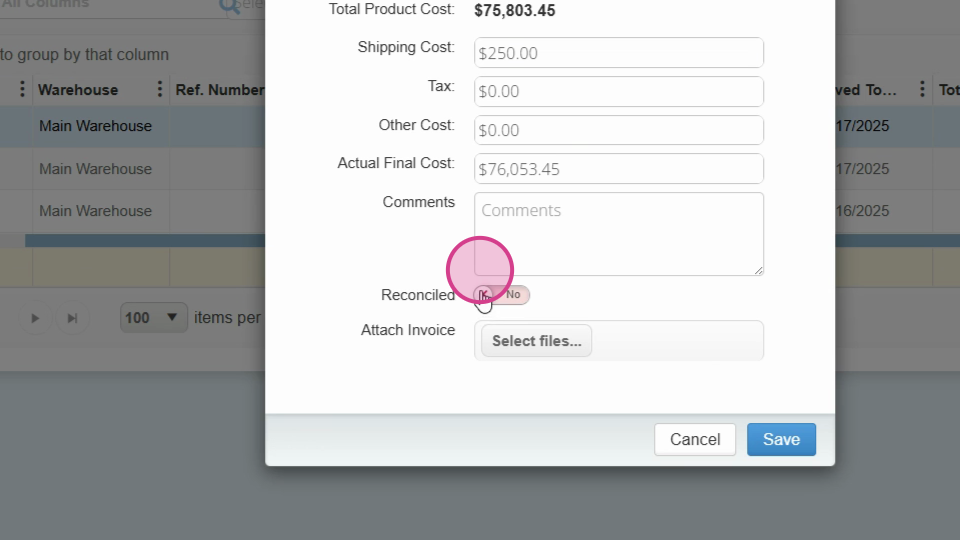
Step 17: If you prefer, turn on the Reconciled button.
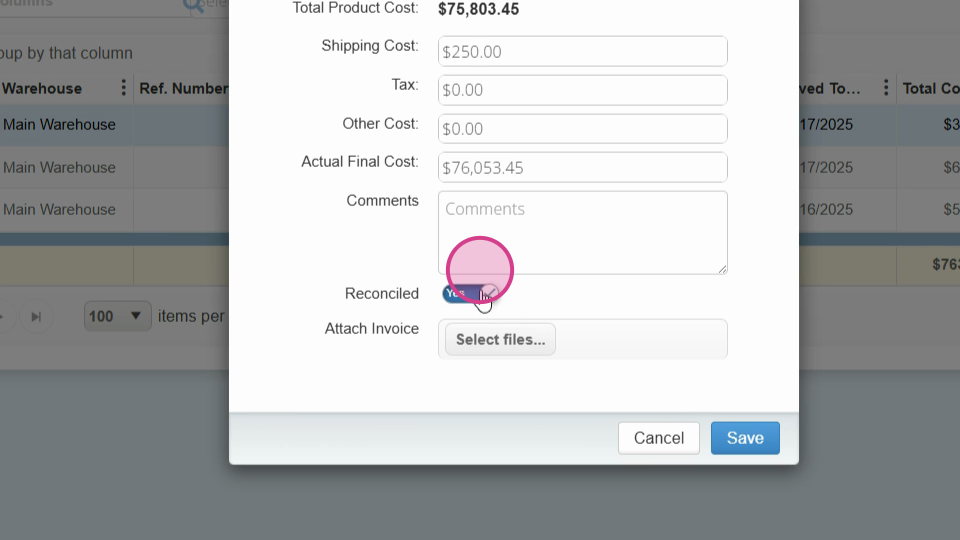
Step 18: Click Save.
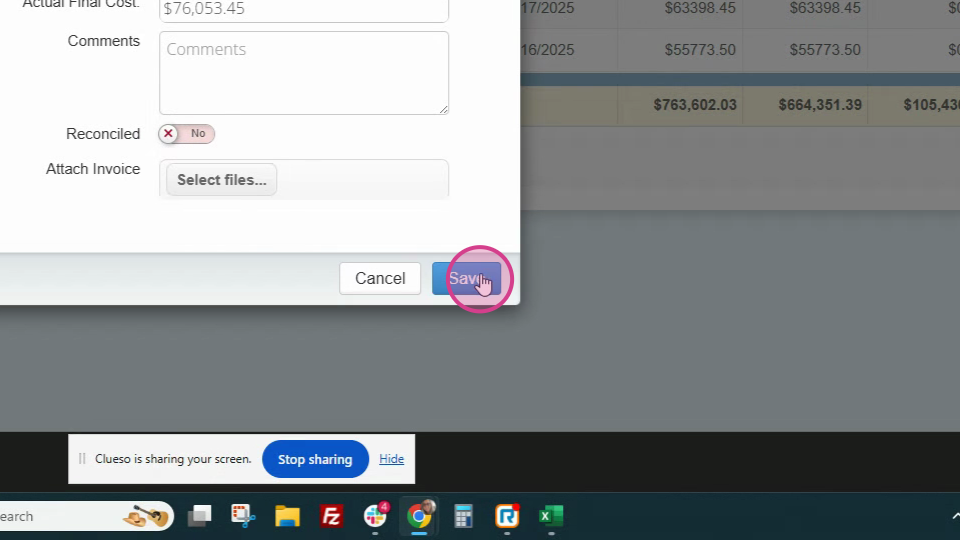
Step 19: Notice the balance due and the amount that hasn't been paid yet.
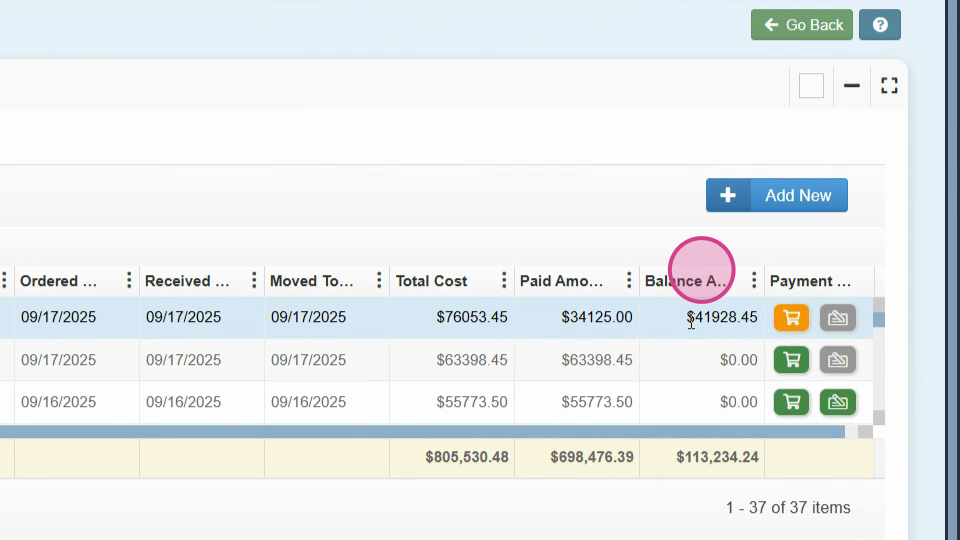
Step 20: Navigate to the shopping cart to make the remaining payment.
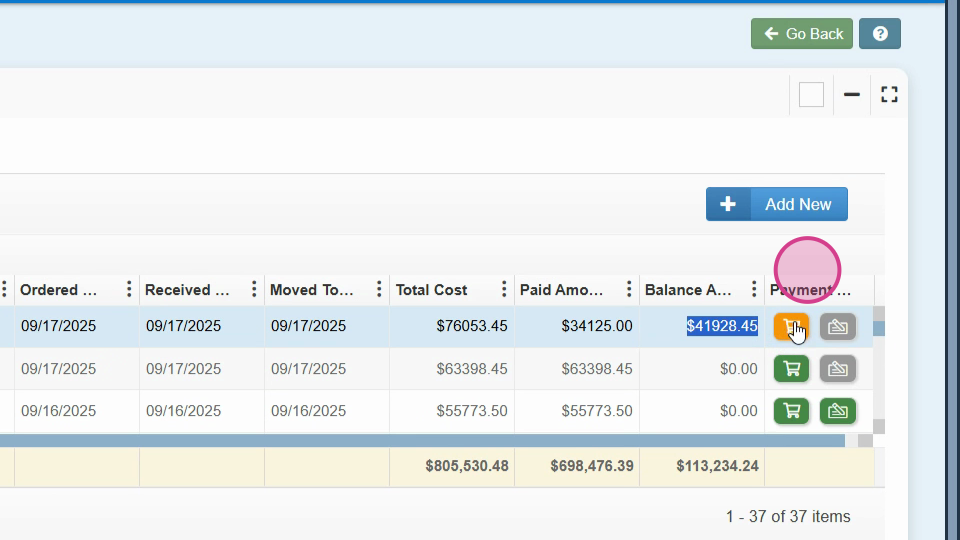
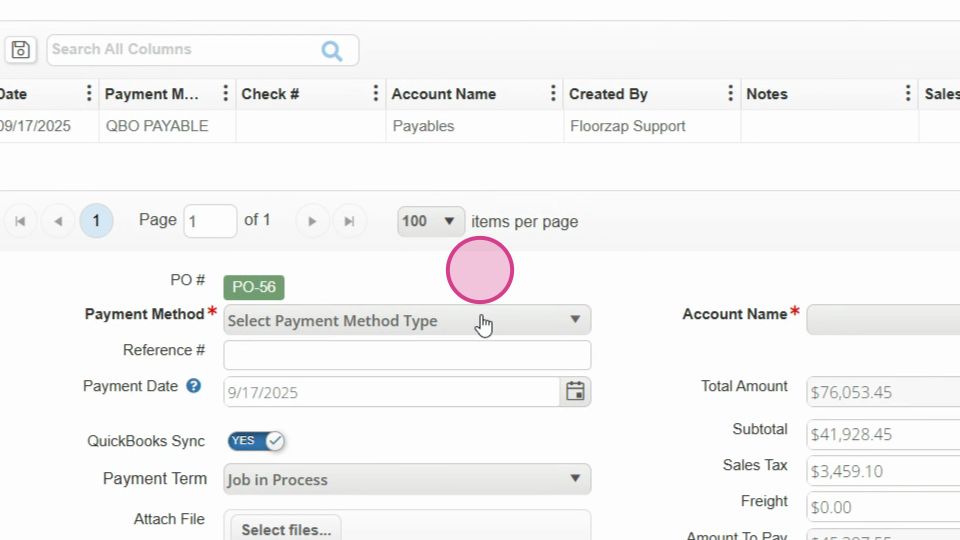
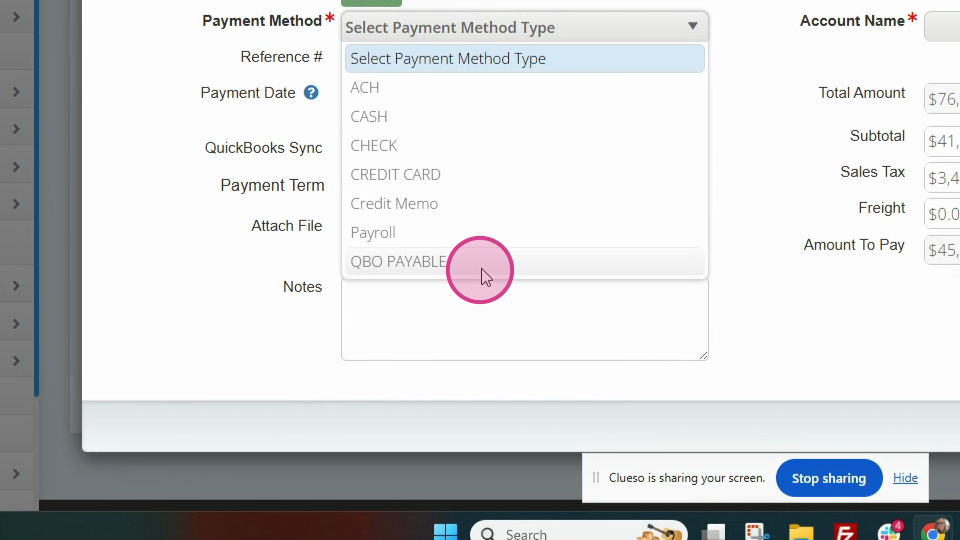
Step 21: Select payment method QuickBooks Payable account name payables.
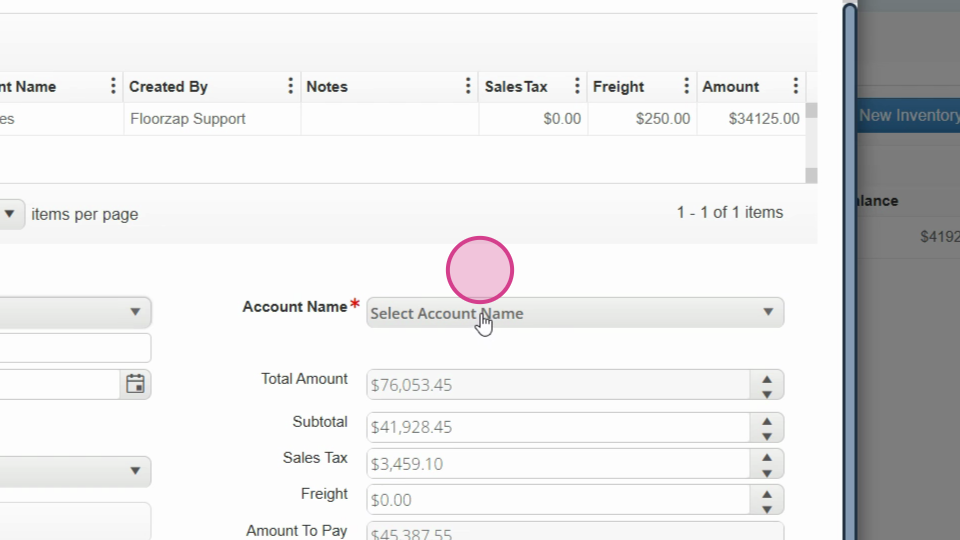
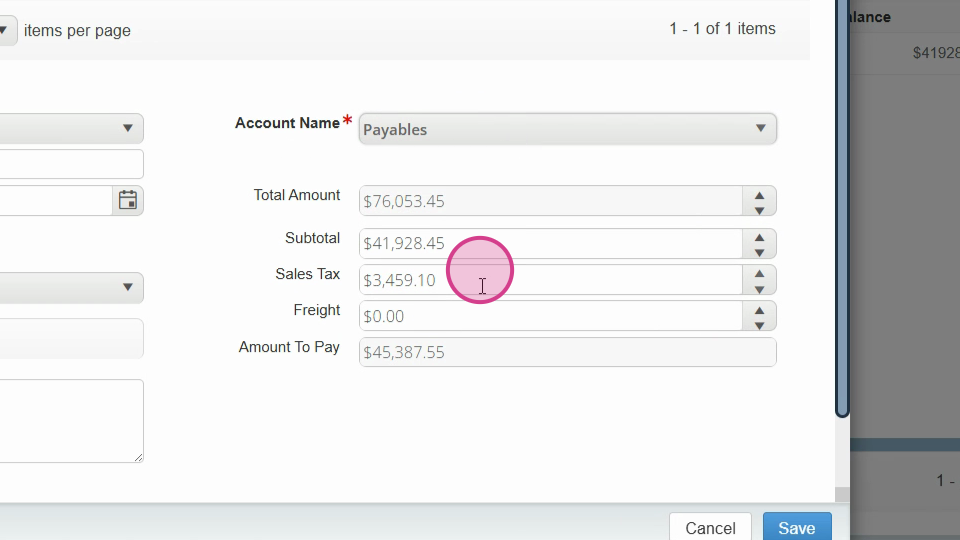
Step 22: Clear out any taxes for this payment if they're not required.
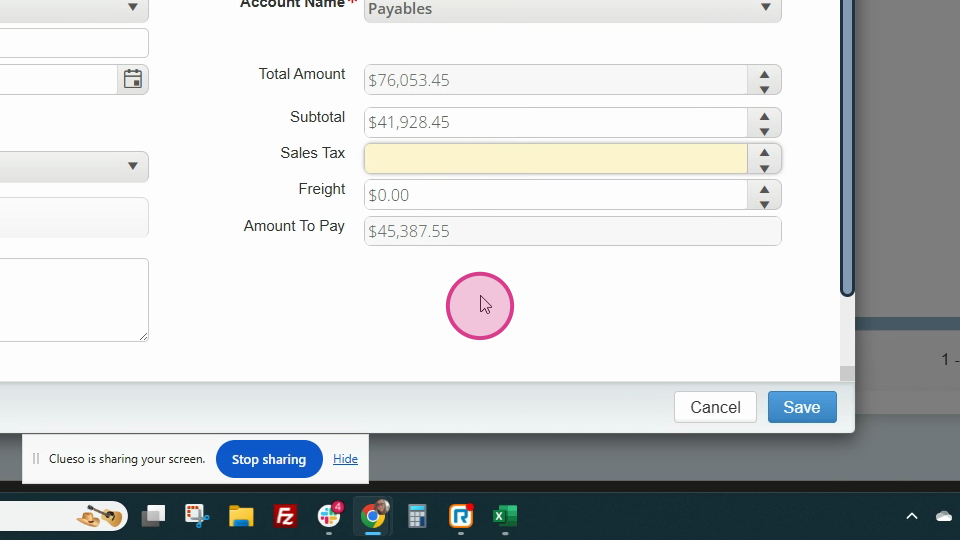
Step 23: Verify the balance due. In this example, it's $41,928.45.
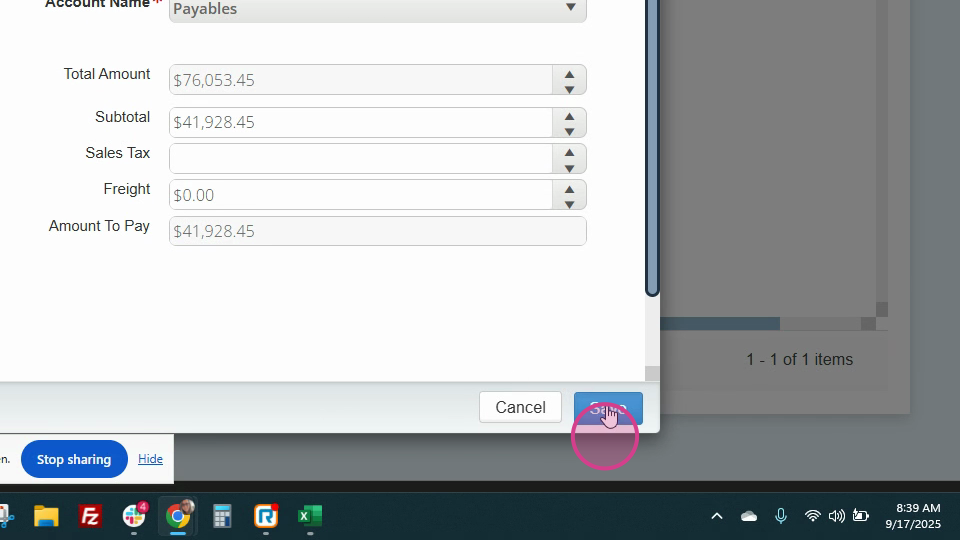
Step 24: Sync your changes.
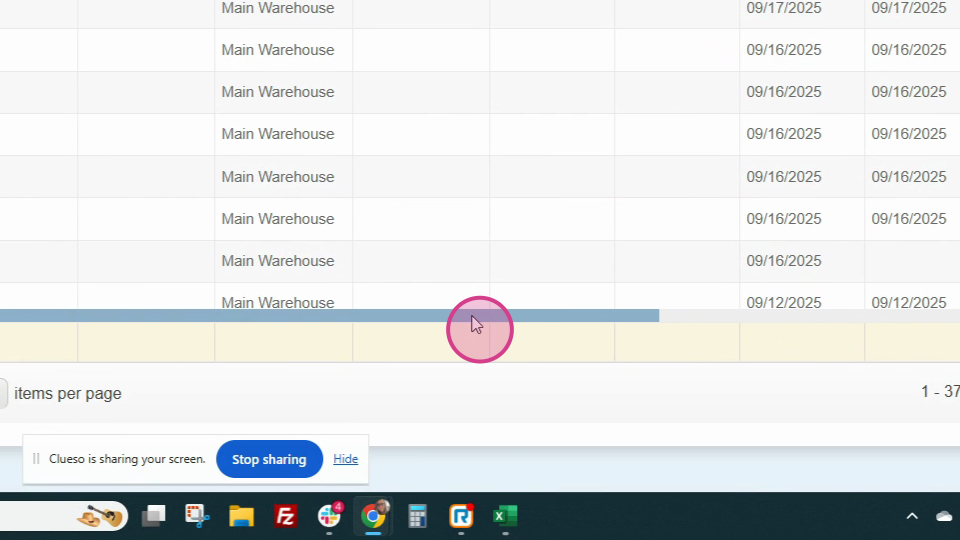
Step 25: Refresh QuickBooks to view the payment in the bill section.
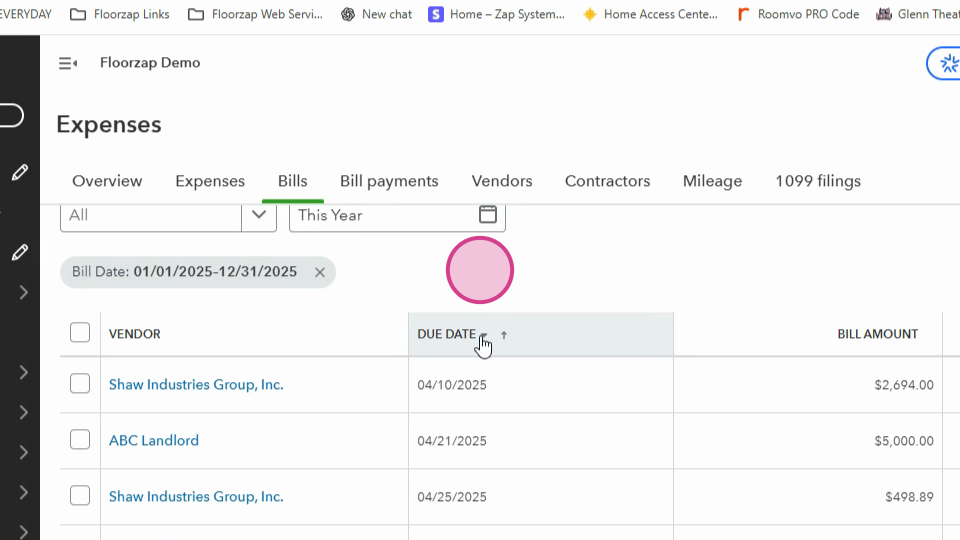
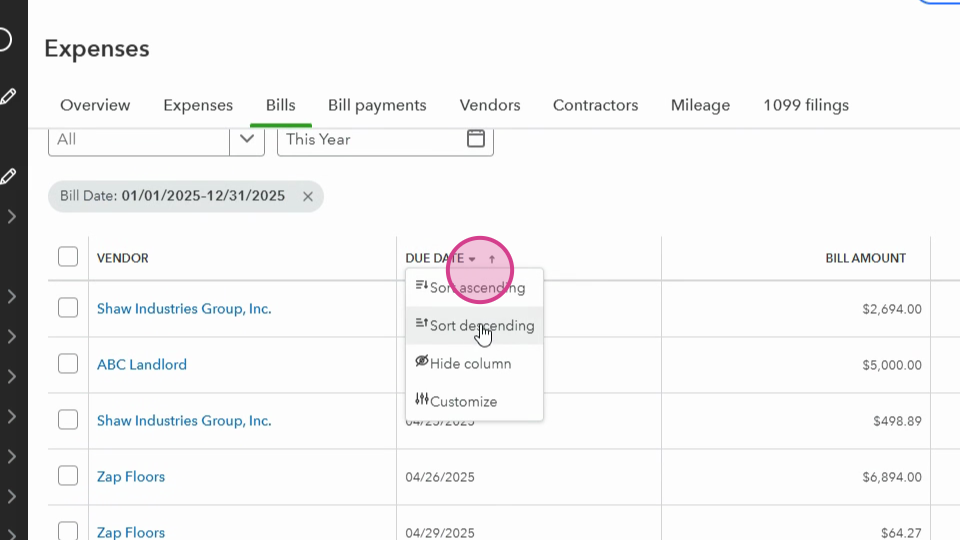
In this article, you'll learn how to post multiple invoices to a single inventory purchase order.
Step 1: Navigate to the Inventory PO under Purchase Orders.
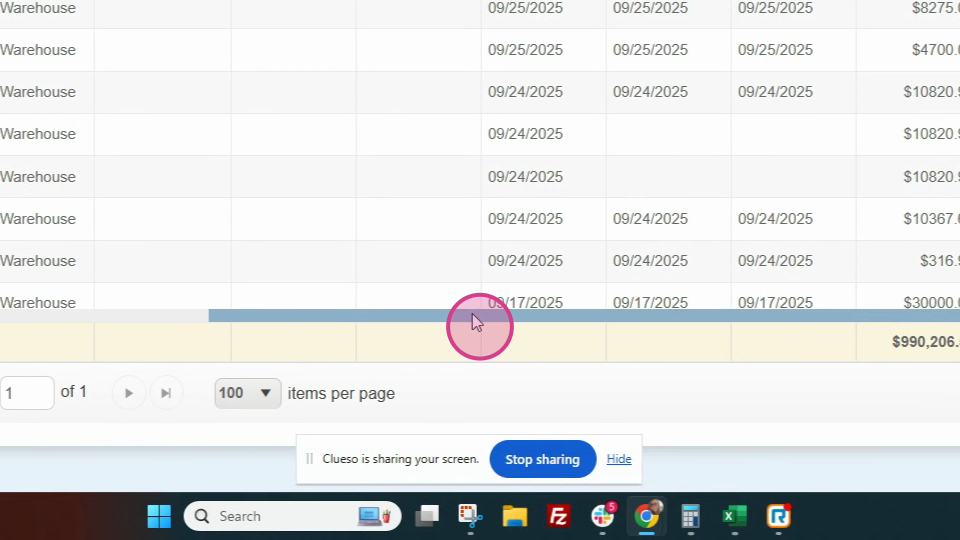
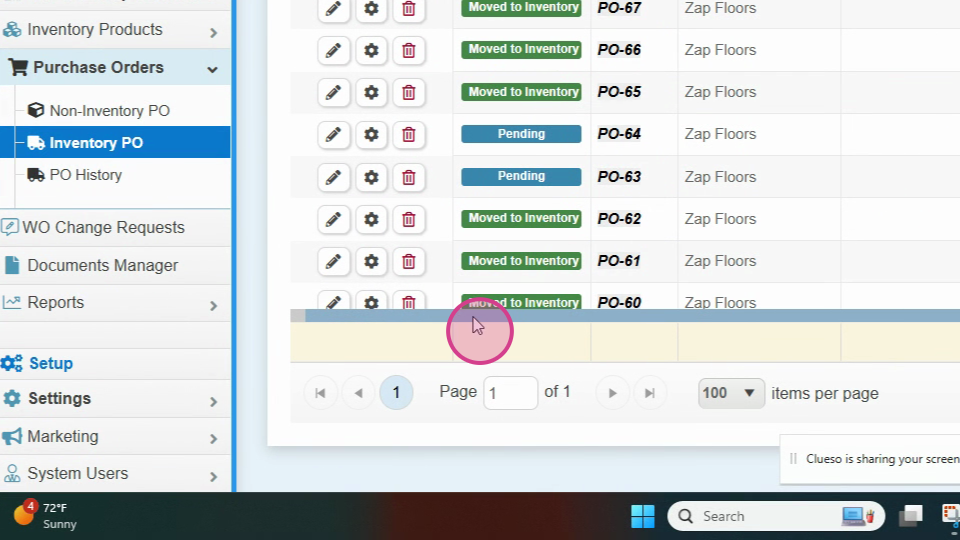
Step 2: Click on the Shopping Cart or the Payment button.
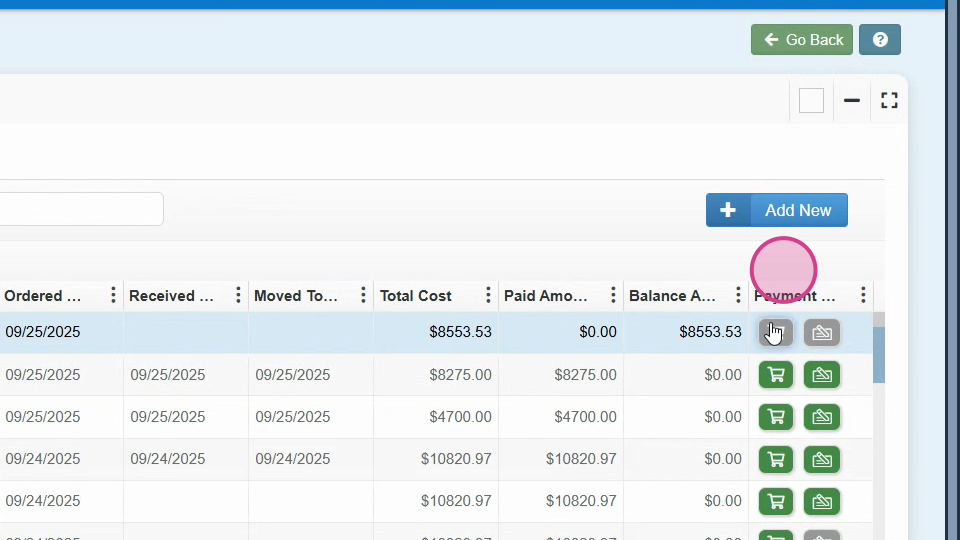
Here, you'll see the total amount due.
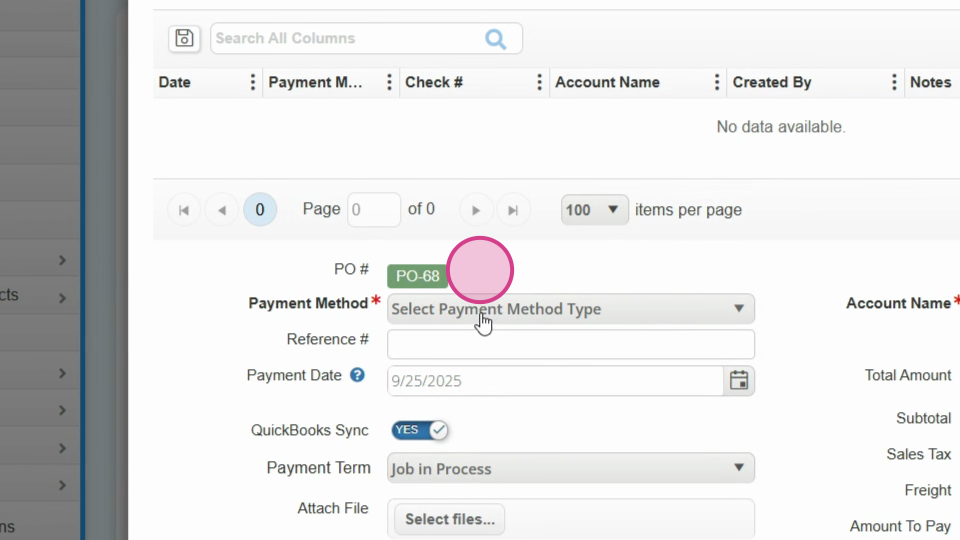
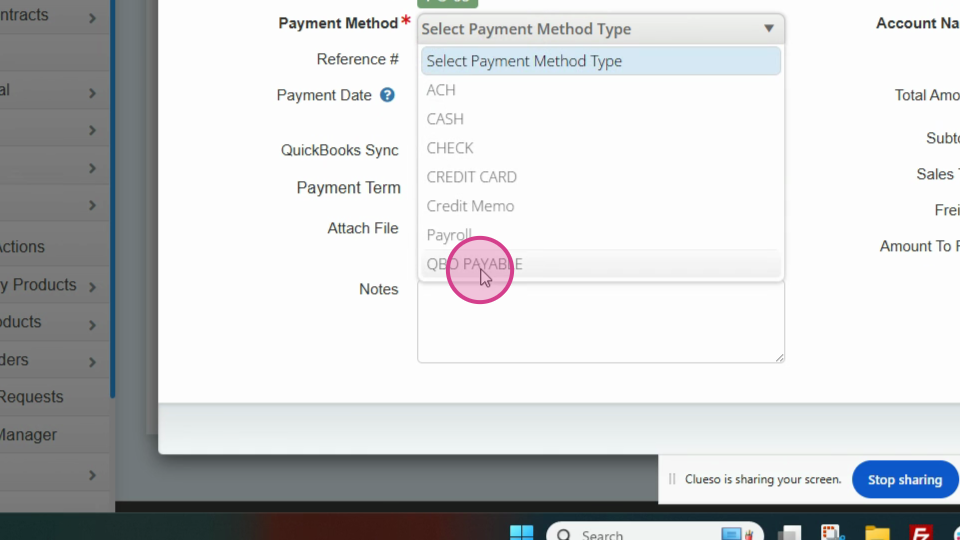
Step 3: Select QBO Payable.
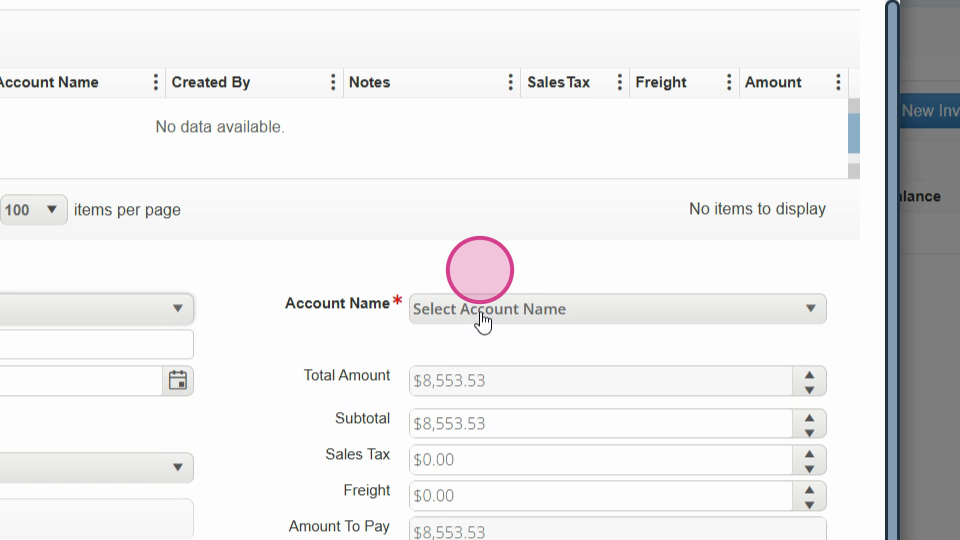
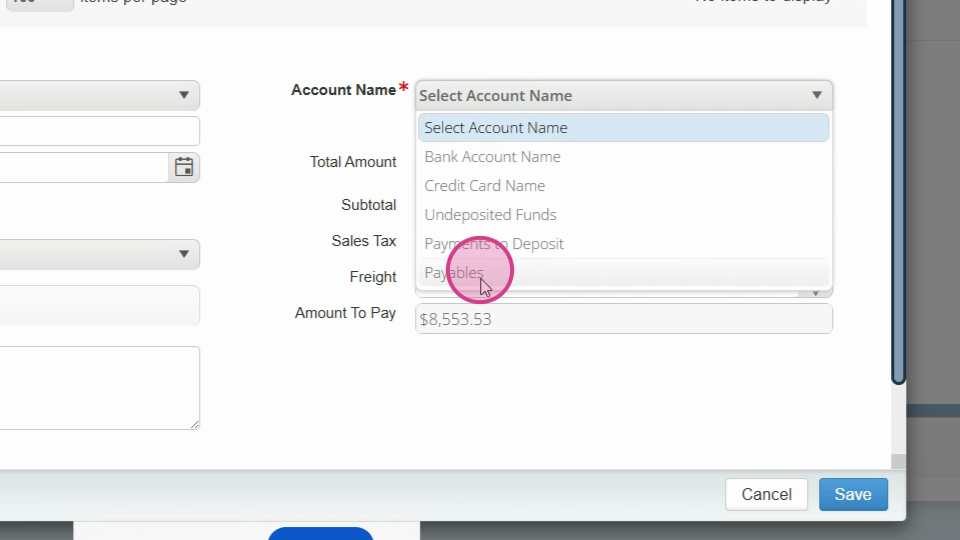
Step 4: Enter your payment date and payment terms, if applicable.
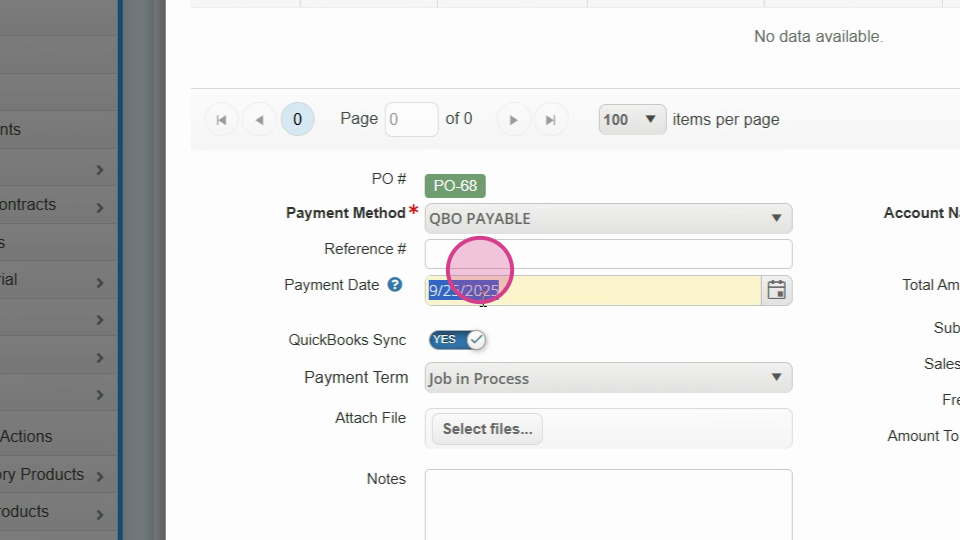
For instance, let's set the payment date to 1025. 2025.
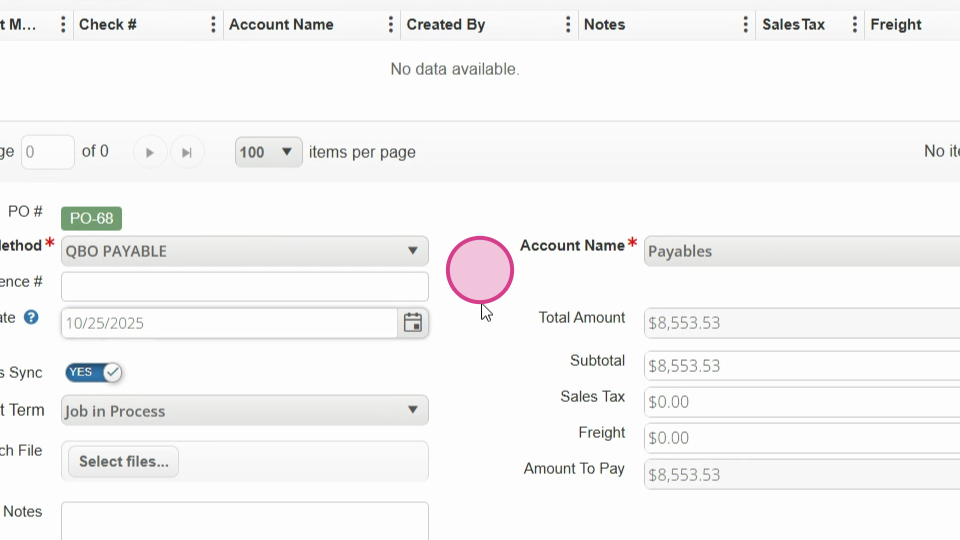
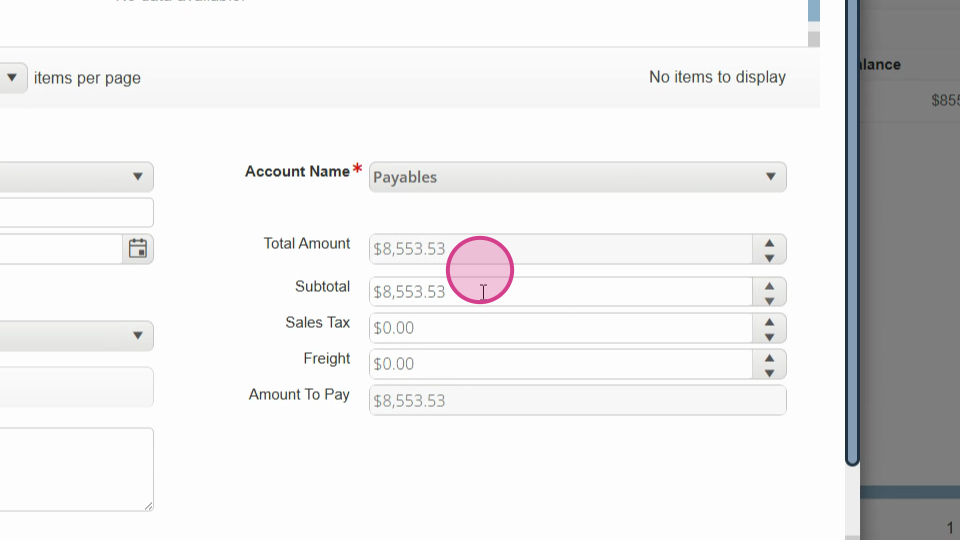
Step 5: Enter the details of your first bill. In this case, the bill is for $33.75 with a shipping cost of $125.
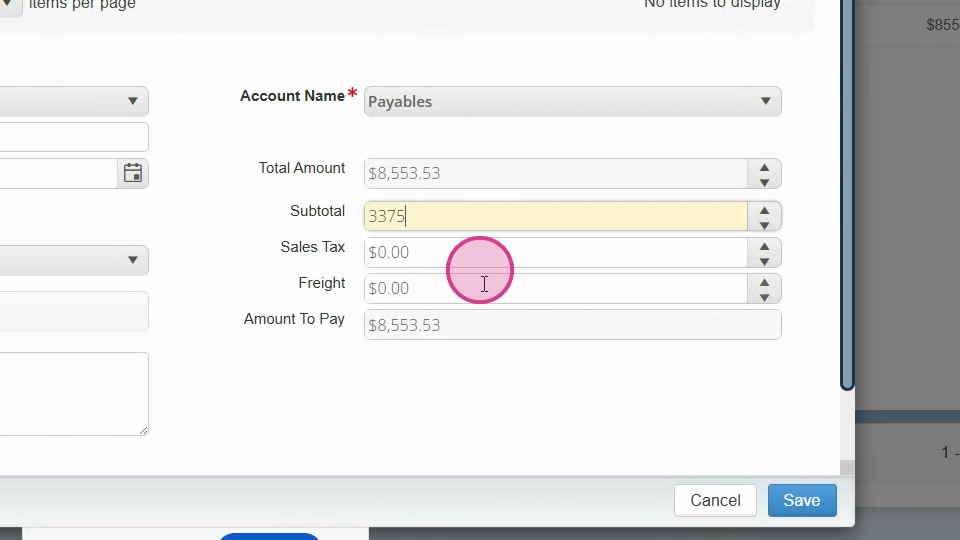
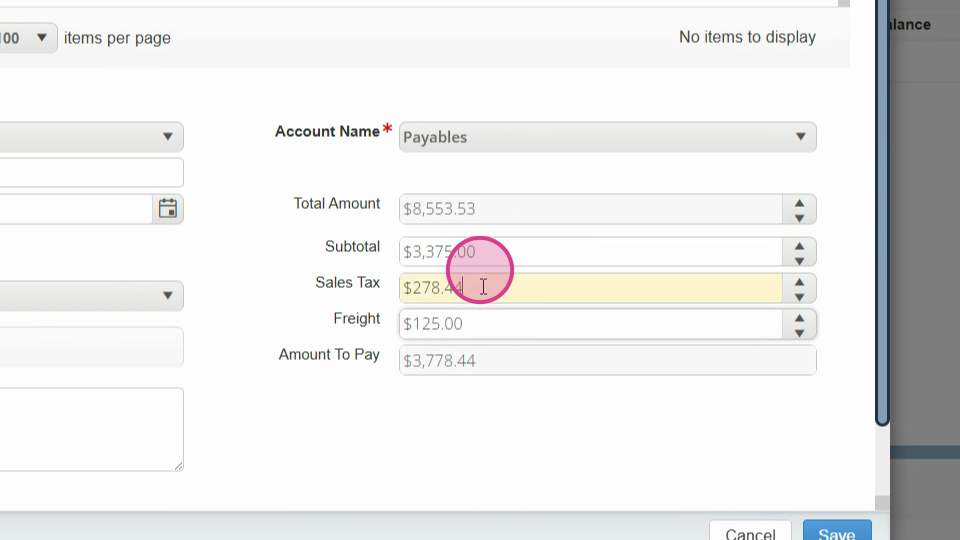
Note that there's no sales tax, so the total payment is $3,500. Save this information.
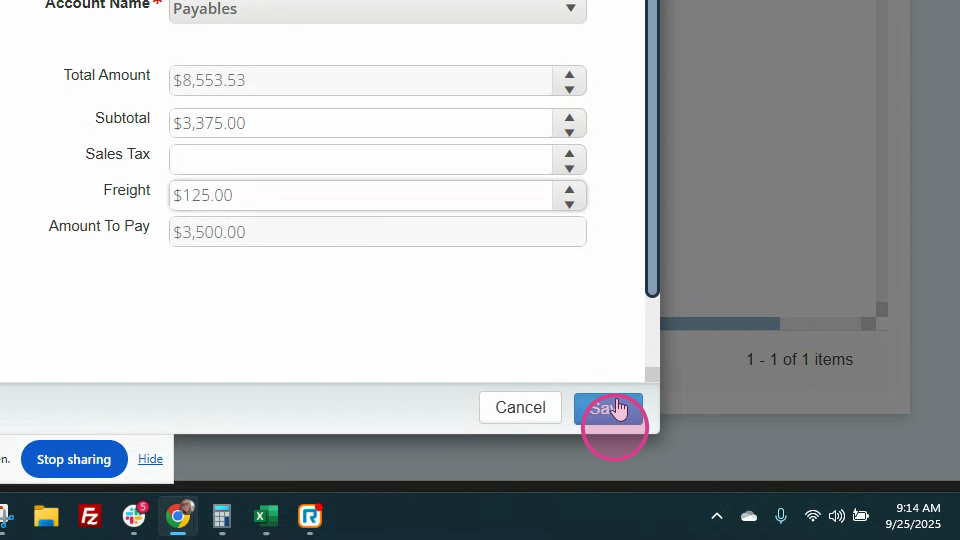
Step 6: Check your updated expenses and bills in QuickBooks.
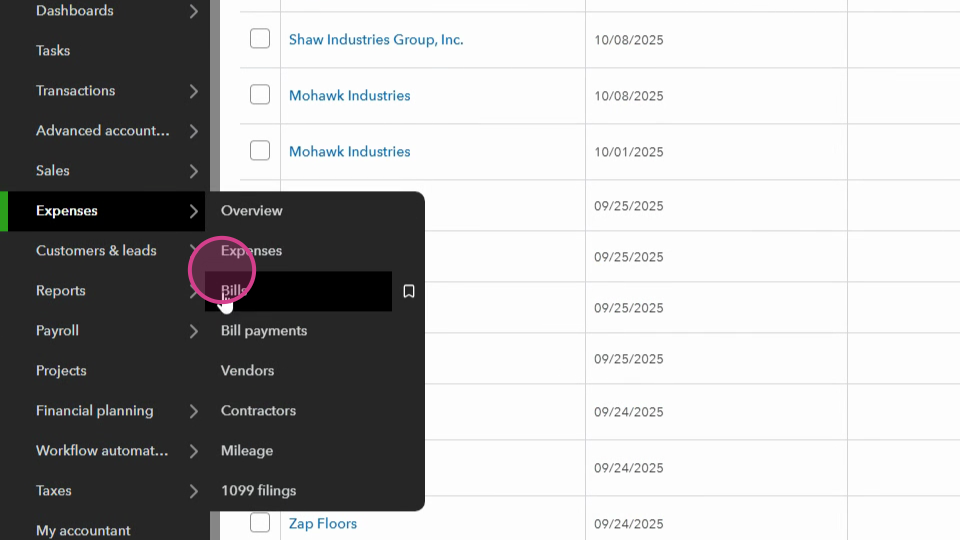
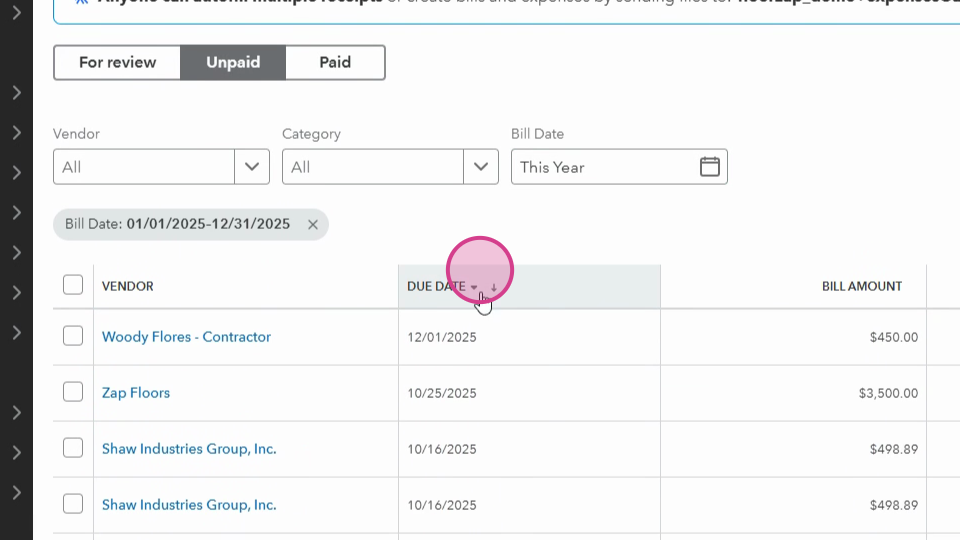
Refresh your screen to view the recent payments.
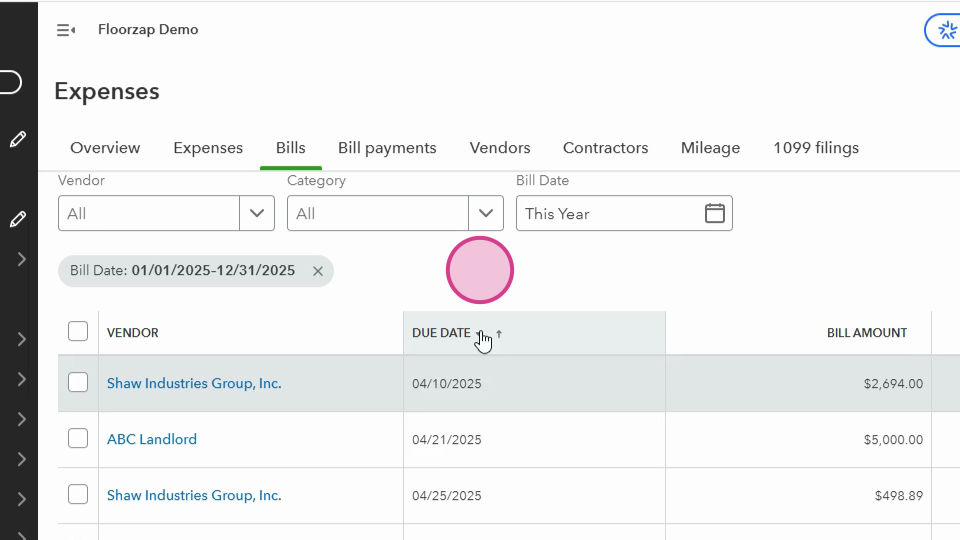
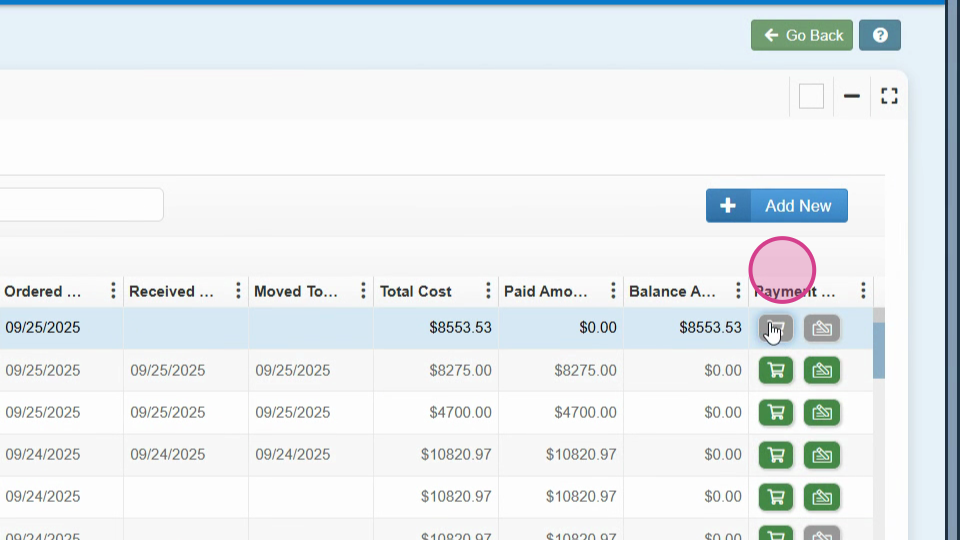
Step 7: When the next bill arrives, return to the same area in QuickBooks.
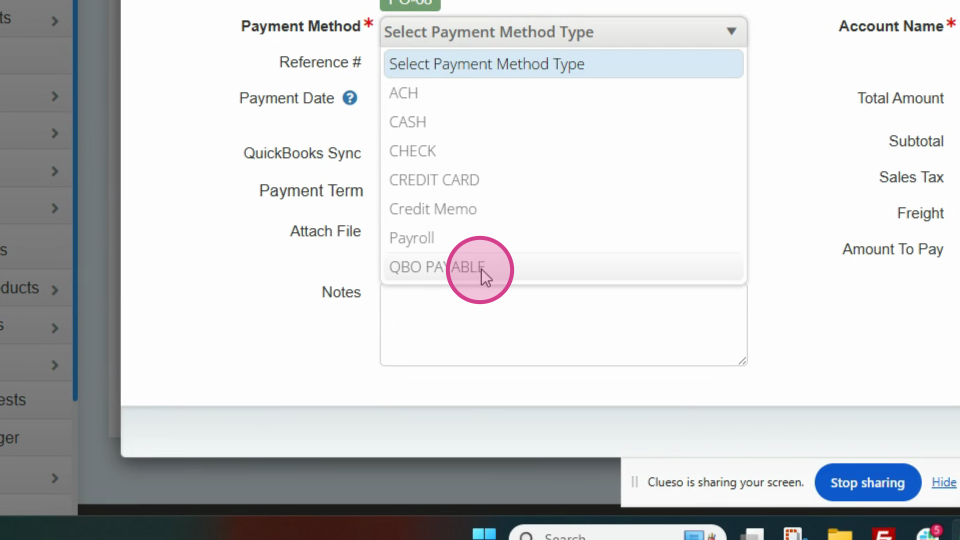

Step 8: Enter the date and total amount in Payables.
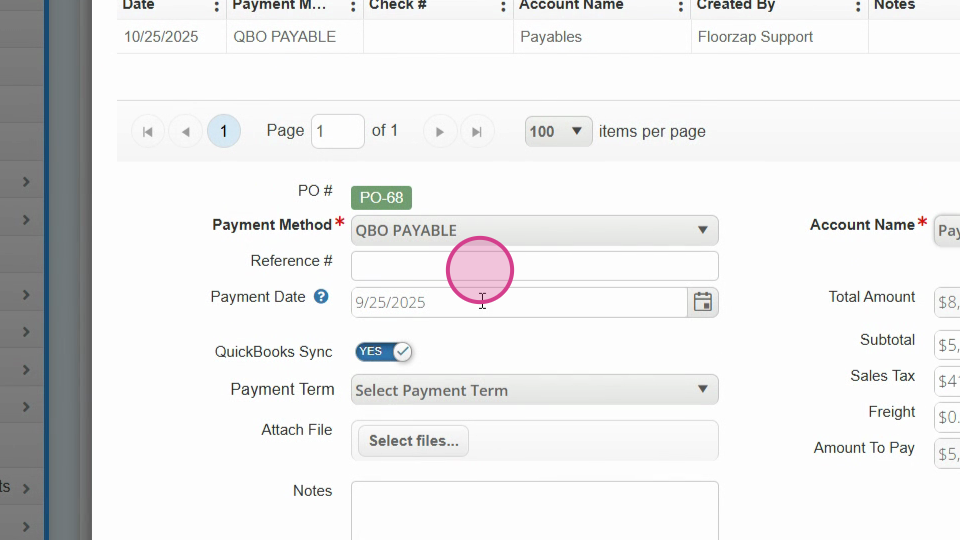
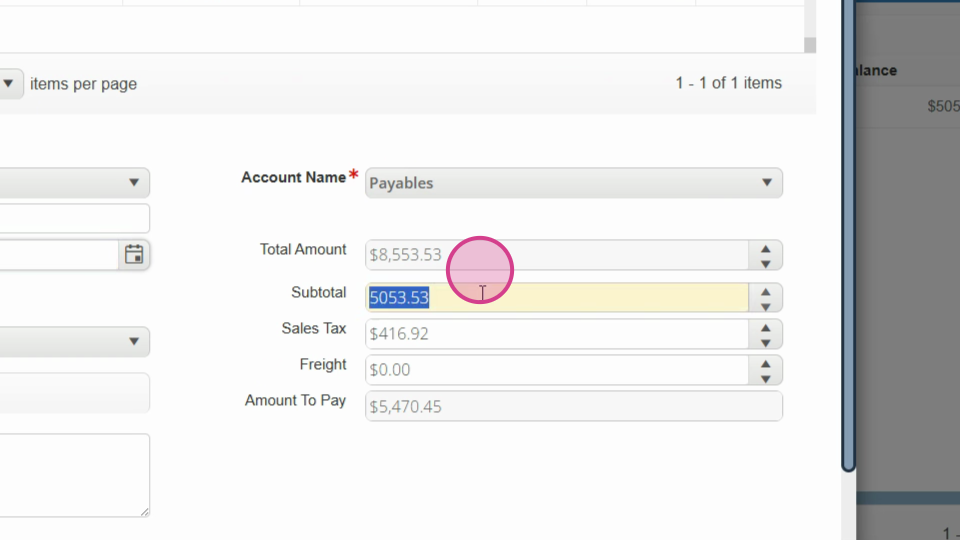
Change the subtotal to the next payment amount, which in this case is $2425.
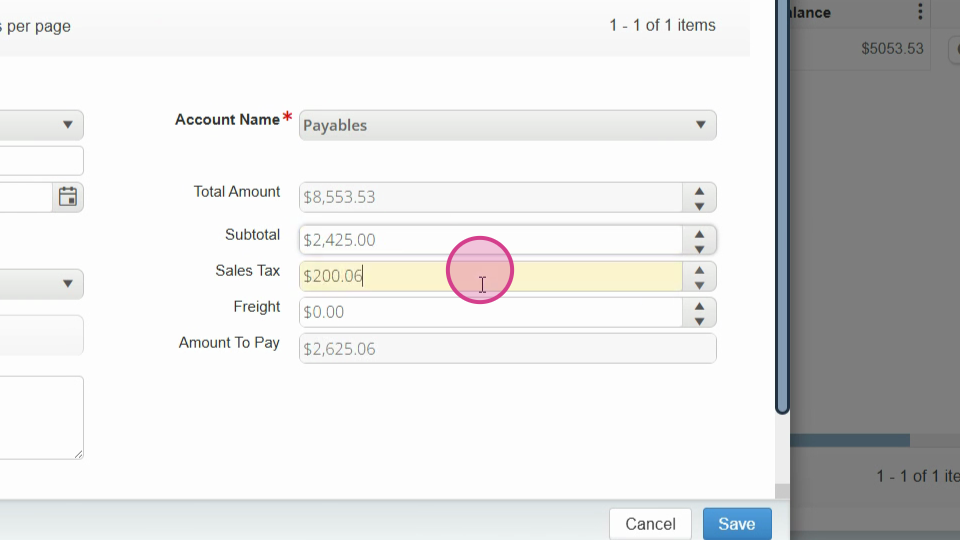
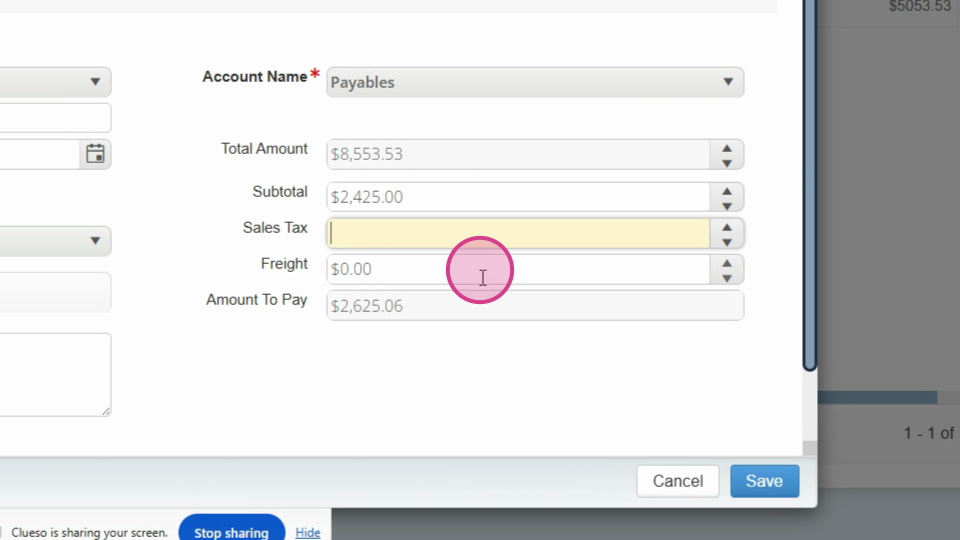
Note that there's no sales tax, and the freight cost is $75. So, the total bill amount is $2,500. Save this information.
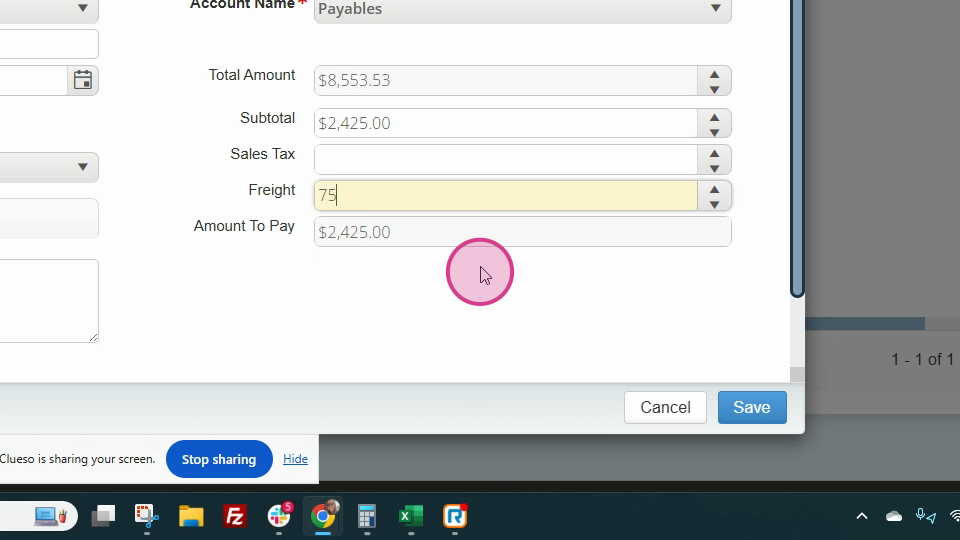
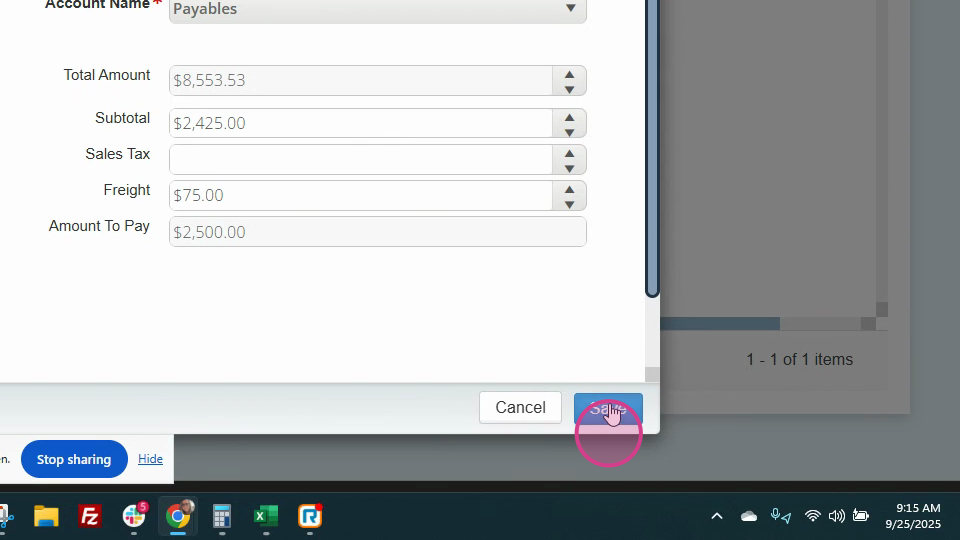
Step 9: Check your updated expenses and bills in QuickBooks.
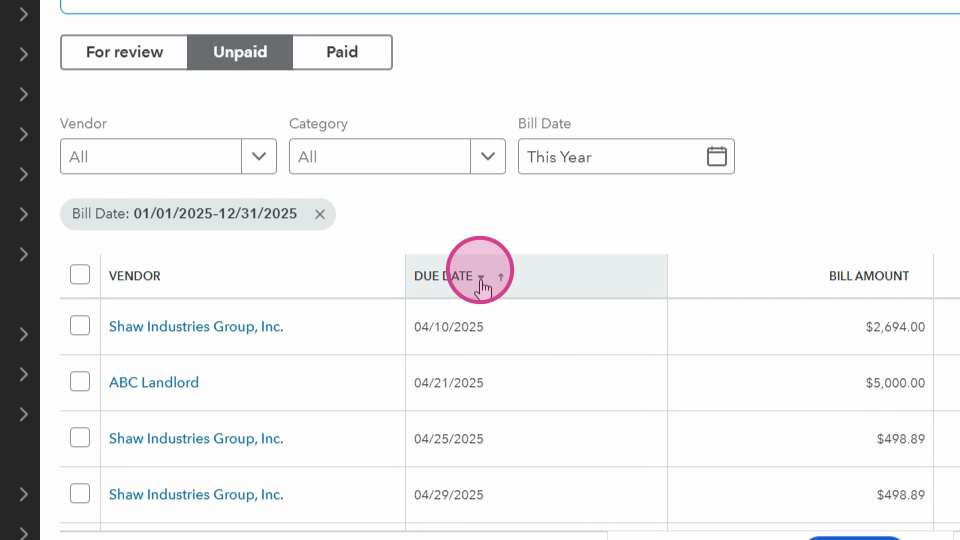
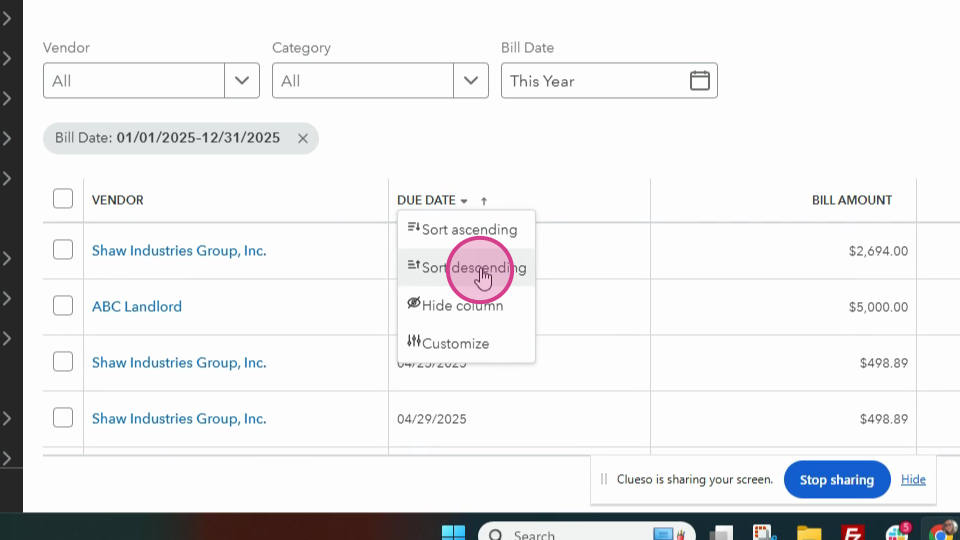
You should see the $2,500 bill.
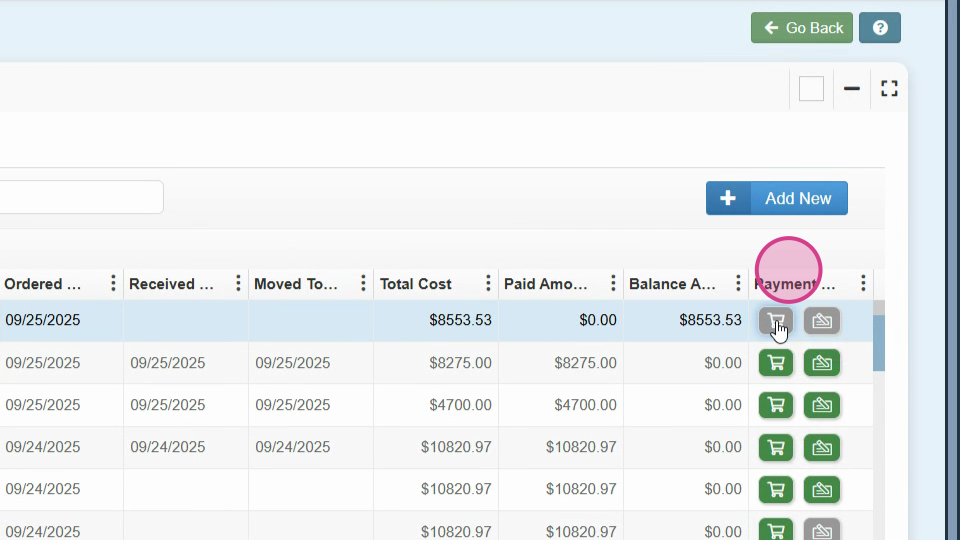
Step 10: Make the final payment.
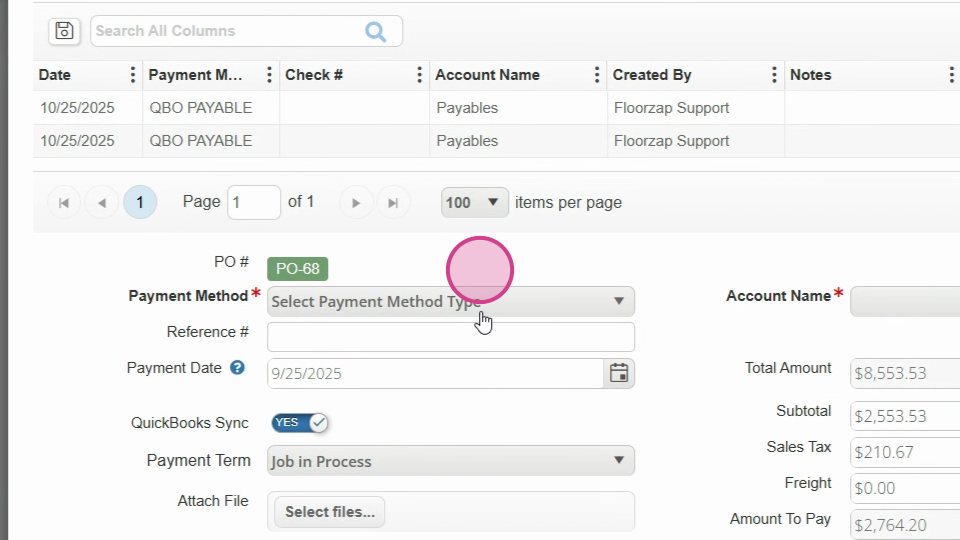
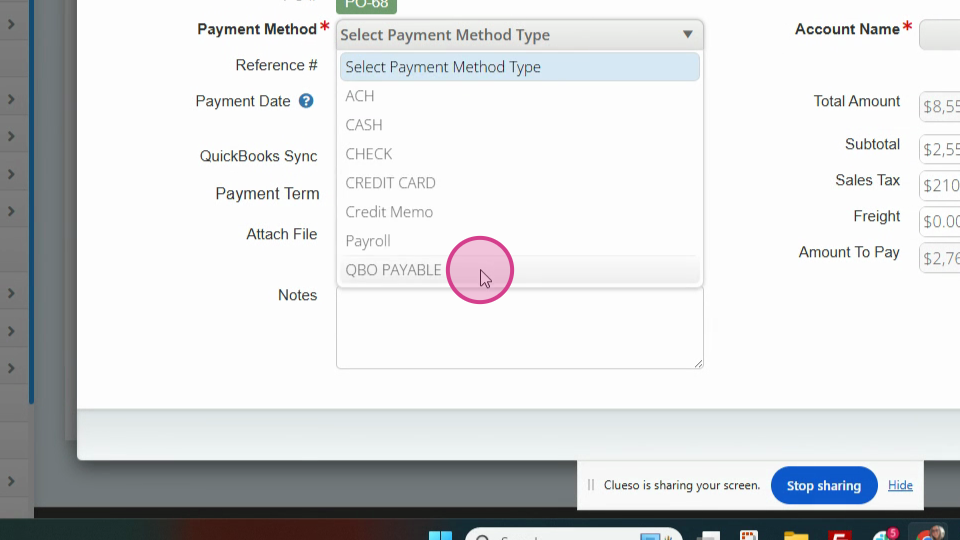
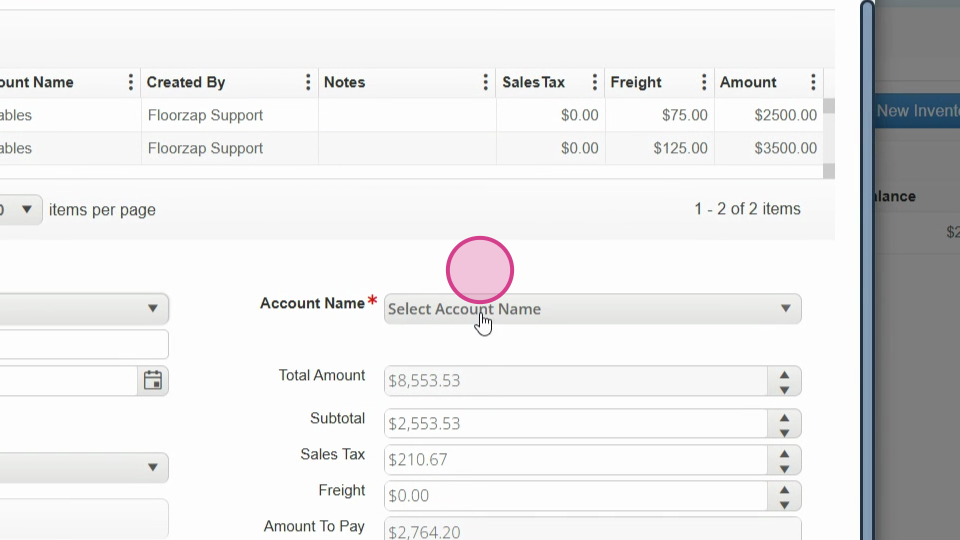
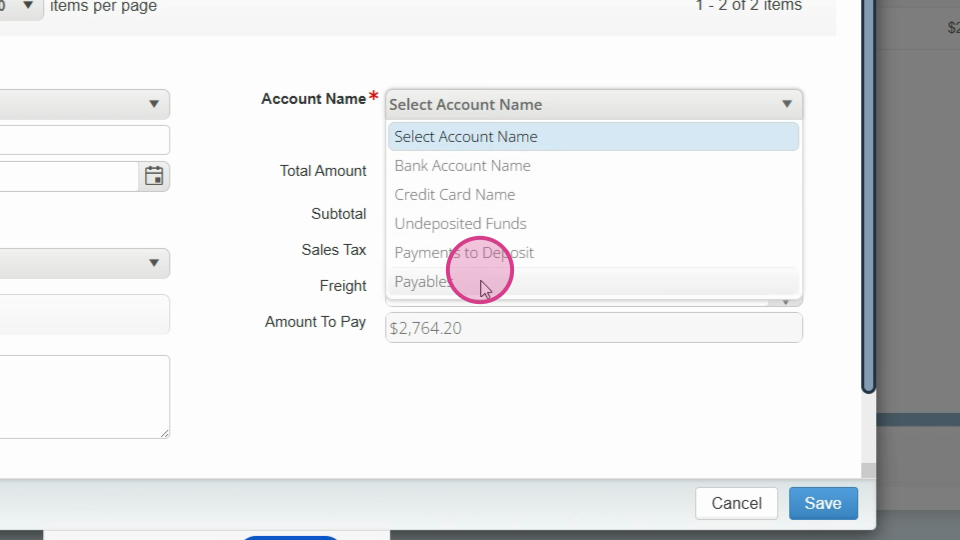
In this case, the final bill amount is $1303.53 with a freight cost of $25. So, the total payment is $1328.53.
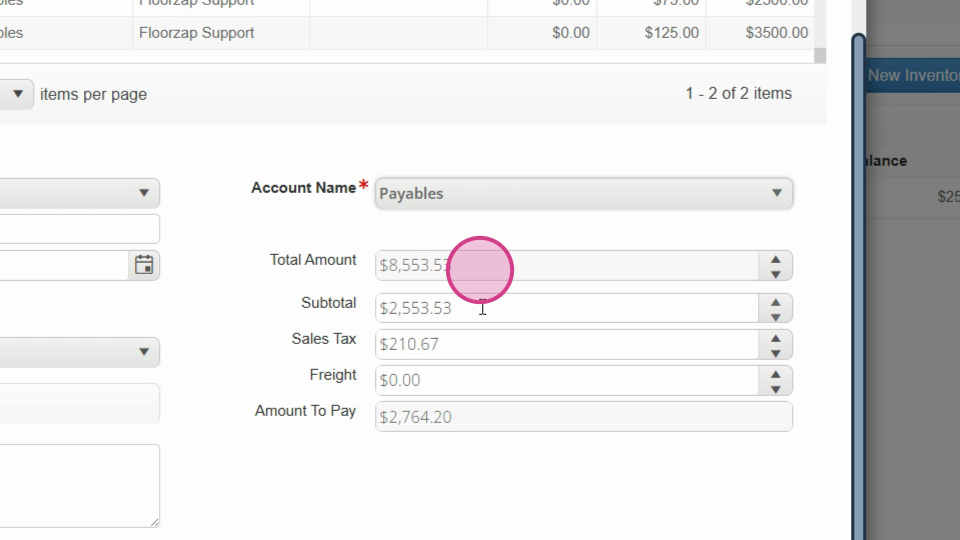
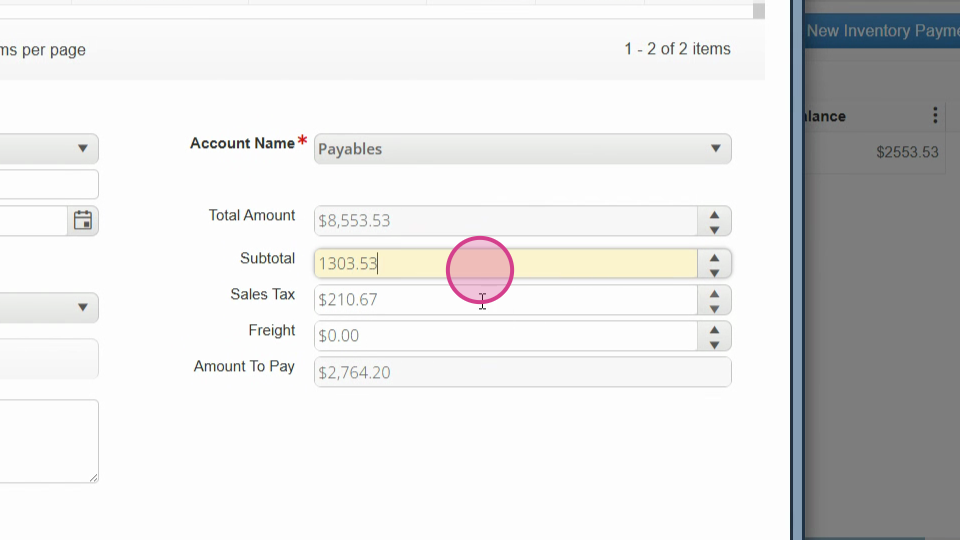
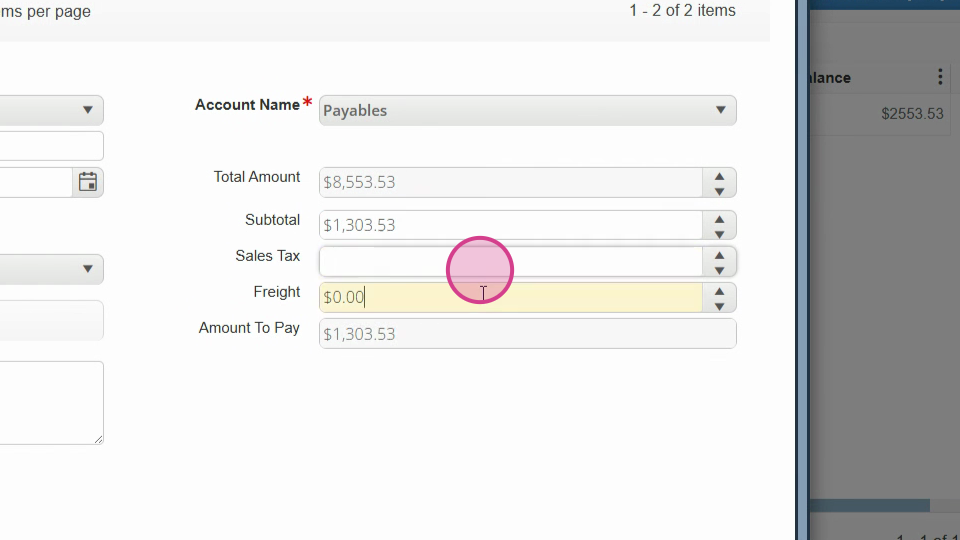
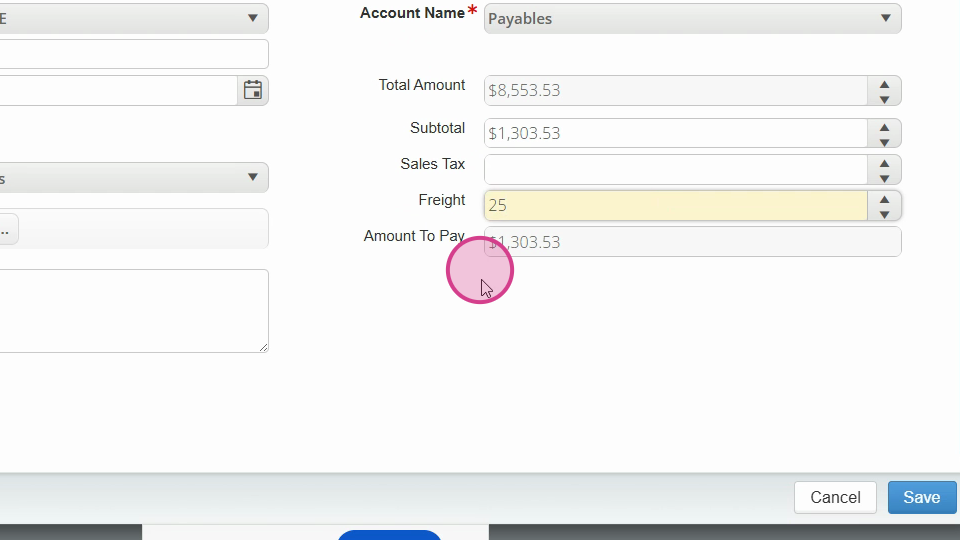
Save this information.
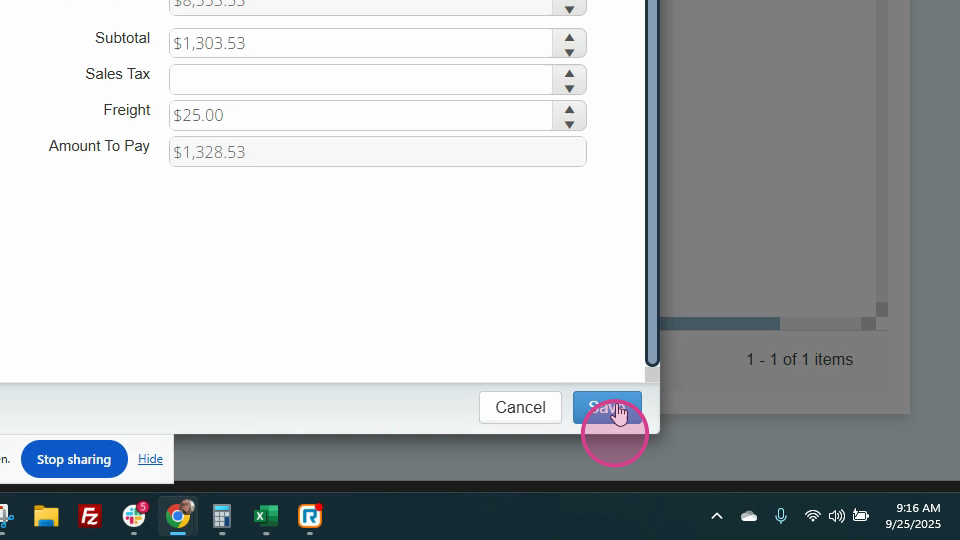
Step 11: Return to the Purchase Order screen.
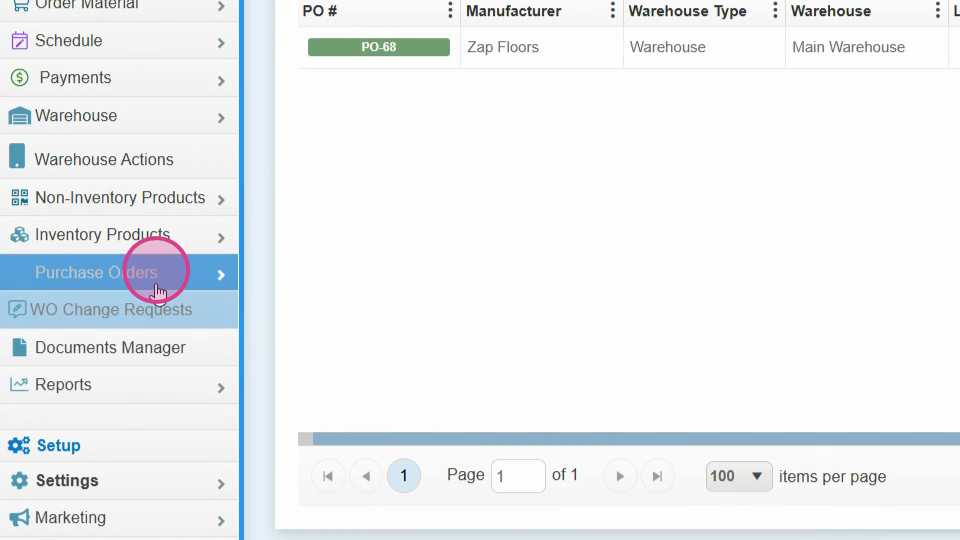
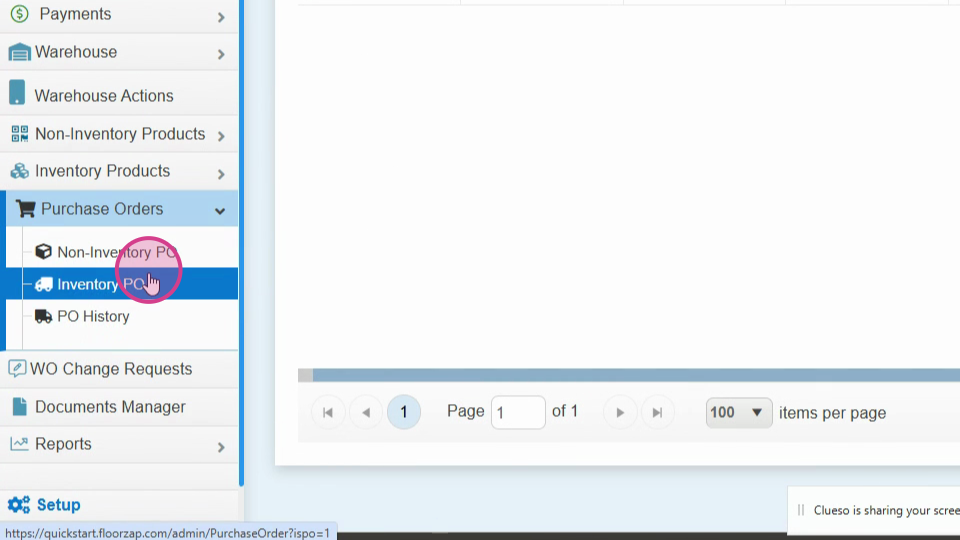
You'll see a balance.
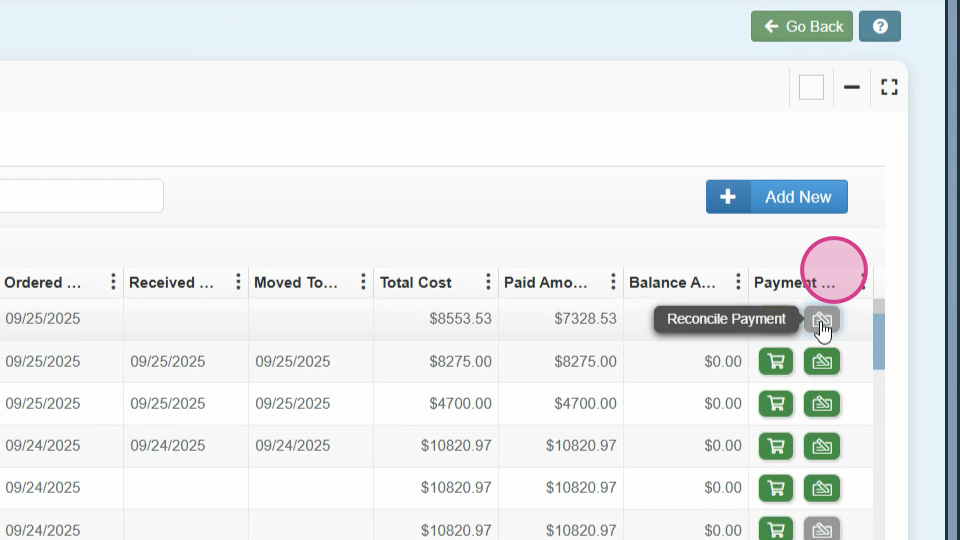
Step 12: Open the Reconcile page and adjust the final cost to $37,328.53.
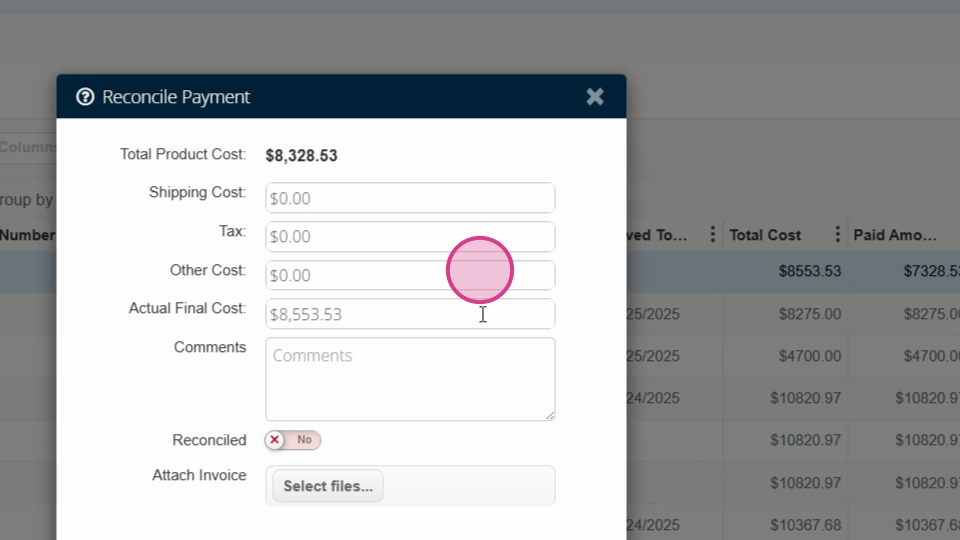
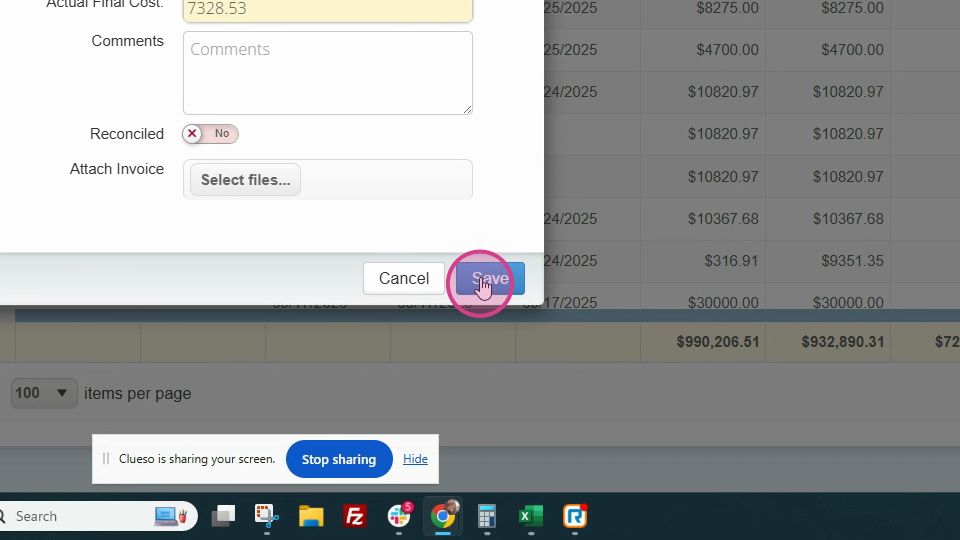
This adjustment will clear the balance.
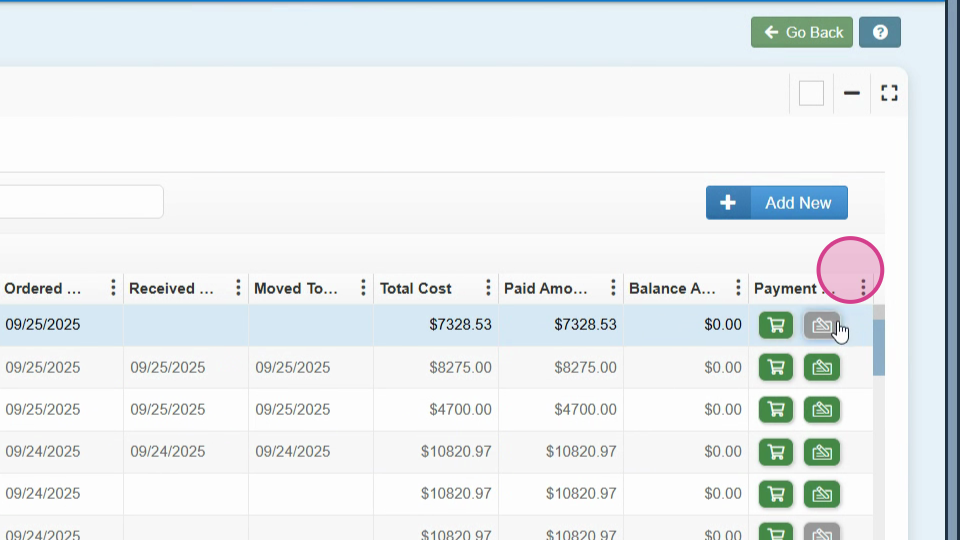
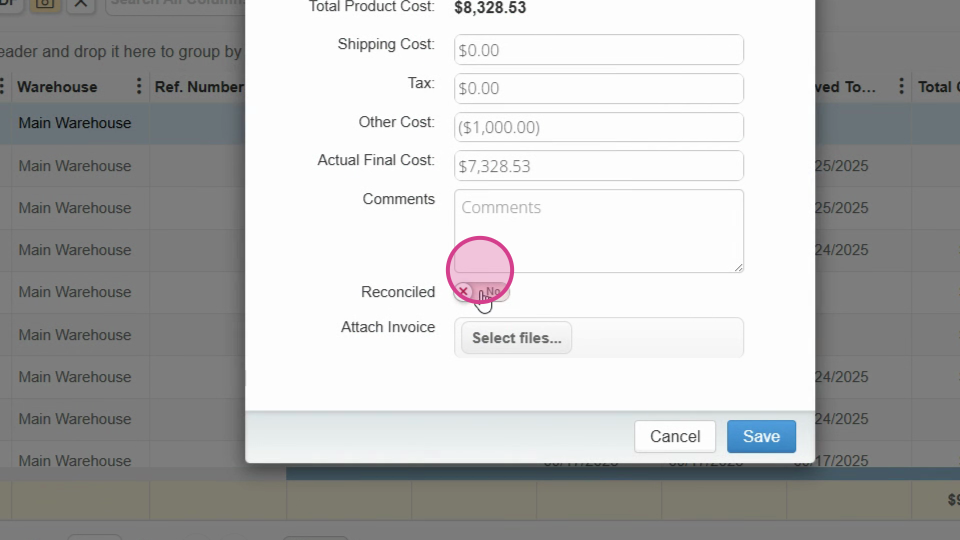
Mark this as reconciled.
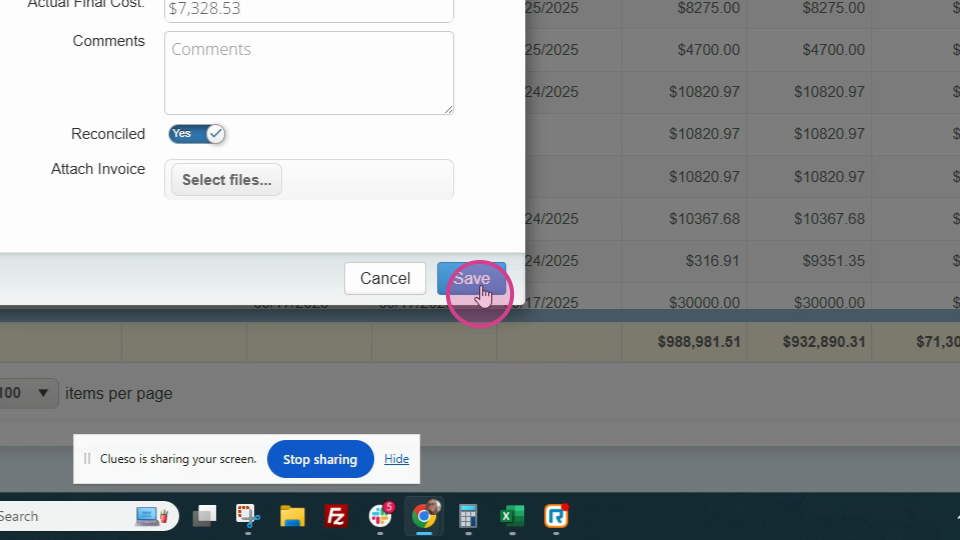
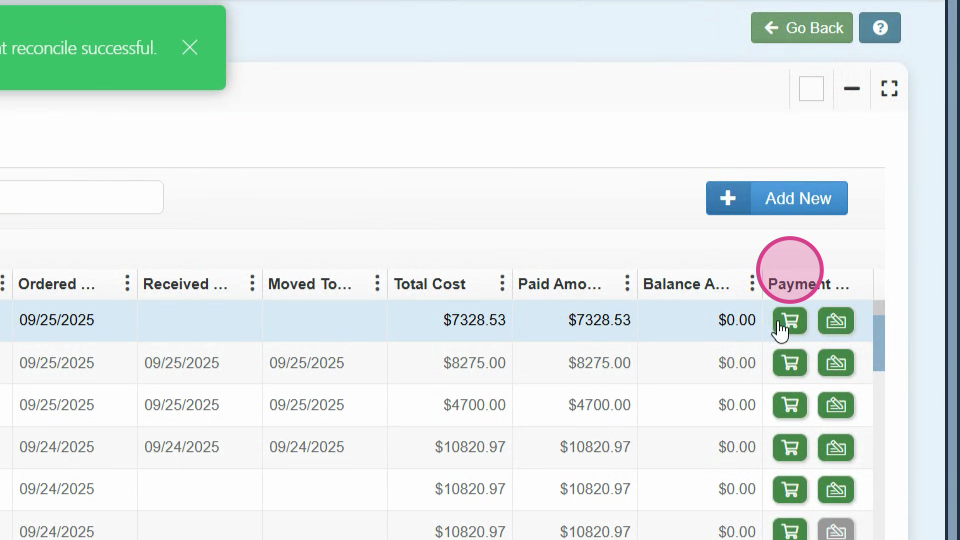
Step 13: If the total product cost exceeds your estimate, adjust the subtotal in the Payment window.
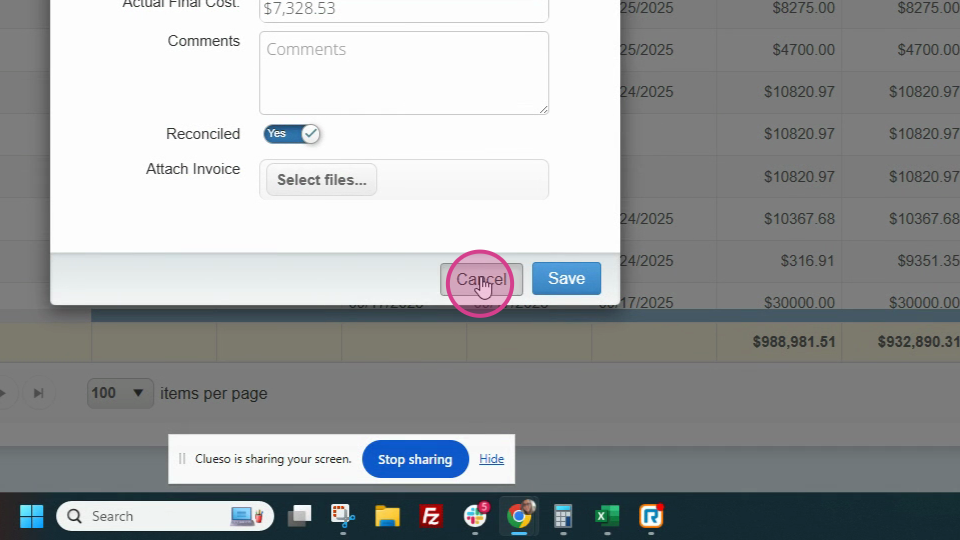
This adjustment ensures a zero balance due at the end of all your bills.
And that's it! You've successfully made a split payment on an inventory purchase order.