How to export from floorzap.
This article will go over the process in Floorzap to export certain areas of the product.
In this article, you'll learn how to export data from various sections of the Floors app in either Excel or PDF formats.
Step 1: Start by clicking on the Customers section.
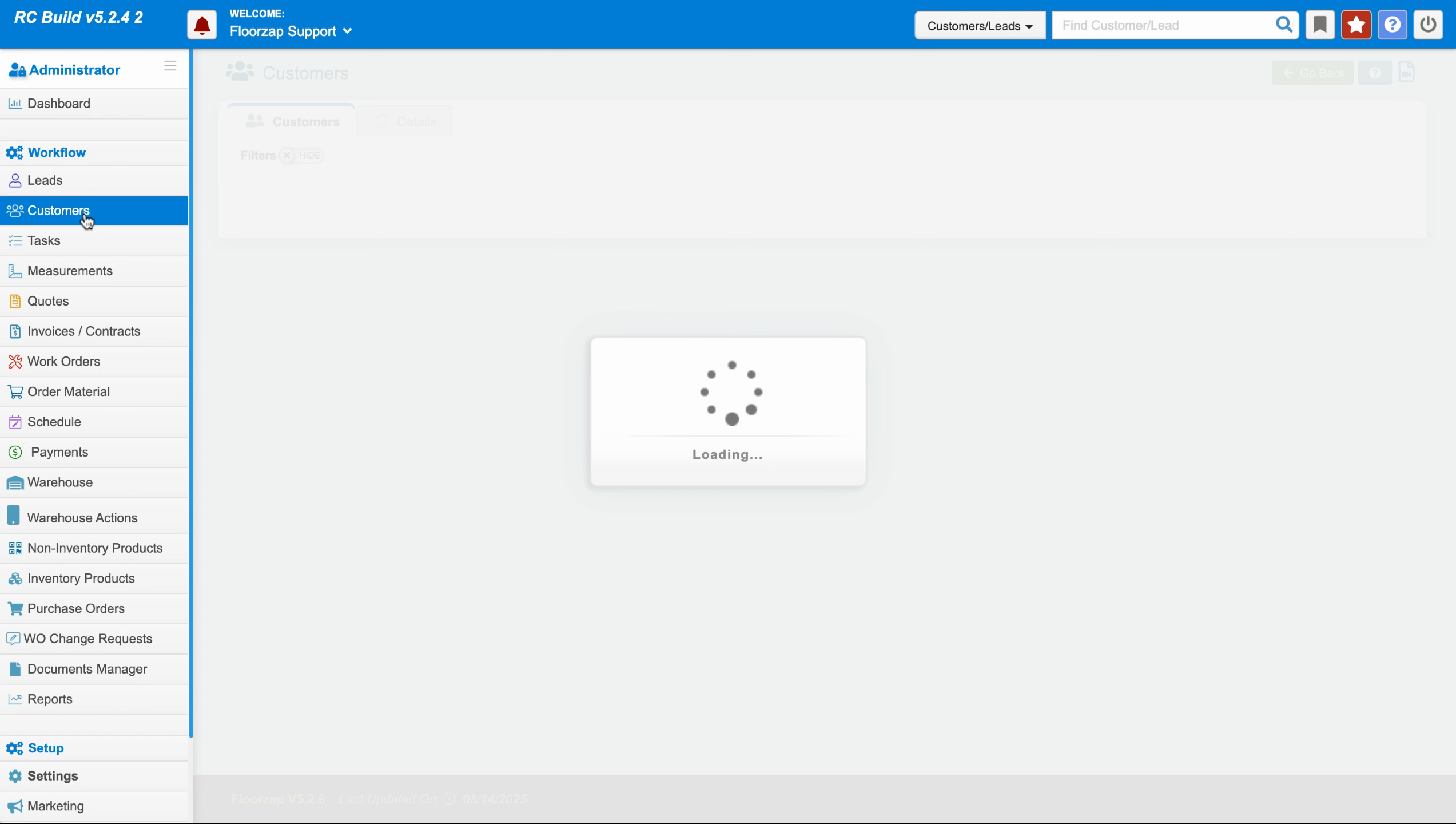
Step 2: Notice the two buttons labeled Excel and PDF.
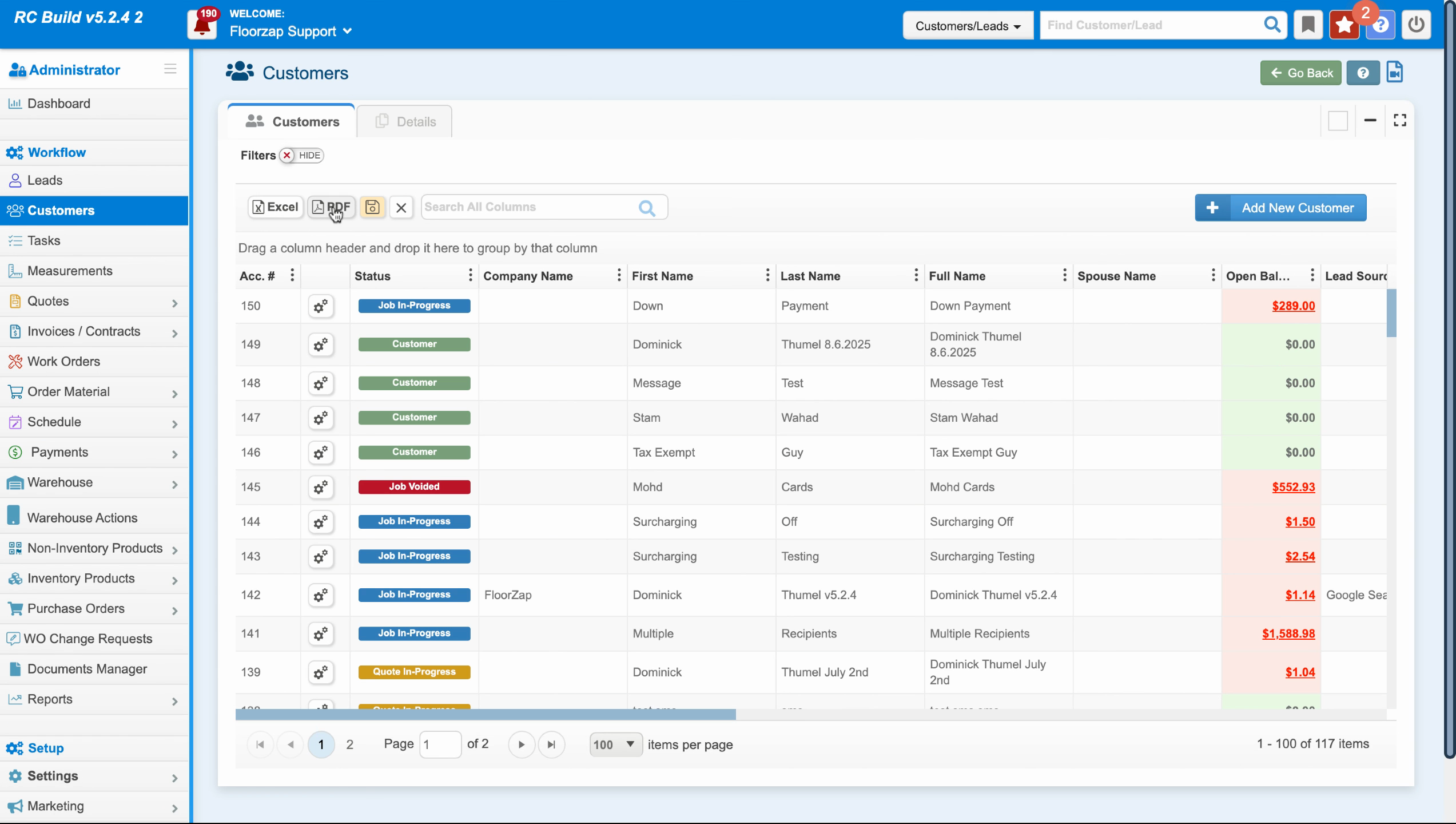
Step 3: Click on the Excel button. The file will automatically download.
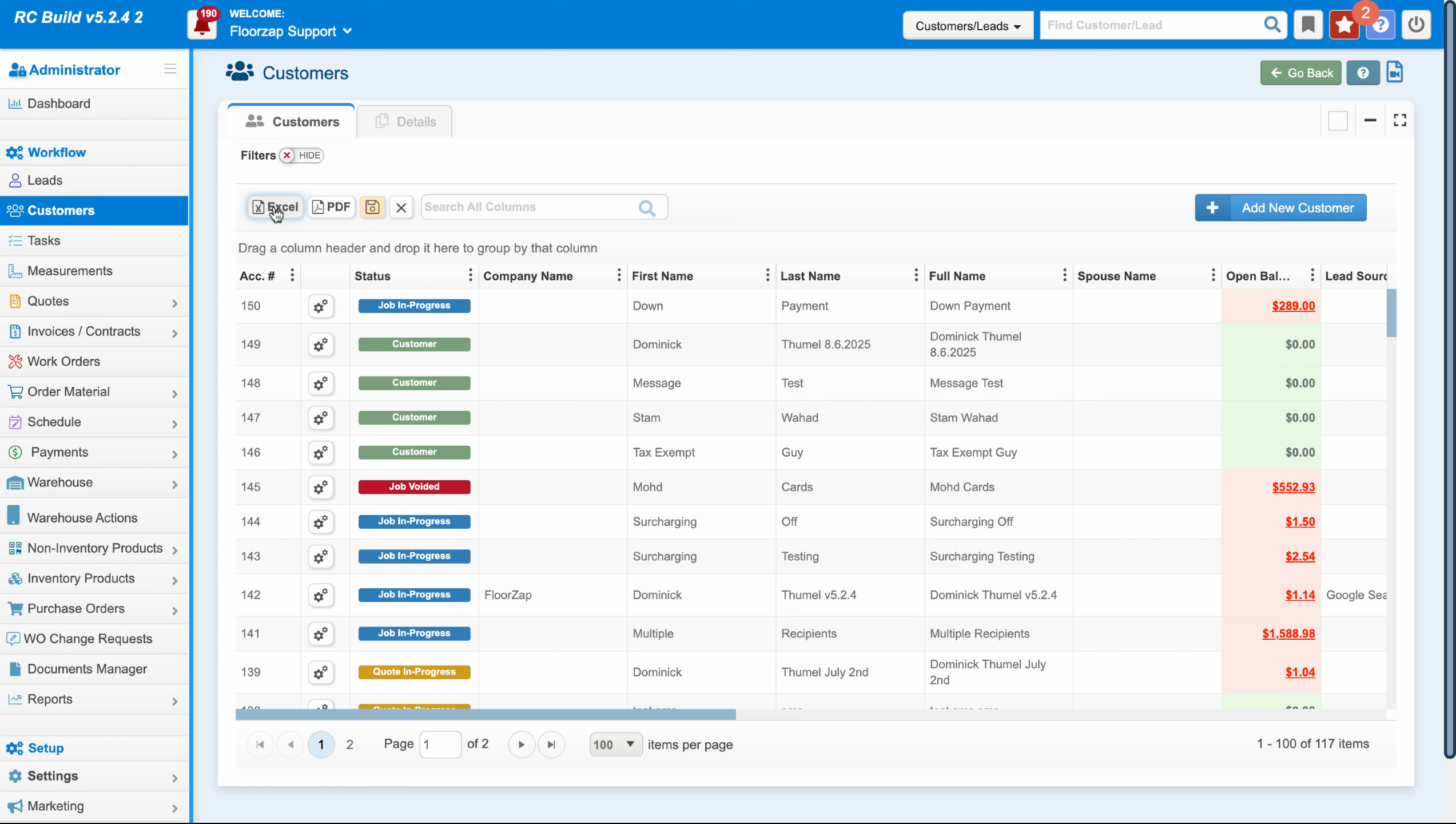
Step 4: To open the downloaded file, click on it in the downloads section.
Step 5: Similarly, click on the PDF button to download a PDF version of the data.
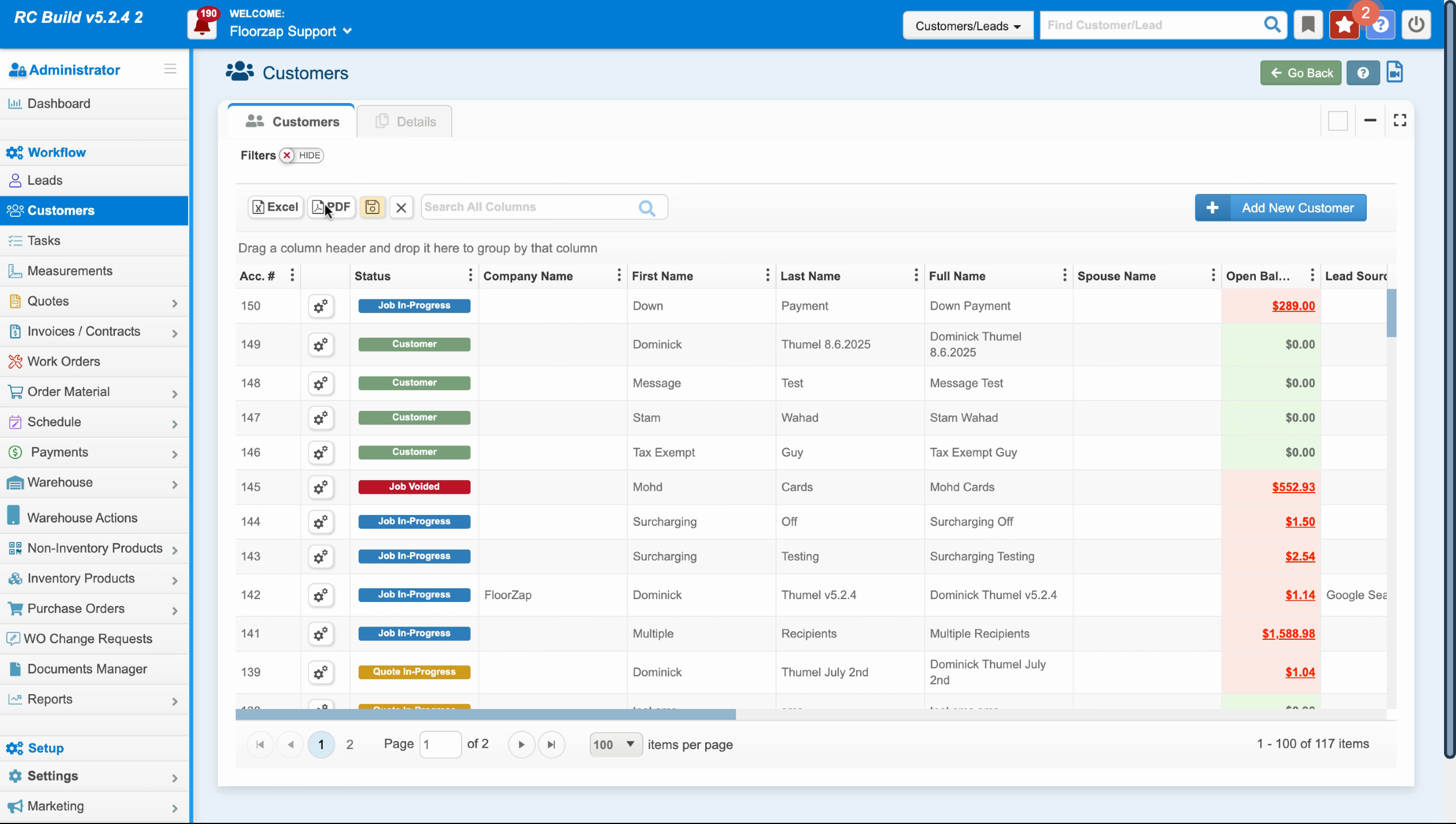
This export feature is not limited to the Customers section. It's also available in other sections of the Floors app.
Step 6: Navigate to the Quotes section.
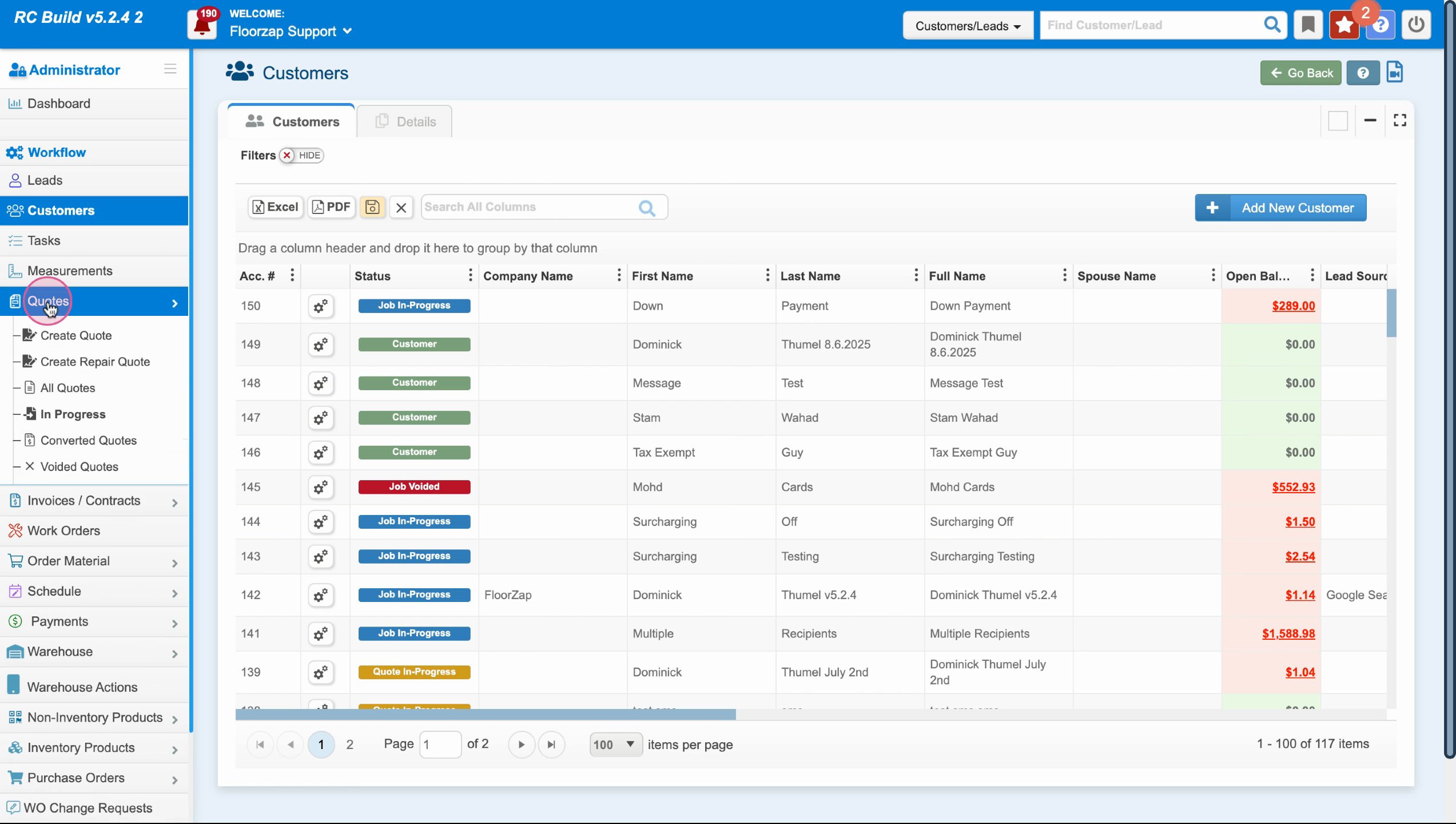
Step 7: Click on All Quotes. Again, you'll see the Excel and PDF buttons.
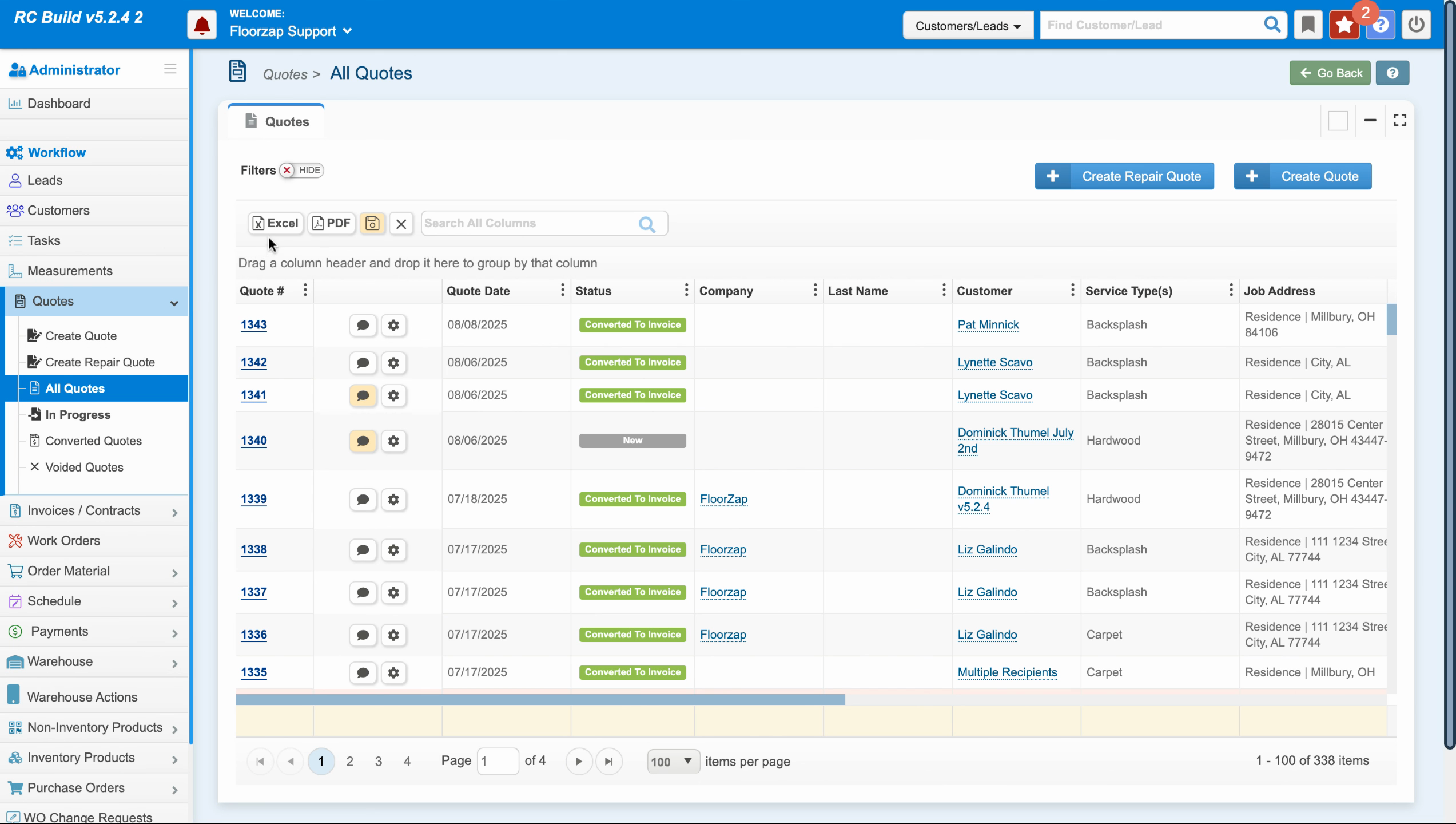
Step 8: The same process applies to the Invoices section. Click on All Invoices.
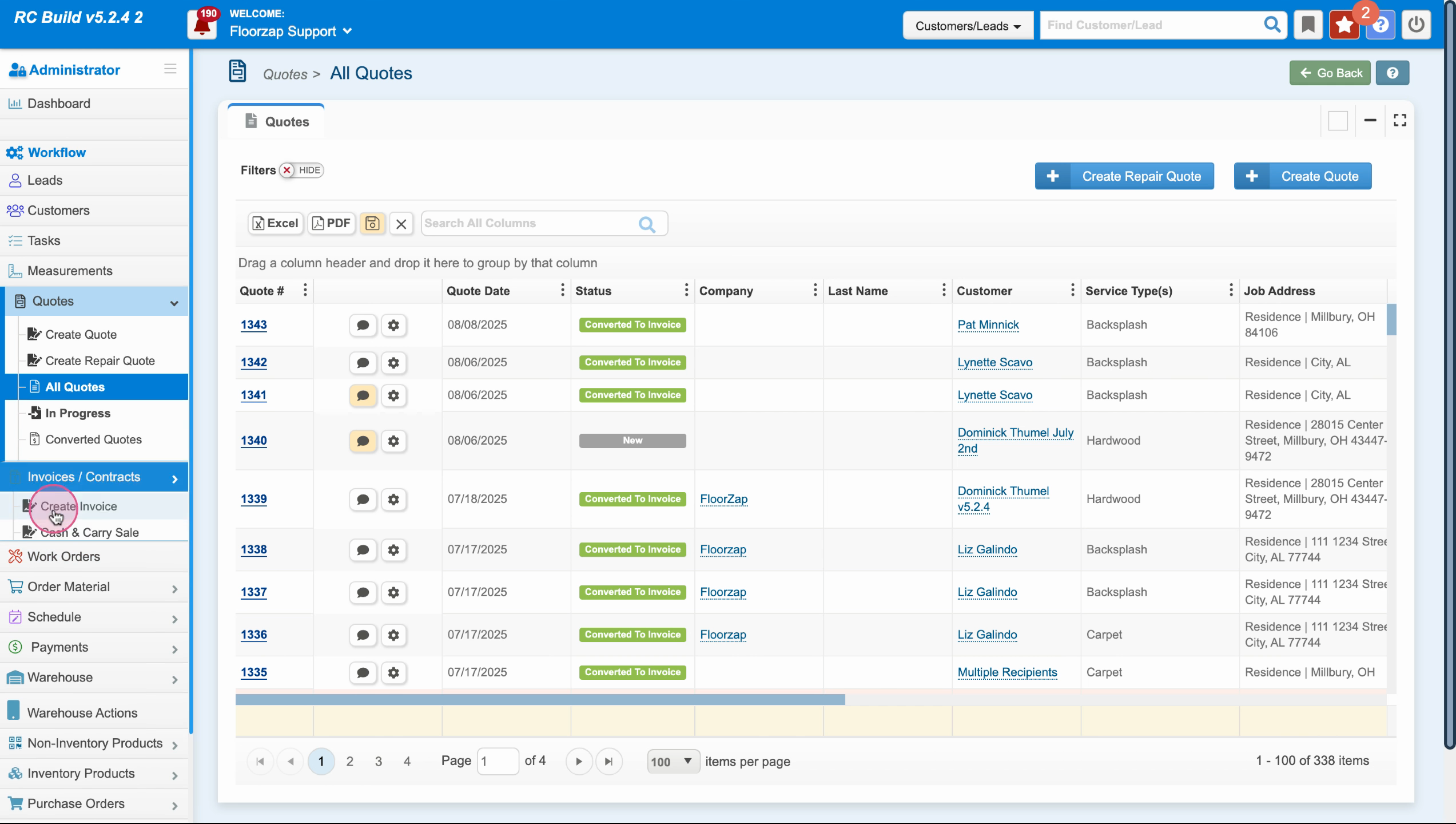
Step 9: Choose between Excel and PDF to export your invoices.
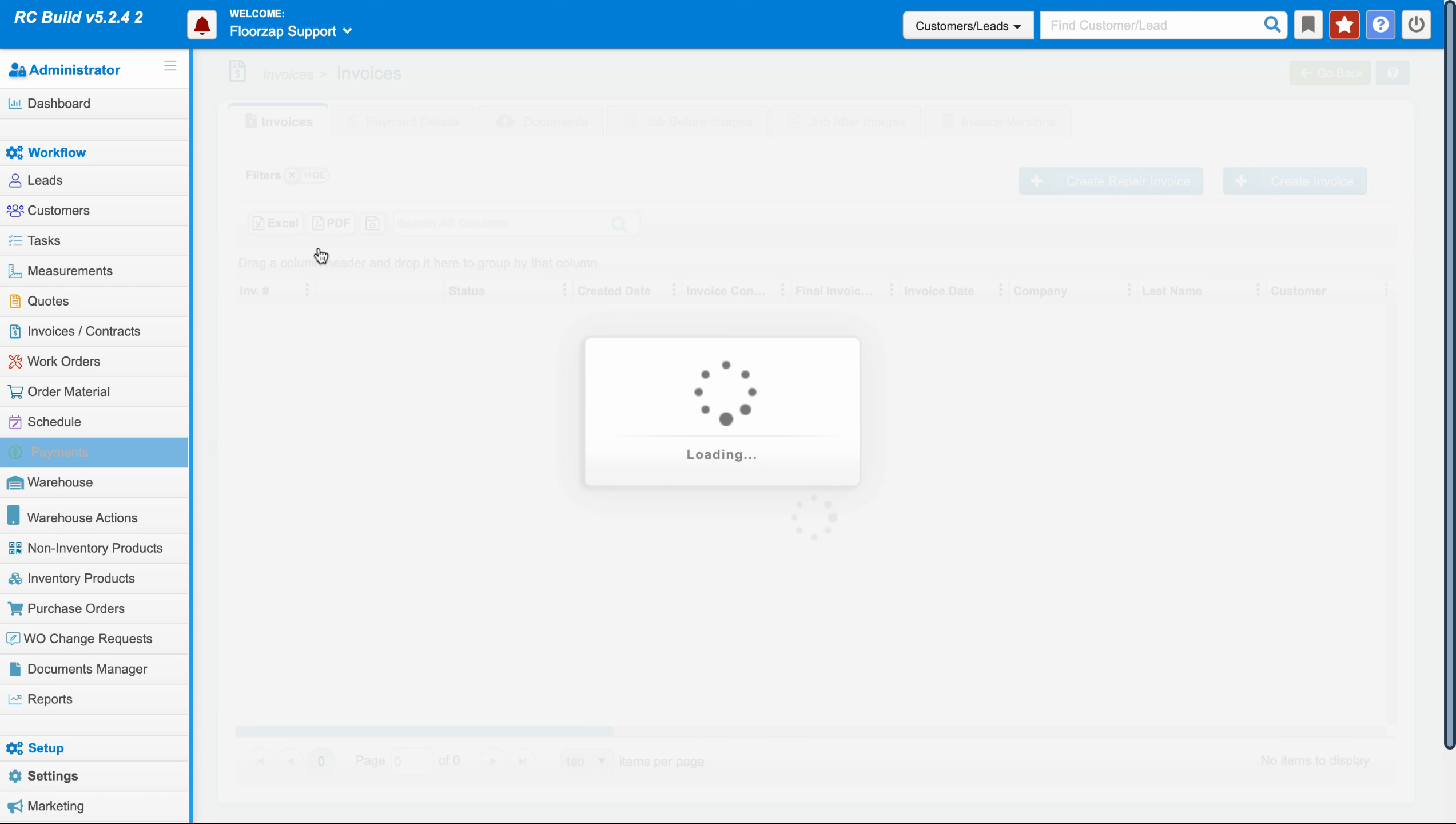
That's it! You've now learned how to export data from various sections of the Floors app. You can choose to export in either Excel or PDF format depending on your needs. Enjoy your day!