How to Create Product Labels
This article will walk you through how to create a product label which you can print out for your warehouse
In this tutorial, you'll learn how to create and manage product labels.
Step 1: Start by navigating to your settings.
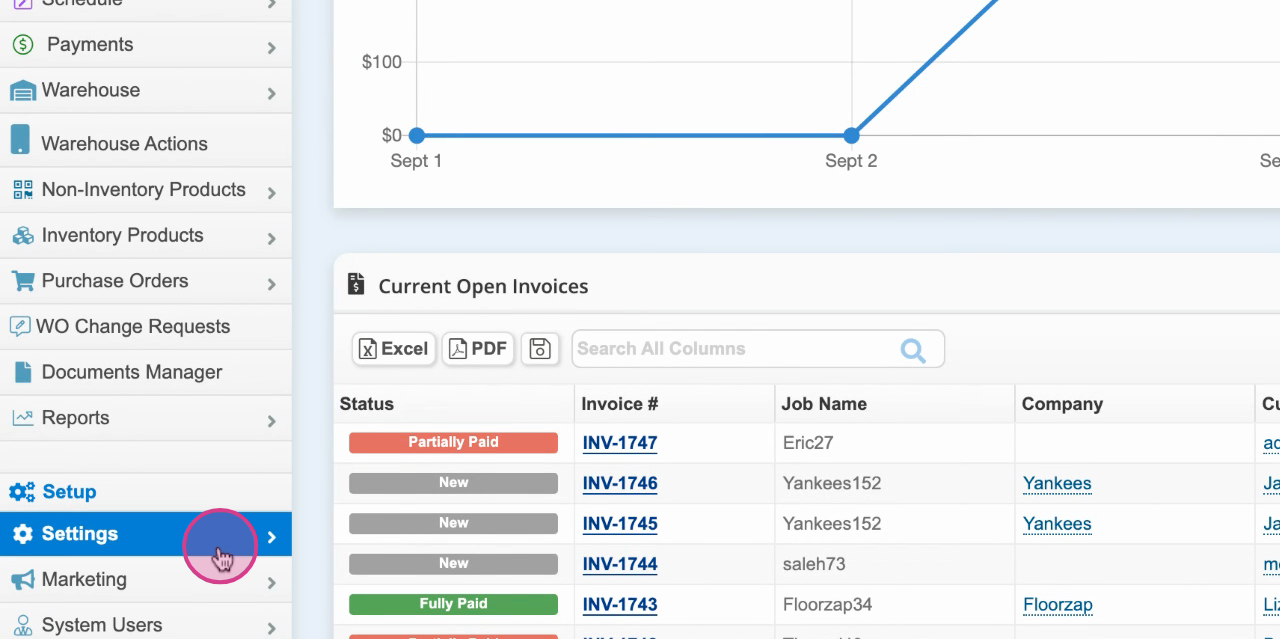
Step 2: Proceed to Product Labels.
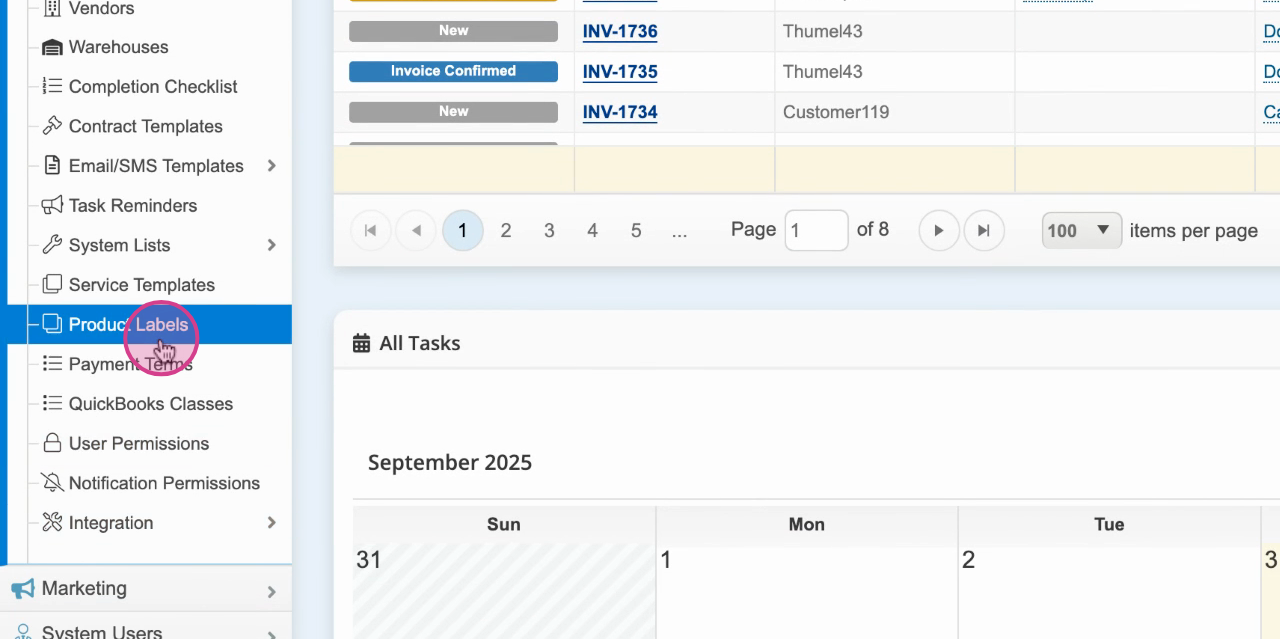
Step 3: Choose Select Product.
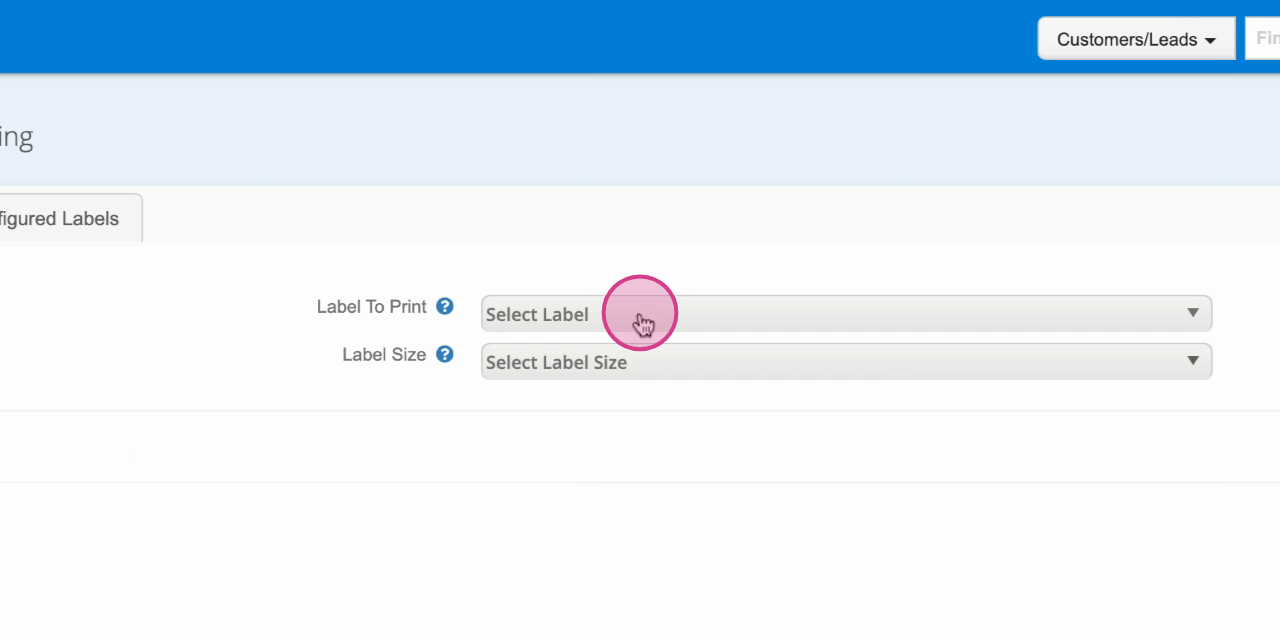
Step 4: Tag the label you want to print.
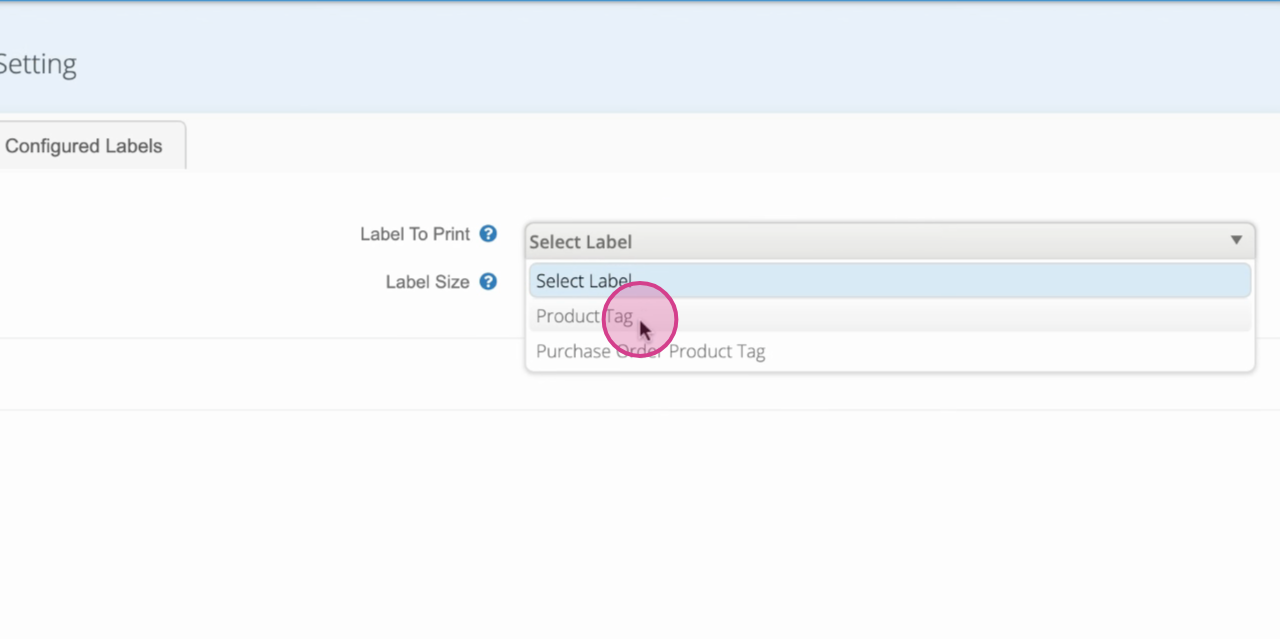
Step 5: Determine your label size.
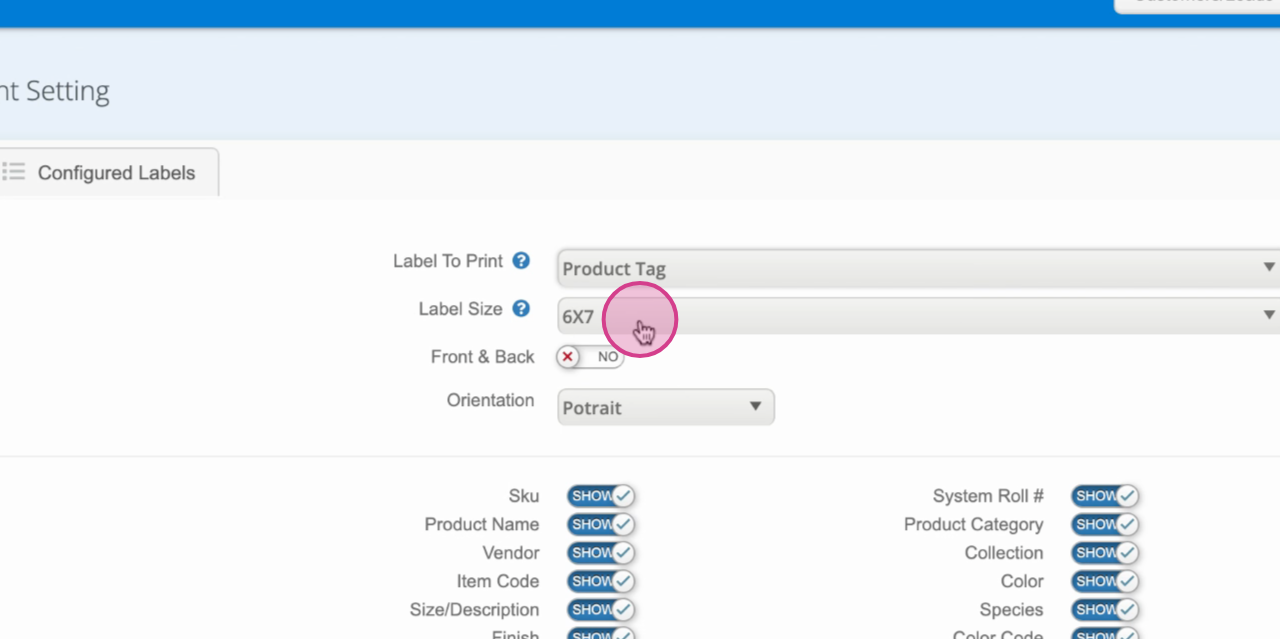
Step 6: Decide if you want the label to print on both the front and back.
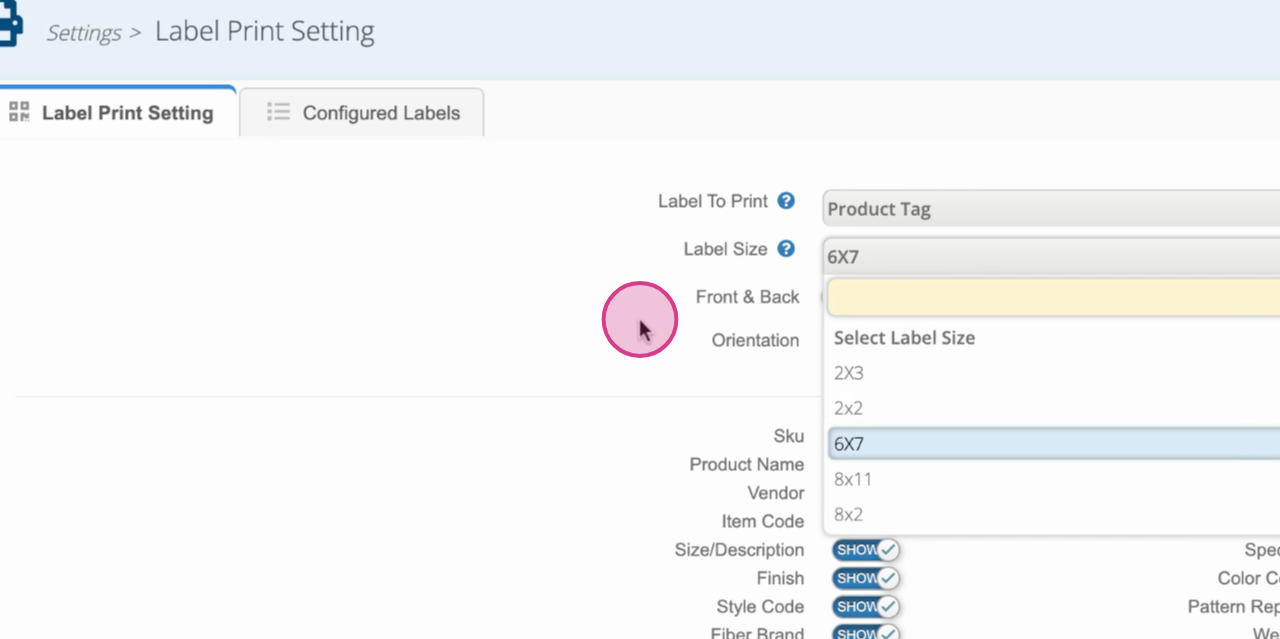
Step 7: Set your preferred orientation.
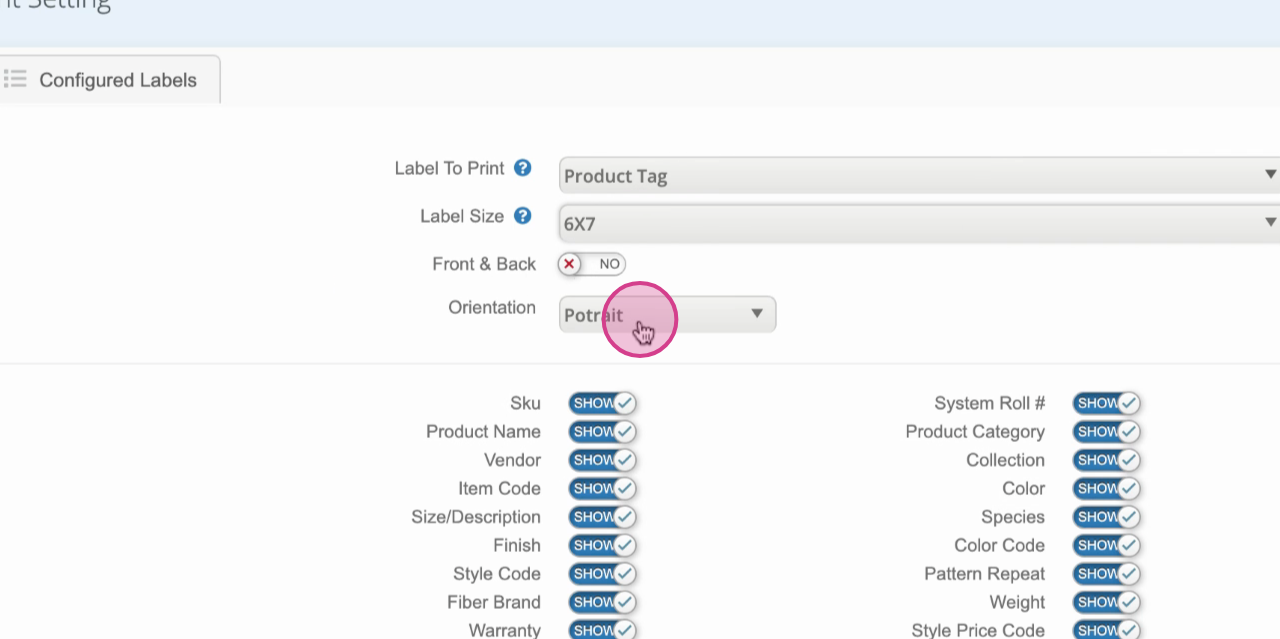
Step 8: Choose the product categories you want to display on the label.
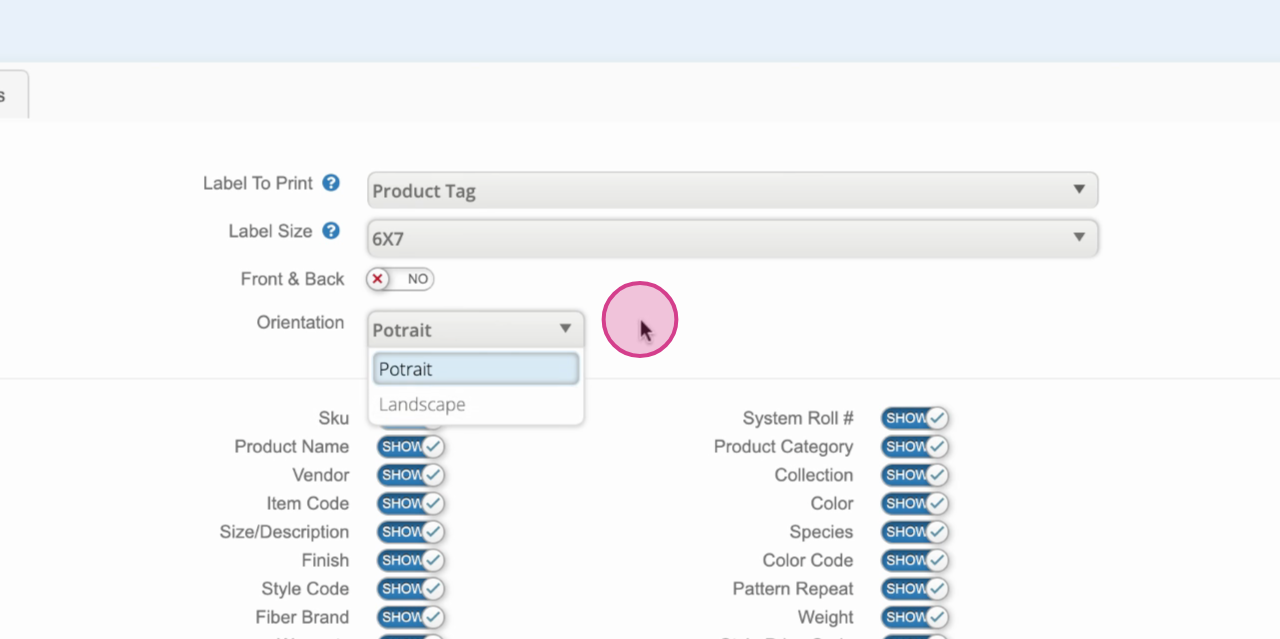
Step 9: After setting your preferences, preview and organize your label layout.
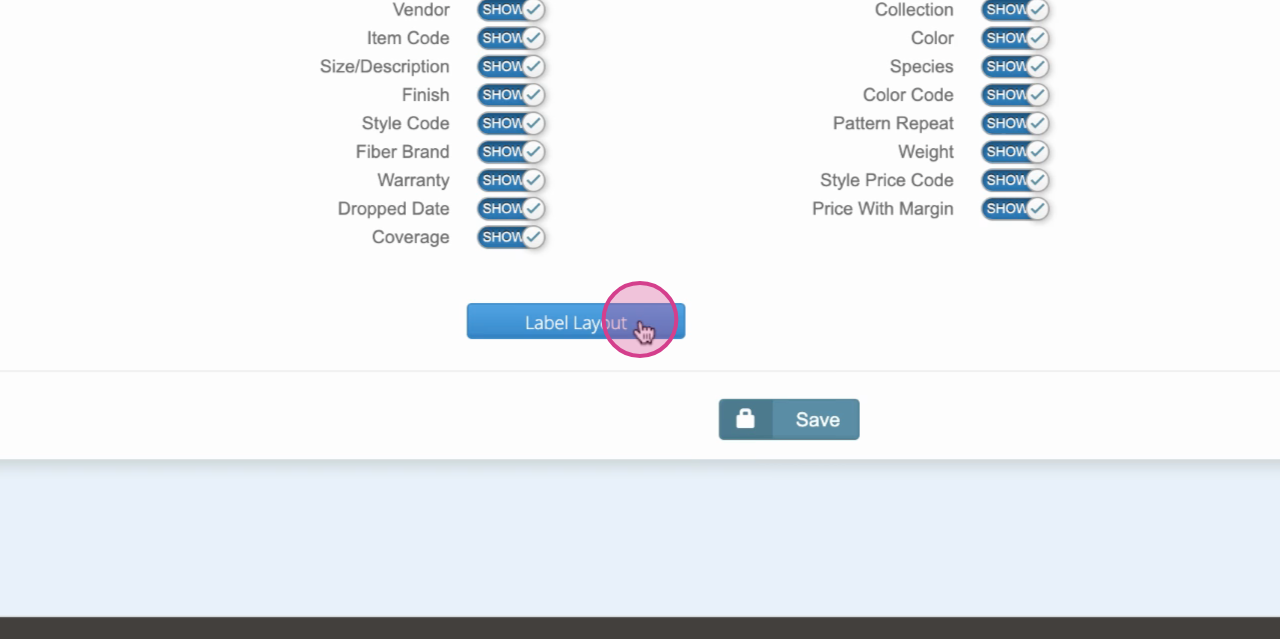
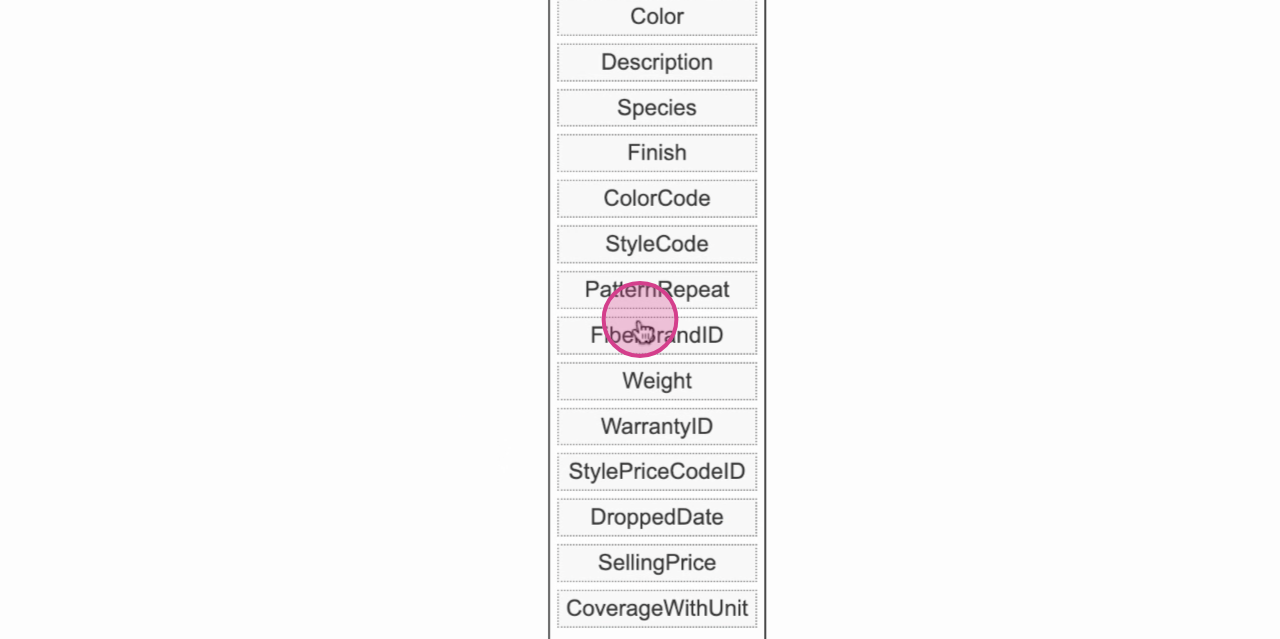
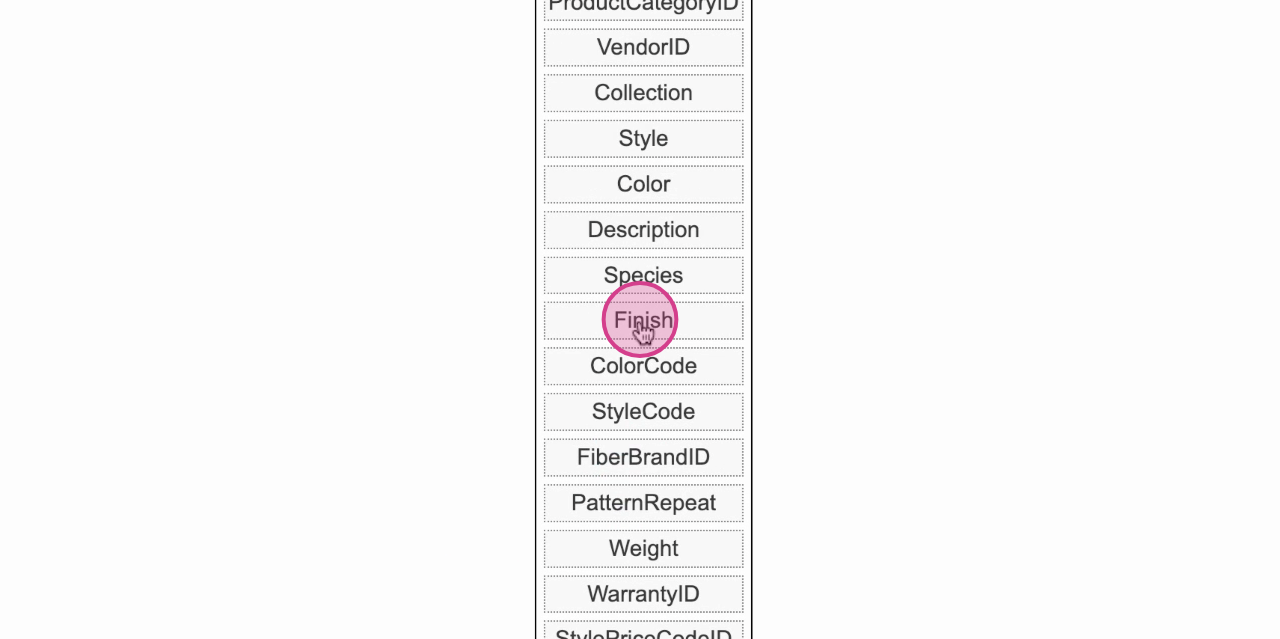
Step 10: Click Save to keep your settings.
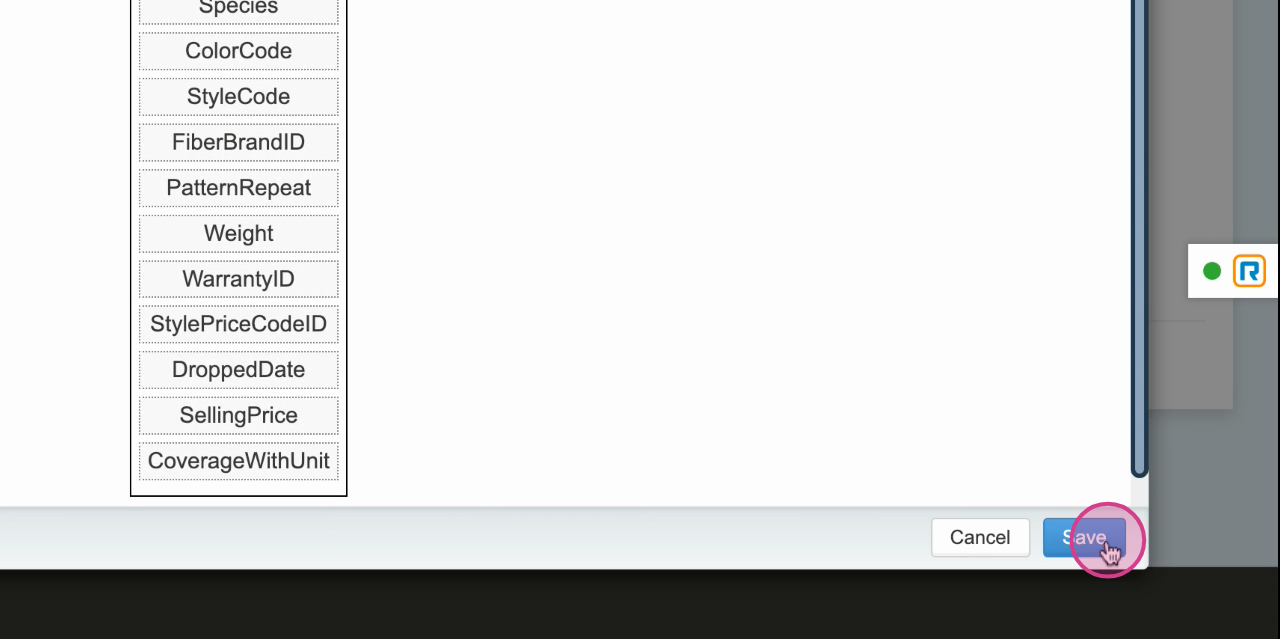
Step 11: If you need to cancel any changes, click Cancel.
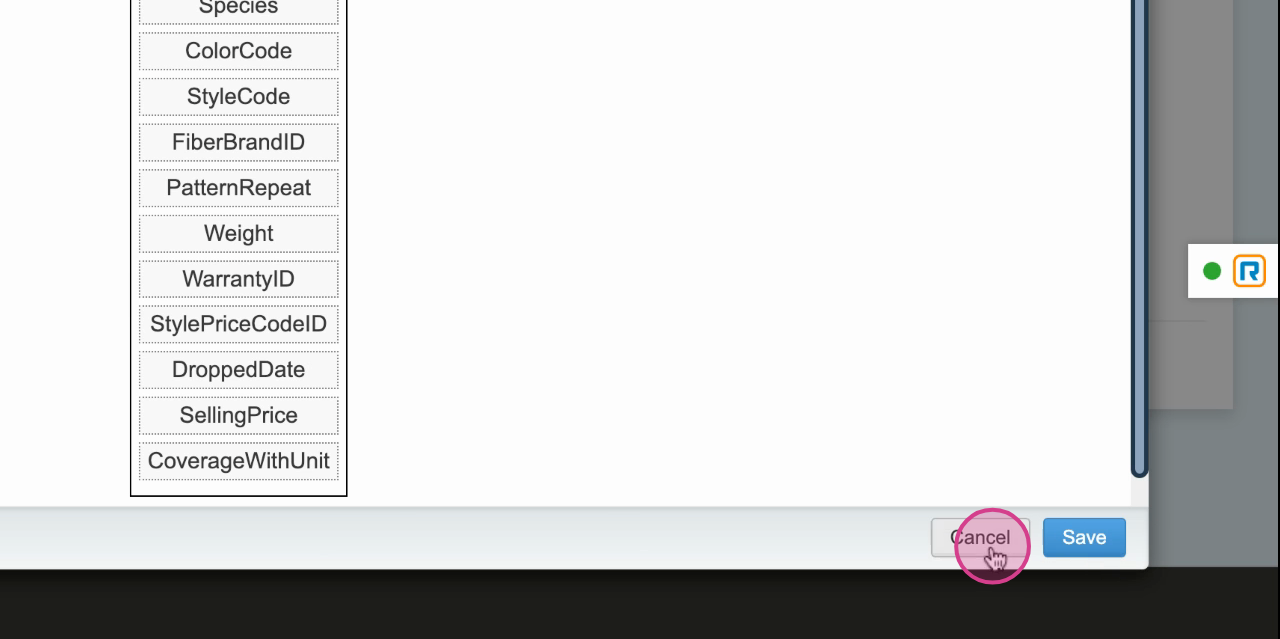
Step 12: To save this product tag, hit Save again.
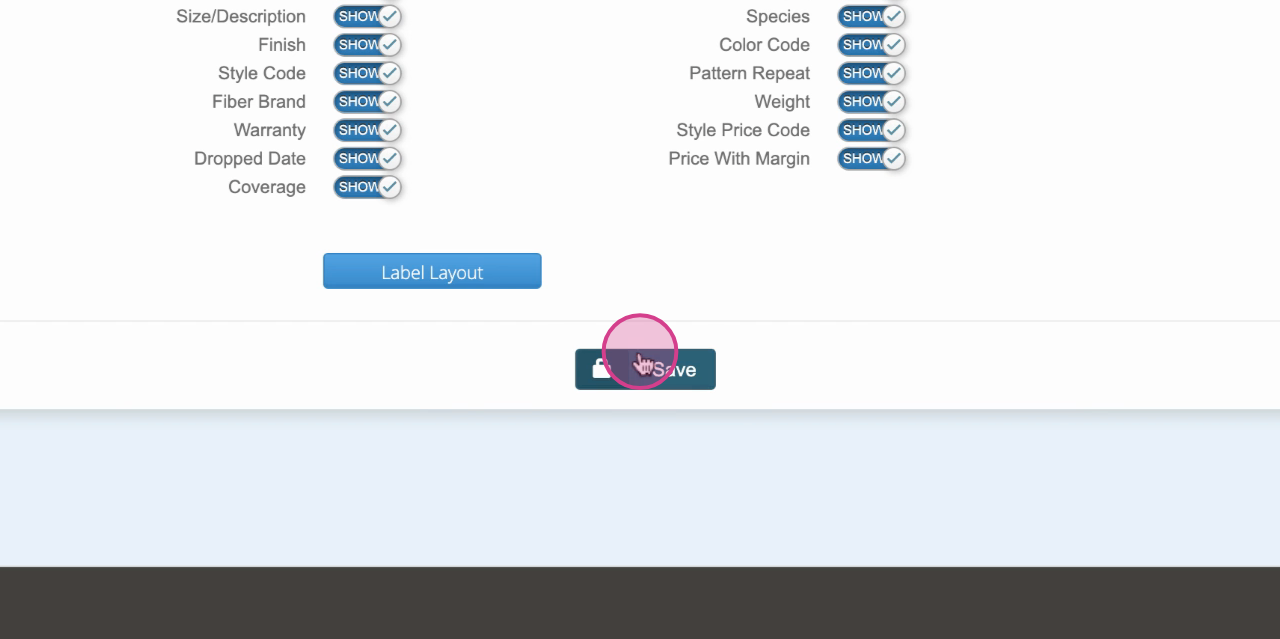
Step 13: To view your configured labels, switch to this tab.
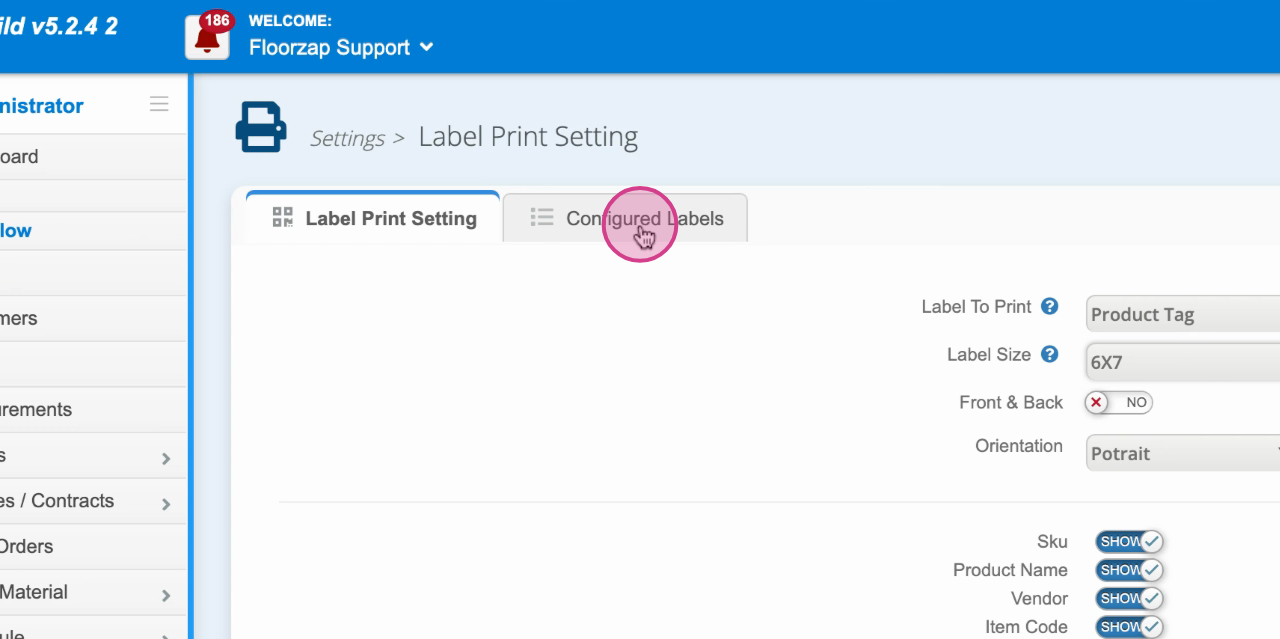
Step 14: To see your product label, go to your product stock and scroll all the way to the right. Click on the Product tag icon.
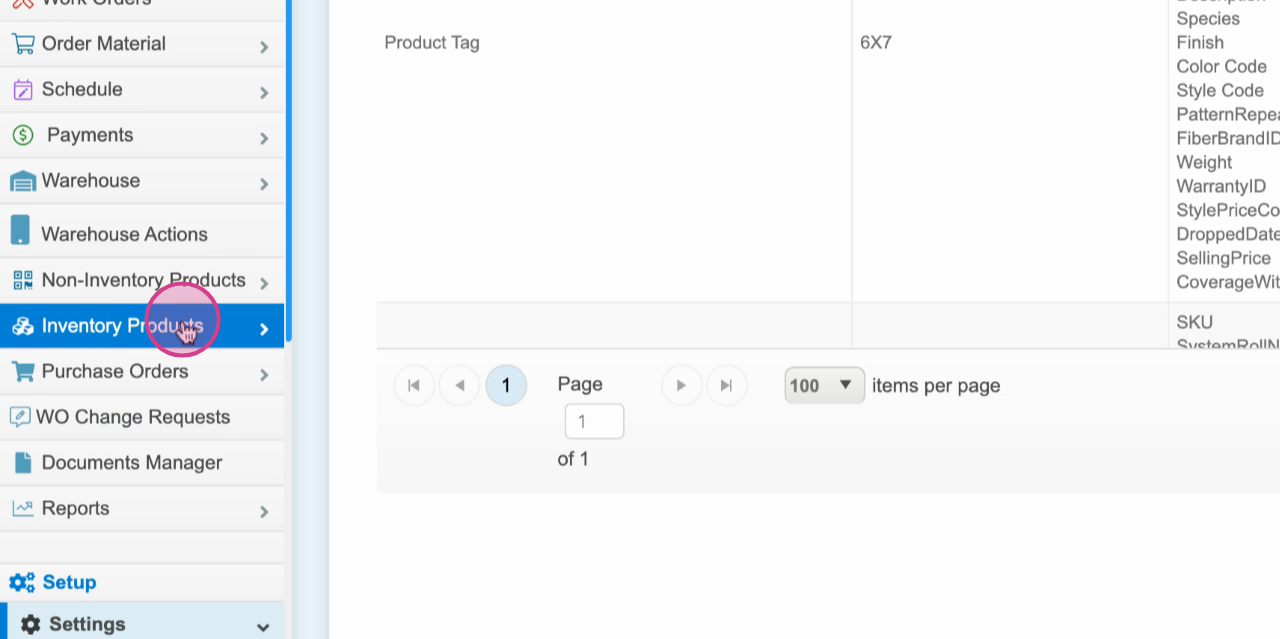
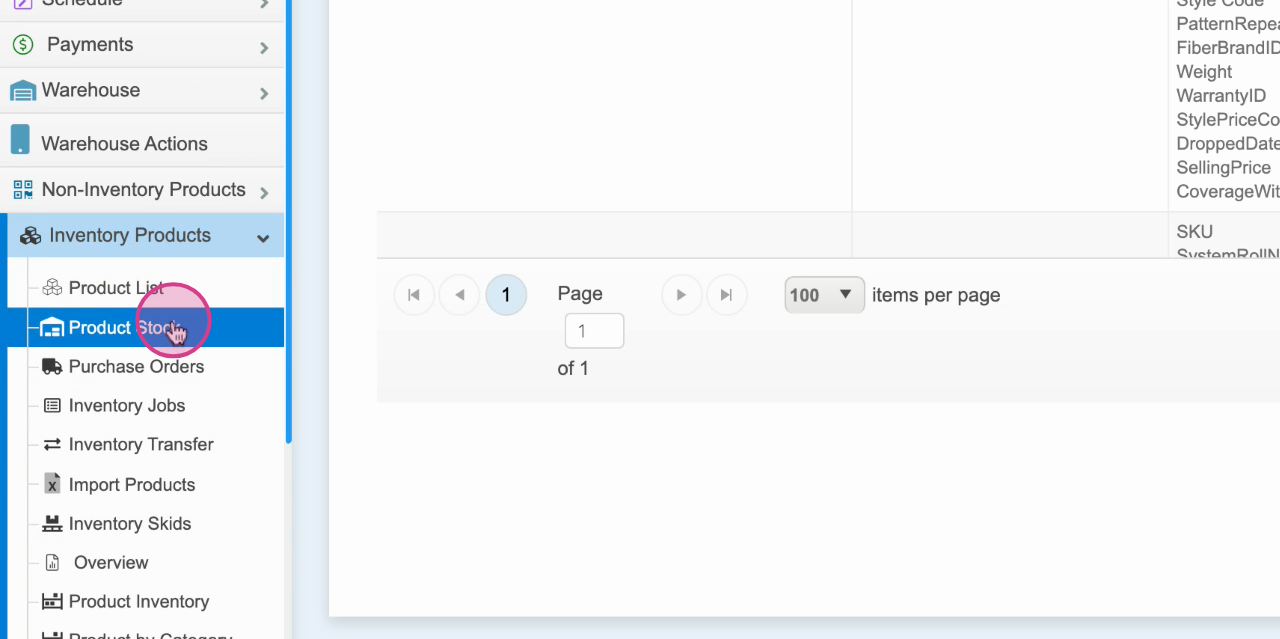
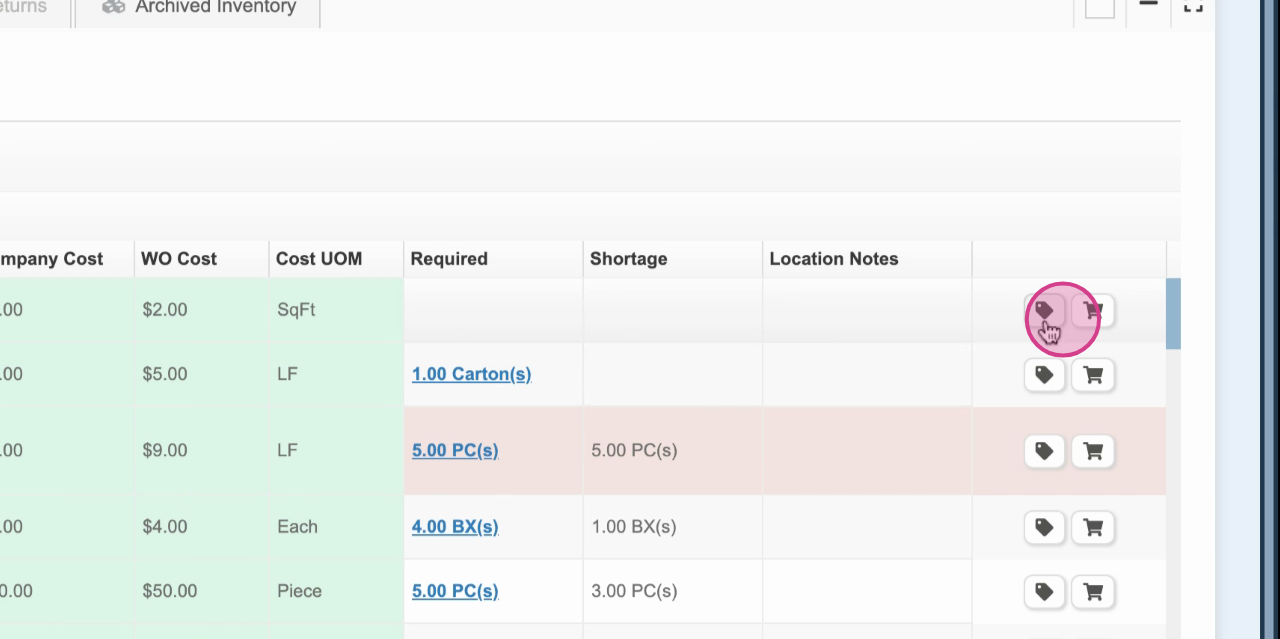
Step 15: Now, you're ready to print your product label.