How to Connect Zapier to Floorzap
Learn how to Connect Zapier to Floorzap!
This article will guide you through the process of creating a zap in Zapier to pull leads into the Floors app.
Step 1: Begin by adding a connection.
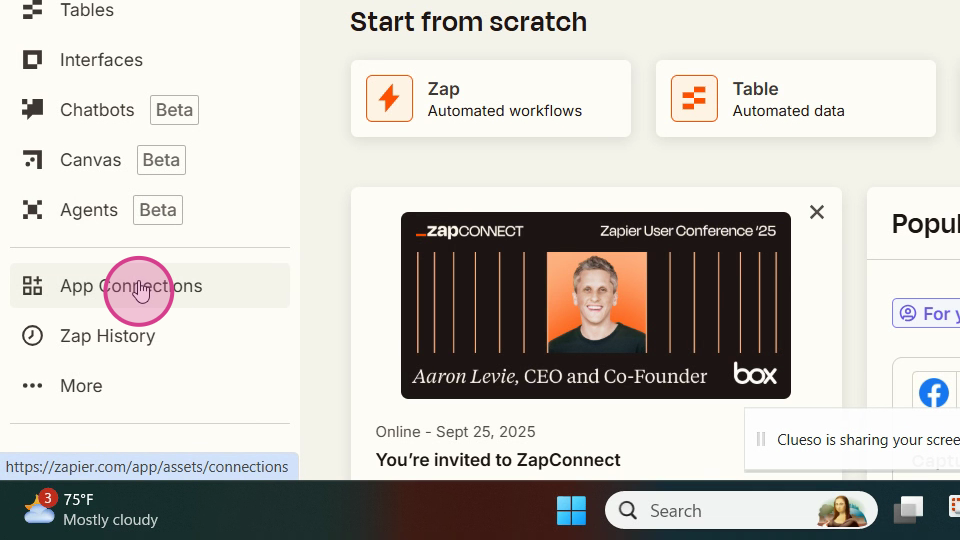
Step 2: Click on App Connections.
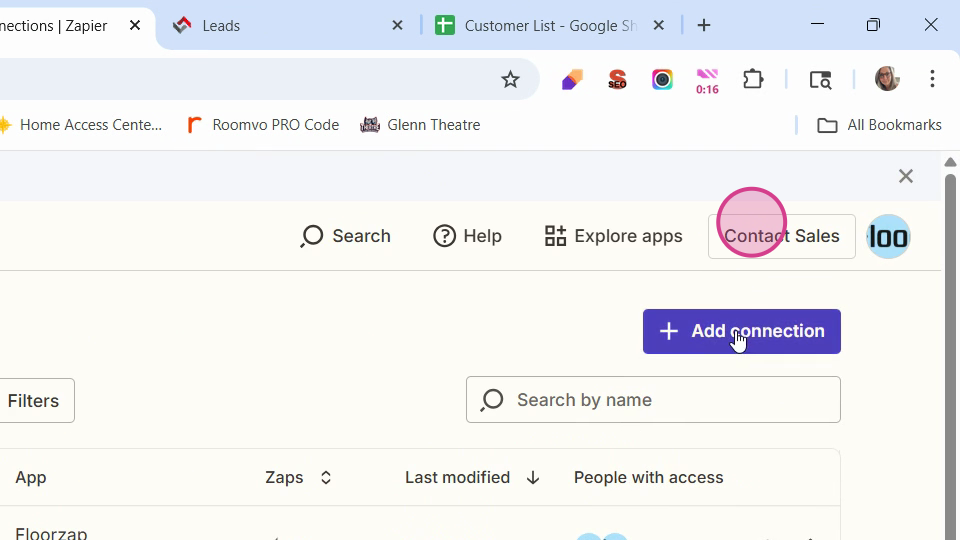
Step 3: Click on Add Connection.
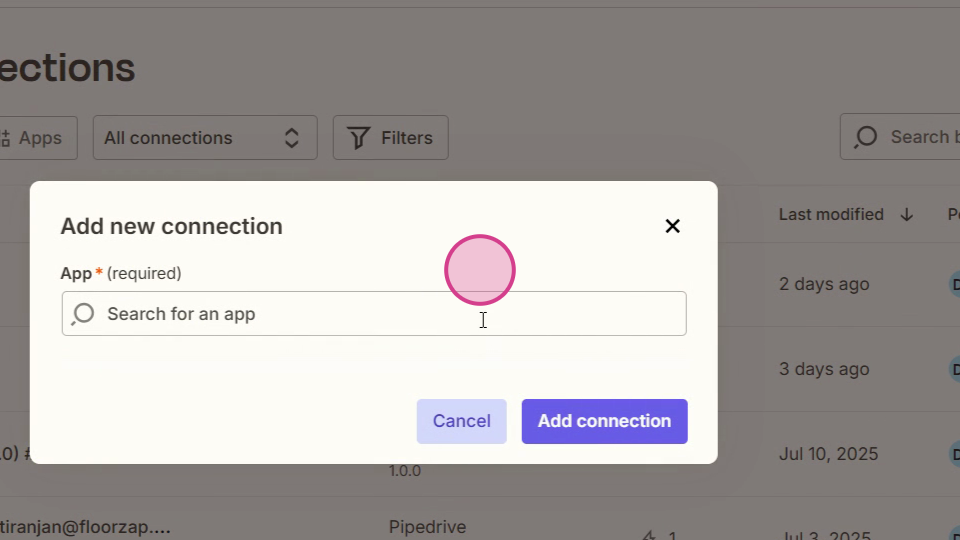
Step 4: Search for the Floors app and click on Add Connection. Now, navigate to your Floors app.
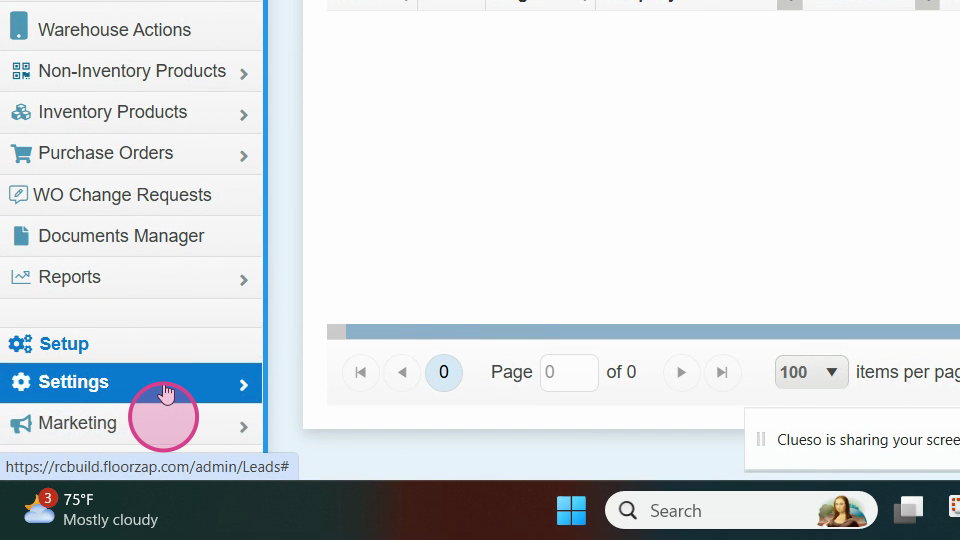
Step 5: Go to Settings.
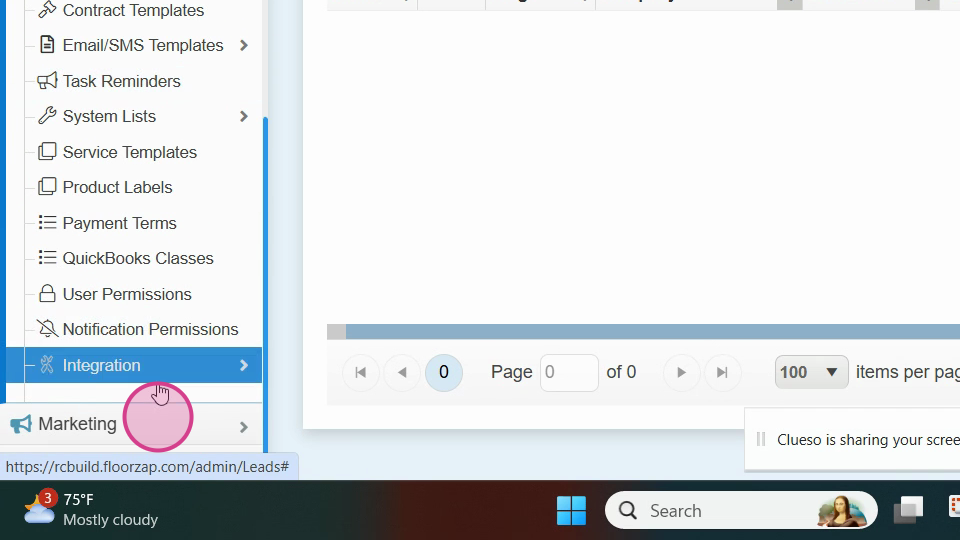
Step 6: Proceed to Integrations.
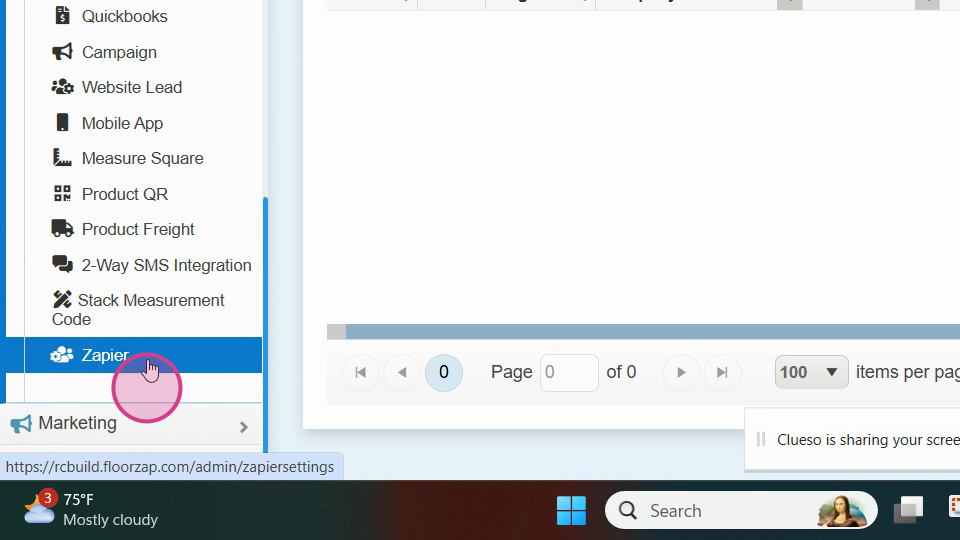
Step 7: Select Zapier.
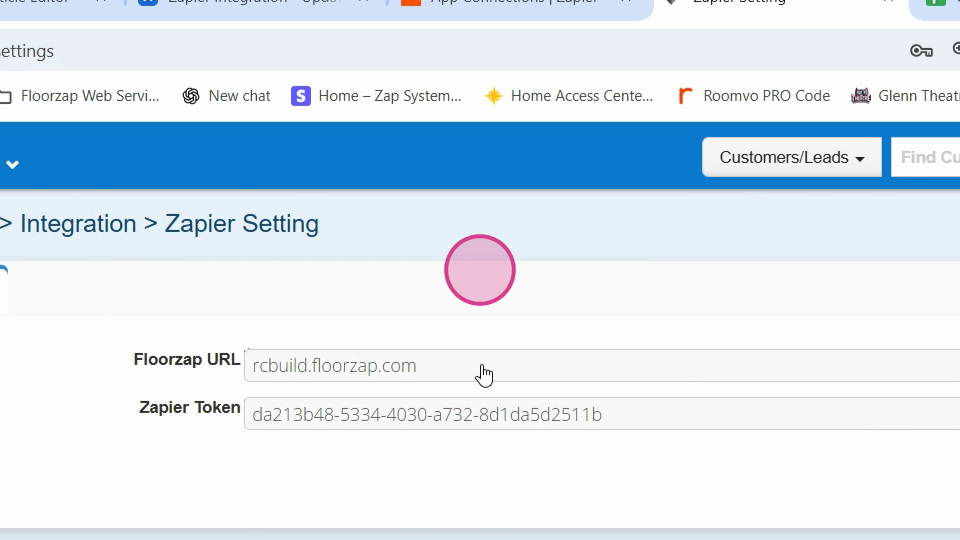
Step 8: Copy the Floor Zap domain.
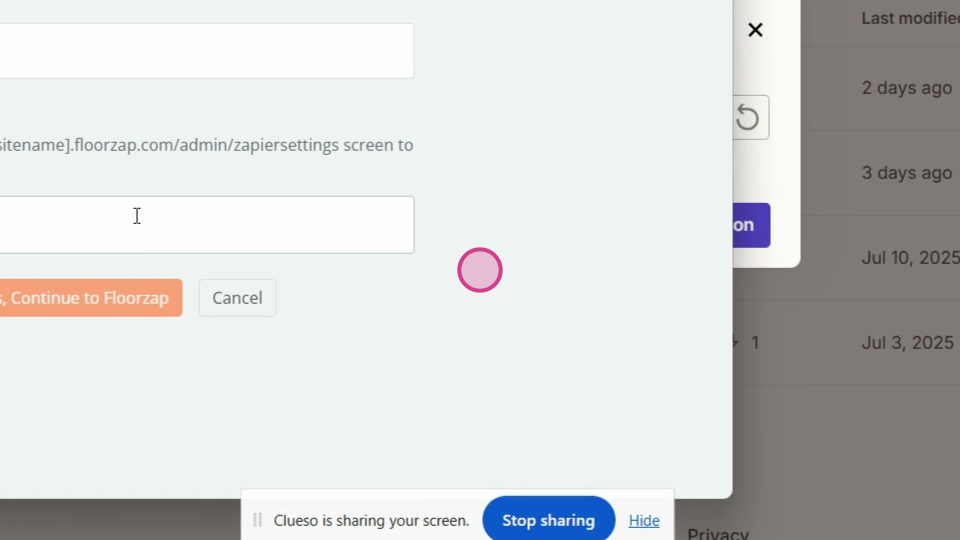
Step 9: Paste the copied domain in the required field.
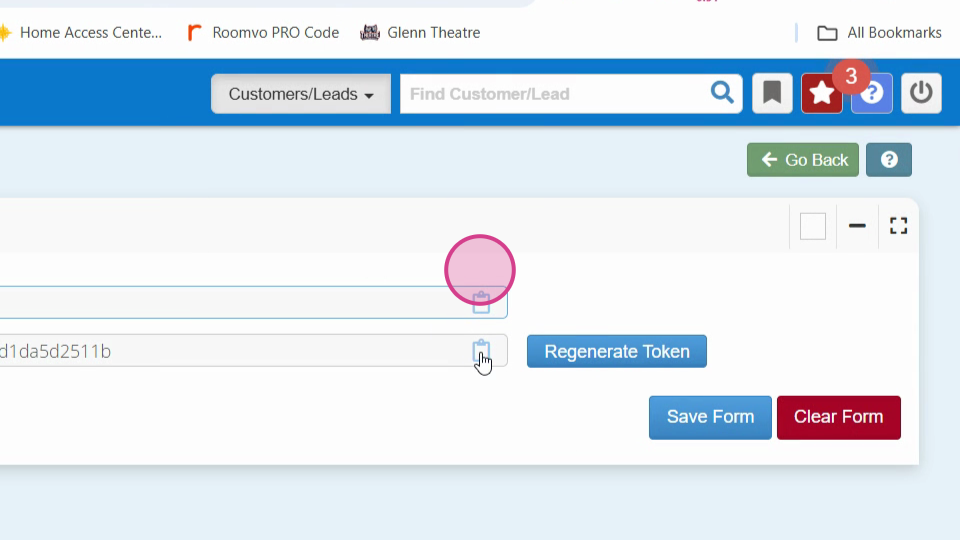
Step 10: Click on the token. If you've already generated the token, click Copy. If not, generate a token.
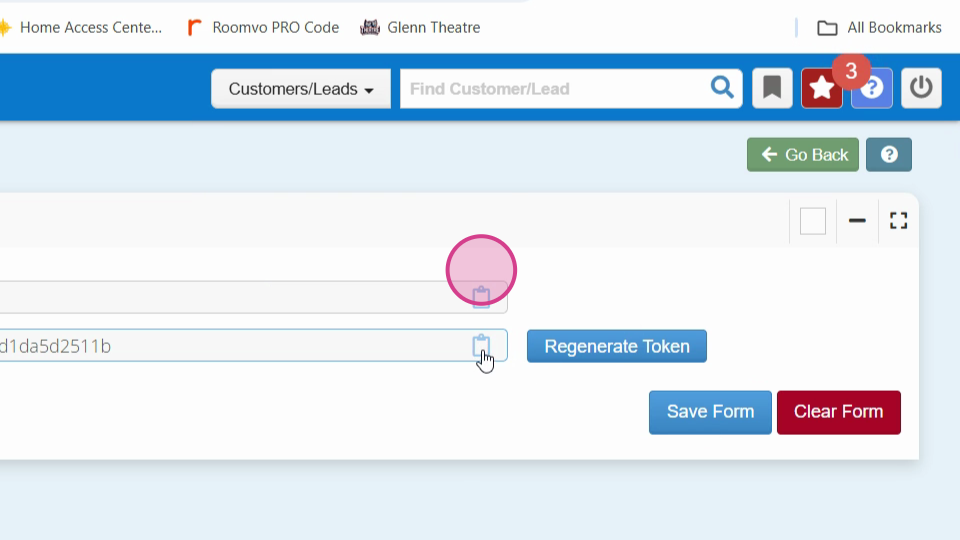
Step 11: Paste the token.
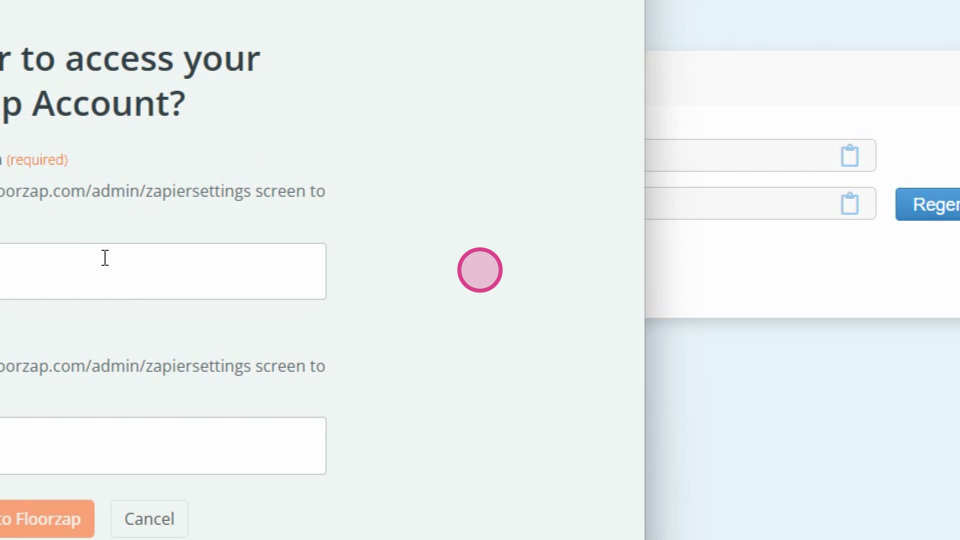
Step 12: Click Yes to continue. Once the connection is established, you're ready to create your new zap.
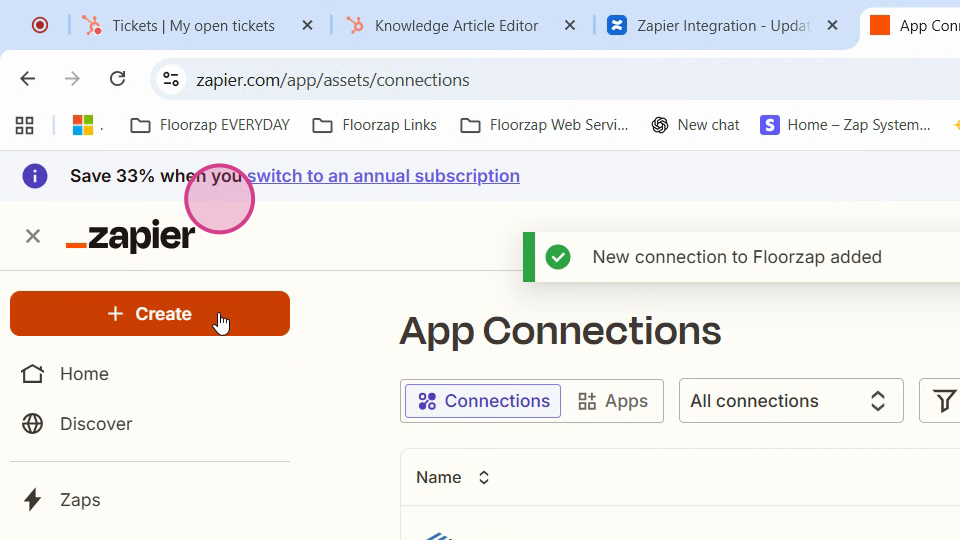
Step 13: Click Create.
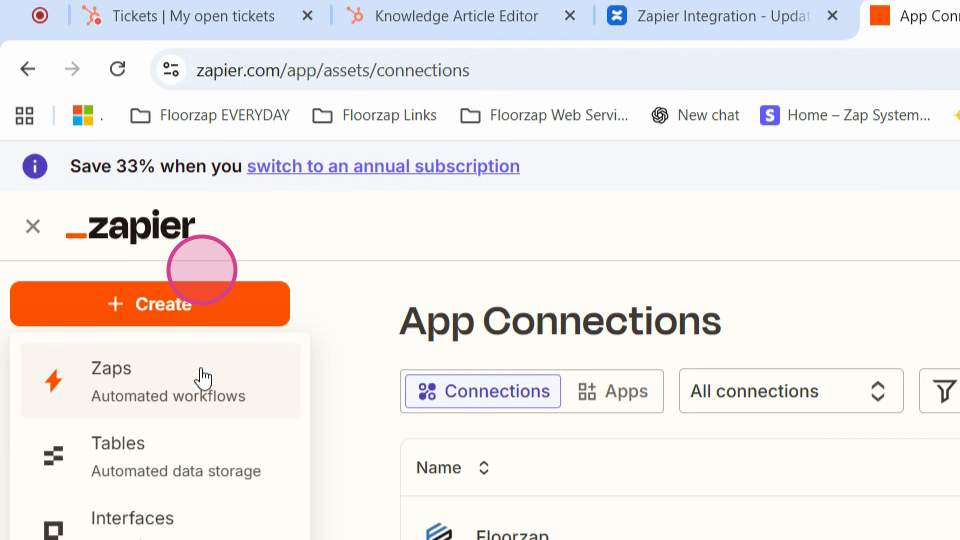
Step 14: Specify your action to Zapier. In this case, we want to create a lead in the Floors app.
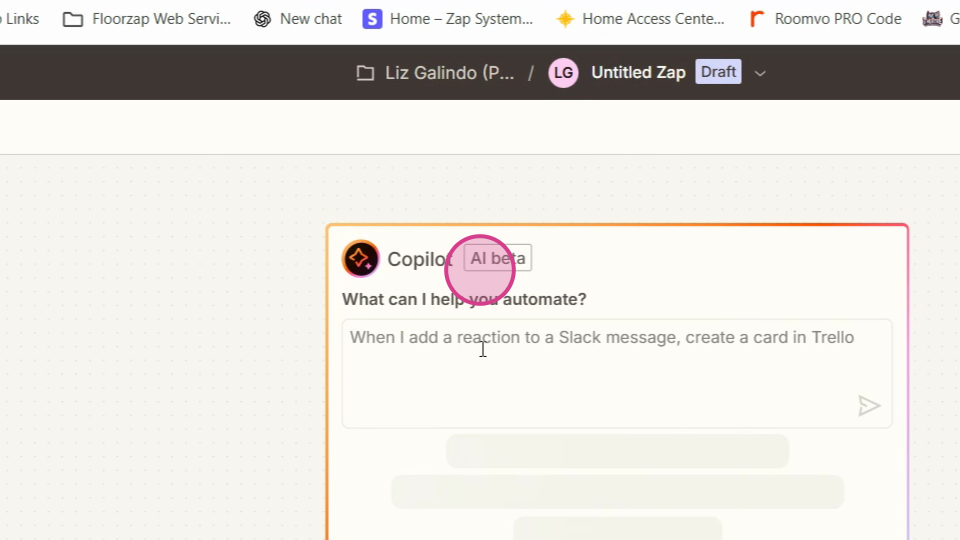
Step 15: Click on the action to add it as a connection and decide your trigger.
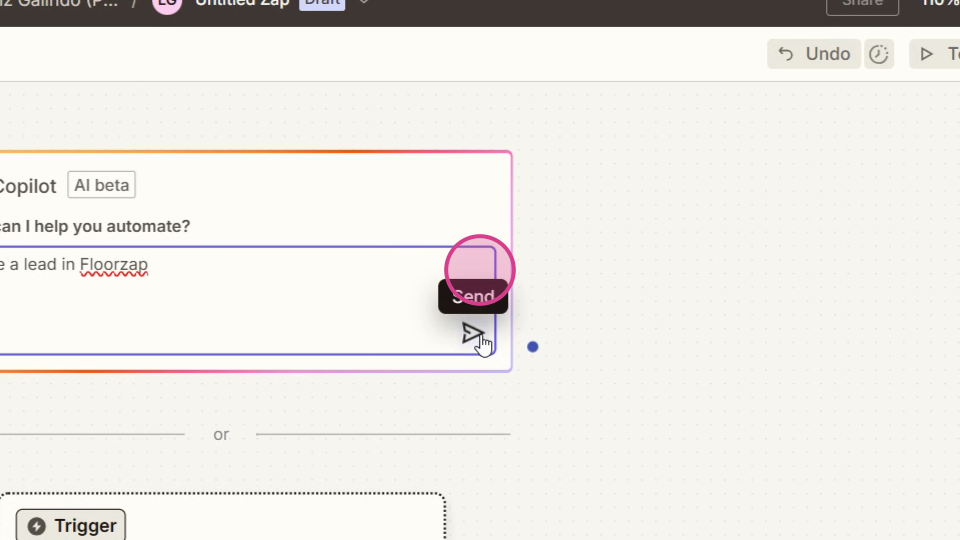
Step 16: Choose your trigger. In this tutorial, we're using Google Sheets as our trigger.
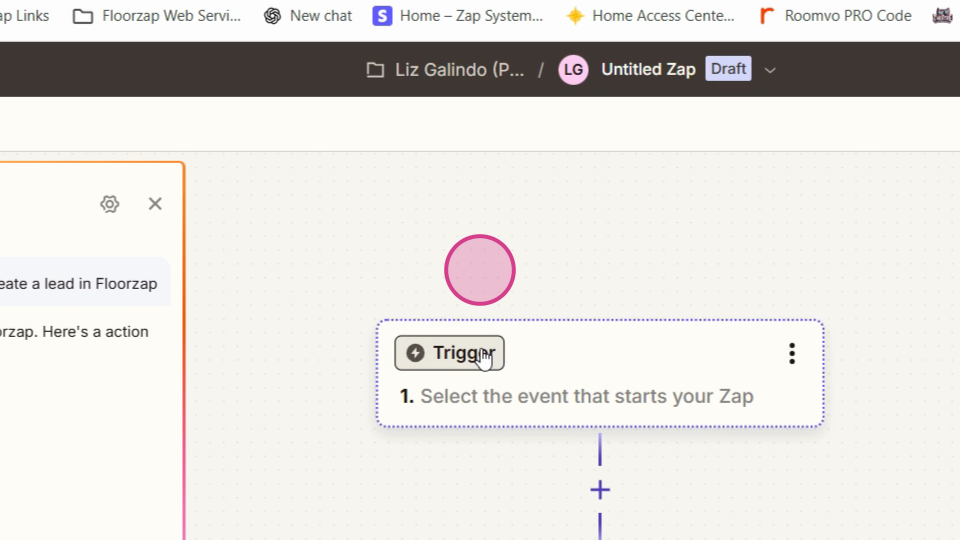
Step 17: Set the trigger event to New or Updated Spreadsheet Row.
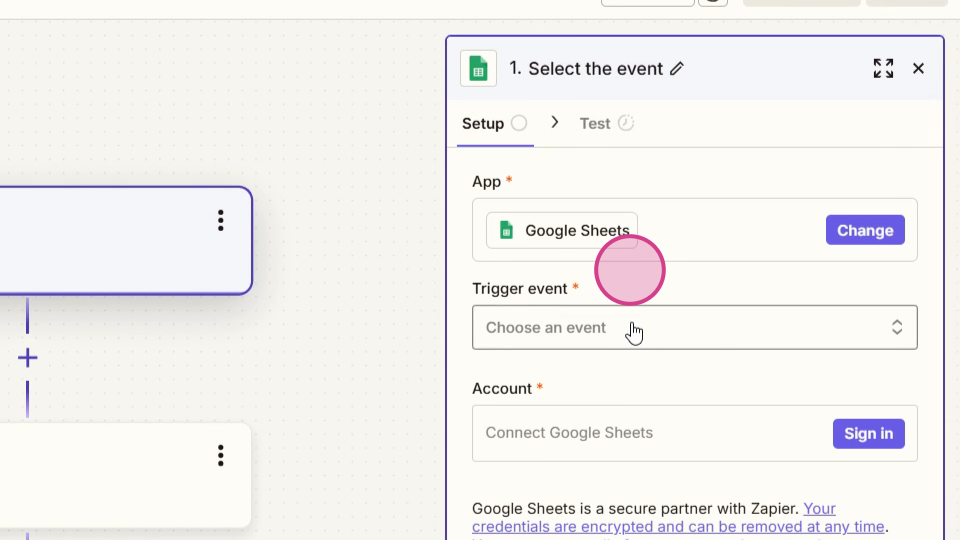
Step 18: Connect your Google account and click Continue.
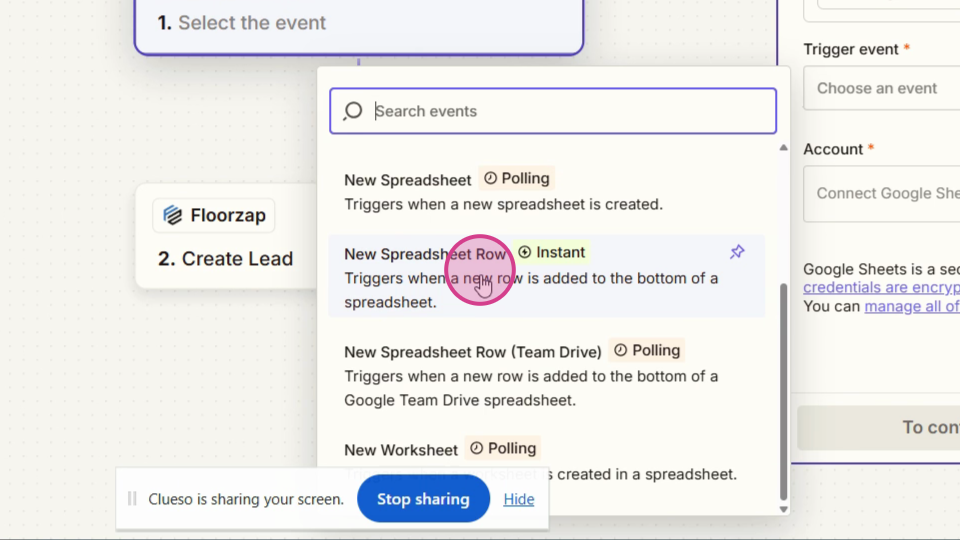
Step 19: Select the spreadsheet and the worksheet and hit Continue.
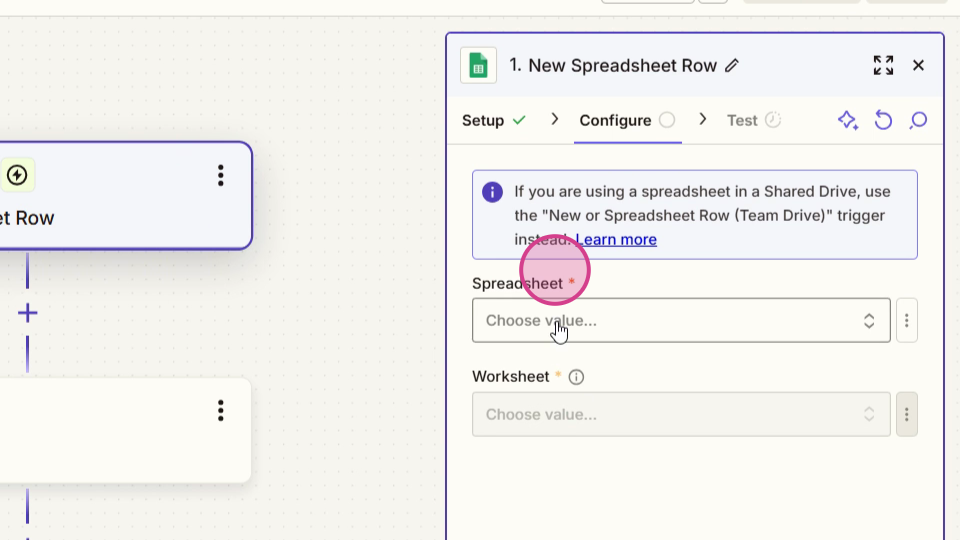
Step 20: Test the trigger. This will map the fields like first name, last name, phone number, email address, city, state, zip, best time to reach, and any comments. The lead source in this case is the spreadsheet.
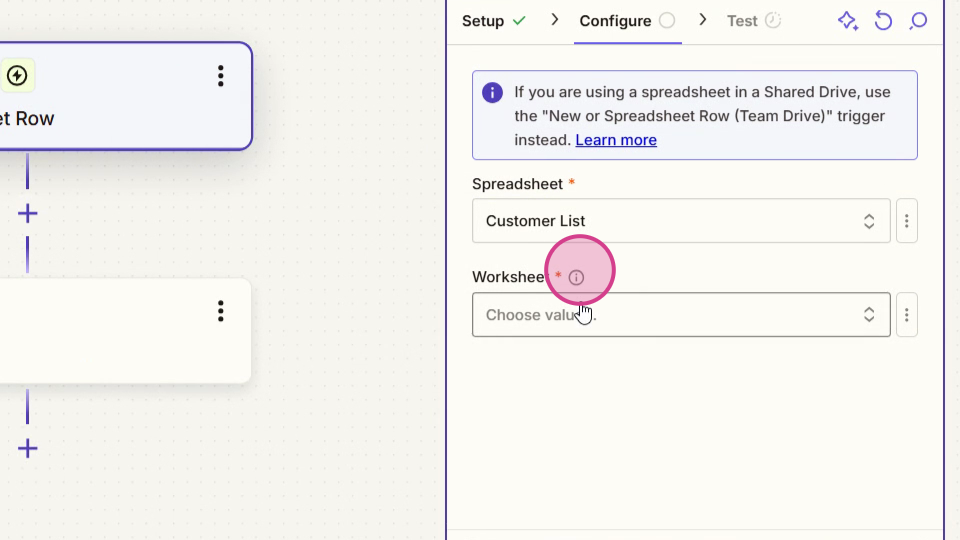
Step 21: After mapping the fields, you'll see that the lead was sent to the Floors app.
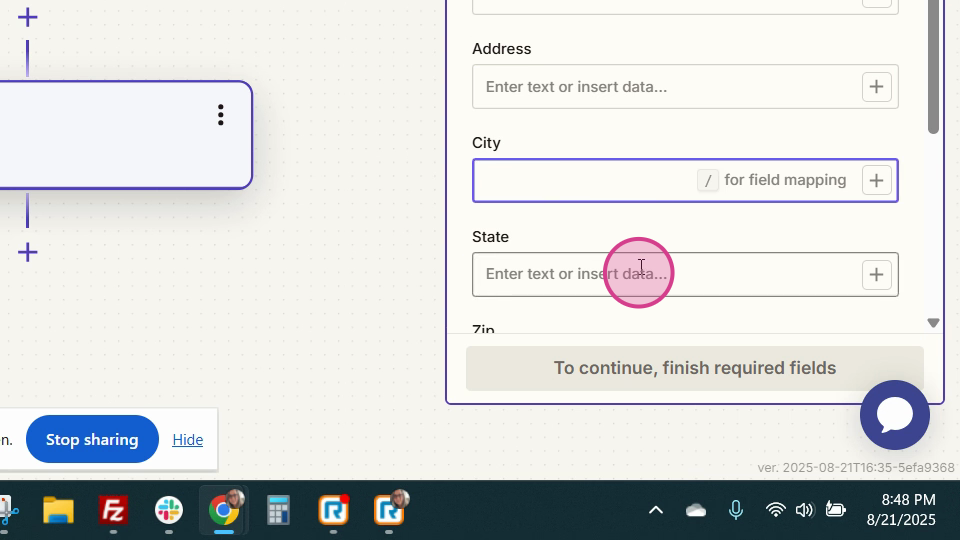
Step 22: Test your zap.
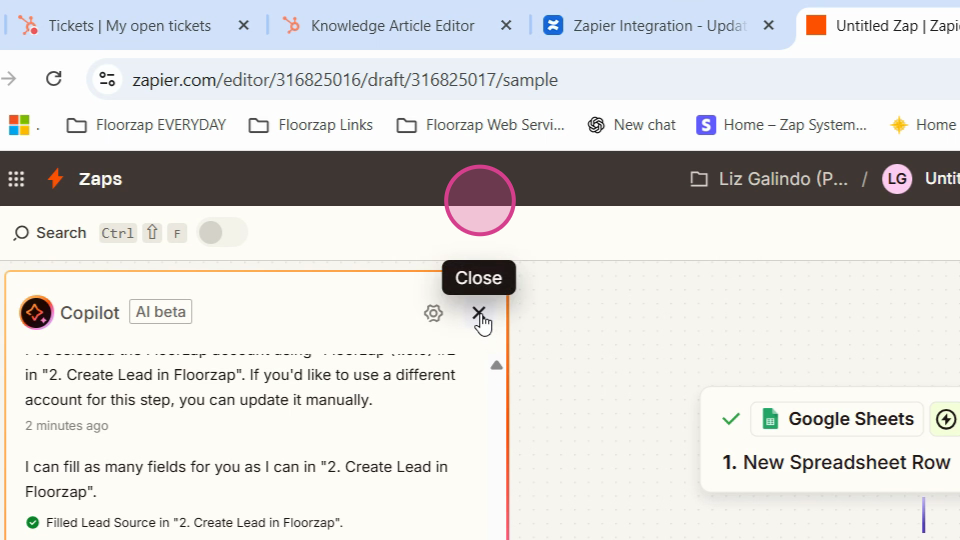
Step 23: Click Publish. Now, every time a line is added to the spreadsheet, a new zap will be created.
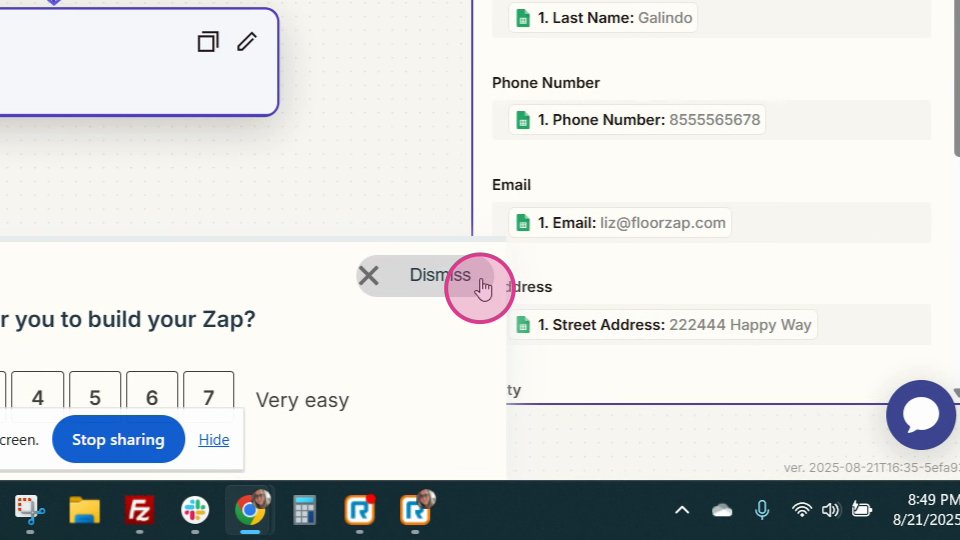
And that's it! You've successfully created a zap in Zapier to pull leads into the Floors app.
