How to Add and Assign a Task
Learn how to add a new task and assign it.
In this article, you'll learn how to add and assign a task.
Step 1: Click on tasks.
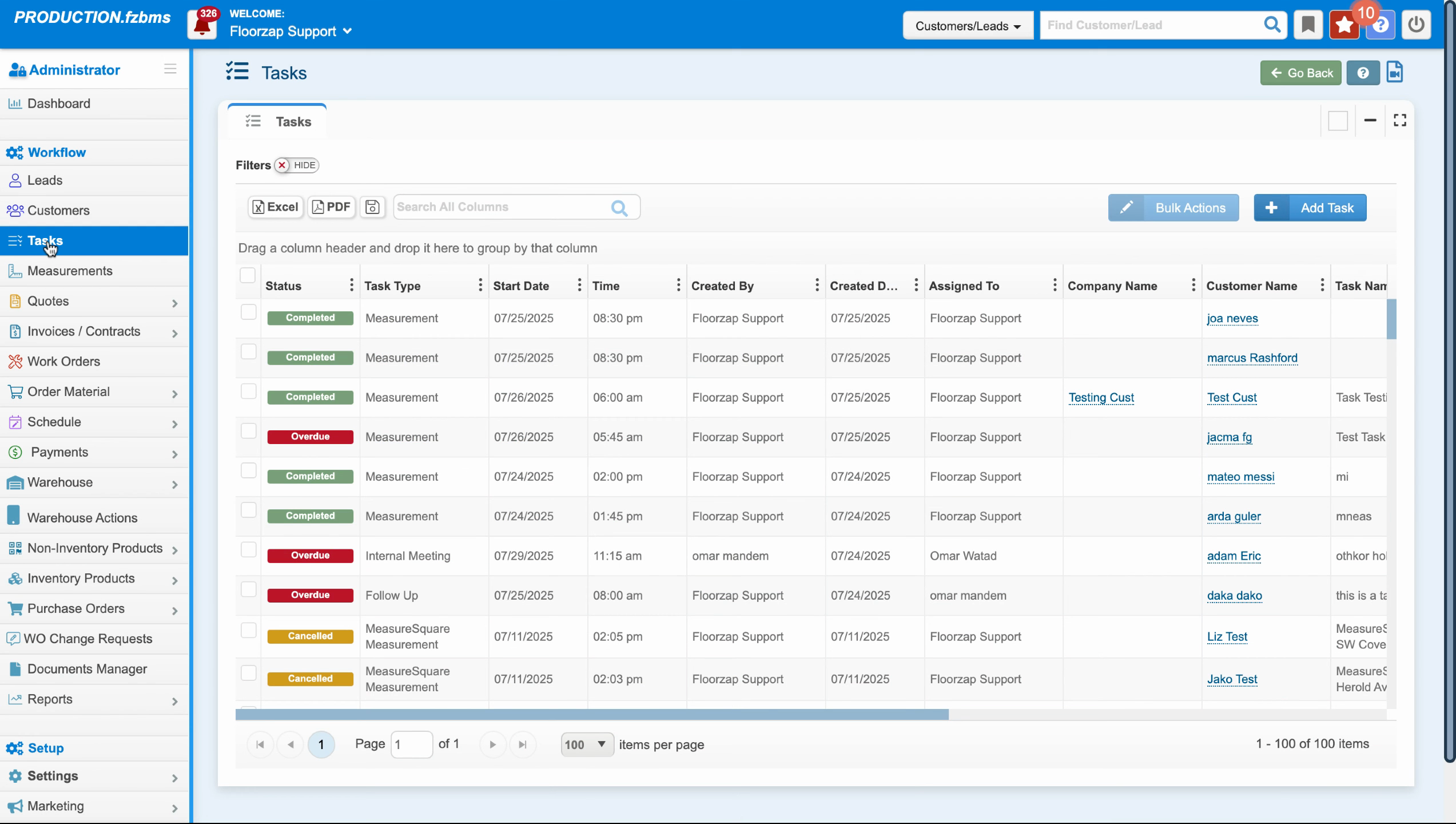
Step 2: Click on add a task.
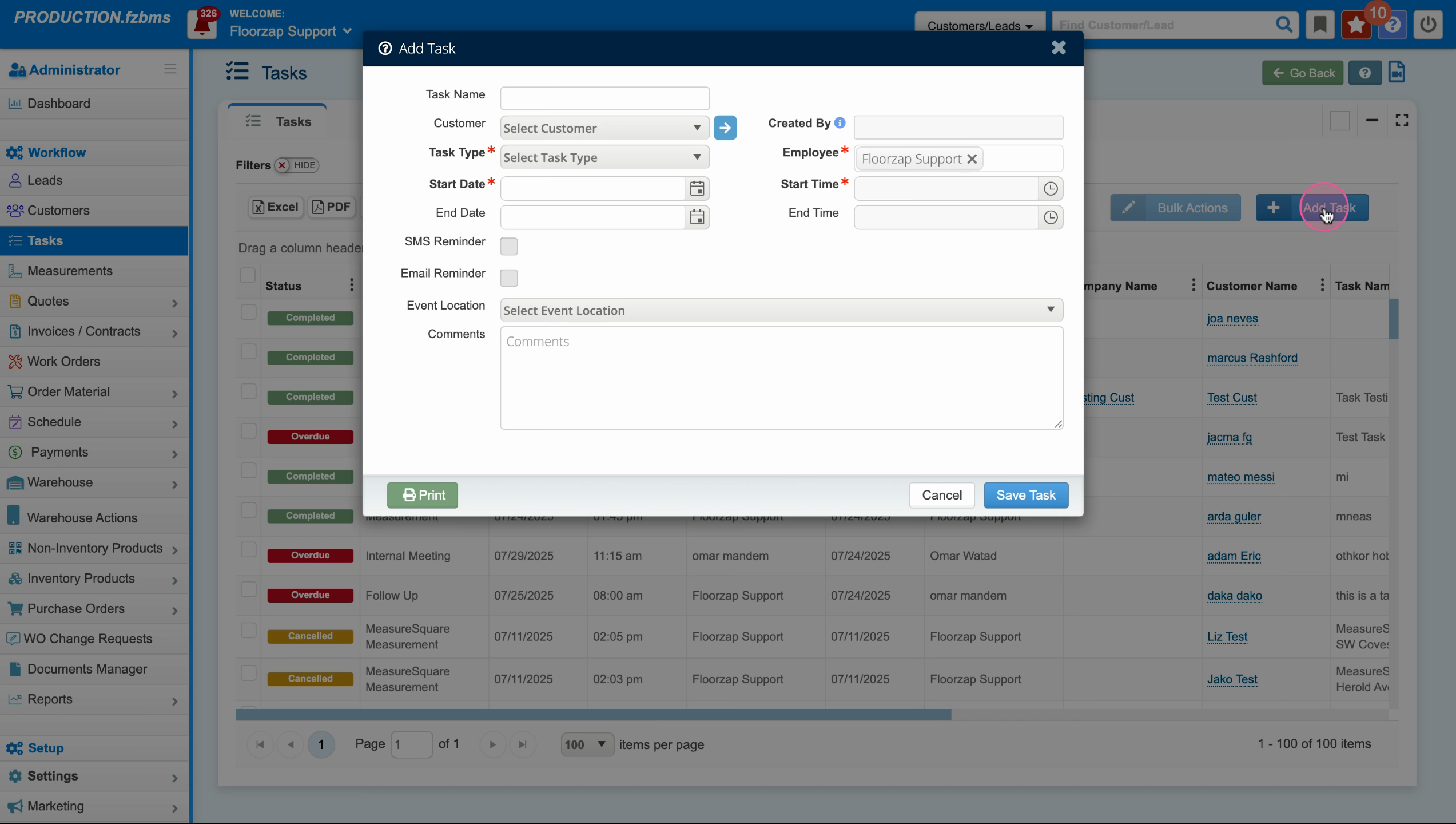
Step 3: Name your task.
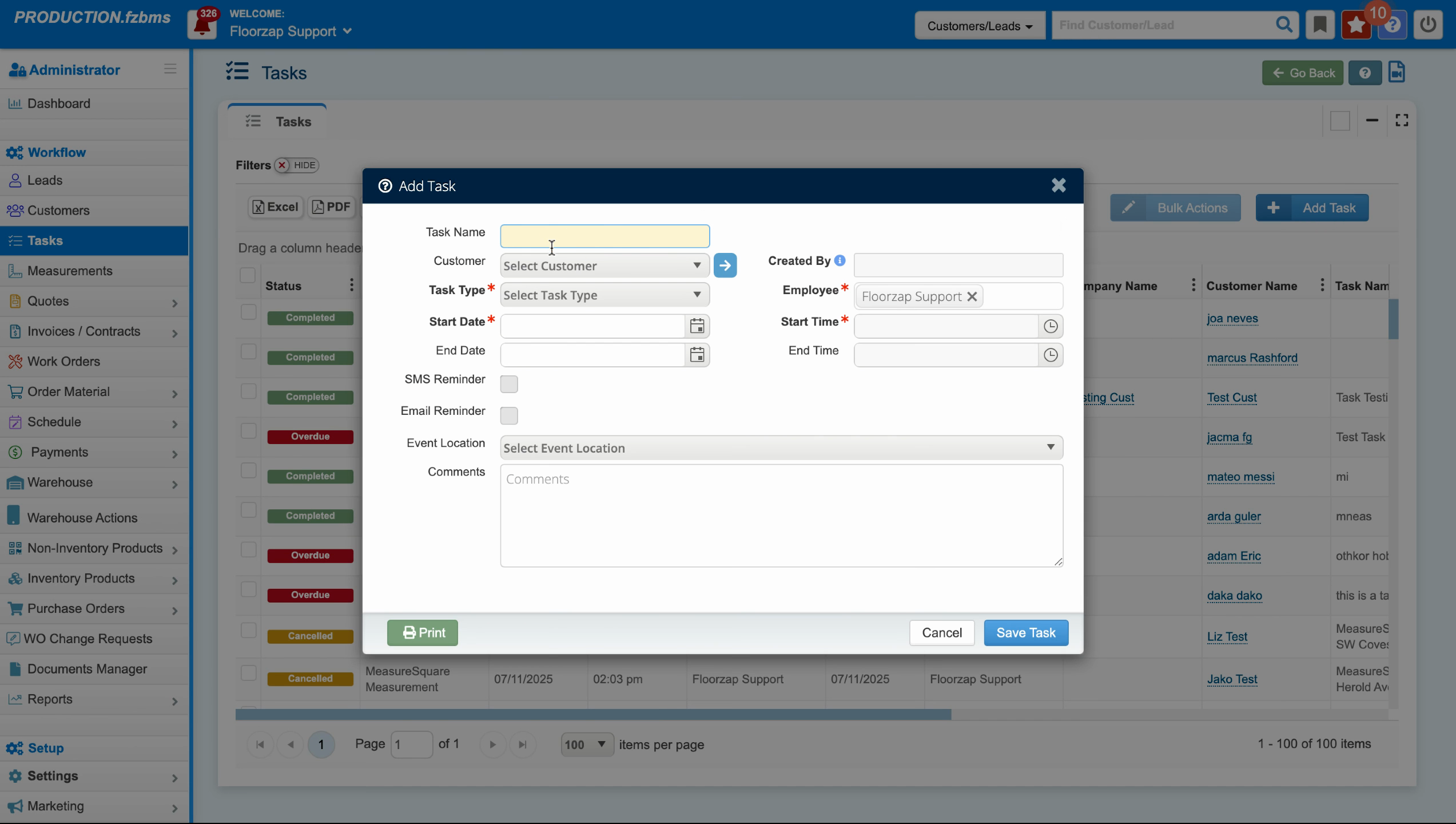
Step 4: Select the customer you want to assign the task to. For this example, we're choosing "good customer".
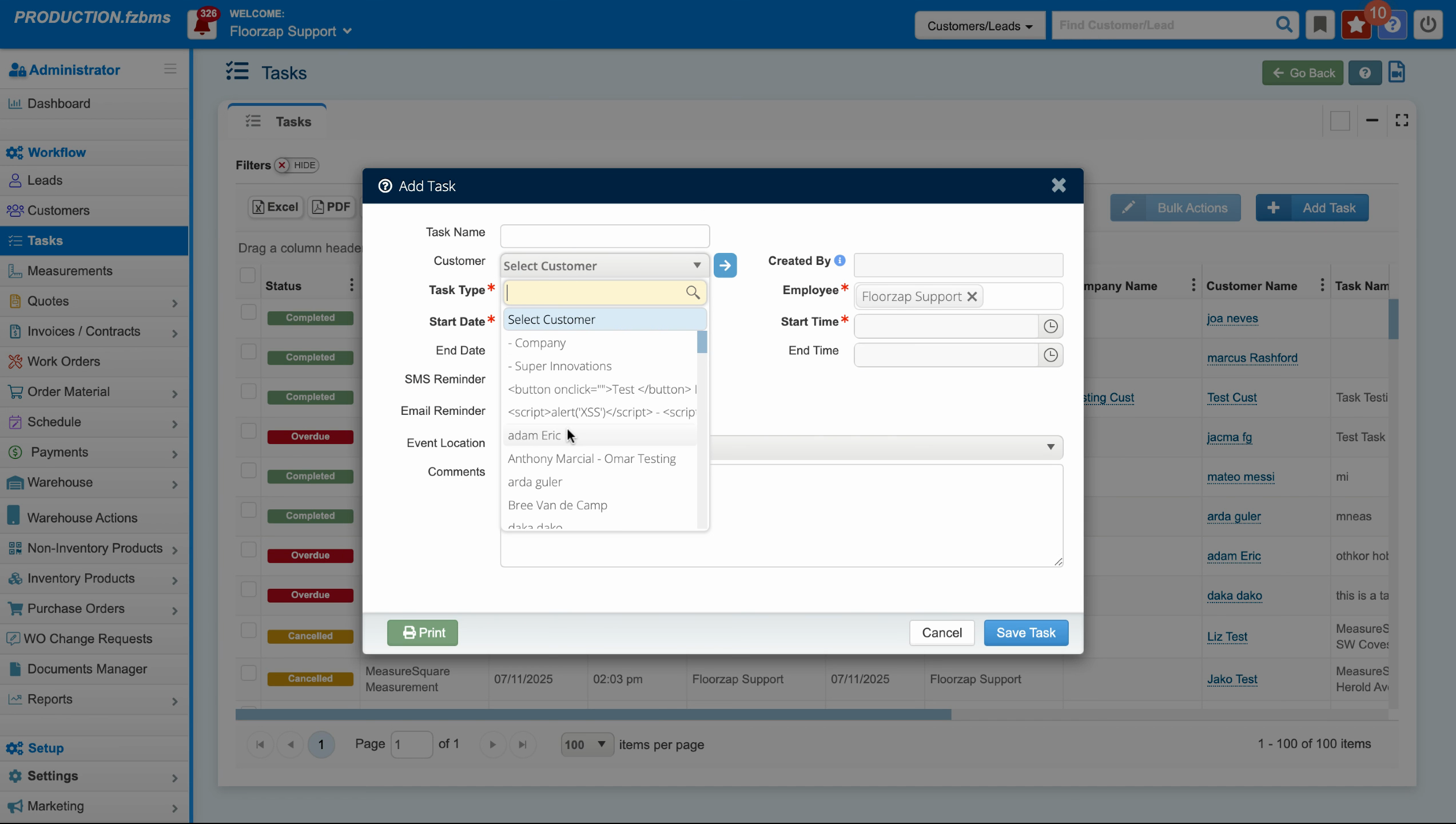
Step 5: Choose the task type. In this case, we're selecting "follow up".
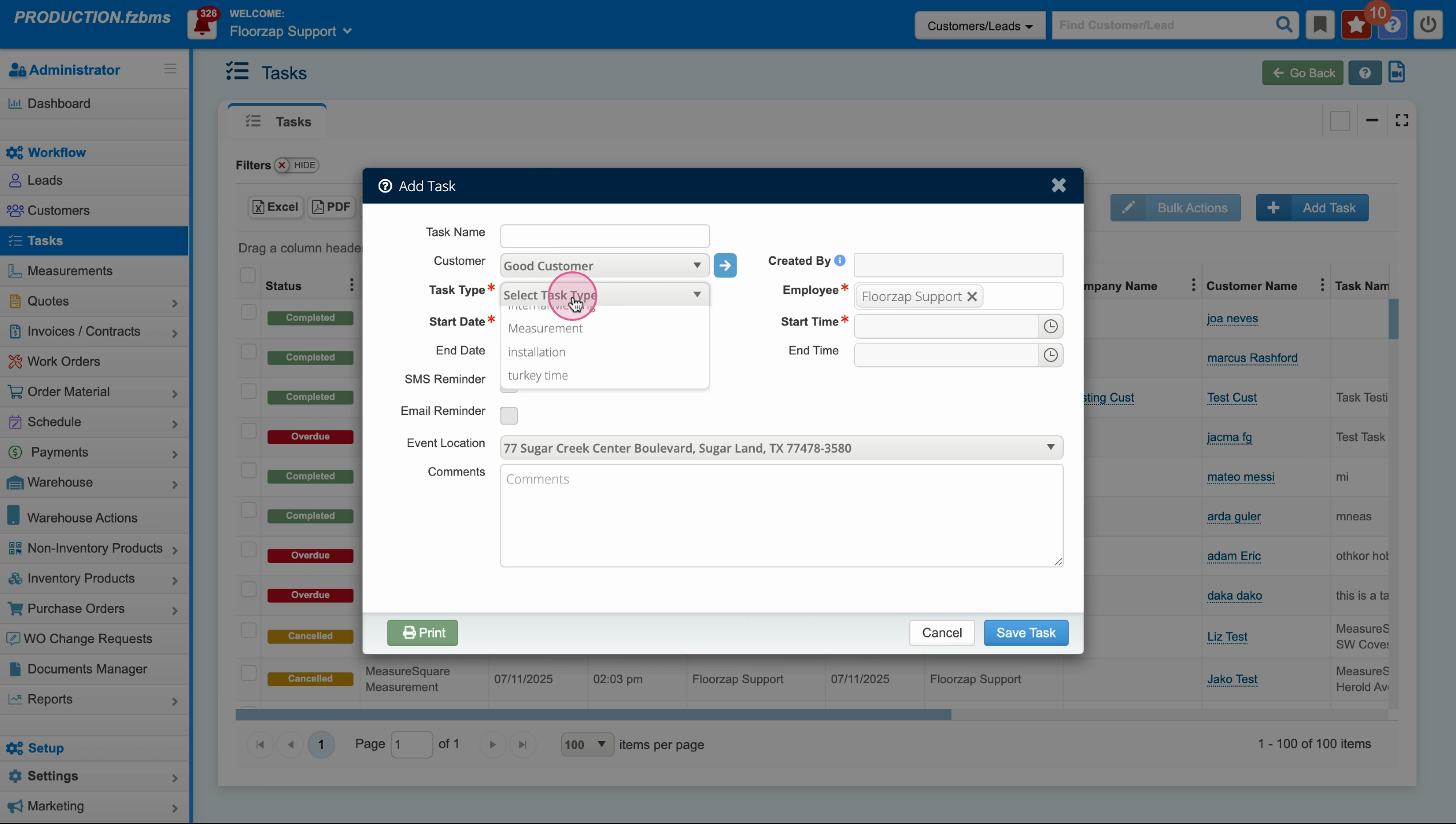
Step 6: Set the measurement start date.
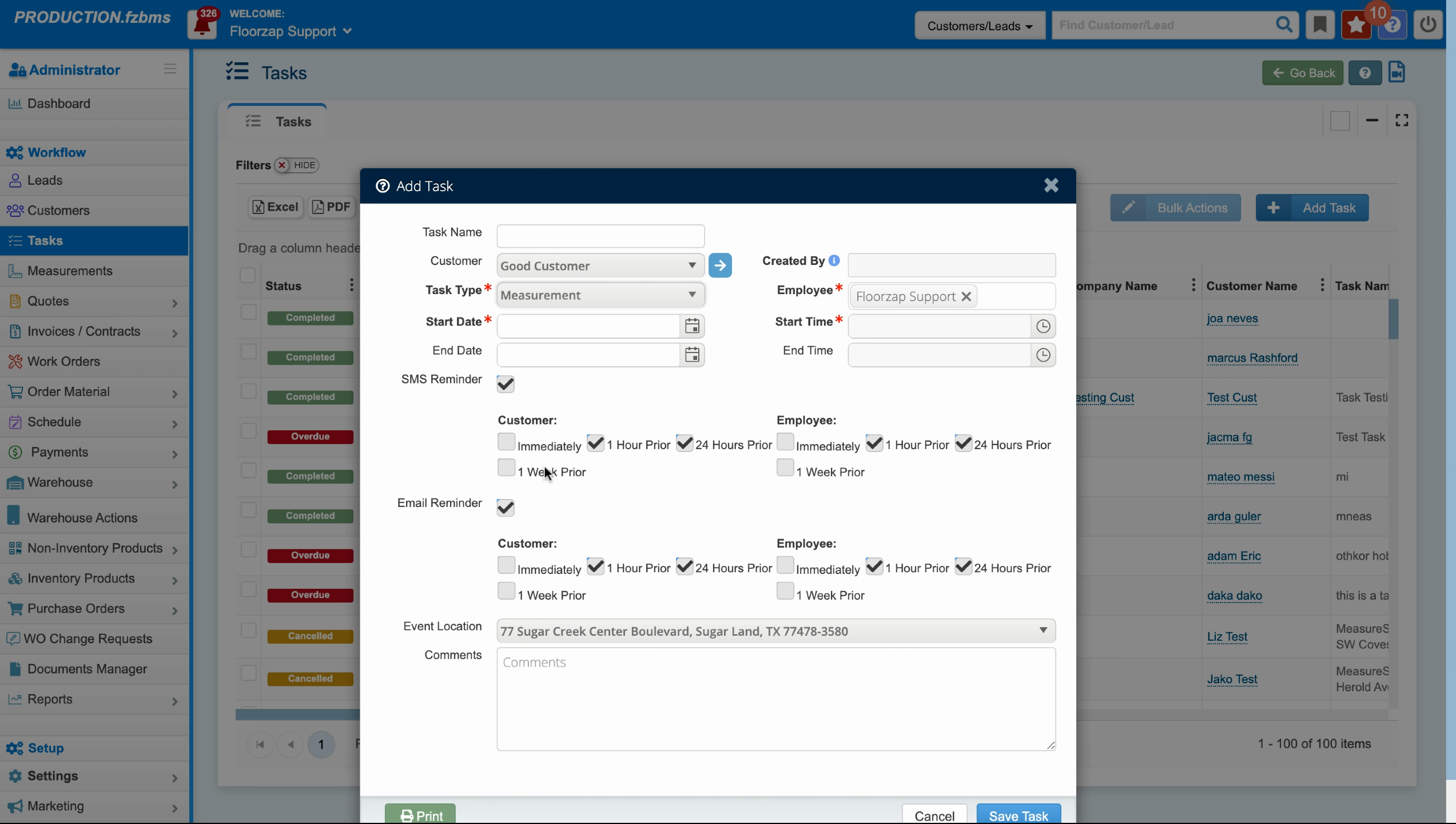
Step 7: Choose the calendar year and the end date. The end date should be the same day as the start date. Also, select a start time. For this example, we're going with 9am. The task should take about 30 minutes, so we'll set the end time as 9:30.
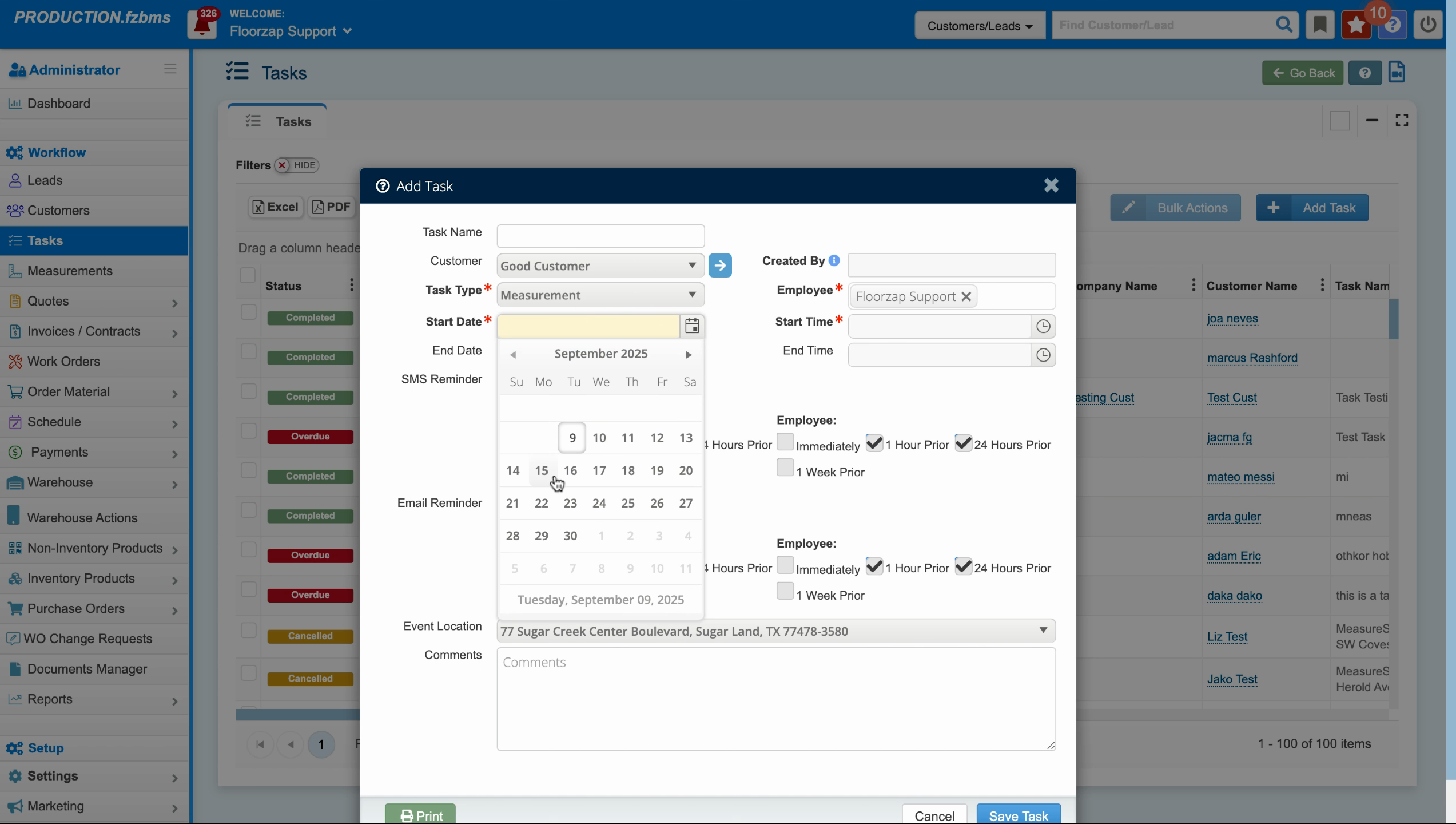
Step 8: Click on employee. This is where you assign the task. Make sure to set up notifications via SMS or email to remind them about the task. You can set reminders for immediate notification, 1 hour prior, 24 hours prior, or 1 week prior. These reminders can be sent to both the customer and the employee via email and SMS.
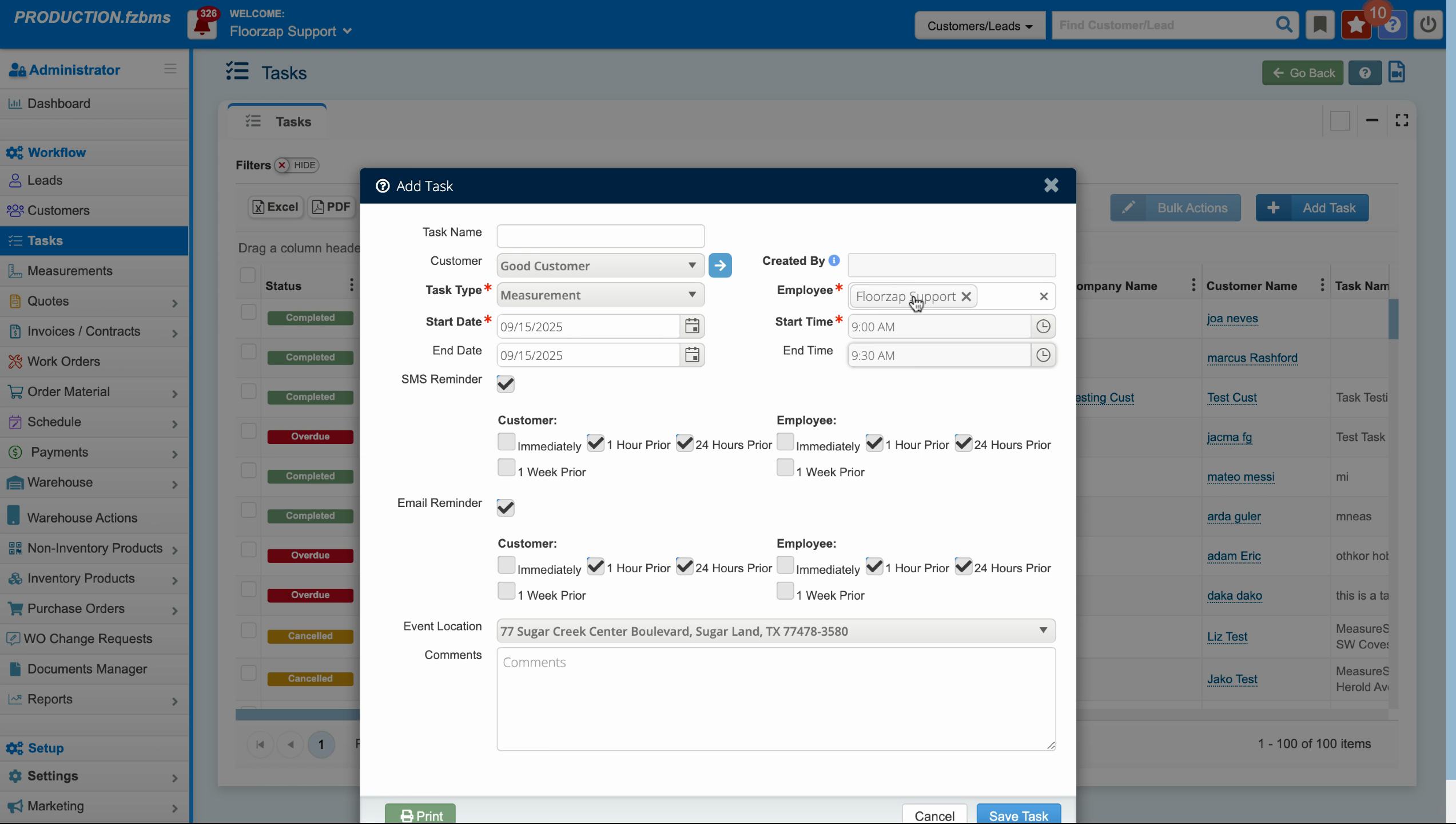
Step 9: Choose the event location and then click on Save task. Once the task time arrives, the system will send a text message and an email to the assigned employee, provided you've selected these options.
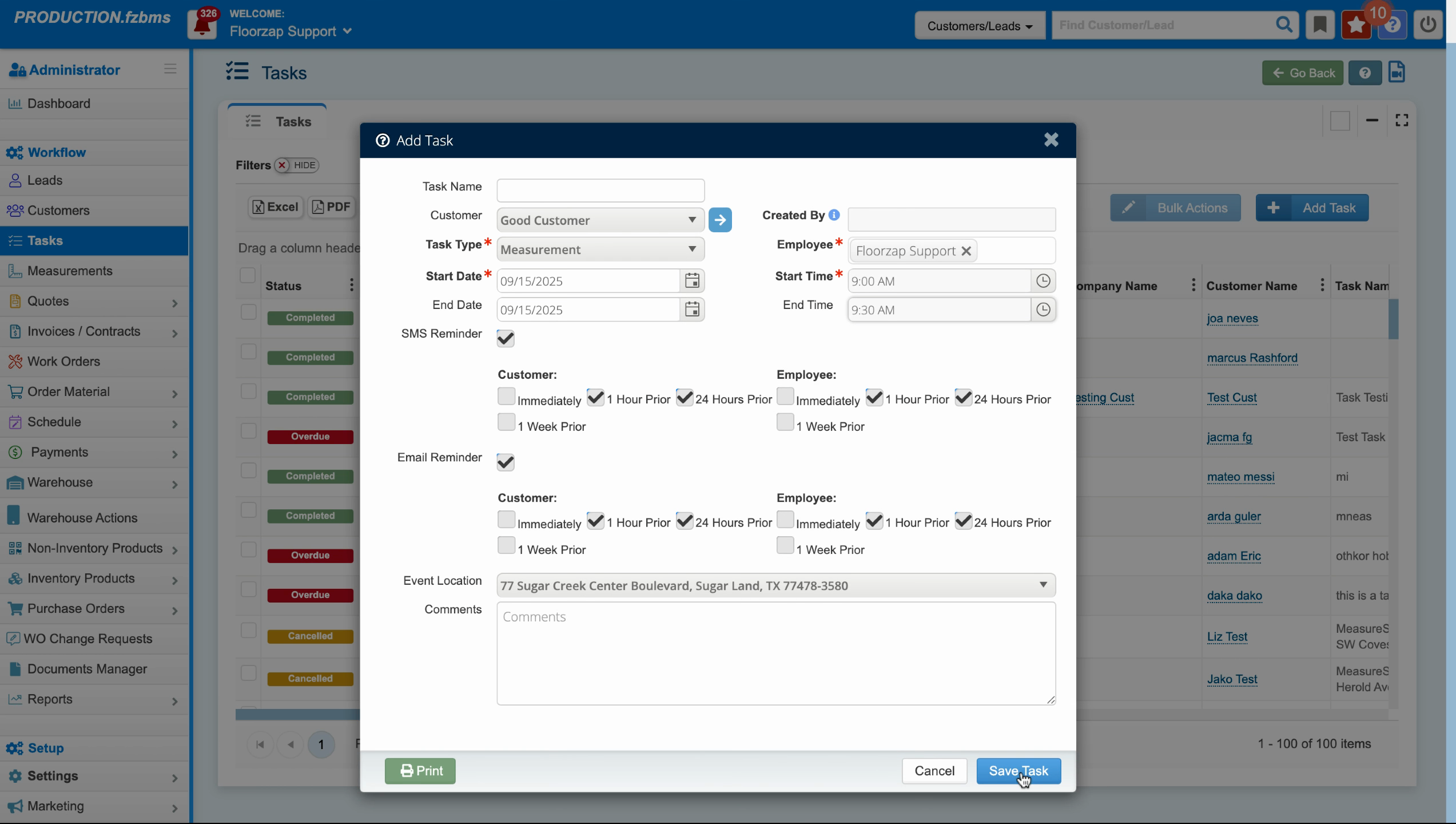
That's it! You've successfully added and assigned a task. Have a great day!