How to add a Referral & a Referral Payment
Learn how to add in a 1099 referral in Floorzap, and how to get them paid!
This article will guide you through the process of adding and paying referrals in your system.
Step 1: Begin by ensuring that you've added your referral. Navigate to Settings.

Step 2: Click on Contractor Subs.

Step 3: Select Add New.

Step 4: Choose Contractor.

Step 5: Click on Select Referral.

Step 6: Now, select the location or locations for this referral.



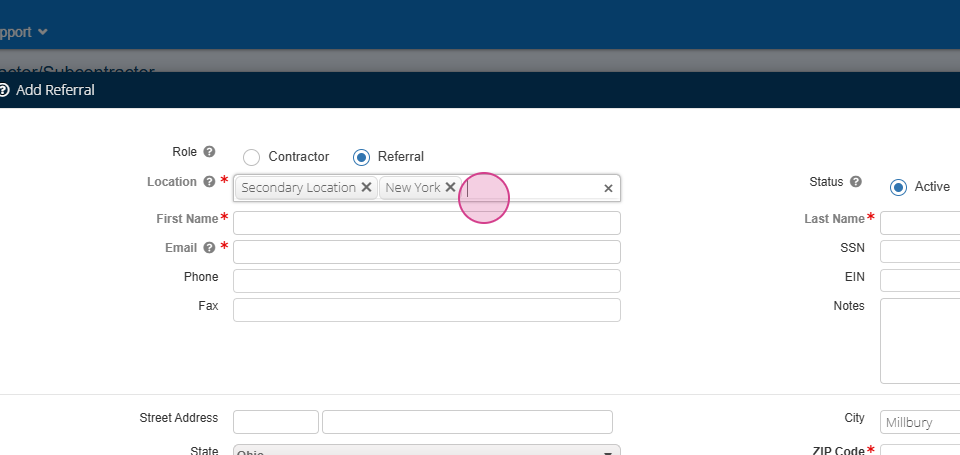


Step 7: Enter the referral's name, email, and any other contact information you want to include.

Step 8: Add their address and zip code.

Step 9: Click Save.
Step 10: After adding your referral, ensure they're added to the customer profile. Open the customer details for the customer that the referral has referred to you.


Step 11: Select Lead Source Referral and then select your referral for your referrer.




Step 12: Click Save.


Step 13: After adding the referral, you're ready to add a referral payment. When a referral is attached to a customer, a referral payment box appears on the work order.

Step 14: You're able to add a note and a payment amount here.



Step 15: Click Save.

Step 16: To pay your referrer, navigate to Accounts Payable.

Step 17: Click on Referral.

Step 18: Select Add payment.

Step 19: You'll see that referral there and can add the payment amount as usual.


