How to add 0 on hand inventory to a quote.
How to add 0 on hand inventory to a quote.
In this article, you'll learn how to add out-of-stock items to a quote in the Floors app. This feature is useful when you want to include items in a quote that are currently unavailable but will be restocked soon.
Step 1: Start by logging into the Floorzap.
Step 2: Navigate to the 'Product Stock' section. Here, you'll see the stock status of each product. For this tutorial, we're using a product with zero stock on hand.
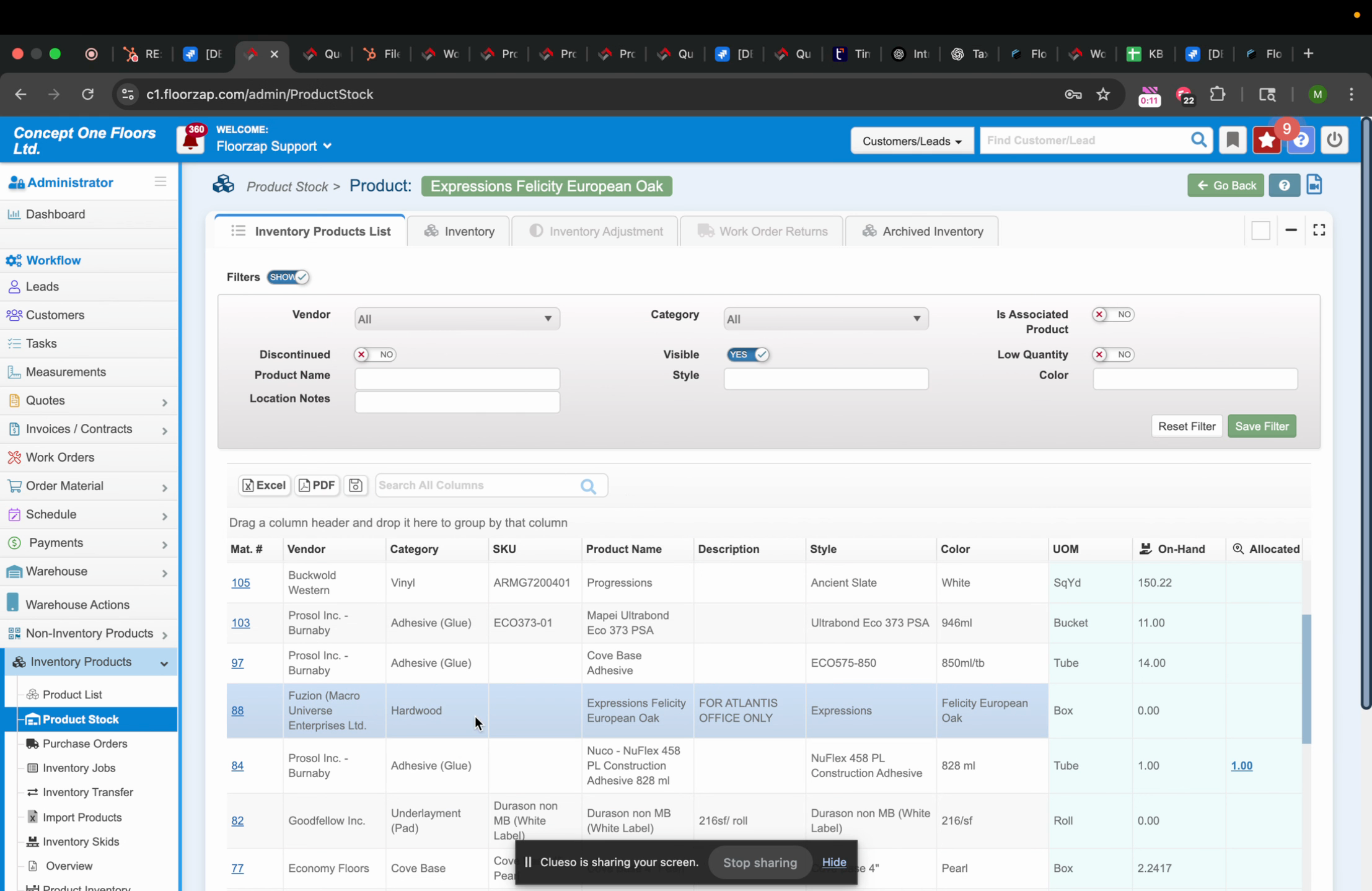
Step 3: Begin creating a quote for your chosen customer. In this case, we're using 'Go Good Customer'. Add the out-of-stock material to the quote by clicking on the appropriate option.
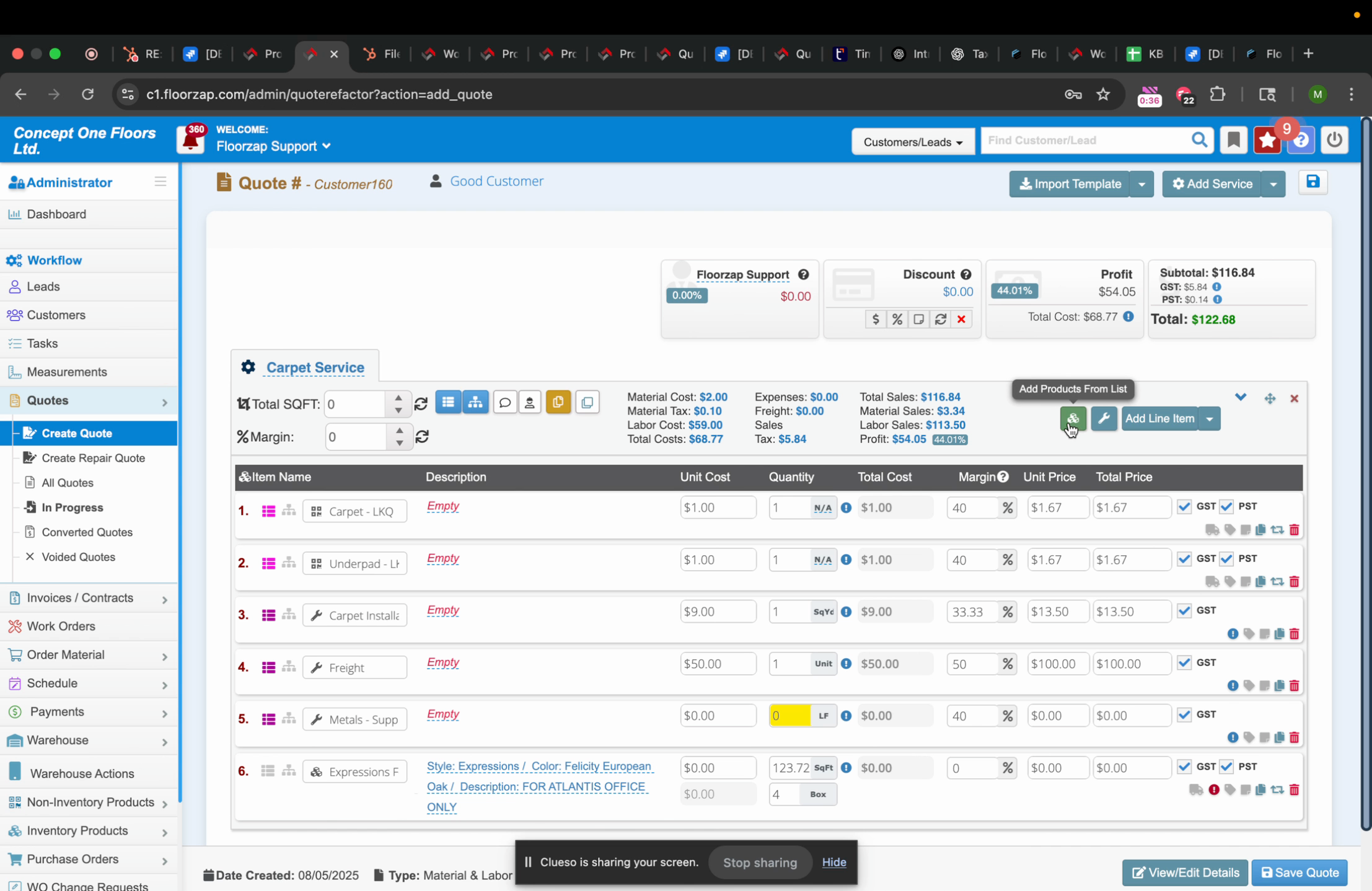
Step 4: Search for the product number of the material you want to add. In our example, we're using product number 88.
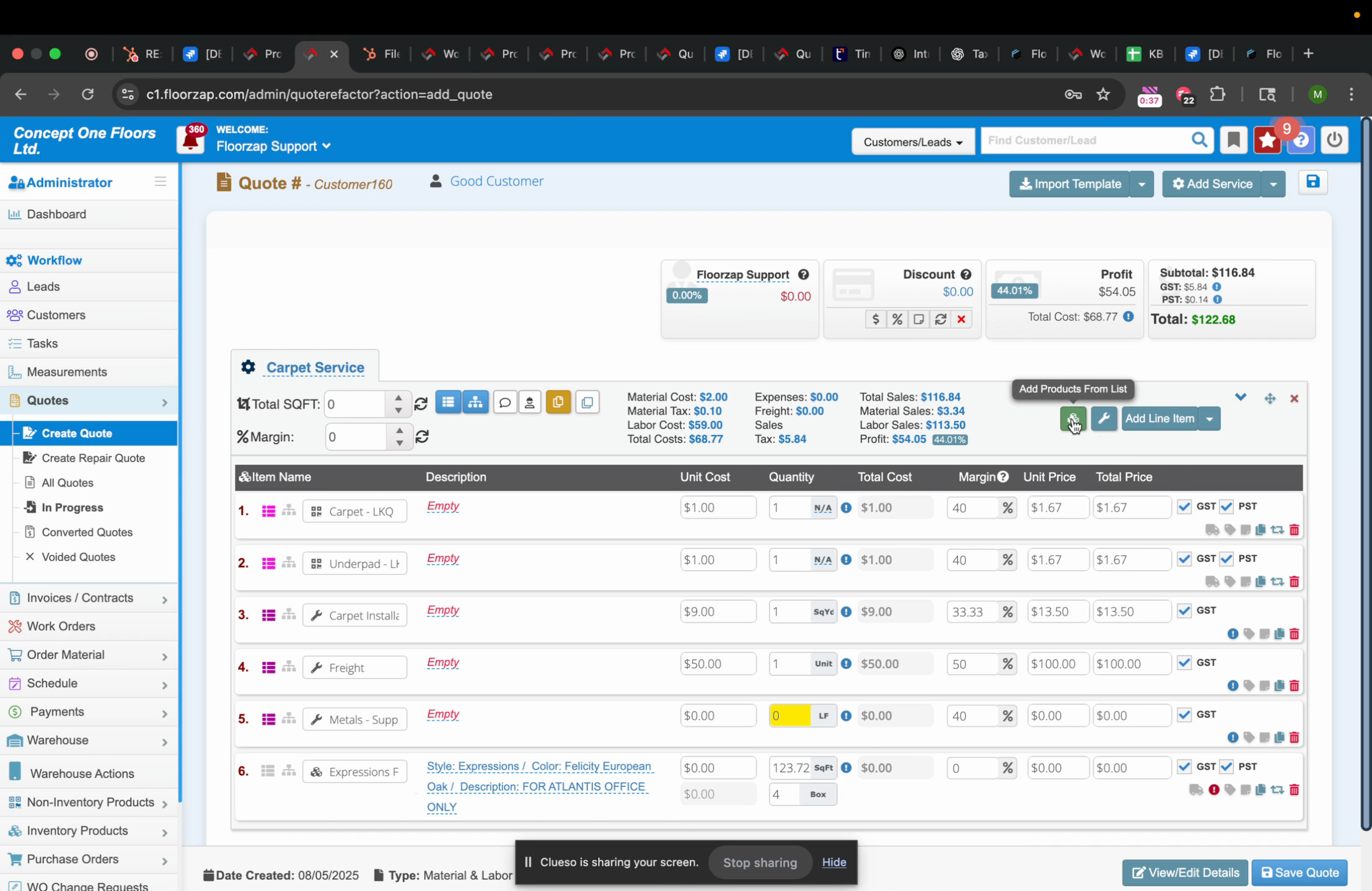
Step 5: After adding the material, you'll see a material detail icon. Click on this icon to view details about the material.
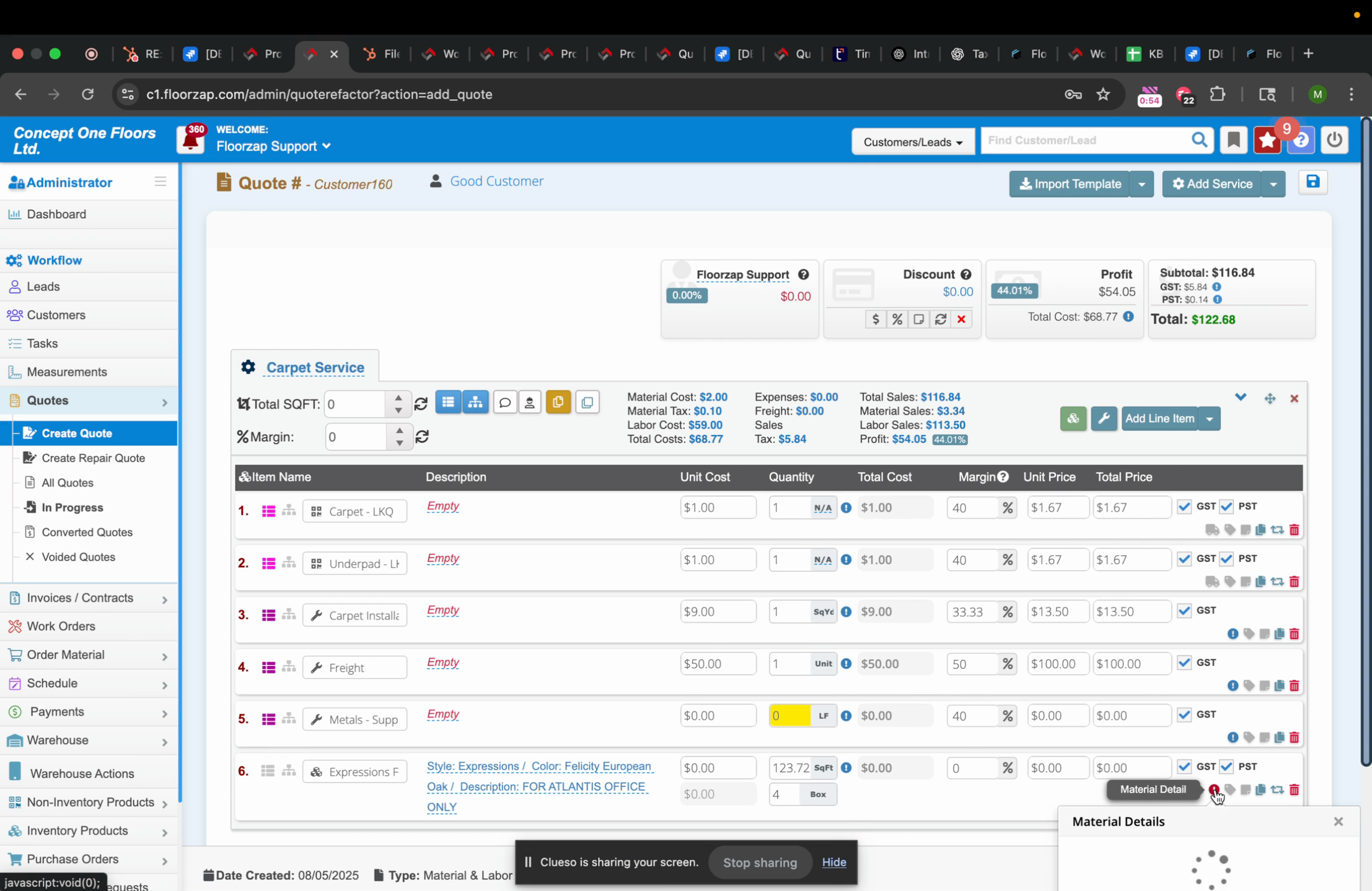
Step 6: You'll notice that even though the material is out of stock, it's still added to the quote. This is due to a specific setting in the Floors app. To view this setting, click on 'Settings'.
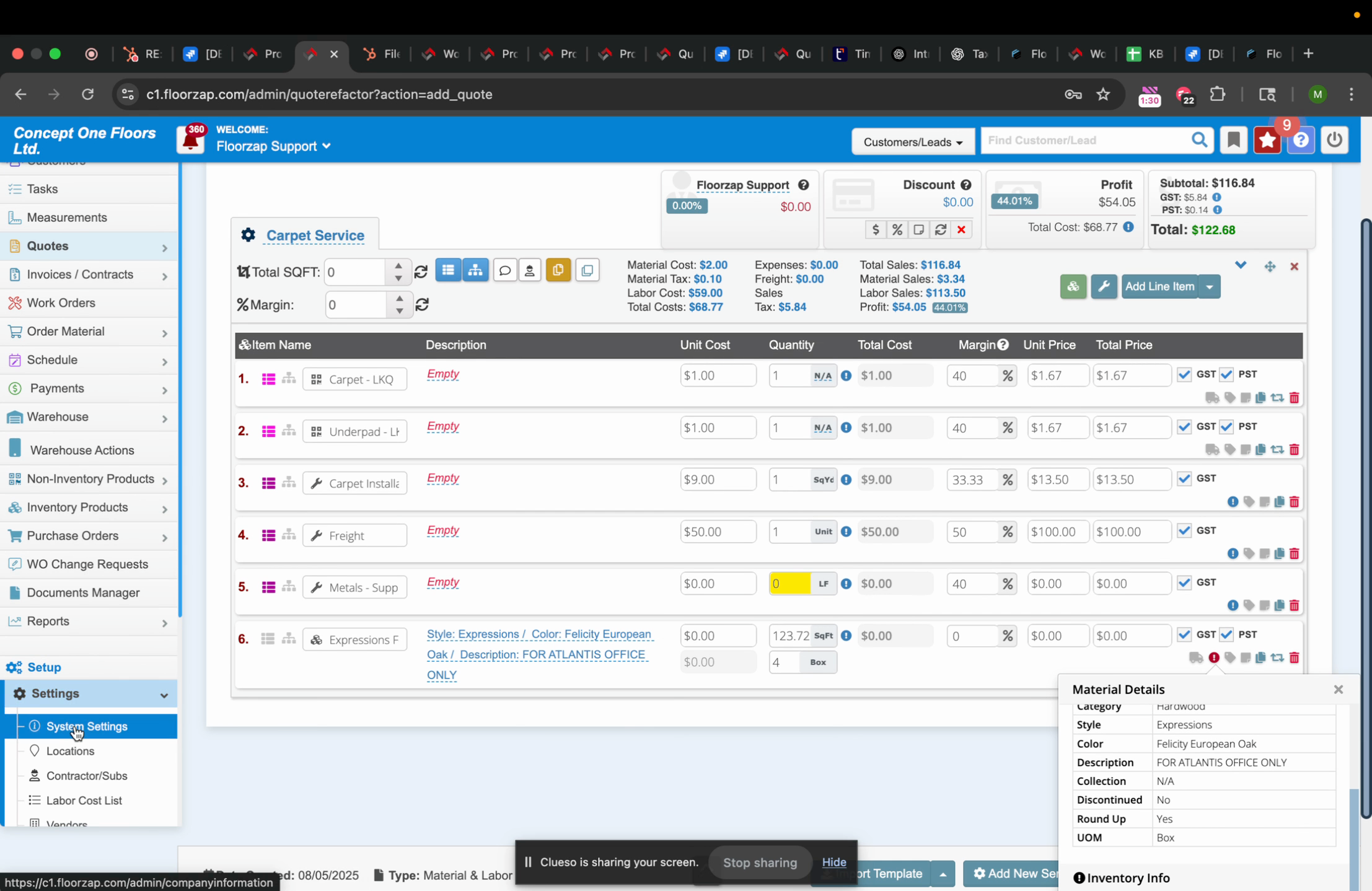
Step 7: In the settings menu, navigate to 'System Settings'.
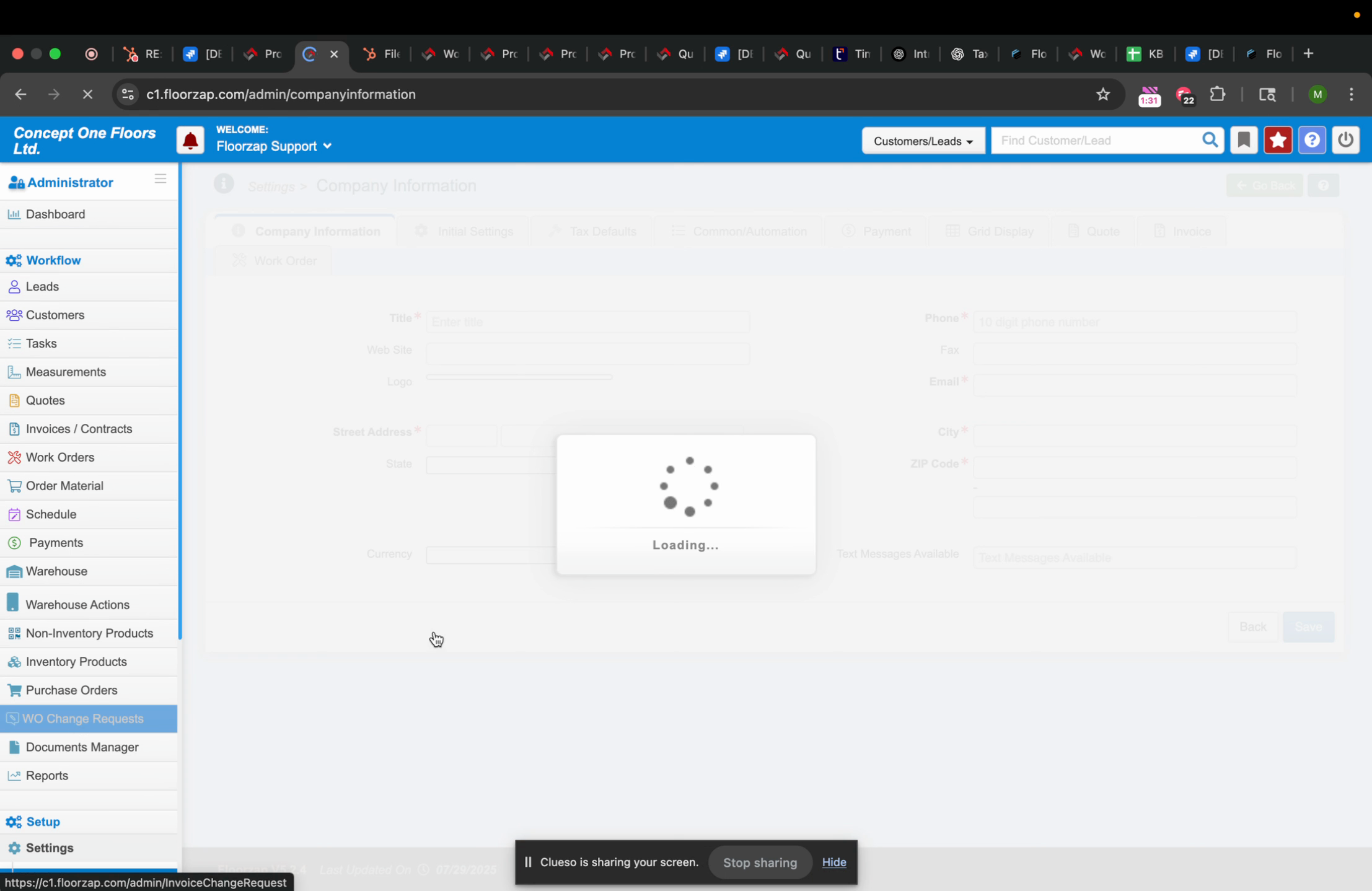
Step 8: From there, go to 'Quote Invoice'. Look for the option 'Show out of stock inventory products'. If this option is checked, the app will allow you to add out-of-stock items to a quote.
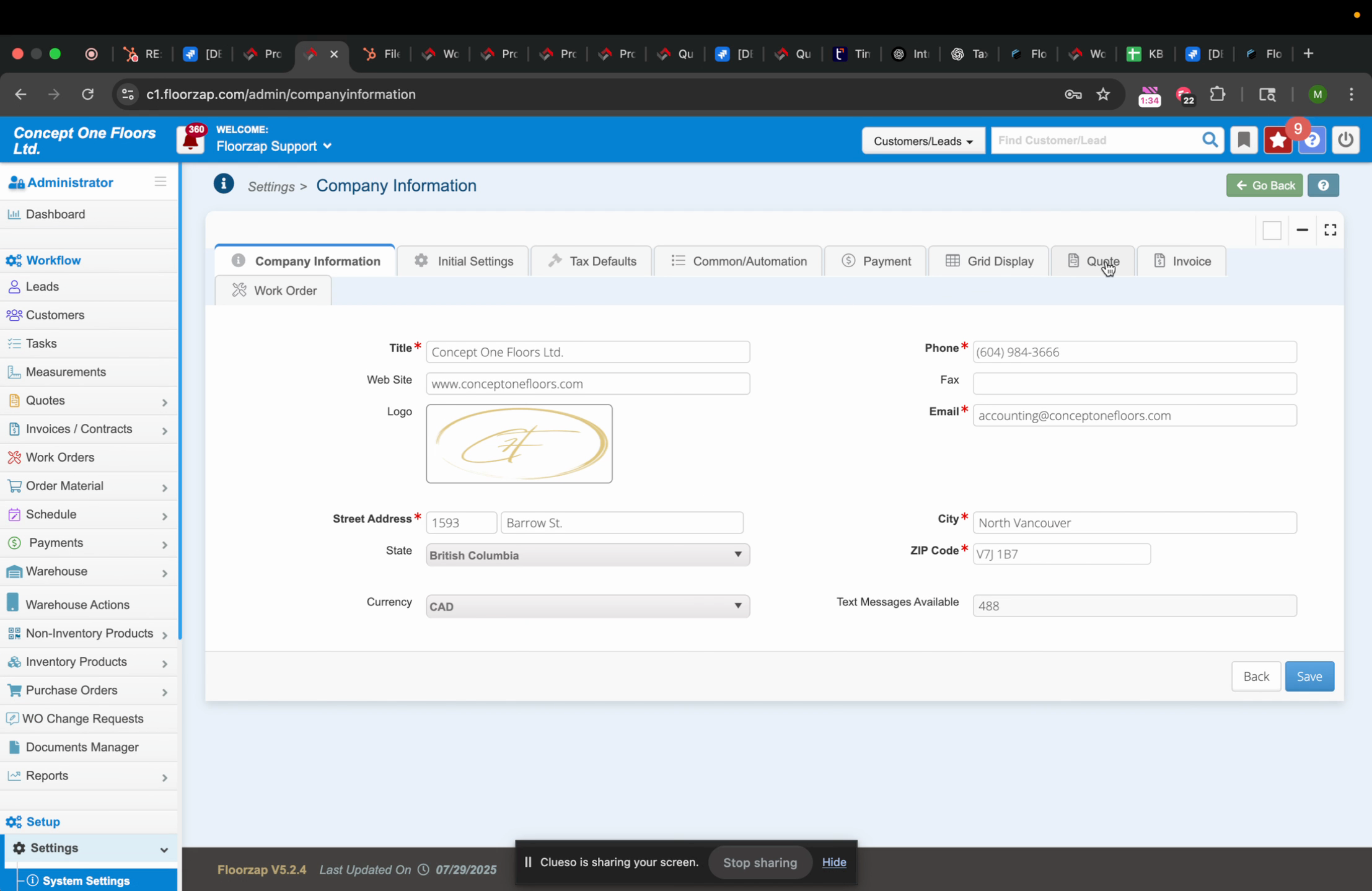
Remember, if this setting is enabled, you'll be able to add zero stock products to your quotes. This feature is handy when you're expecting a restock of the items soon. Thanks for reading, and have a great day!