How do I see if an invoice has been signed? (Clone)
This step by step guide will teach you how to see if the invoice has been signed.
How to Tell If an Invoice Has Been Signed
Quickly review your invoice status to see which invoices have been created, signed, or confirmed. This guide explains where to look and what each status symbol means, so you always know where your invoices stand.
Step 1: Click on Invoice Contracts to open the invoices dashboard.
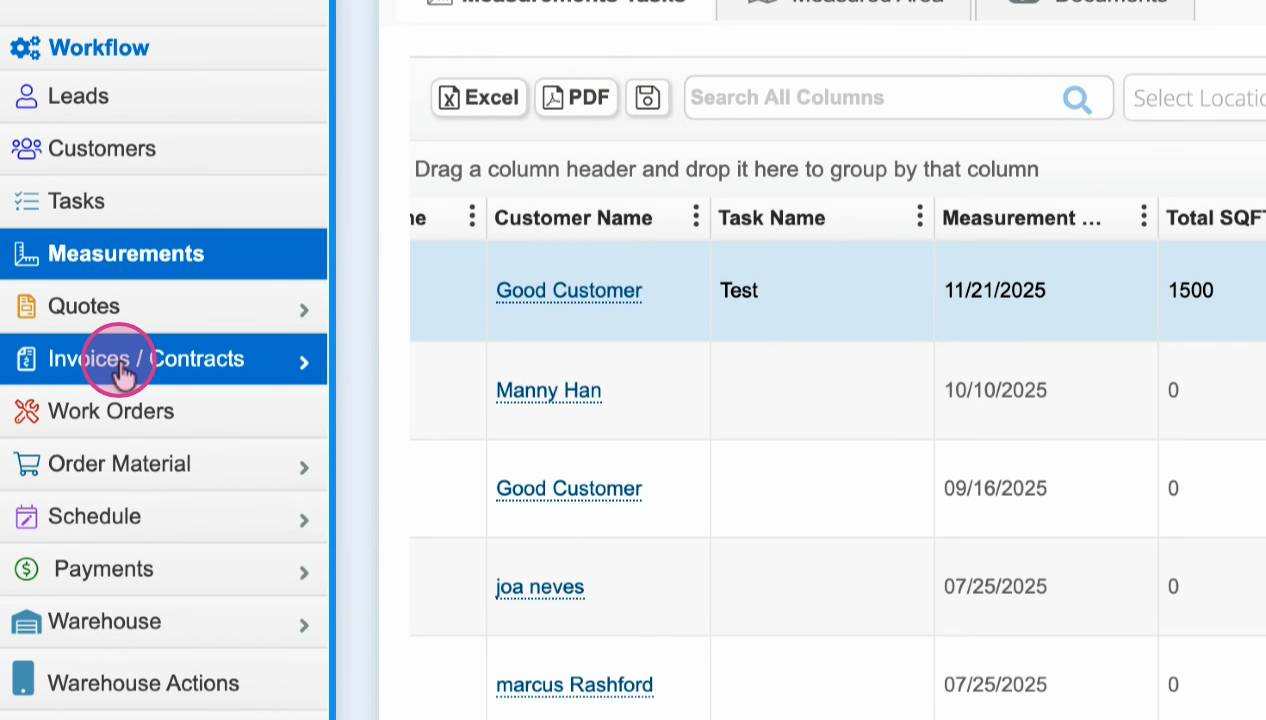
Step 2: Choose a category from the side menu: All Invoices, Pending Signature, or In Progress.
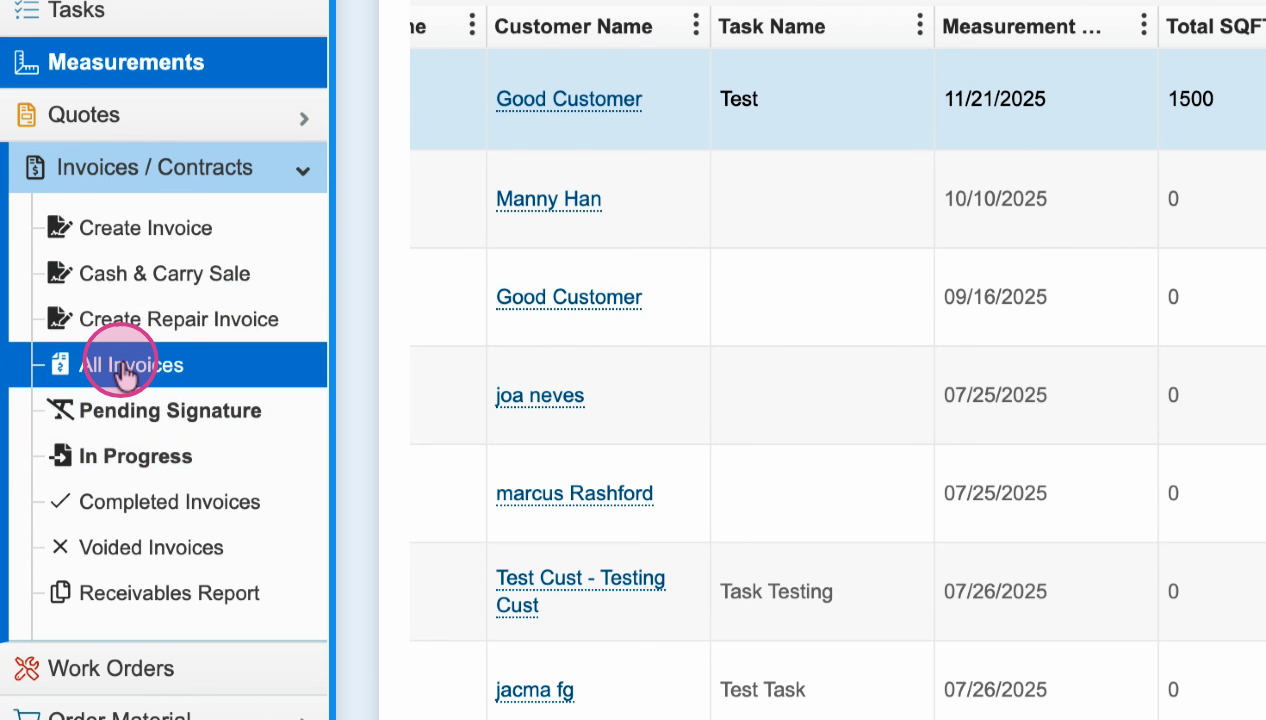
Step 3: Look under each invoice number for a status icon:
-
Blue squiggly line: Invoice signed.
-
Green squiggly line: Invoice confirmed.
-
No icon: Invoice is newly created or hasn't been signed or confirmed yet.
Step 4: Check the Pending Signature tab to see invoices with no status icon (not signed or confirmed).
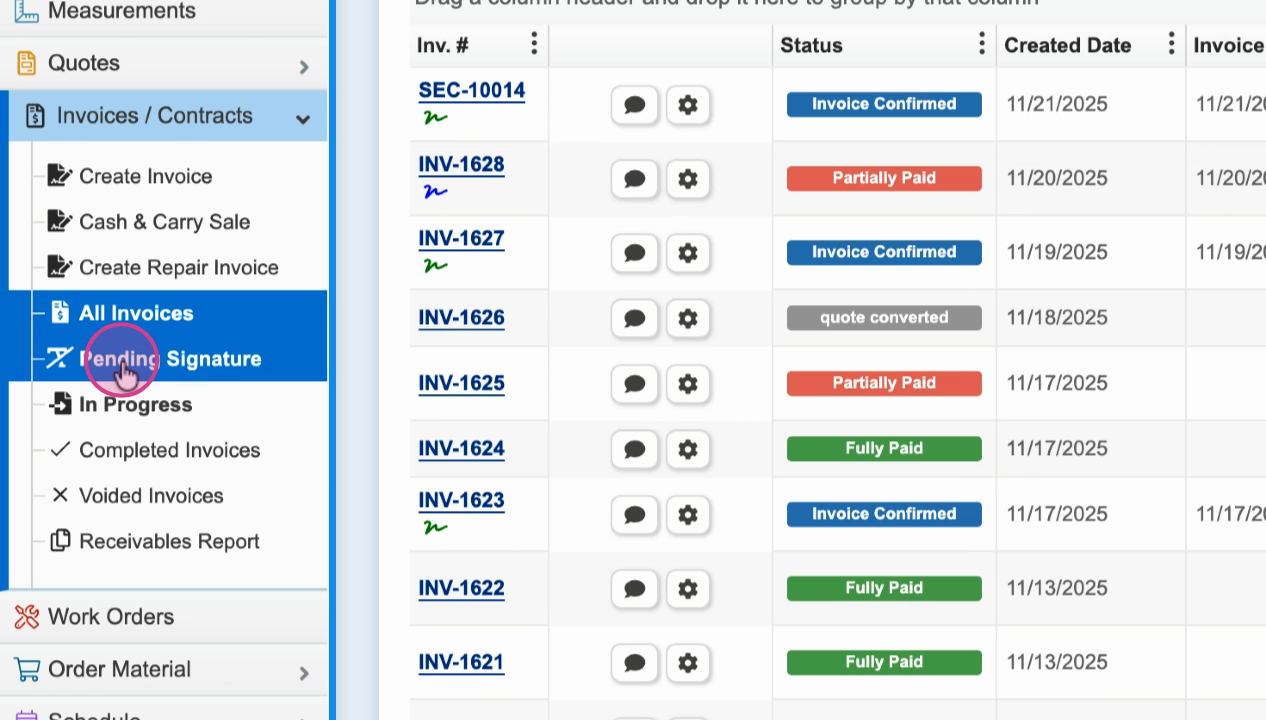
Step 5: Browse the In Progress tab to compare invoices. Signed invoices show a blue icon, confirmed ones are green, and those with no icon are still pending.
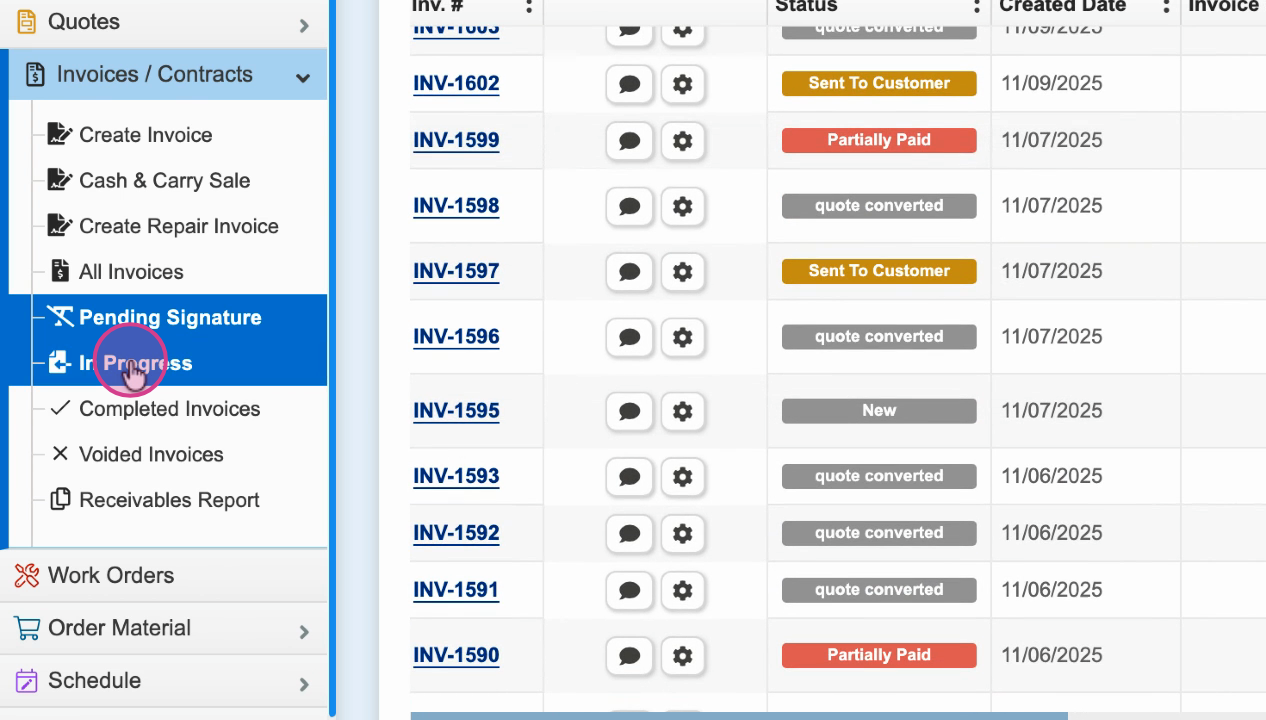
At a glance, these icons let you instantly see which invoices are signed, confirmed, or still awaiting action. Use this menu to streamline your workflow and stay on top of invoice statuses.