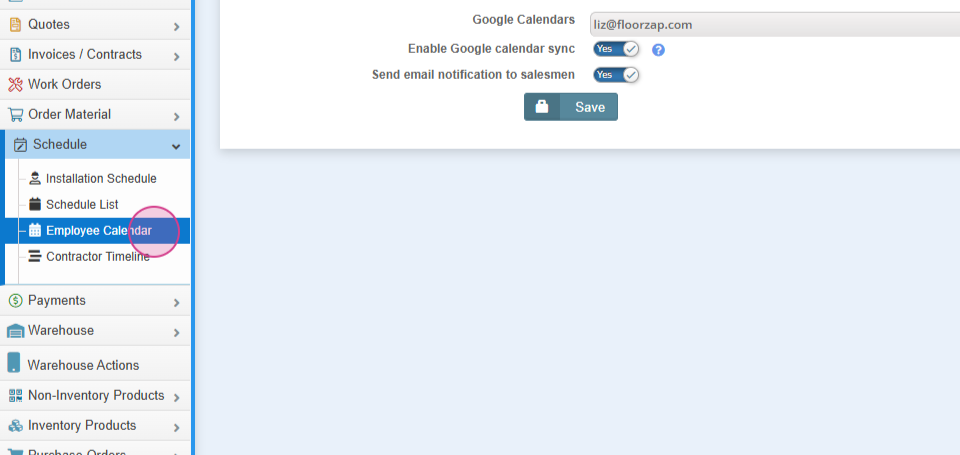How Do I integrate my Google Calendar?
Steps for integrating GC and your Floorzap tasks
** If you are getting an unauthorized error and are unable to sync, that is because you have not been added to the Google Calendar API. Please submit a support ticket so that we can get that set up for you.
In this article, you'll learn how to integrate your Google Calendar with your account and set up notifications for tasks.
Step 1: Navigate to Settings.

Step 2: Select Integrations.

Step 3: Choose Google Calendar.

Step 4: Click on Authenticate.

Step 5: Grant the necessary permissions to access your Google Calendar. We suggest using one main Google Calendar for this purpose.

Step 6: Click on Allow.
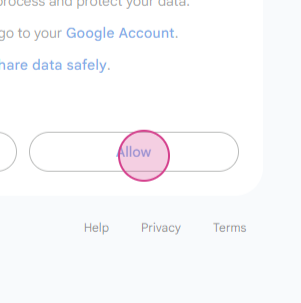
Step 7: From the drop-down menu, select your Google Calendar.


Step 8: Enable Google Calendar Sync and Notifications Assessment.

Step 9: Click on Save.

Once you've followed these steps, your account will sync with your Google Calendar.

If done correctly, all tasks set up on this calendar will transfer to your Google Calendar. Salespeople will receive an email notification to add their individual tasks to their designated calendars.