How do I add Multiple Addresses in a Customer Profile?
Follow these steps to simply add multiple addresses under any customer.
In this article, you'll learn how to add multiple addresses to a customer in the Floors app.
Step 1: Open the customer section in the Floors app.
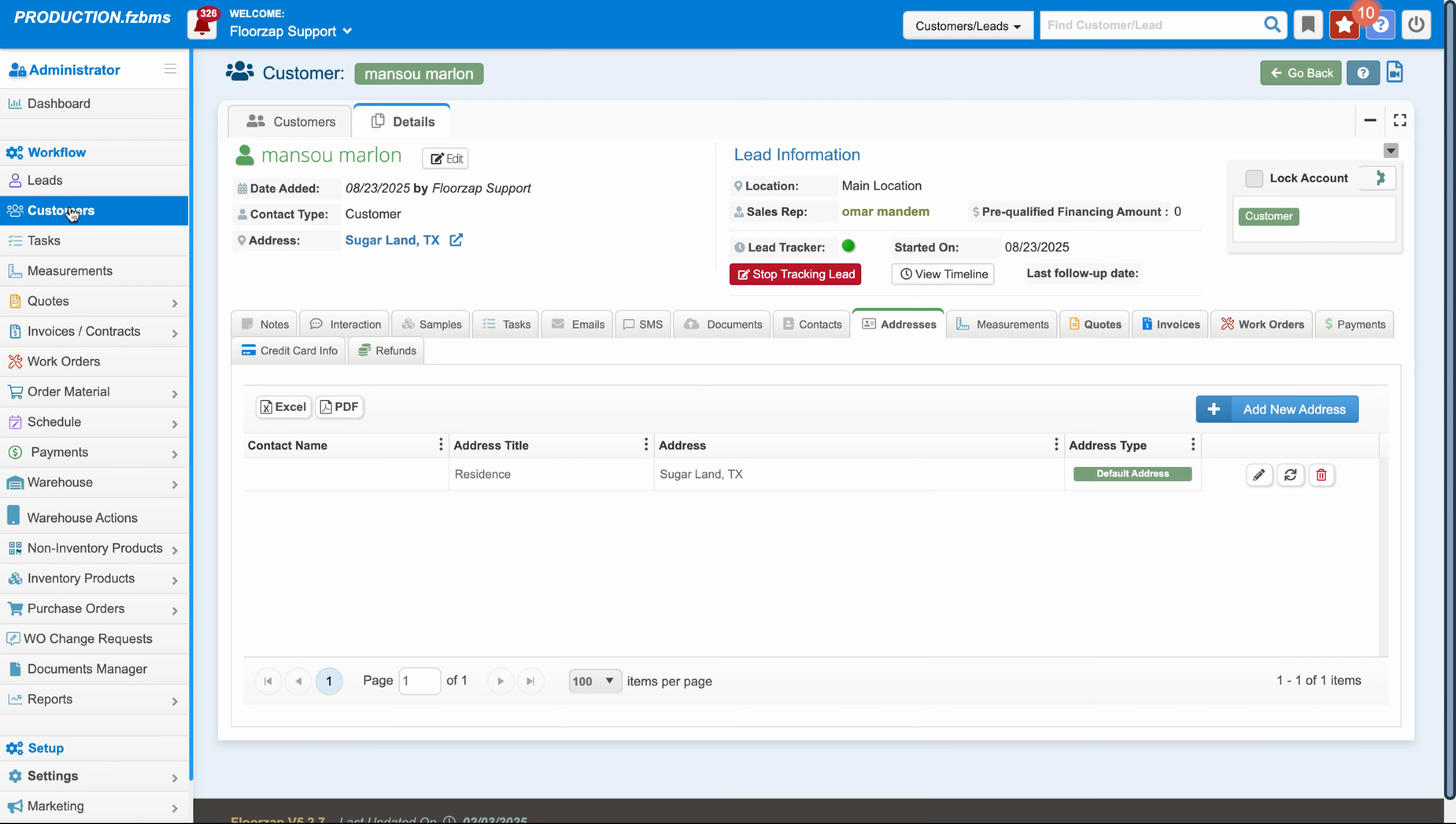
Step 2: Double click on the customer to whom you want to add multiple addresses.
Step 3: Click on the addresses tab.
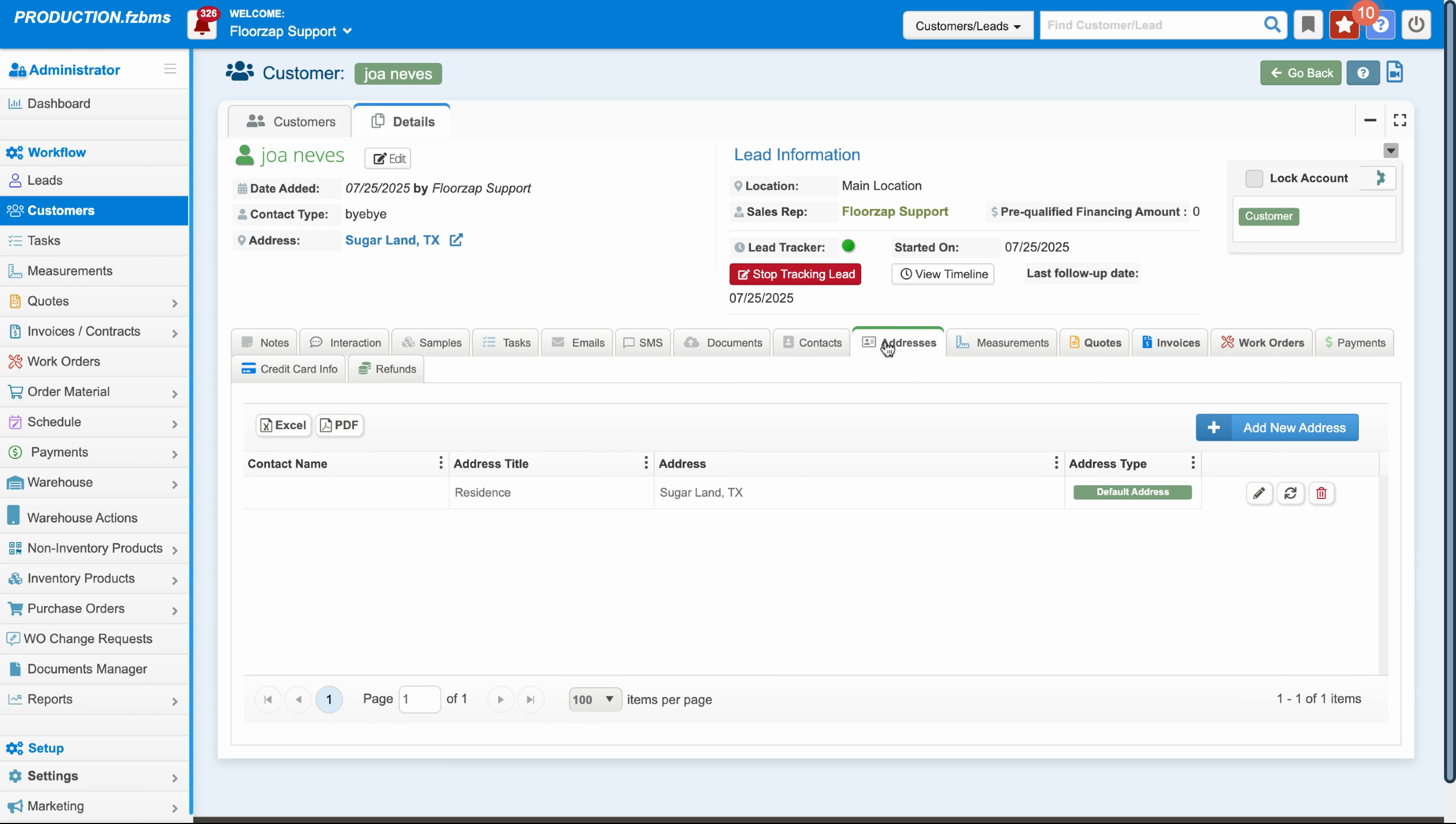
Step 4: Click on the option to add a new address.
Step 5: Select the contact and enter the new address in the required fields.
Step 6: Click on Save.
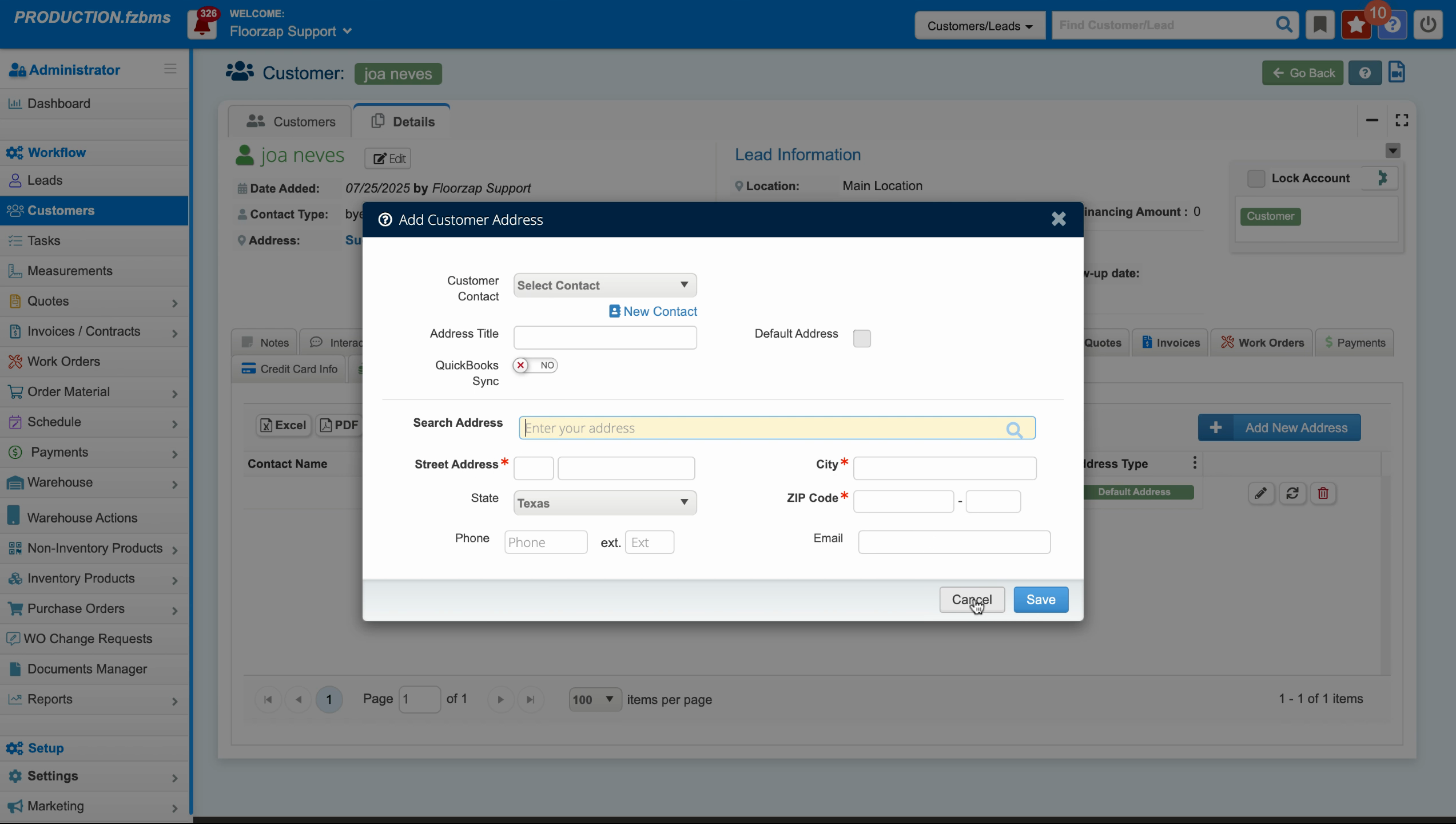
After saving, the new address will appear below the existing one. Repeat these steps to add more addresses to your customers. Enjoy using the Floors app and have a great day!