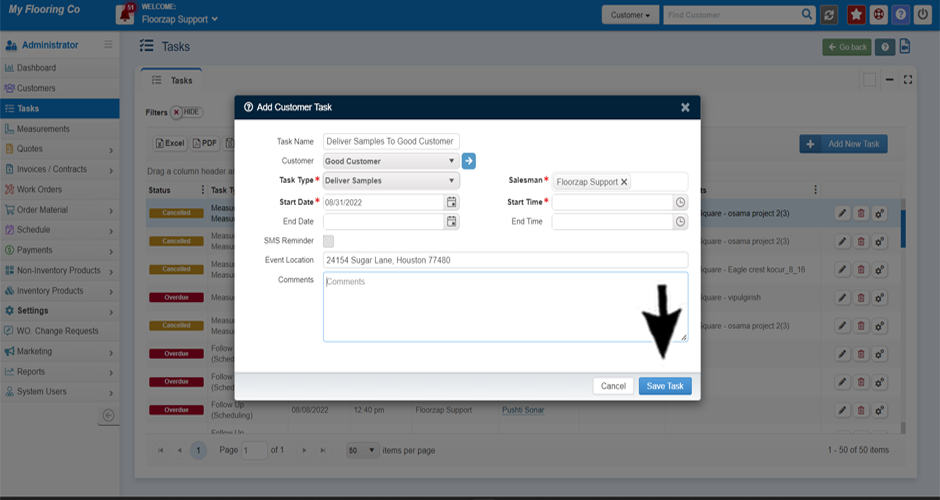How do I add a new task type in system lists?
This page explains how to add a new type of task in Floorzap, including step-by-step instructions for creating custom task types to enhance workflow management.
- Navigate to the task menu by selecting the “task” button from the left-side menu on your dashboard.
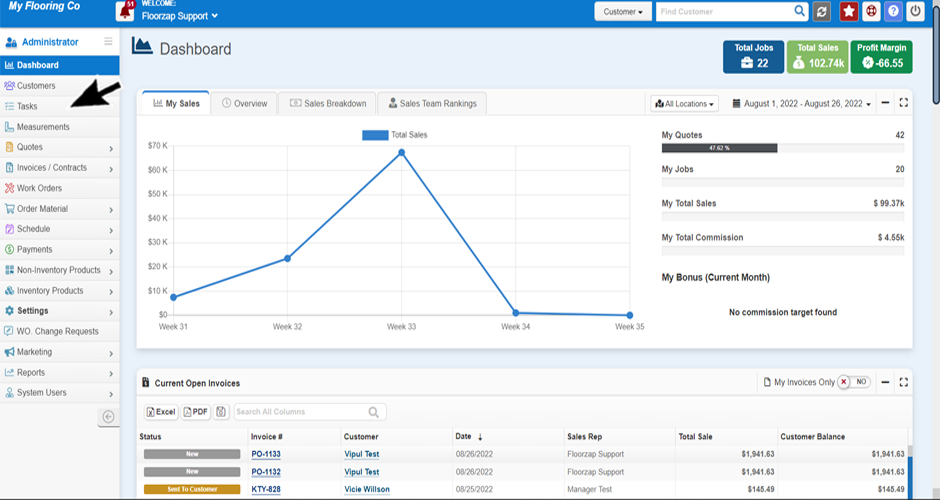
- Click on the “add new task” button on the right-hand side of your screen.
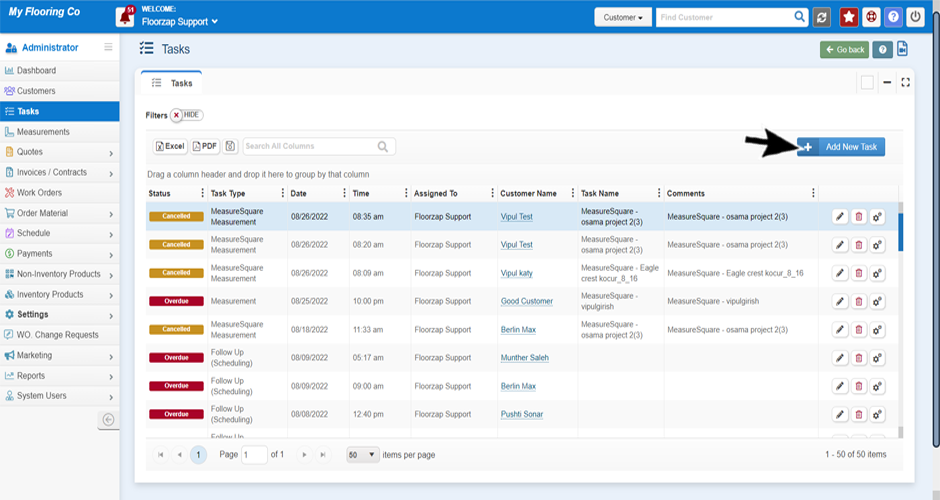
- Select the “task type” drop down menu.
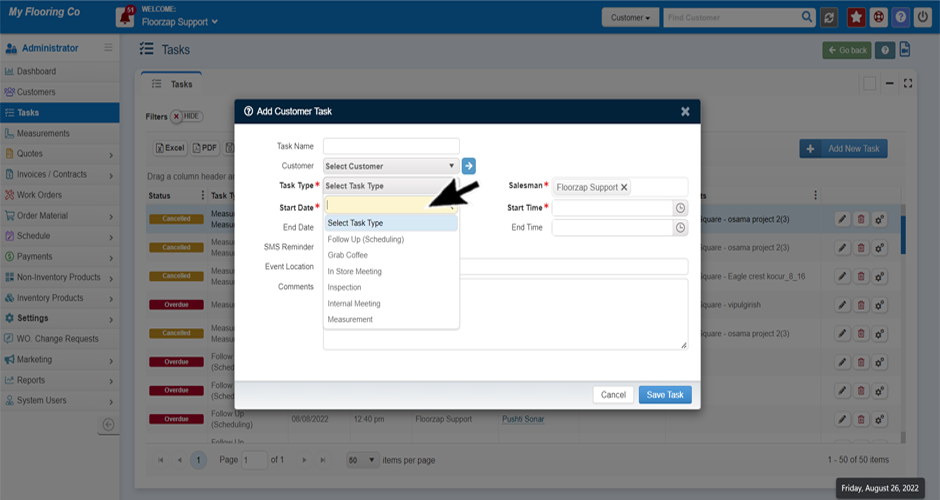
- Begin typing the name of the task you would like to add to the menu.
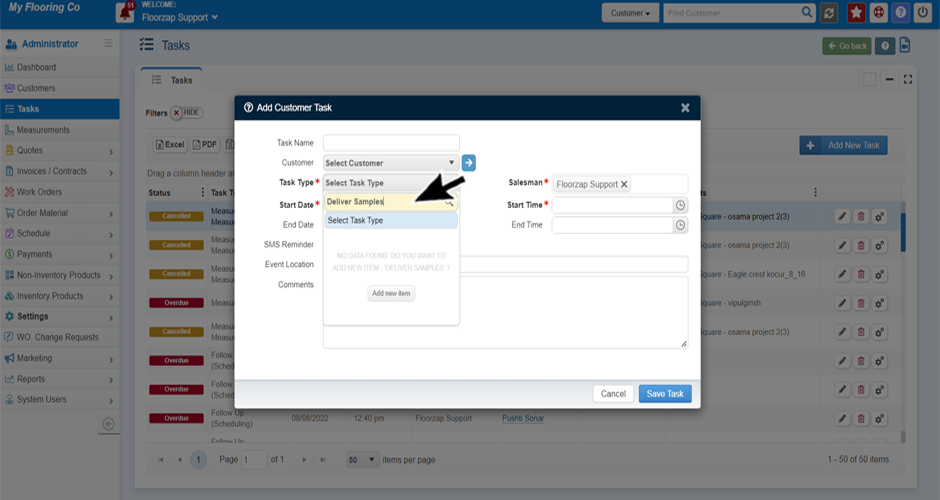
- As you type the new task type, a button will pop up that says “add new item," select that button to add new task type.
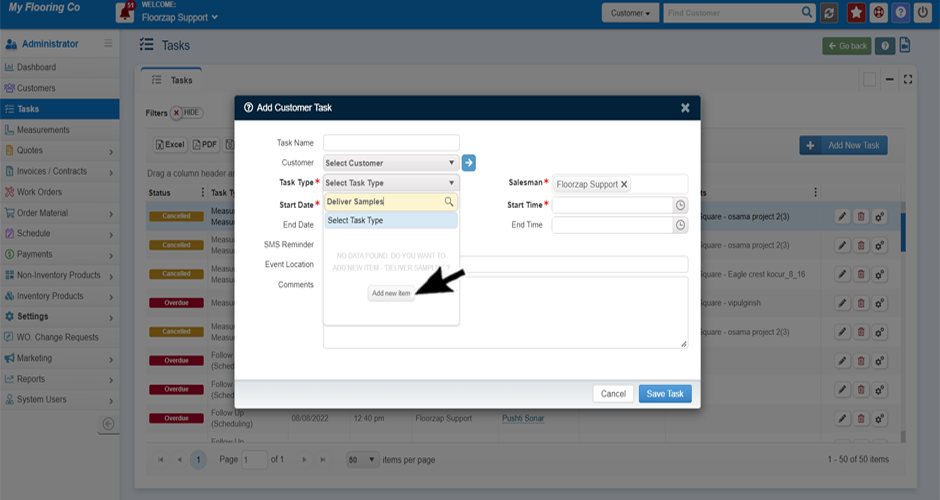
- Proceed to complete the rest of the fields in the task window.
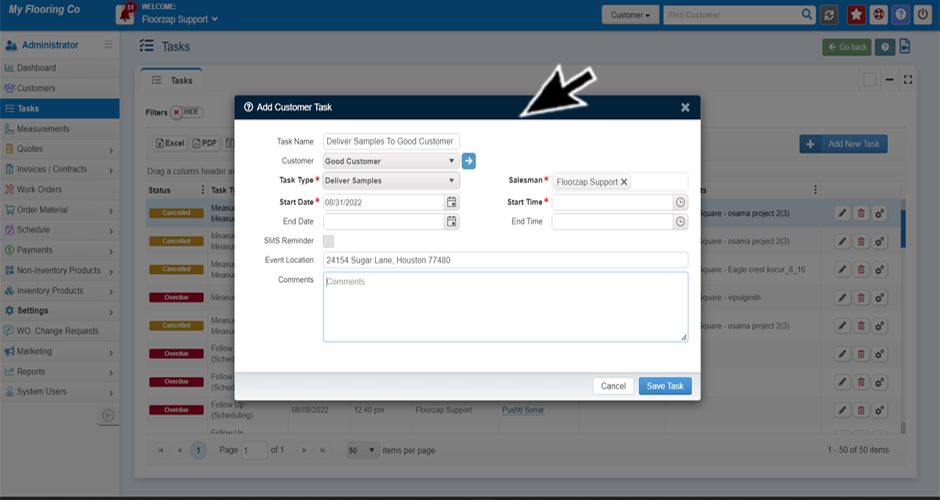
- Click save.