Down payment setup.
How to set up your down payment in Floorzap.
In this article, you'll learn how to set up down payment amounts for your customers using the contact type feature.
Step 1: Navigate to settings, system lists, customer info lists, and contact type.
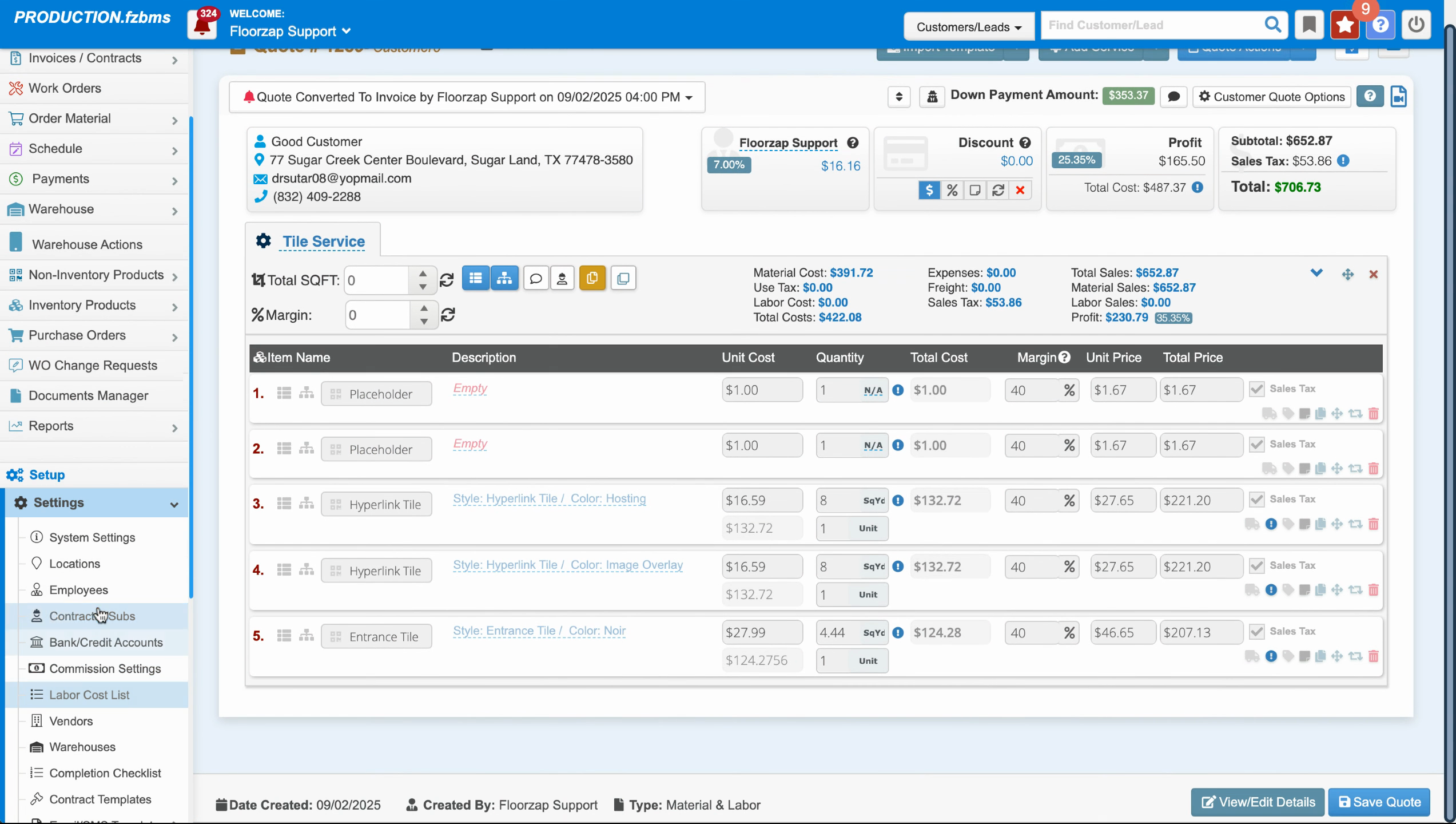
Here, you'll be able to set up your down payment amounts. The contact type ties this to your customer. For instance, a contact type of blank is set to material and labor with a down payment of 100%.
Step 2: Next, create a quote.
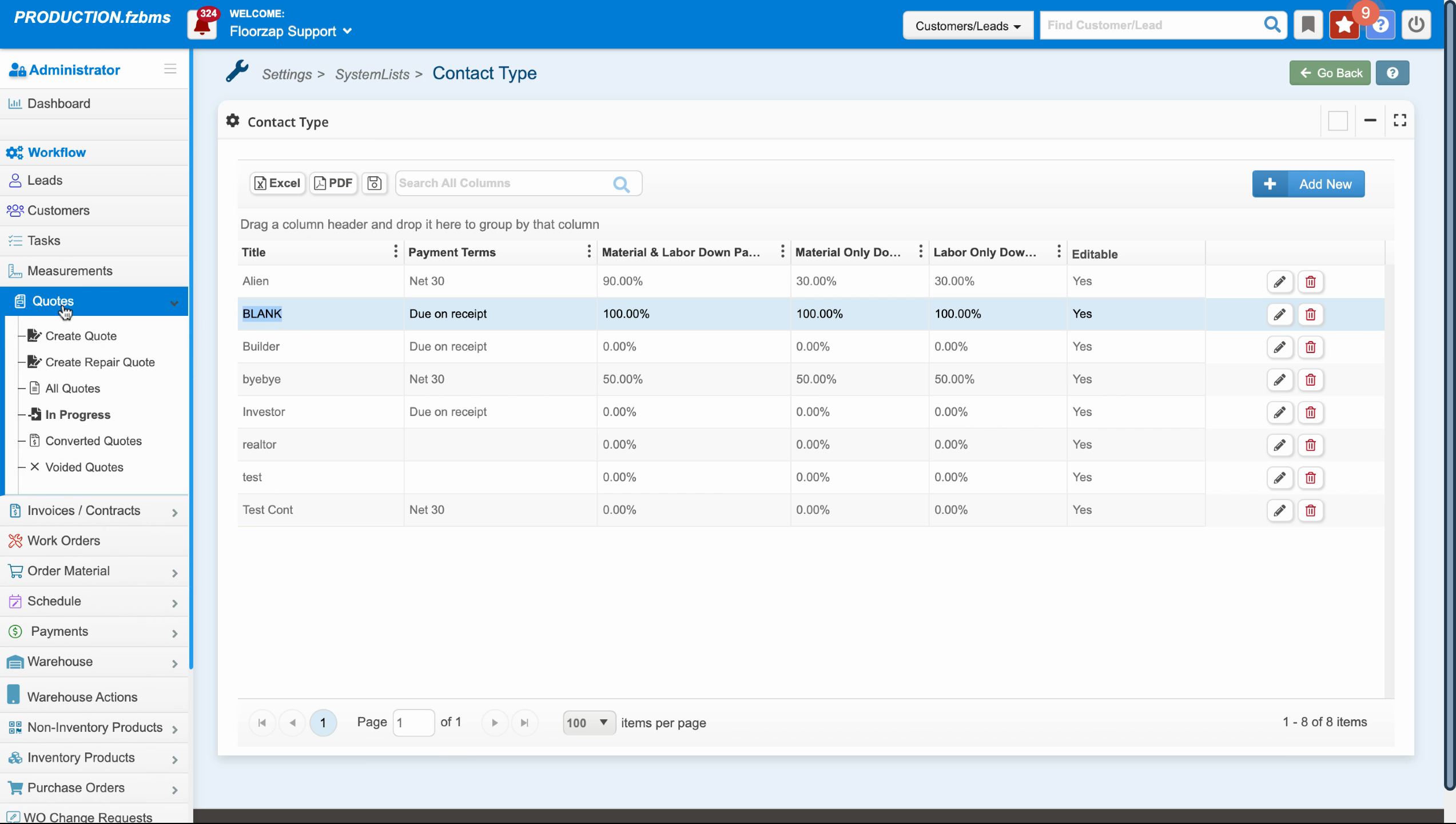
Choose a customer, for example, "good customer". Set the quote type as material, labor and begin the quote.
Step 3: Click on the chosen customer.
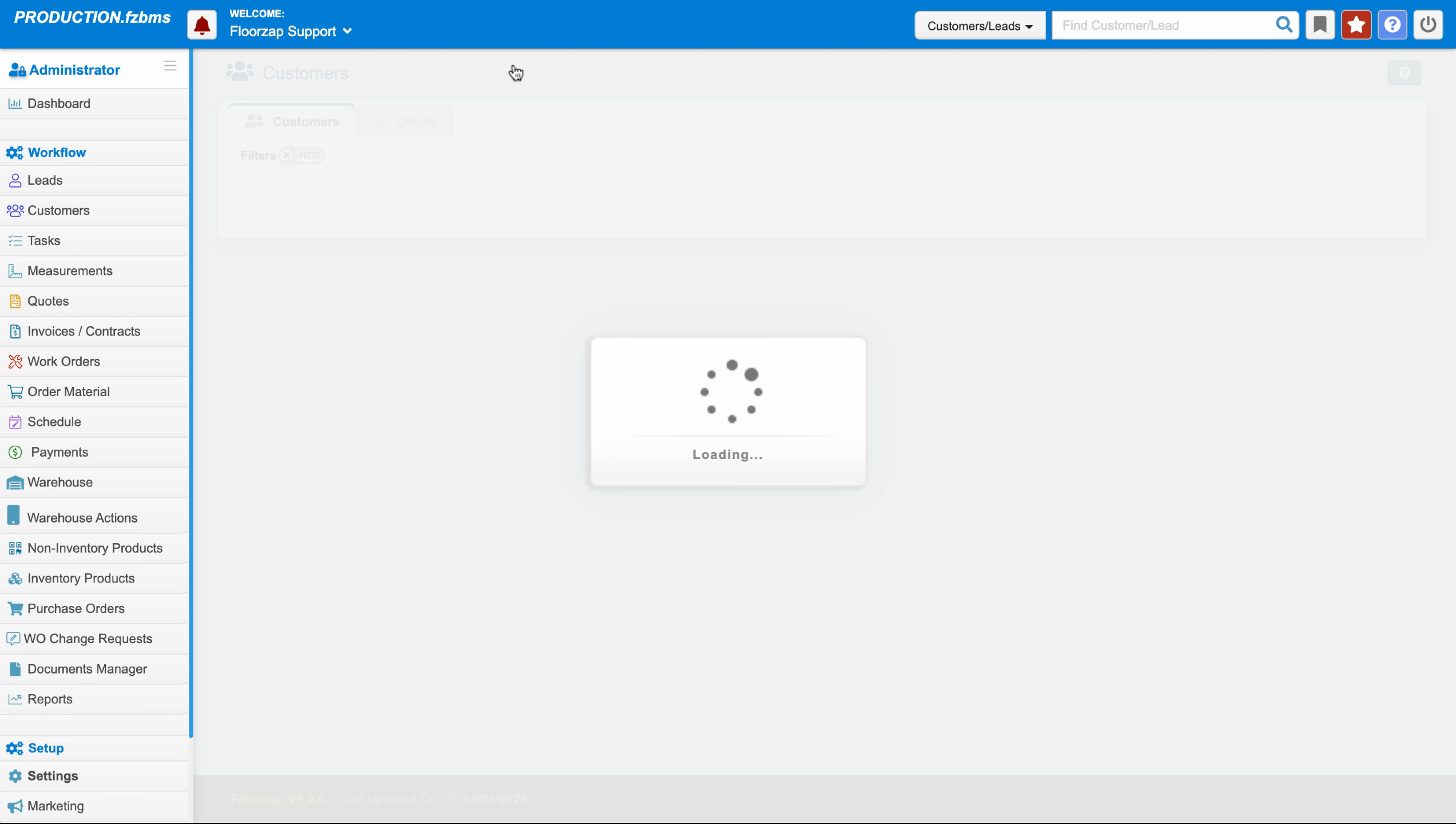
Edit the contact type to blank. This means everything you do with this customer will be set to 100% as far as the down payment type goes.
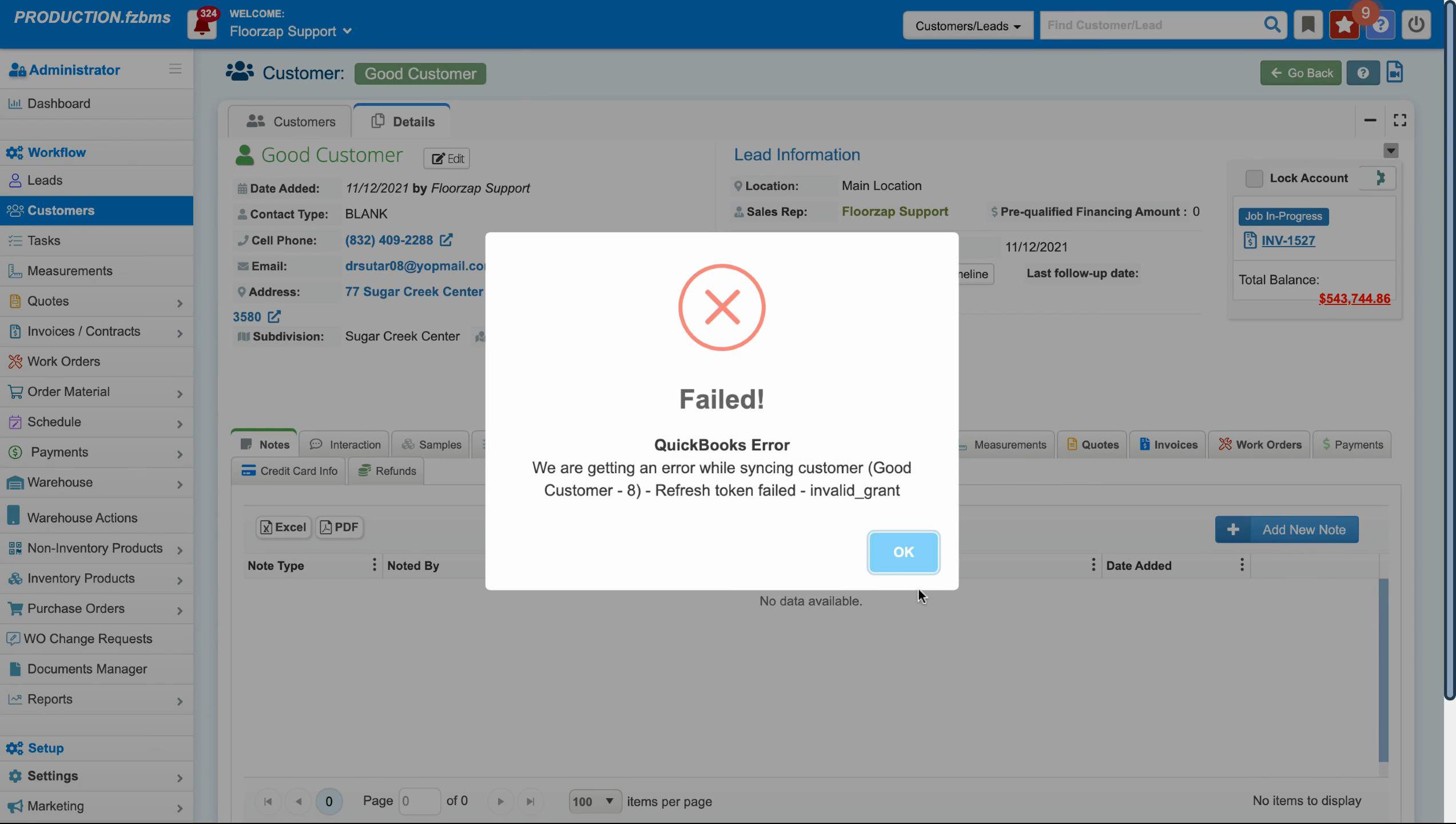
Step 4: Navigate to quotes.
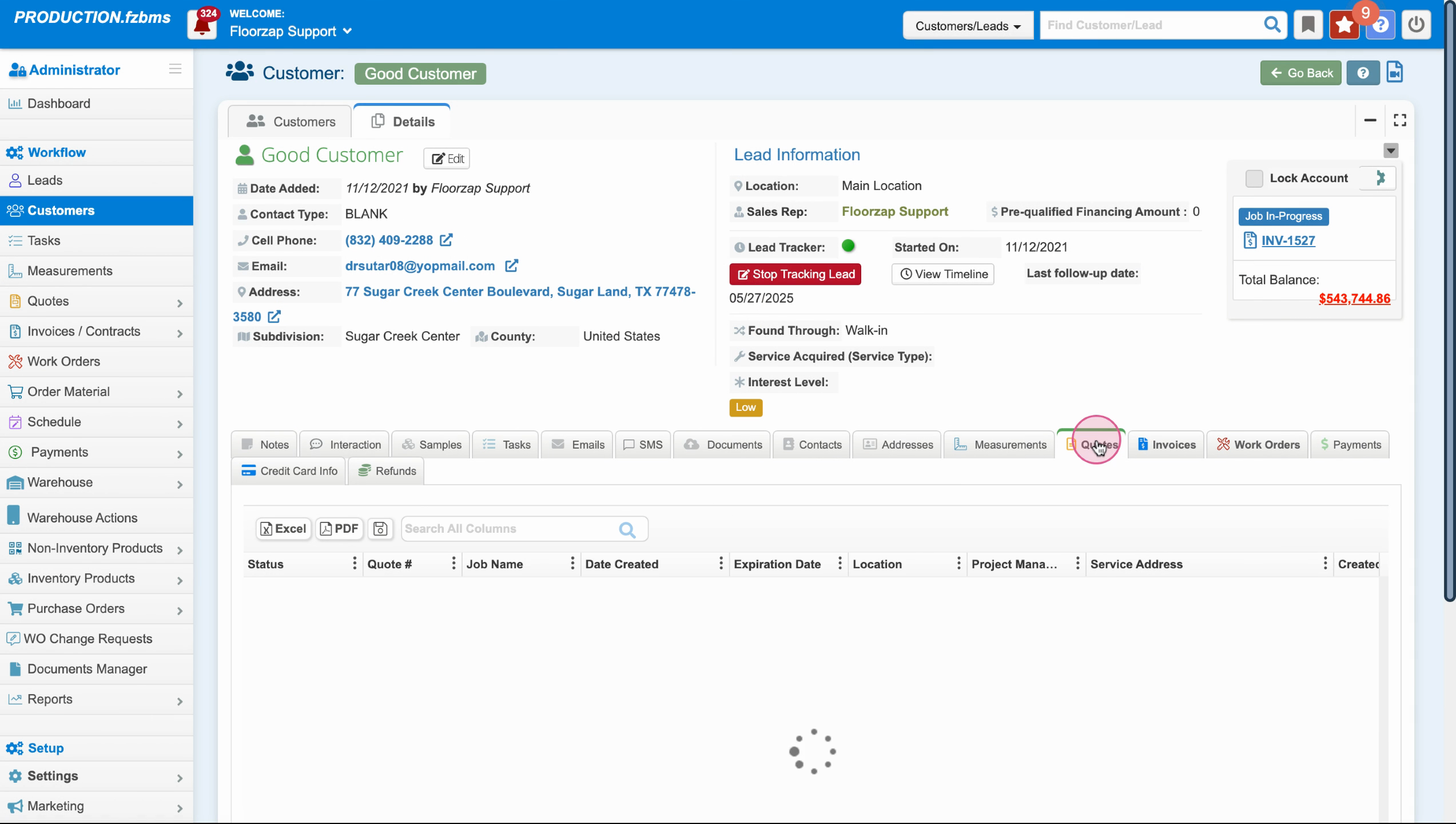
Click on the new quote you've created.
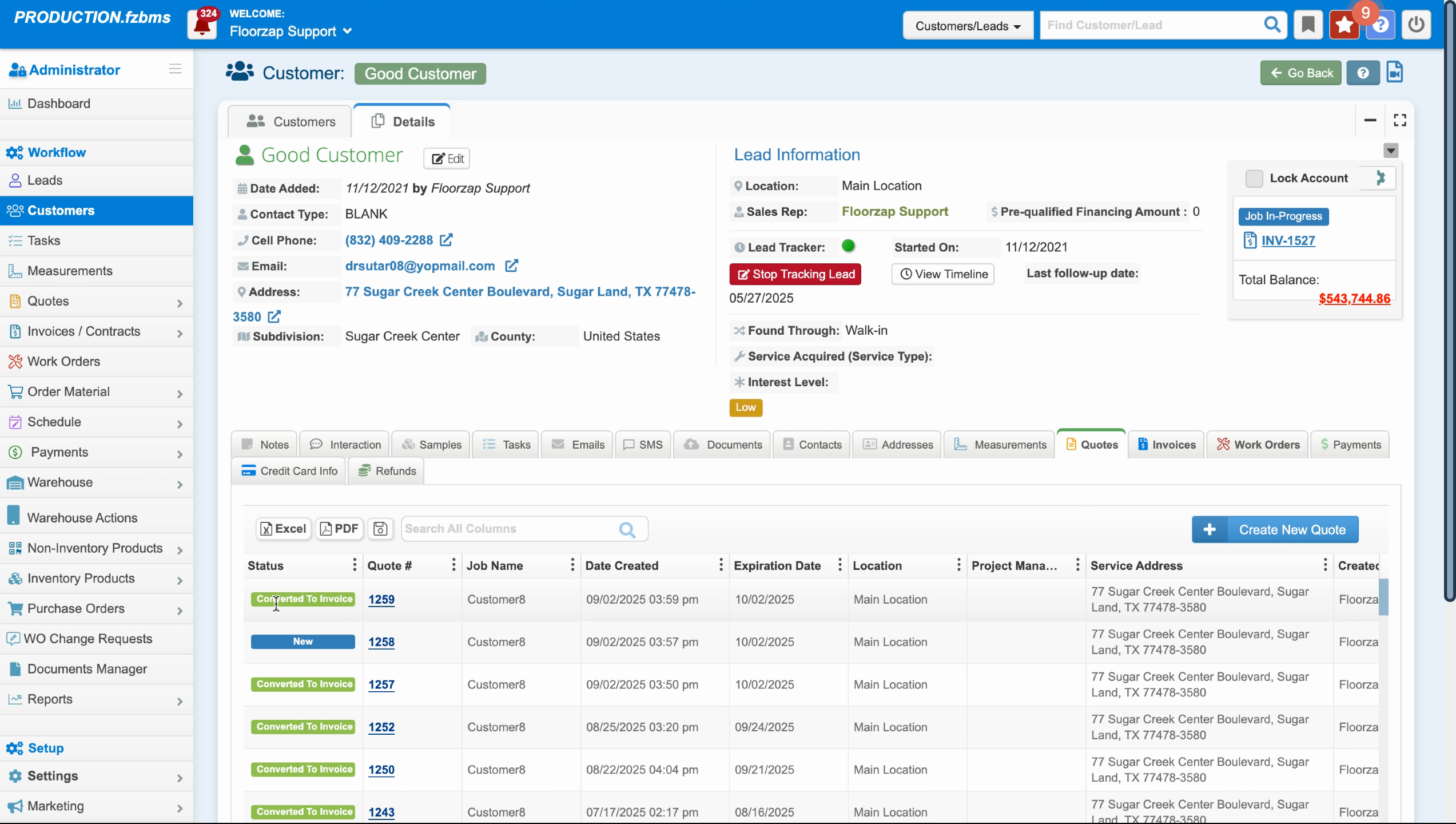
If you don't see the changes, refresh the page.
Step 5: Go to quote actions and payment settings.
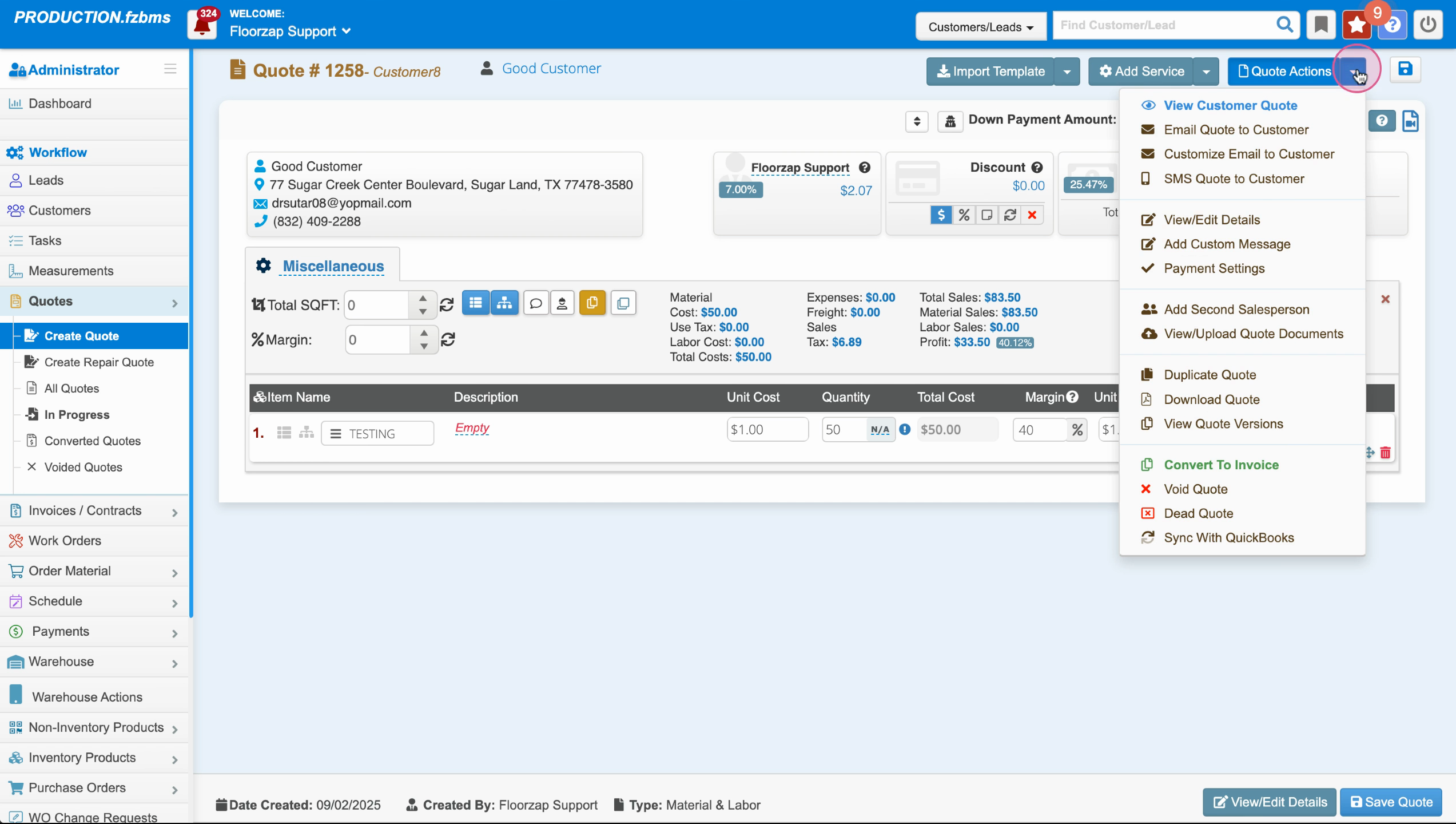
Click here to adjust the down payment amount.

Type in 100% and save the changes.
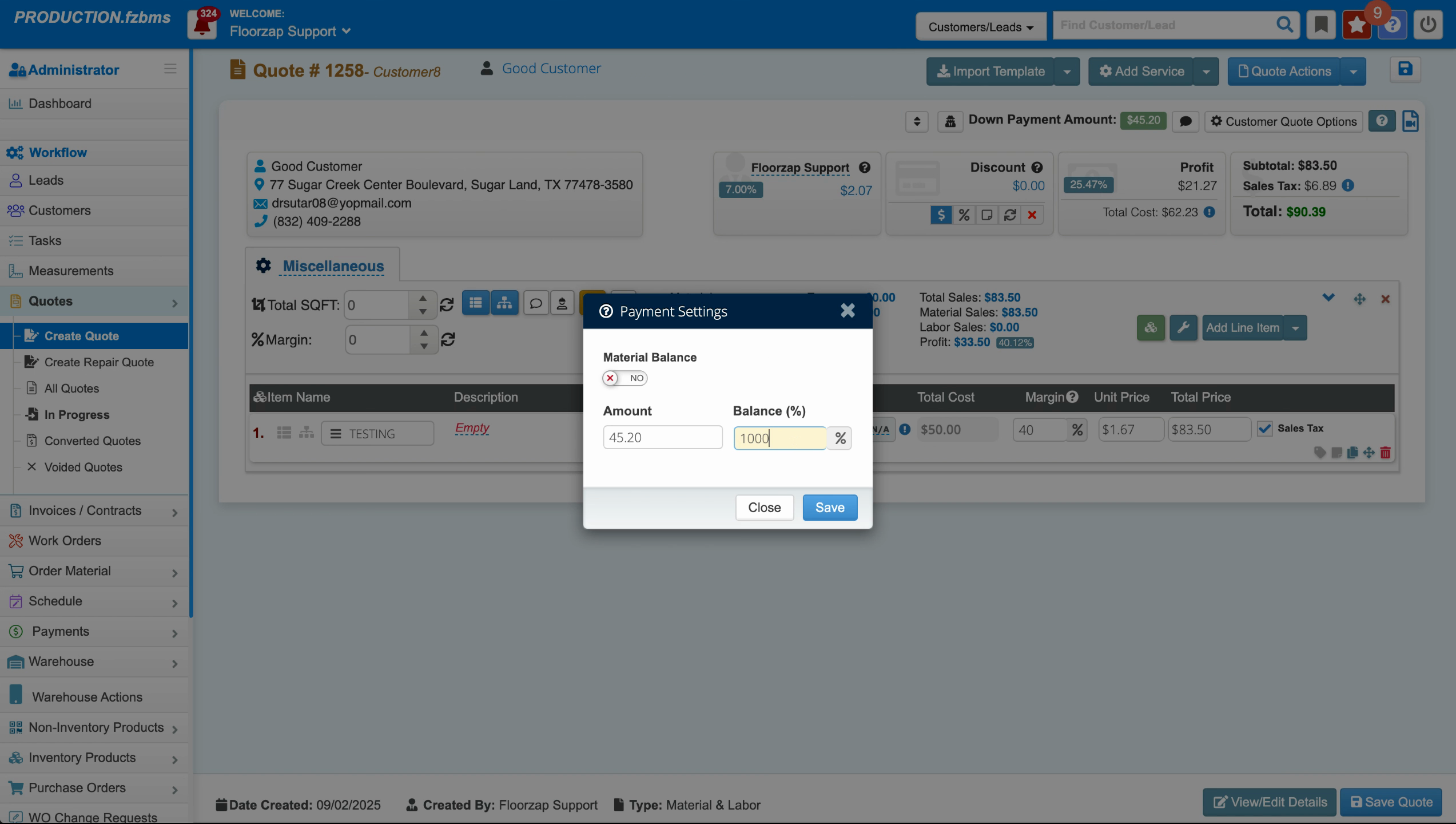
This will change the down payment amount to match the total quote amount.
Step 6: If you set a contact type and assign your customer to that contact type, you can set your down payment amount as you wish.
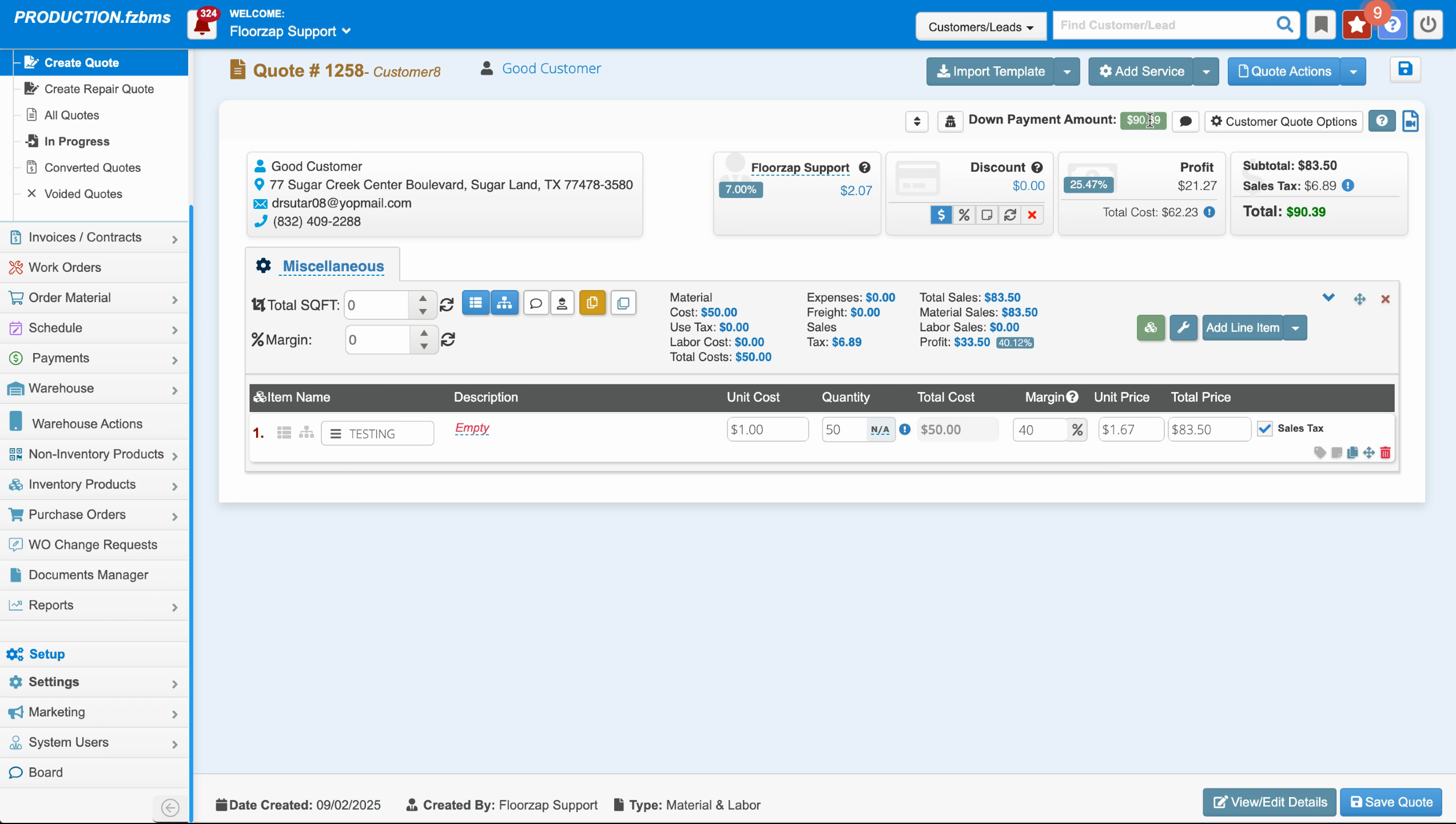
If you don't see the changes immediately, you can adjust it by going to quote, actions, payment settings, and setting up the balance as a percentage type.
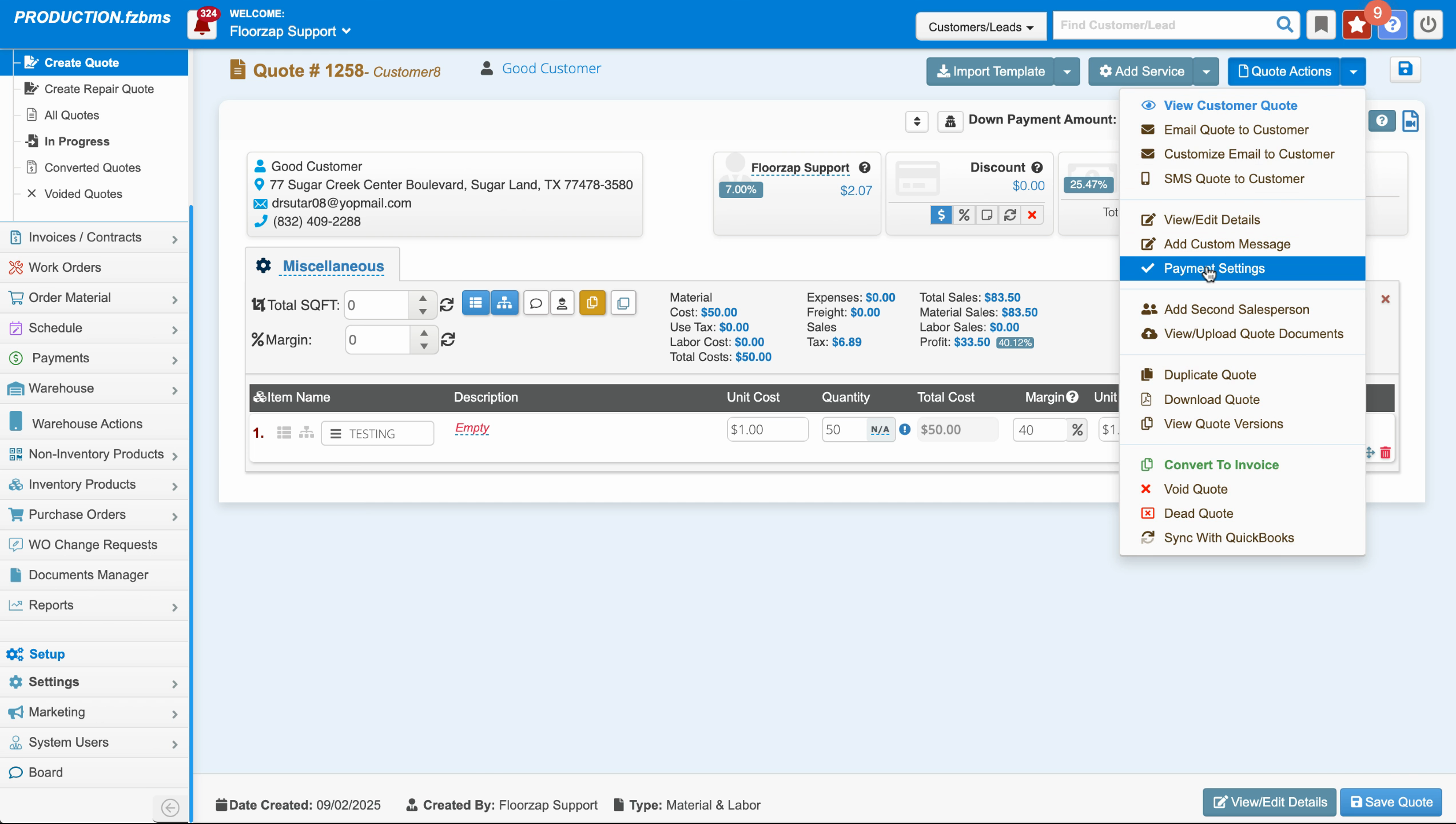
Save the changes and it will bring the down payment back to match the total quote amount.
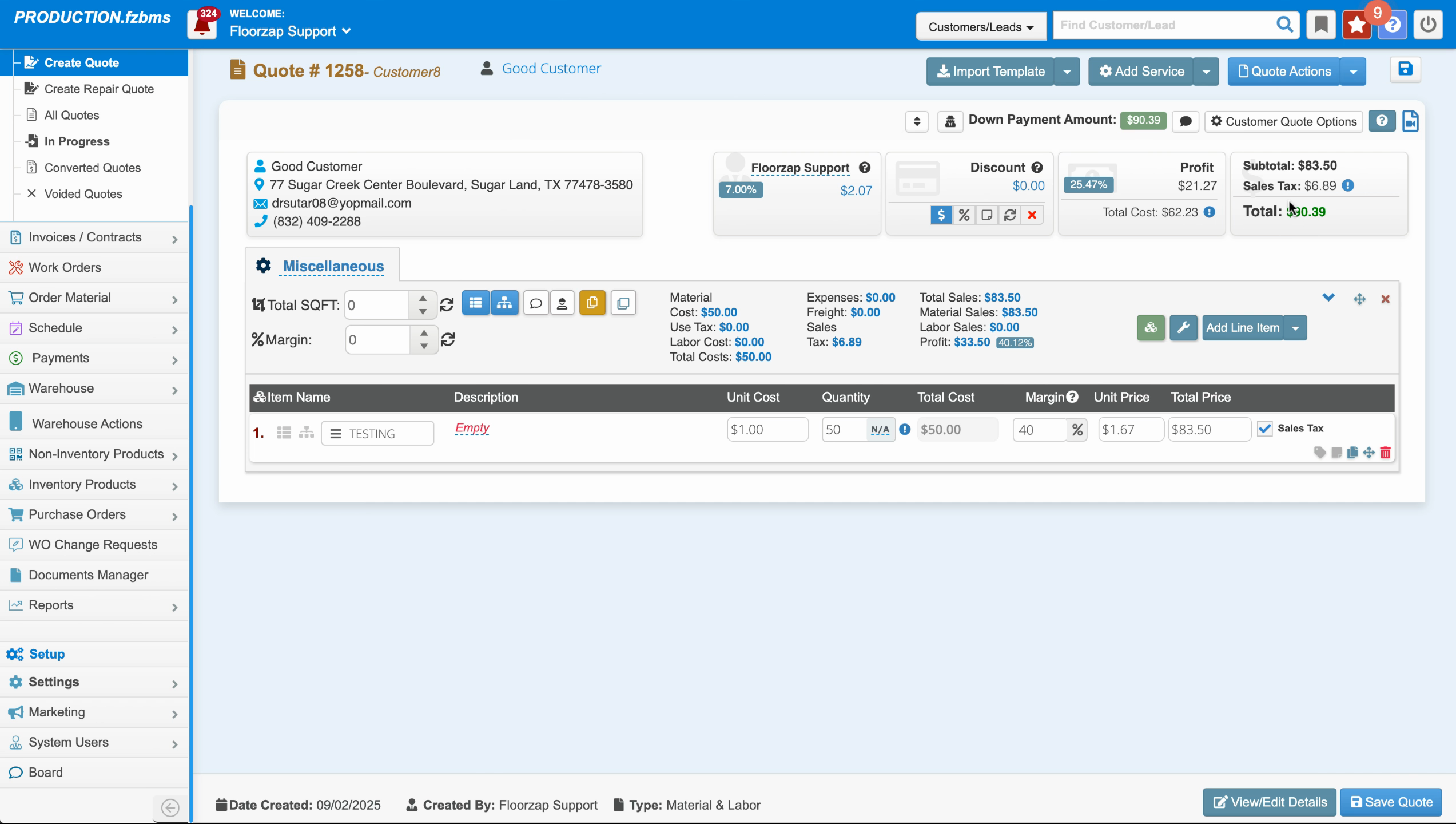
That's it! Now you know how to set up down payment amounts for your customers using the contact type feature.