Creating a Quote Using a Service Template
Learn how to create a quote using your service/quote templates
This article will guide you through the process of creating a quote using a service template.
Step 1:
Navigate to Quotes.

Step 2:
Select Create Quote.

Step 3:
Enter the Customer, Sales Rep, and other necessary information.
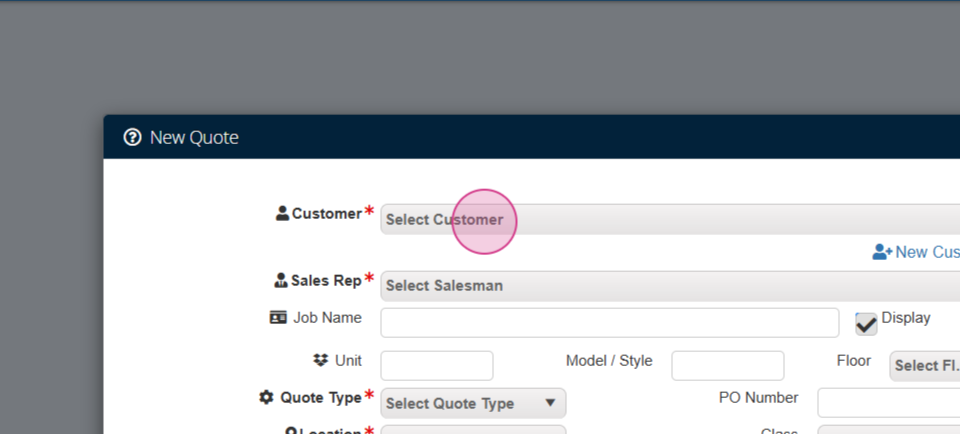



Step 4:
Click Begin Quote.

Step 5:
Import your template by clicking on Import Template. Type in your quote and service template.

Step 6:
To replace a product in the template, click the Replace Product icon.

Step 7:
Find the product you want to change to and click Change Material.
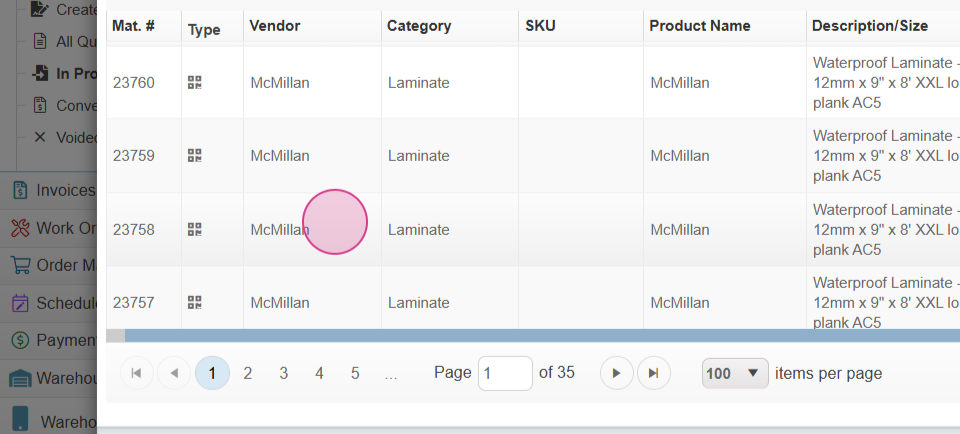

Step 8:
Repeat this process for as many products as you need to change.



Step 9:
Verify your labor pricing.

Step 10:
Update your square footage.

Step 11:
Add any additional items, such as a freight fee.



Step 12:
If you need to add additional material to this order, do so by clicking on the Add Material button.




Step 13:
Switch between inventory and non-inventory products as needed.


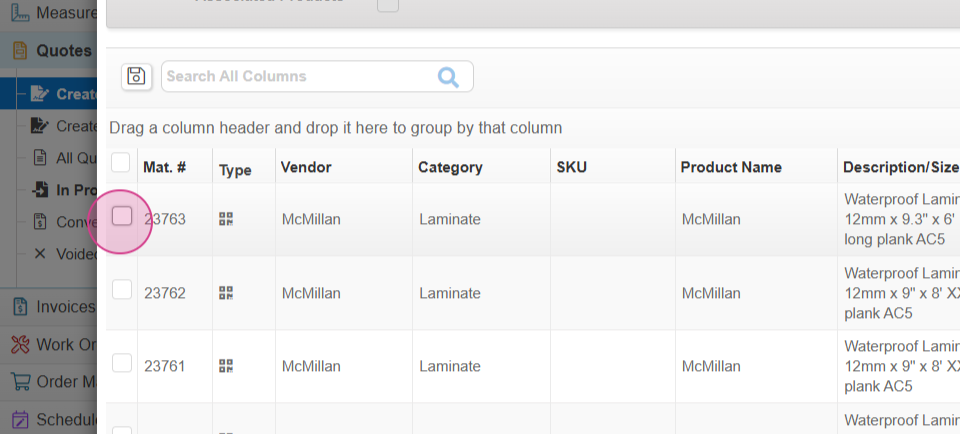
Step 14:
Click on Add Materials and save the quote.


Step 15:
Review the quote to ensure it meets your expectations.


Step 16:
When you're ready to send, click on Quote Actions, then select Email or SMS to send to the customer.


Step 17:
If you'd like, send a customized email with a special message.
