Create a Duplicate Invoice or Quote
Duplicating invoices or quotes can save you time and streamline your workflow in Floorzap. Whether you’re starting from an existing quote or an invoice, this guide walks you through both methods so you can quickly create copies and make adjustments for new customers or projects.
How to Duplicate an Invoice or Quote in Floorzap
Duplicating invoices or quotes can save you time and streamline your workflow in the Floors app. Whether you’re starting from an existing quote or an invoice, this guide walks you through both methods so you can quickly create copies and make adjustments for new customers or projects.
Duplicating a Quote (That Created the Invoice)
Easily create a copy of any existing quote to reuse details and speed up the quoting process.
Step 1: Go to the Quotes section from your main menu.
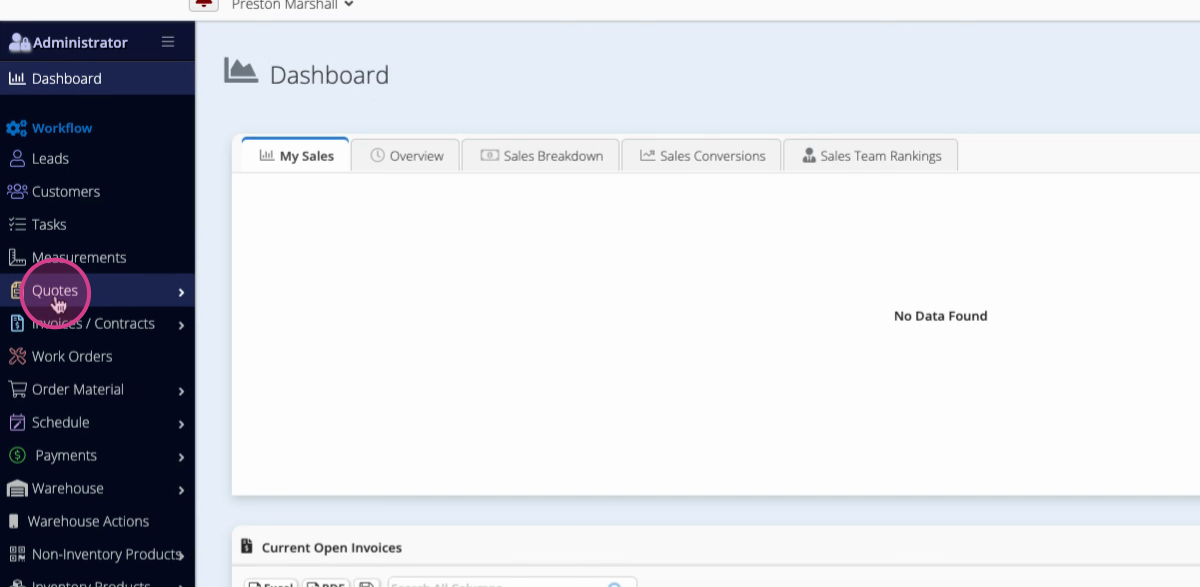
Step 2: Select All Quotes.
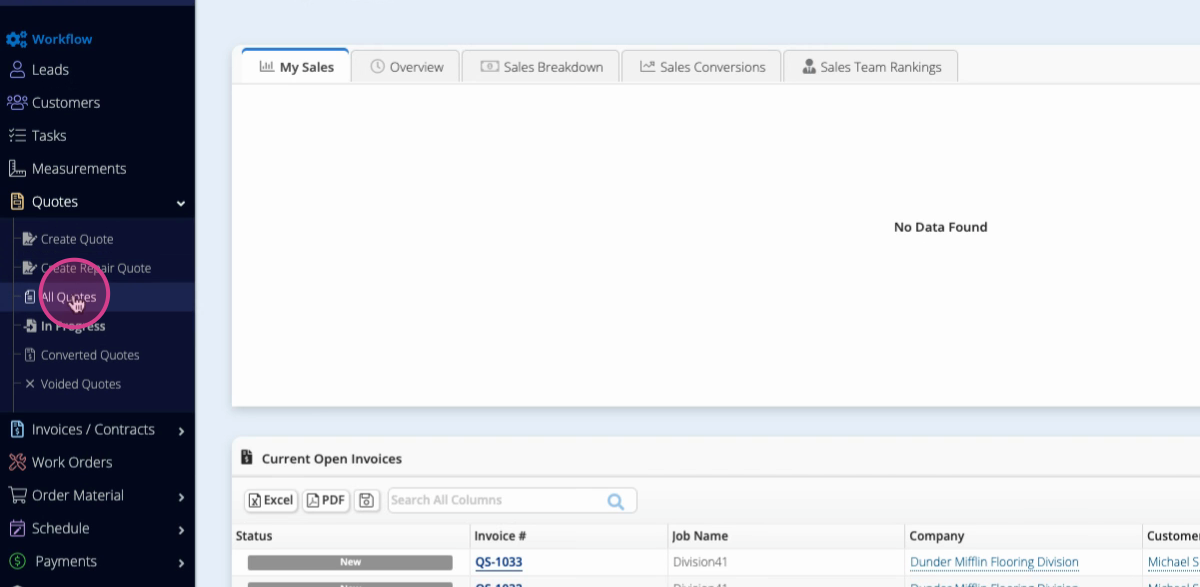
Step 3: Use the Search Bar to find the quote you want to duplicate.
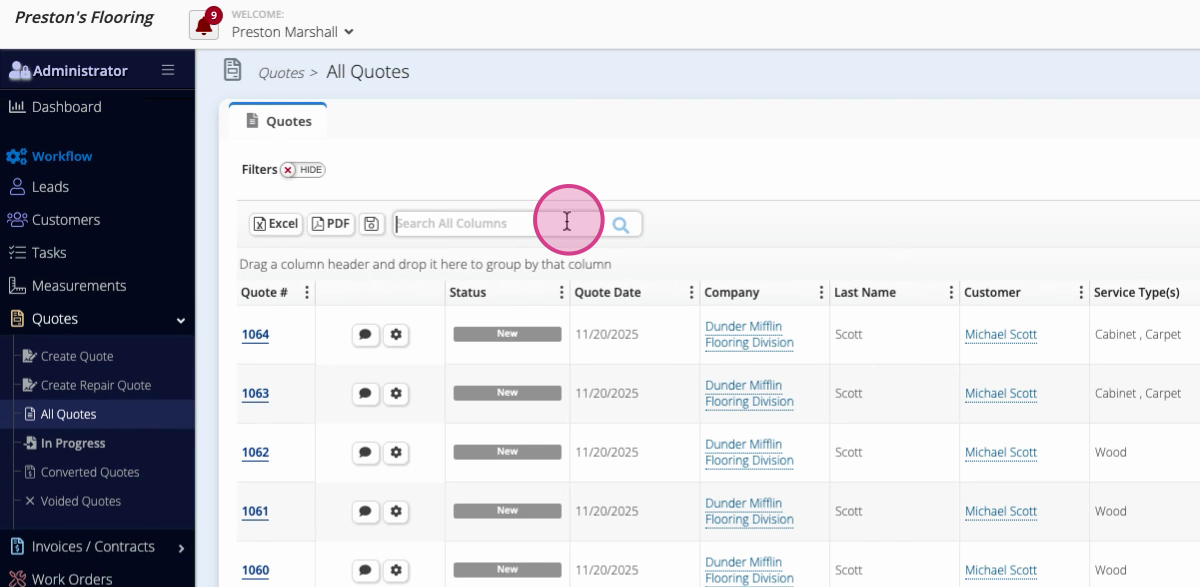
Step 4: Once you find your quote, click the Gear icon for more options.
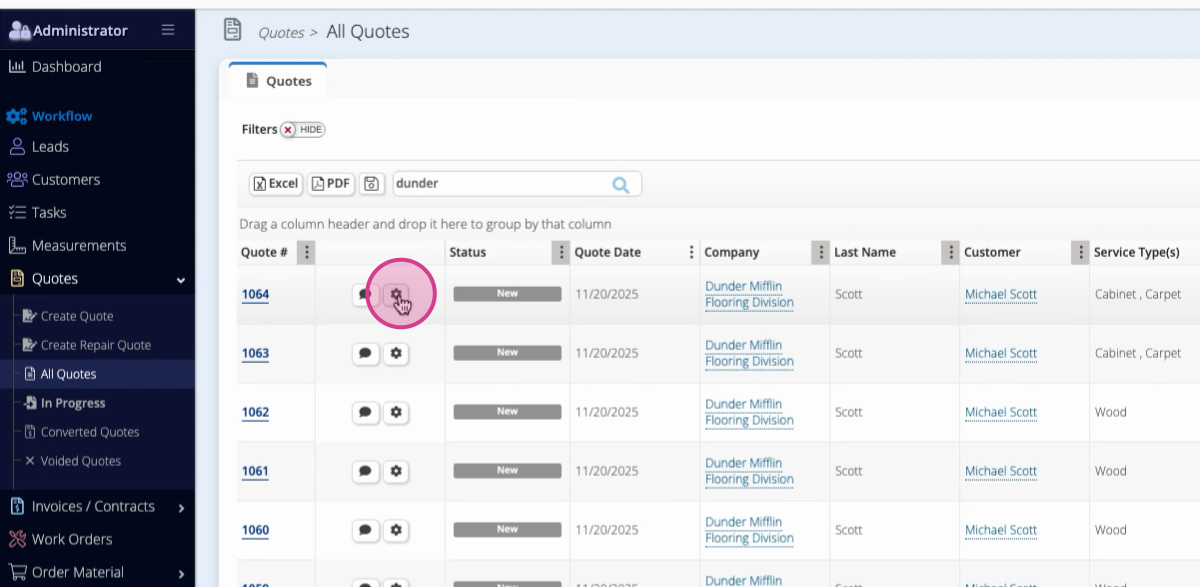
Step 5: Select Duplicate.
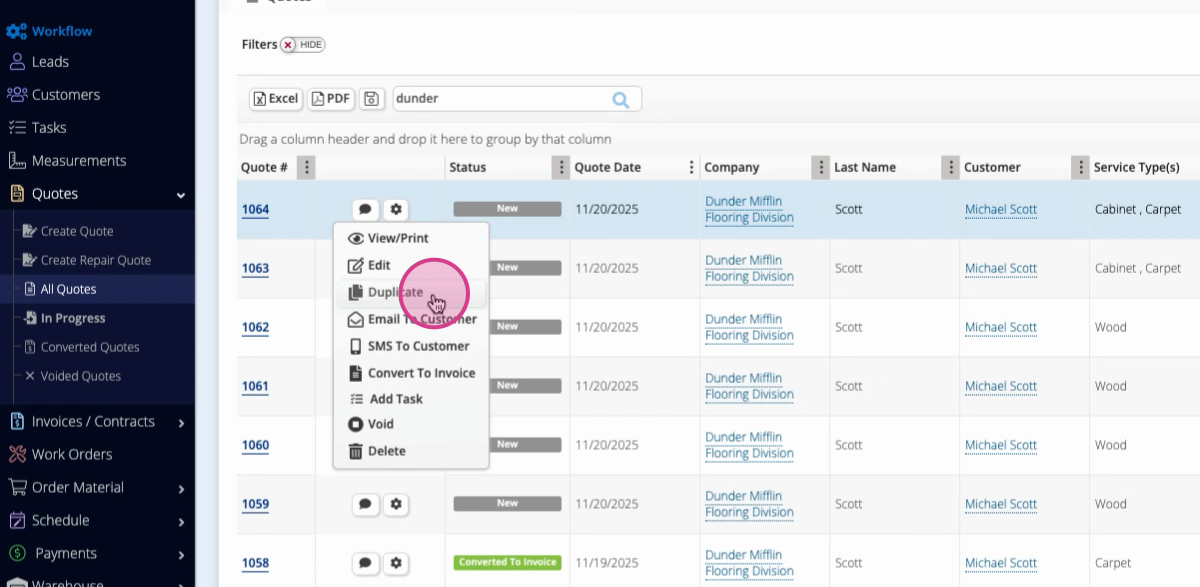
Step 6: When prompted, click OK to confirm.
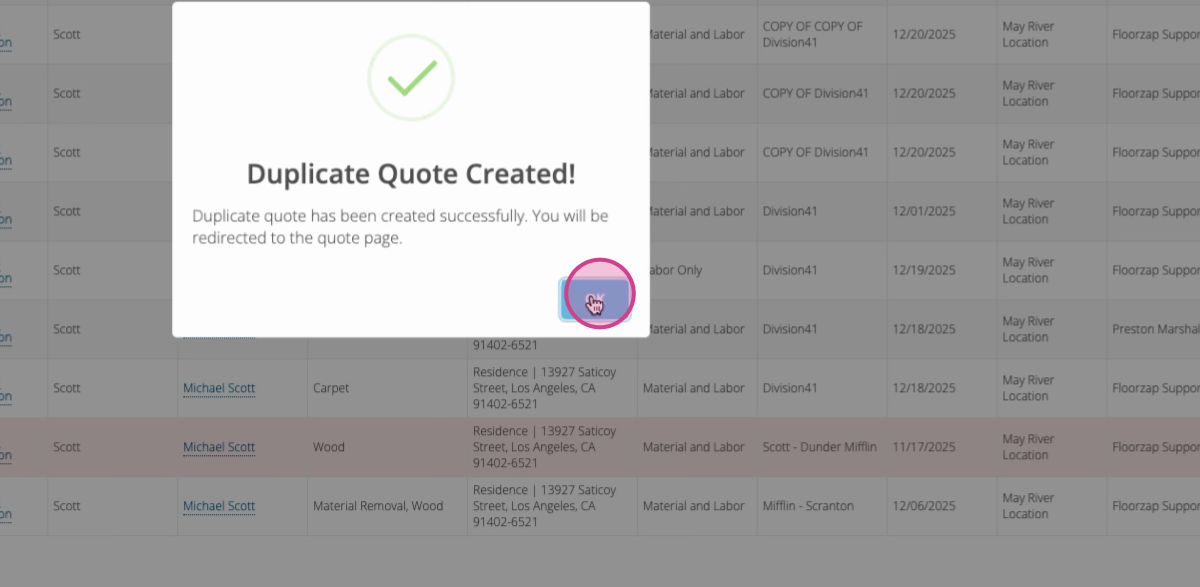
Step 7: You’ll be taken to the newly duplicated quote. Make any necessary adjustments, then Save or Send it to your customer.
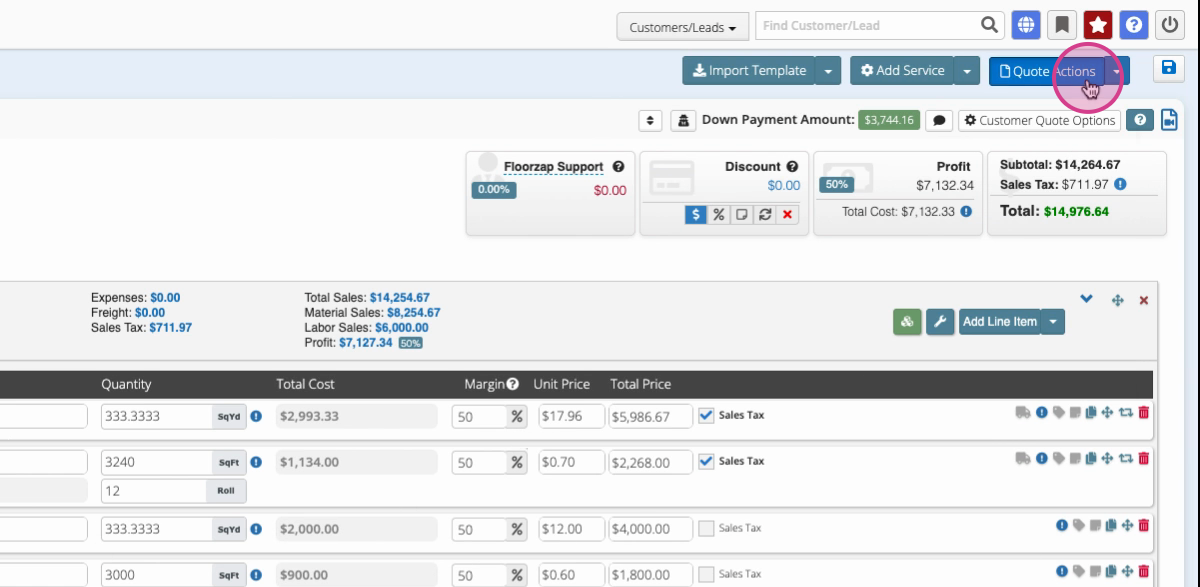
Duplicating quotes helps you avoid repetitive data entry and ensures consistency across your proposals.
Duplicating an Invoice (Using Service Templates)
If you need to duplicate an actual invoice, use the service template feature for an efficient workflow.
Step 1: Go to the Invoices section.
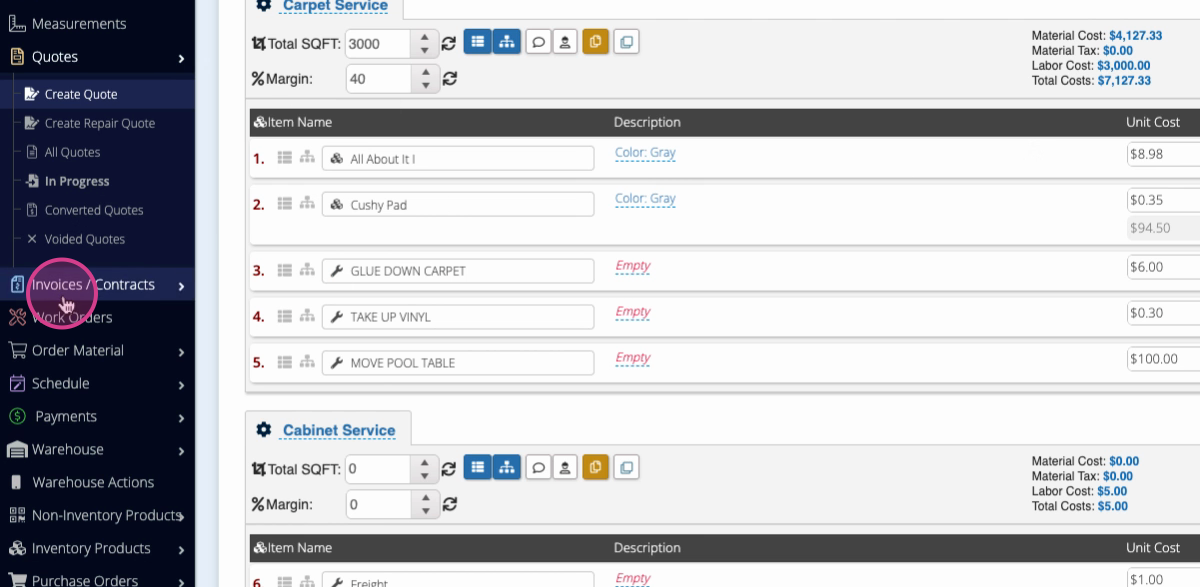
Step 2: Select All Invoices.
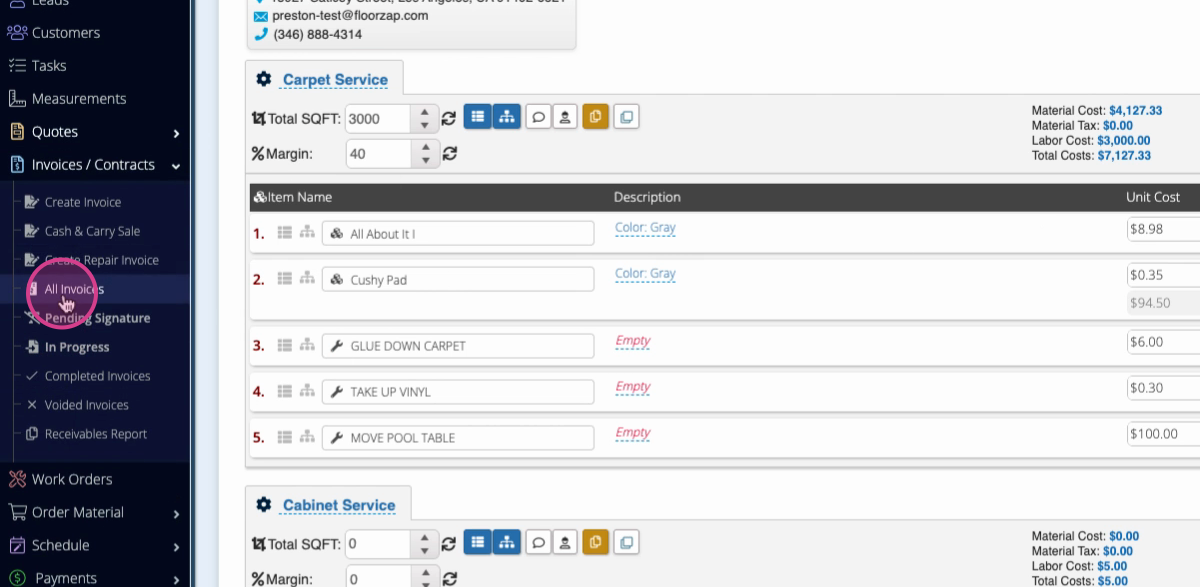
Step 3: Search for the invoice using the Search Bar.
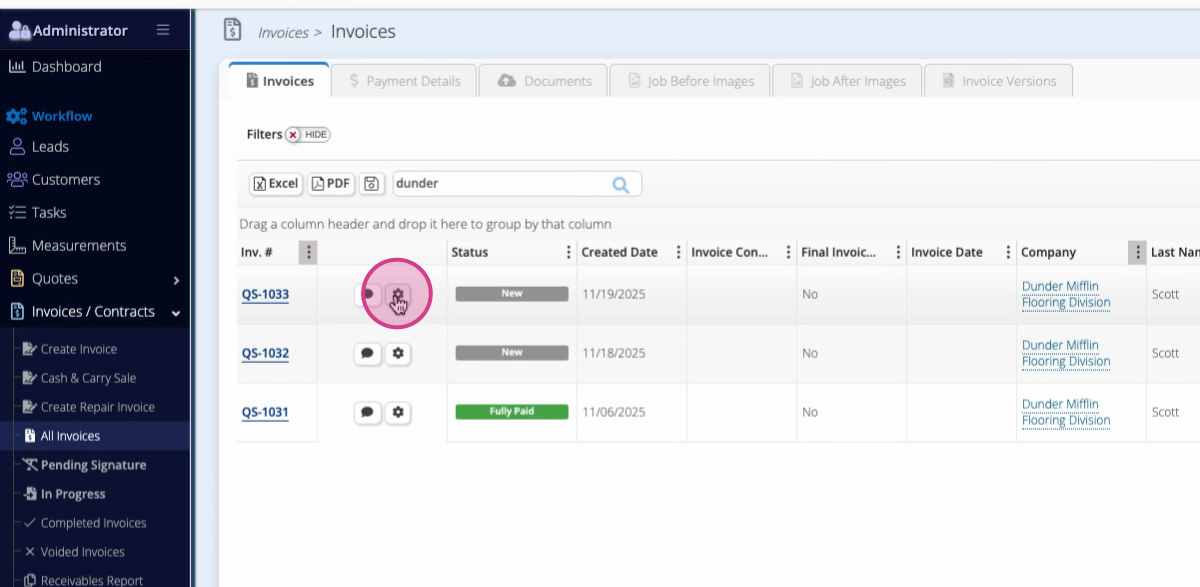
Step 4: Open the invoice by clicking on it.
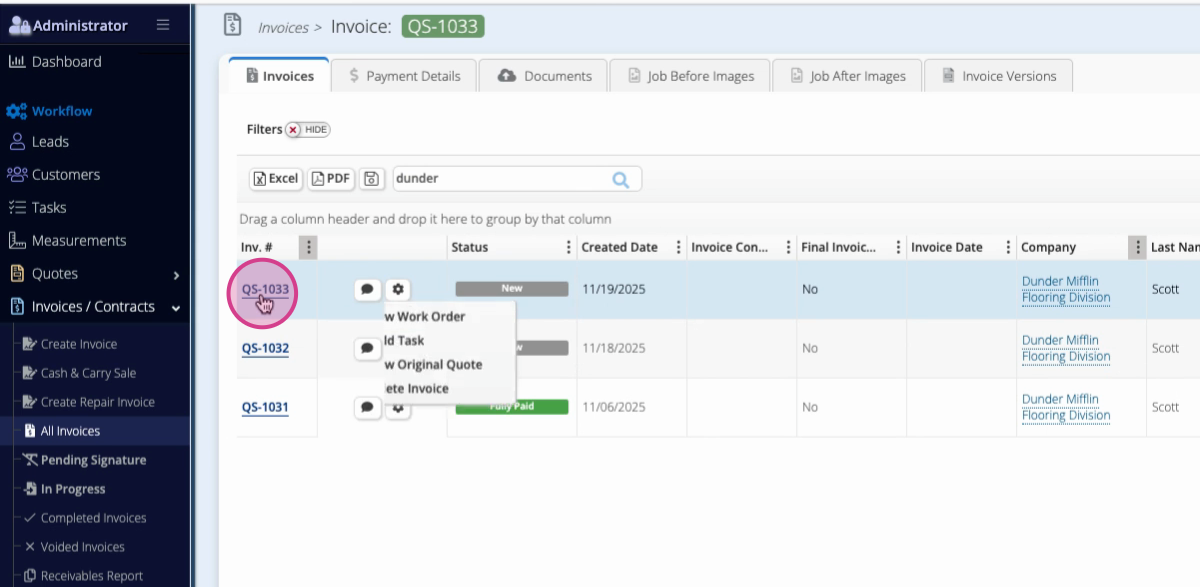
Step 5: For each service you want to reuse, save it as a template. Click on the service, then choose Save as Template.
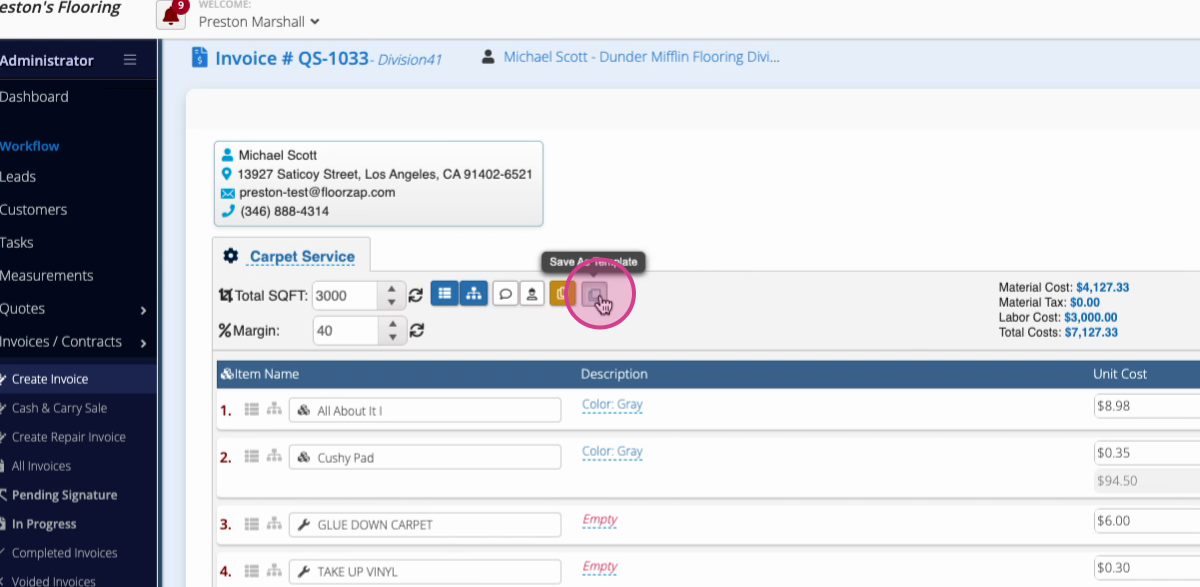
Step 6: Name your template clearly for easy identification.
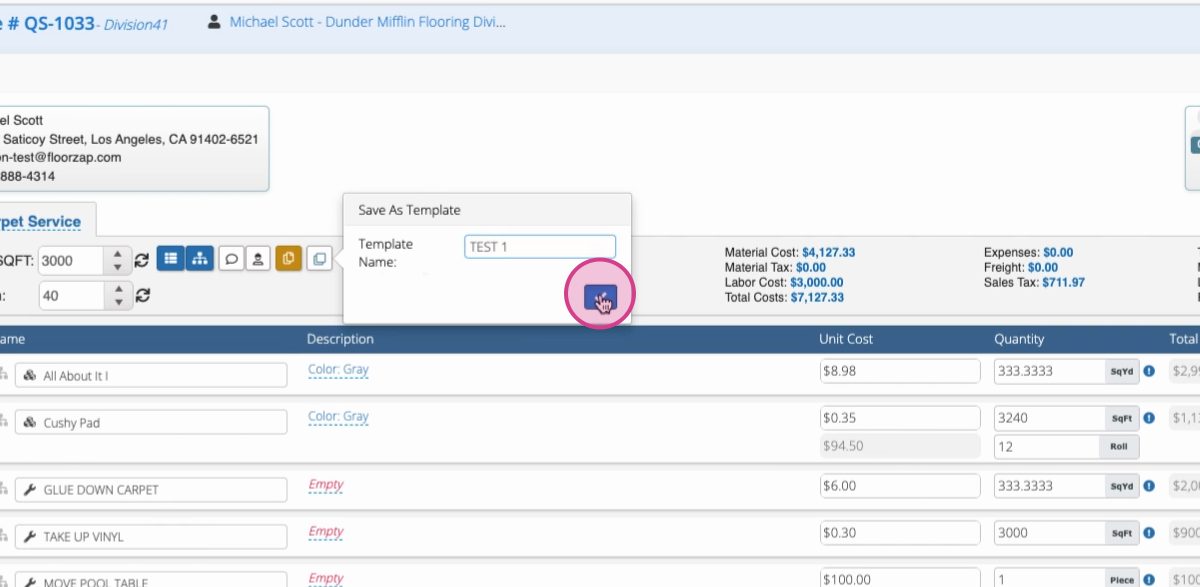
Step 7: Tap OK to save the template.
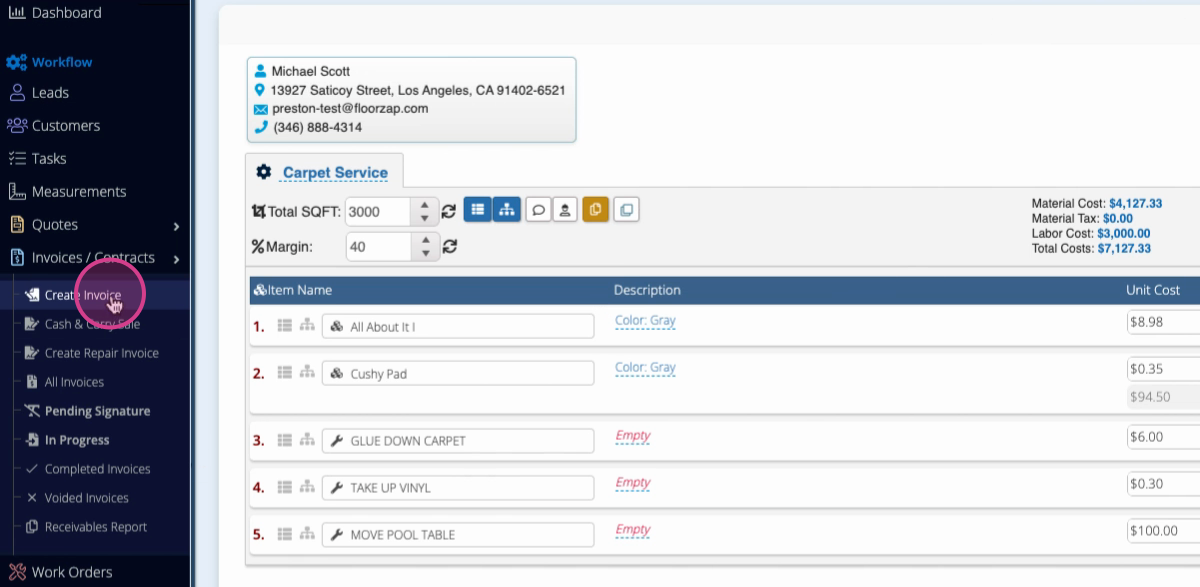
Step 8: When creating a new invoice, add your customer first.
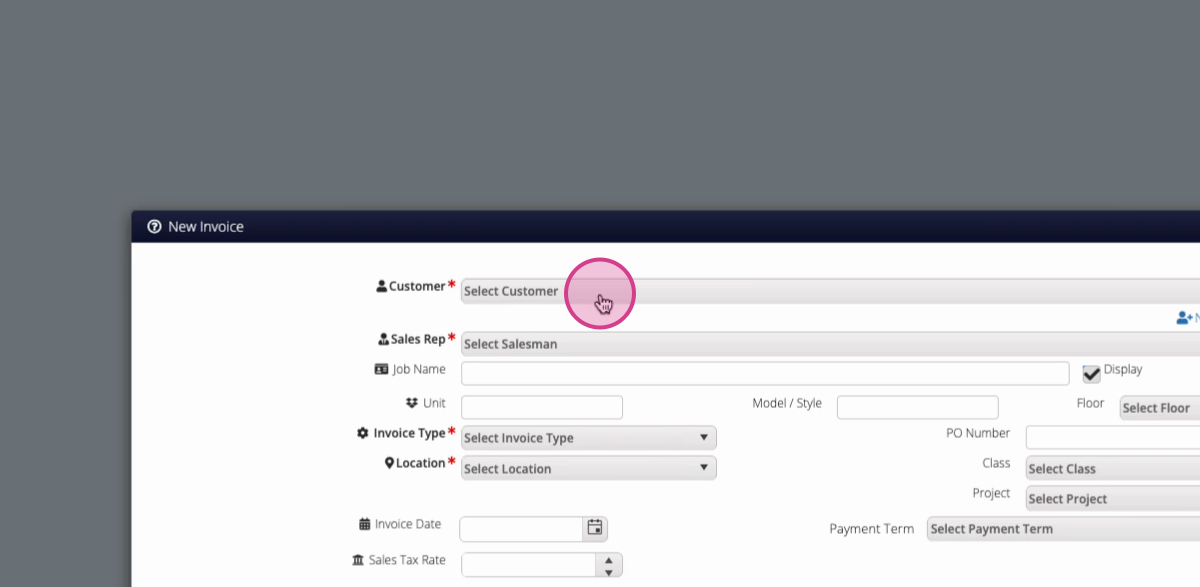
Step 9: Select your Invoice Type and Location.
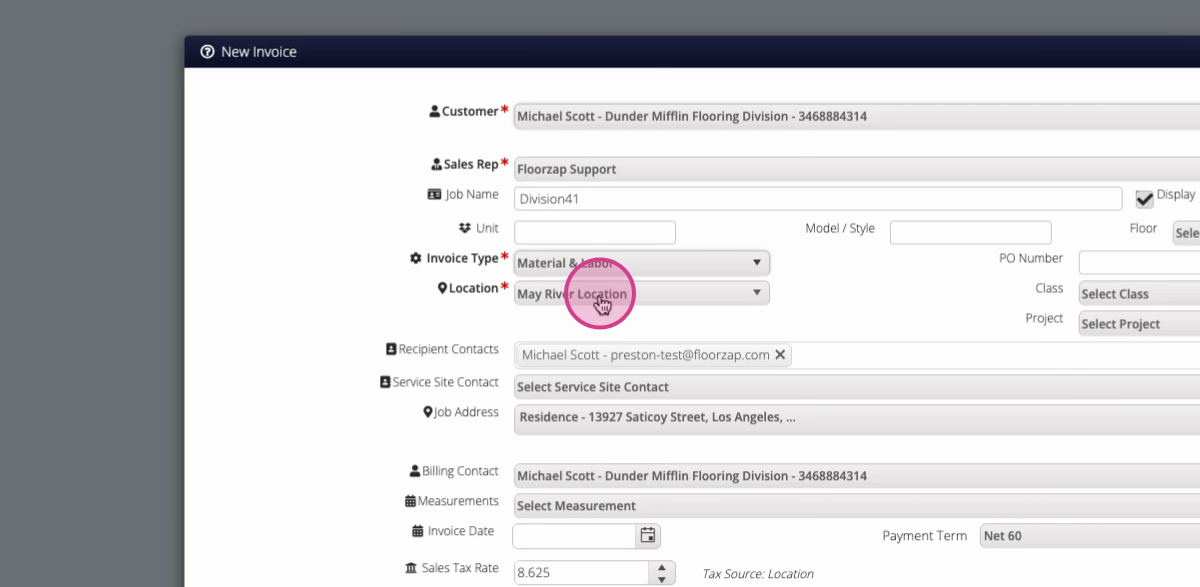
Step 10: Click Begin Invoice.
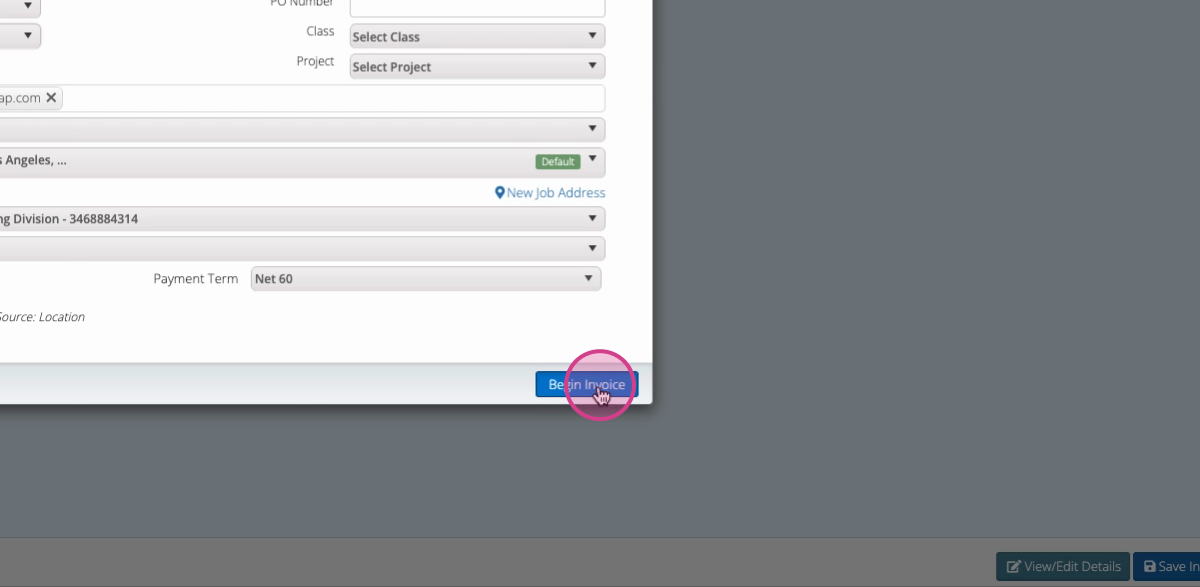
Step 11: Choose to Import Templates, and select the template you created.
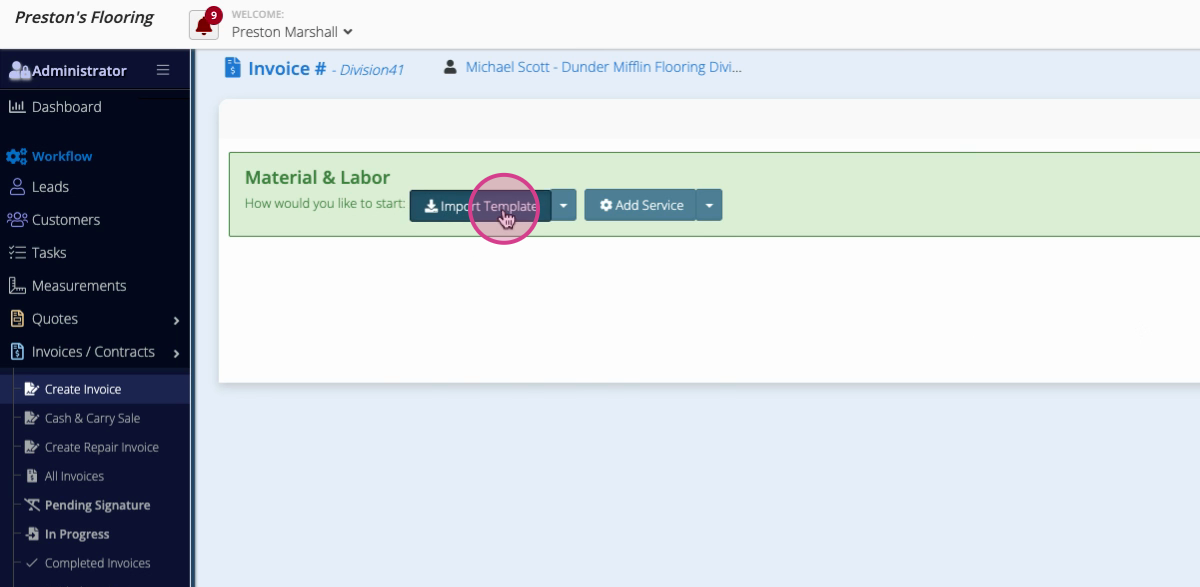
Step 12: The invoice now contains the duplicated details. Save, or add other services as needed.
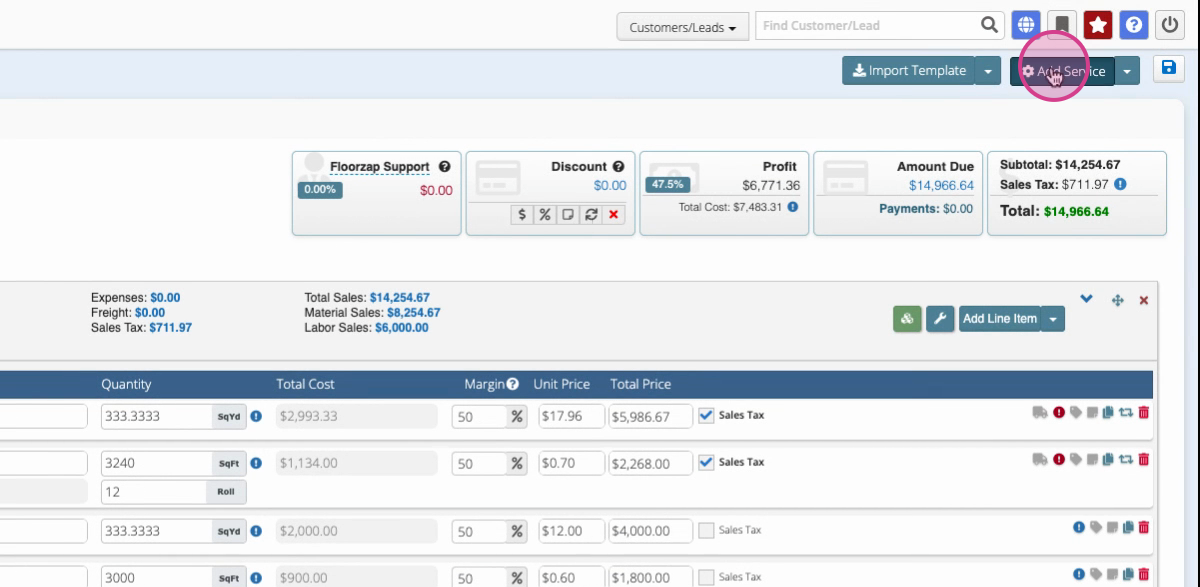
Duplicating quotes and invoices in Floorzap keeps your workflow fast, organized, and error-free. Use these duplication methods whenever you need to reuse job details, ensuring accuracy and saving valuable time on repetitive tasks.